pairing phone Acura RDX 2015 Navigation Manual
[x] Cancel search | Manufacturer: ACURA, Model Year: 2015, Model line: RDX, Model: Acura RDX 2015Pages: 258, PDF Size: 11.1 MB
Page 195 of 258

194
Bluetooth® HandsFreeLink®HFL Menus
Bluetooth ® HandsFreeLink®
HFL Menus
The power mode must be in ACCESSORY or ON to use HFL.
You can operate HFL by voice when on the Cellular Phone screen. Below is the flow
chart showing available voice commands.1 HFL Menus
To use HFL, you must first pair your Bluetooth-
compatible cell phone to the system while the
vehicle is parked.
“Add New Phone”
“Connect”
“Pass-key”
“Connection”
“Phone Setup”
“Disconnect”
“Delete”
“Store Voice Tag”
“Delete Voice Tag”
“Store Speed
Dial”
“Delete Speed Dial”
“Edit Speed Dial”
Continued
Press the h (Pick-Up) button to display the Cellular Phone screen.
Press the d (Talk) button each time you give a voice command.
Pair your phone to the system.
2Pairing a Phone P. 180
Set a “fixed” or “random” pass-key code for phone
pairing. 2Changing the Pass-key P. 182
Delete a previously paired phone.
2
Deleting a Paired Phone P. 183
Switch from a currently lin
ked phone to another paired
phone. 2 Changing the Currently Paired Phone P. 184
Disconnect your paired phone from the system.
2 Changing the Currently Paired Phone P. 184
Create a voice tag for a speed dial number.
2 Registering a Voice Tag to a Speed Dial Entry P. 186
Delete a voice tag fo r a speed dial number.
Select a number from Call History or Phonebook to
store as a speed dial number.
Delete a previously st ored speed dial number.
2
Setting Up Speed
Dialing P. 185
Page 198 of 258
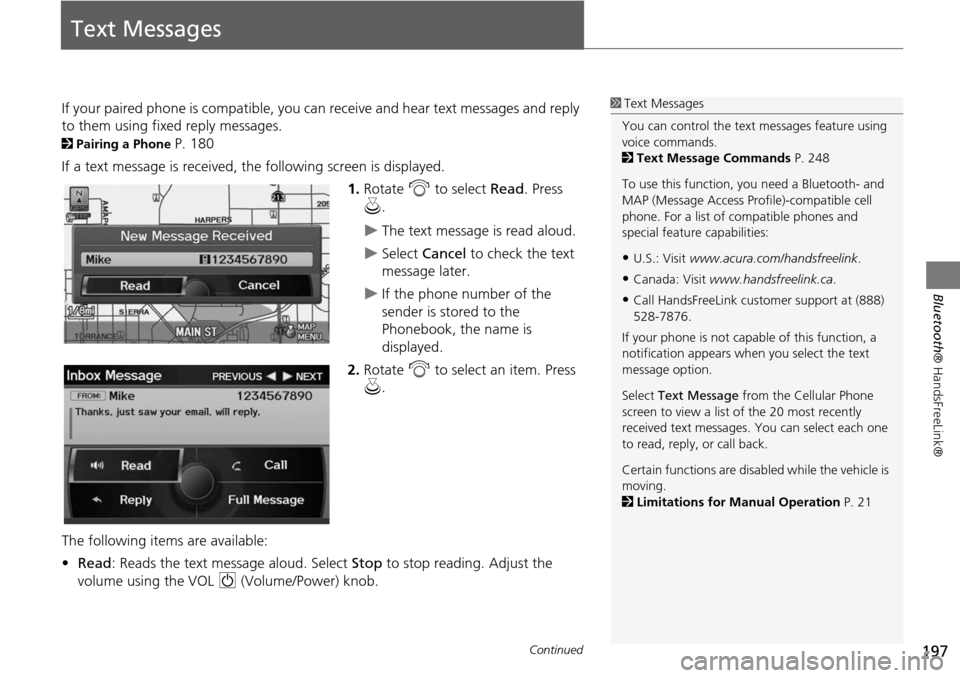
197
Bluetooth® HandsFreeLink®
Text Messages
If your paired phone is compatible, you ca n receive and hear text messages and reply
to them using fixed reply messages.
2 Pairing a Phone P. 180
If a text message is received, th e following screen is displayed.
1.Rotate i to select Read. Press
u .
The text message is read aloud.
Select Cancel to check the text
message later.
If the phone number of the
sender is stored to the
Phonebook, the name is
displayed.
2. Rotate i to select an item. Press
u .
The following items are available:
• Read : Reads the text message aloud. Select Stop to stop reading. Adjust the
volume using the VOL 9 (Volume/Power) knob.
1Text Messages
You can control the text messages feature using
voice commands.
2 Text Message Commands P. 248
To use this function, yo u need a Bluetooth- and
MAP (Message Access Prof ile)-compatible cell
phone. For a list of compatible phones and
special feature capabilities:
•U.S.: Visit www.acura.com/handsfreelink .
•Canada: Visit www.handsfreelink.ca .
•Call HandsFreeLink cust omer support at (888)
528-7876.
If your phone is not capable of this function, a
notification appe ars when you select the text
message option.
Select Text Message from the Cellular Phone
screen to view a list of the 20 most recently
received text messages. You can select each one
to read, reply, or call back.
Certain functions are disabled while the vehicle is
moving.
2 Limitations for Manual Operation P. 21
Continued
Page 212 of 258
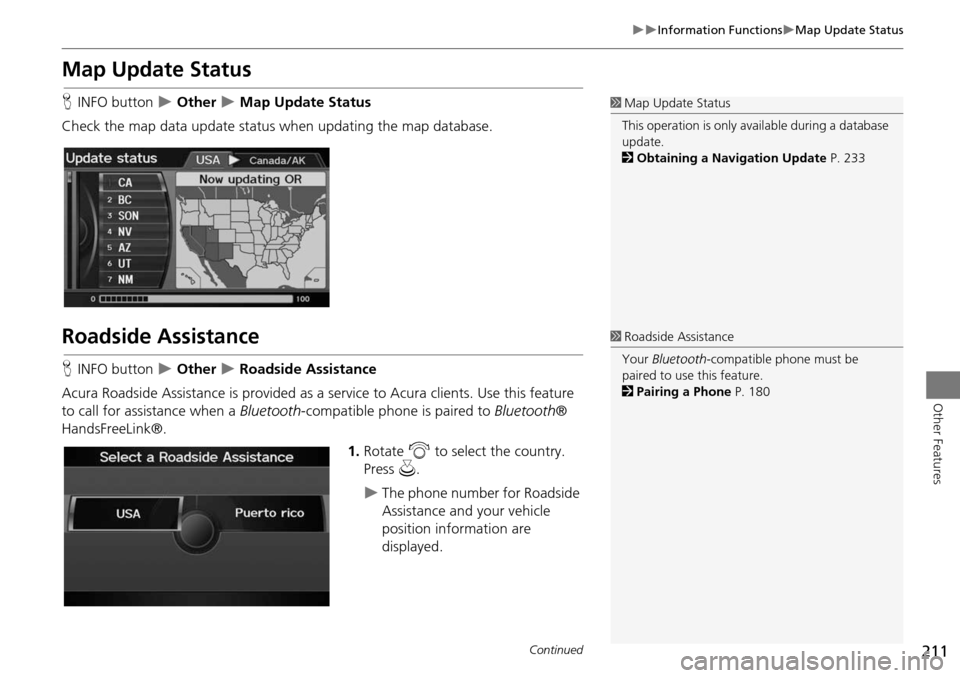
211
Information FunctionsMap Update Status
Other Features
Map Update Status
HINFO button Other Map Update Status
Check the map data update status when updating the map database.
Roadside Assistance
H INFO button Other Roadside Assistance
Acura Roadside Assistance is pr ovided as a service to Acura clients. Use this feature
to call for assistance when a Bluetooth-compatible phone is paired to Bluetooth®
HandsFreeLink®.
1.Rotate i to select the country.
Press u.
The phone number for Roadside
Assistance and your vehicle
position information are
displayed.
1Map Update Status
This operation is only avai lable during a database
update.
2 Obtaining a Navigation Update P. 233
1Roadside Assistance
Your Bluetooth -compatible phone must be
paired to use this feature.
2 Pairing a Phone P. 180
Continued
Page 254 of 258
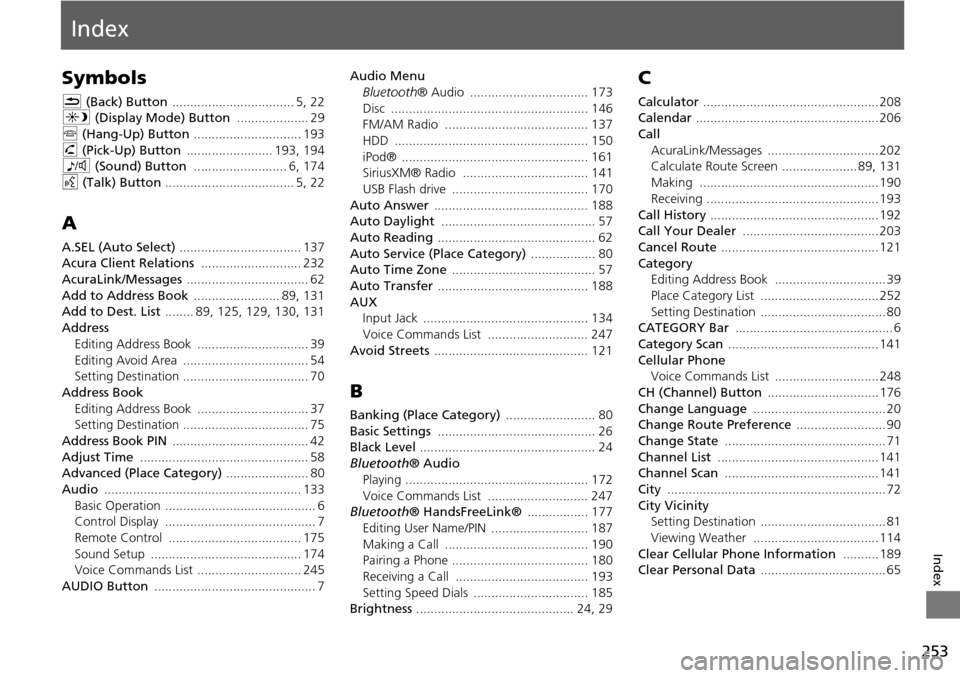
253
Index
Index
Symbols
K (Back) Button .................................. 5, 22
a (Display Mode) Button .................... 29
j (Hang-Up) Button .............................. 193
h (Pick-Up) Button ........................ 193, 194
8 (Sound) Button .......................... 6, 174
d (Talk) Button .................................... 5, 22
A
A.SEL (Auto Select) .................................. 137
Acura Client Relations ............................ 232
AcuraLink/Messages .................................. 62
Add to Address Book ........................ 89, 131
Add to Dest. List ........ 89, 125, 129, 130, 131
Address Editing Address Book ............................... 39
Editing Avoid Area ................................... 54
Setting Destination ................................... 70
Address Book Editing Address Book ............................... 37
Setting Destination ................................... 75
Address Book PIN ...................................... 42
Adjust Time ............................................... 58
Advanced (Place Category) ....................... 80
Audio ....................................................... 133
Basic Operation .......................................... 6
Control Display .......................................... 7
Remote Control ..................................... 175
Sound Setup .......................................... 174
Voice Commands List ............................. 245
AUDIO Button ............................................. 7 Audio Menu
Bluetooth ® Audio ................................. 173
Disc ....................................................... 146
FM/AM Radio ........................................ 137
HDD ...................................................... 150
iPod® .................................................... 161
SiriusXM® Radio ................................... 141
USB Flash drive ...................................... 170
Auto Answer ........................................... 188
Auto Daylight ........................................... 57
Auto Reading ............................................ 62
Auto Service (Place Category) .................. 80
Auto Time Zone ........................................ 57
Auto Transfer .......................................... 188
AUX
Input Jack .............................................. 134
Voice Commands List ............................ 247
Avoid Streets ........................................... 121
B
Banking (Place Category) ......................... 80
Basic Settings ............................................ 26
Black Level ................................................. 24
Bluetooth ® Audio
Playing ................................................... 172
Voice Commands List ............................ 247
Bluetooth ® HandsFreeLink® ................. 177
Editing User Name/PIN ........................... 187
Making a Call ........................................ 190
Pairing a Phone ...................................... 180
Receiving a Call ..................................... 193
Setting Speed Dials ................................ 185
Brightness ............................................ 24, 29
C
Calculator ................................................. 208
Calendar ................................................... 206
Call AcuraLink/Messages ............................... 202
Calculate Route Screen ..................... 89, 131
Making .................................................. 190
Receiving ................................................ 193
Call History ............................................... 192
Call Your Dealer ...................................... 203
Cancel Route ............................................ 121
Category
Editing Address Book ............................... 39
Place Category List ................................. 252
Setting Destination ................................... 80
CATEGORY Bar ............................................ 6
Category Scan .......................................... 141
Cellular Phone
Voice Commands List ............................. 248
CH (Channel) Button ............................... 176
Change Language ..................................... 20
Change Route Preference ......................... 90
Change State ............................................. 71
Channel List ............................................. 141
Channel Scan ........................................... 141
City ............................................................. 72
City Vicinity Setting Destination ................................... 81
Viewing Weather ................................... 114
Clear Cellular Phone Information .......... 189
Clear Personal Data ................................... 65