Acura RDX 2016 Navigation Manual
Manufacturer: ACURA, Model Year: 2016, Model line: RDX, Model: Acura RDX 2016Pages: 363, PDF Size: 17.77 MB
Page 141 of 363
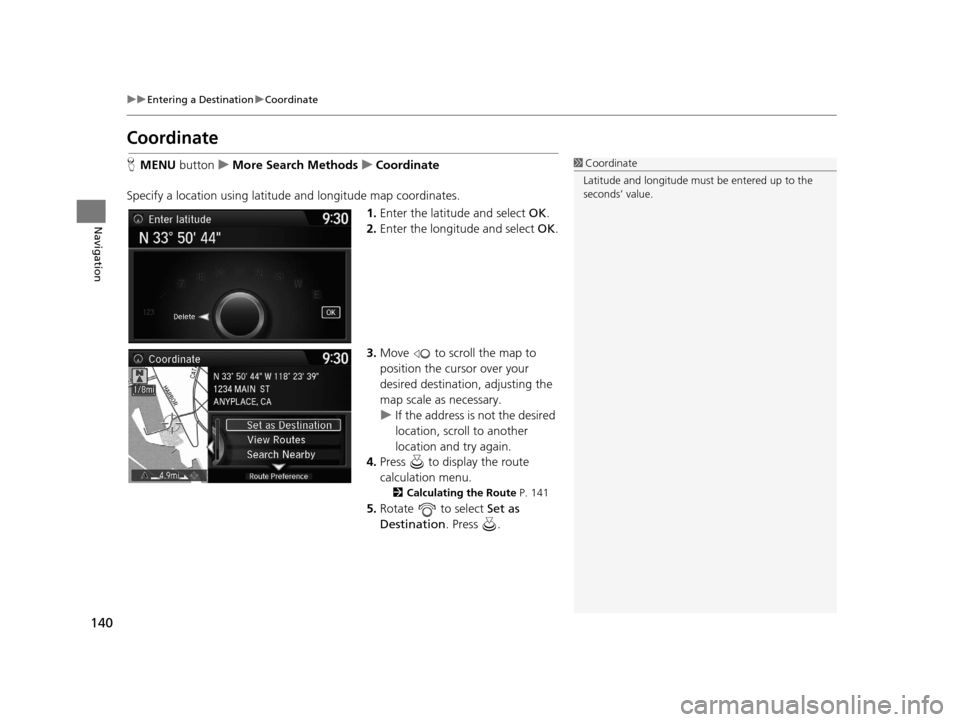
140
uuEntering a Destination uCoordinate
Navigation
Coordinate
H MENU button uMore Search Methods uCoordinate
Specify a location using latitude and longitude map coordinates. 1.Enter the latitude and select OK.
2. Enter the longitude and select OK .
3. Move to scroll the map to
position the cursor over your
desired destination, adjusting the
map scale as necessary.
u If the address is not the desired
location, scroll to another
location and try again.
4. Press to display the route
calculation menu.
2 Calculating the Route P. 141
5.Rotate to select Set as
Destination . Press .
1Coordinate
Latitude and longitude must be entered up to the
seconds’ value.
16 ACURA RDX NAVI-31TX48300.book 140 ページ 2015年3月6日 金曜日 午後1時26分
Page 142 of 363

141Continued
Navigation
Calculating the Route
This section describes how to calculate your route.1.Rotate to select Set as
Destination . Press .
u The system calculates and
displays the route line on the
map screen.
2 Route Line P. 146
uMove to scroll the map
around the destination.
The following options are available:
• View Routes : Displays three different routes.
2Viewing the Routes P. 143
•Route Preference : Move to select Route Preference to change the route
preferences (calculating method).
2 Route Preference P. 54
1Calculating the Route
The straight line distance (as the crow flies, not
driving distance) and direction to the destination are
shown.
You cannot use voice commands while the system is
calculating the route.
Search Nearby
You can find the nearest place/landmark (e.g.,
nearest gas station) by specifying a category.
2 Find Nearest Place P. 168
Call
You can place a telephone call to the destination
phone number. 2 Bluetooth® HandsFreeLink ® P. 252
Save to Address Book
You can add the destinati on address to the address
book. 2 Adding an Address Book Entry P. 40
Edit/Delete Entry
You can edit or delete the address book entry.
2 Editing an Address Book Entry P. 42
2 Deleting an Address Book Entry P. 43
16 ACURA RDX NAVI-31TX48300.book 141 ページ 2015年3月6日 金曜日 午後1時26分
Page 143 of 363

uuCalculating the Route u
142
Navigation
2.Follow the route guidance to your
destination.
2 Driving to Your Destination
P. 144
u The system provides you with
pop-up messages if your route
passes through unverified
areas, avoid areas, or areas with
traffic restrictions.
1Calculating the Route
Edit Home Entry
You can edit your home address entry. 2 Home Address P. 46
More Info
You can view detailed information about the
destination.
16 ACURA RDX NAVI-31TX48300.book 142 ページ 2015年3月6日 金曜日 午後1時26分
Page 144 of 363

143
uuCalculating the Route uViewing the Routes
Navigation
Viewing the Routes
View three different routes to your destination.
Rotate to select a route. Press .
u The travel distance and estimated
travel time is displayed for each
route.
u The system calculates and displays
the route line on the map screen.
2 Route Line P. 146
■Using the server route
The following items are available:
• Quick : Displays the route with the shortest travel time.
• Direct : Displays the route with the shortest travel distance.
• Eco : Displays the route with the best fuel efficiency.
1Viewing the Routes
It is not unusual for some ca lculated route options to
be identical.
Server Routes is a subscription service. For more
information, contact an Acura dealer or visit
owners.acura.com (U.S.) or www.myacura.ca
(Canada).
16 ACURA RDX NAVI-31TX48300.book 143 ページ 2015年3月6日 金曜日 午後1時26分
Page 145 of 363

144
Navigation
Driving to Your Destination
This section describes how to follow the route guidance to your destination, receive
traffic information and choose the icons displayed on the map screen.
Viewing the Route
After calculating the route to your
destination, the route is displayed on
the map screen.
2Map Screen Legend P. 9
As you drive, the system tracks your
position on the map in real time and
provides guidance as you approach
each guidance point on the route.
2During Route Guidance P. 10
■Map Screen
1
Viewing the Route
“Display Map”
You can change the map scale using voice
commands (e.g., say “ Display 2 mile (3 km)
scale”).
2 Map Scale Commands P. 348
You can also change the map scale by rotating .
You can control the icons displayed on the map
screen using voice commands (e.g., say “ Display
post office ”).
2 Map Display Commands P. 348
You can obtain information about the route using
voice commands (e.g., say “ How long to the
destination? ”).
2 Route Commands P. 350
You can display the next guidance point on the map
screen by saying “ Display Map Guide” (when en
route).
If you scroll the map while en route, the time and
distance to destination indi cators are replaced with
an indicator showing di stance from the current
vehicle position.
You can display only the ma p screen or a split map-
guidance screen.
2 Guidance Mode P. 63
16 ACURA RDX NAVI-31TX48300.book 144 ページ 2015年3月6日 金曜日 午後1時26分
Page 146 of 363

Continued145
uuDriving to Your Destination uViewing the Route
Navigation
The guidance screen offers an al ternative way to view your route.
uThe next guidance point is
displayed as you approach each
guidance point on the route.
u You can also view a list of
guidance directions.
■Guidance Screen1
Guidance Screen
A visual guide helps you check the guidance screen.
2 Guidance Screen P. 10
Turn-by-Turn Directions
The next guidance point appears on the multi-
information display. 2 Turn-by-Turn Directions P. 10
You can turn this feature on or off using the multi-
information display. See the Owner’s Manual for
instructions.
16 ACURA RDX NAVI-31TX48300.book 145 ページ 2015年3月6日 金曜日 午後1時26分
Page 147 of 363

uuDriving to Your Destination uViewing the Route
146
Navigation
When driving on verified streets, the route line is light blue. The route line display
changes when driving on unverified streets:
•If Unverified Routing is Off, the
route line uses verified streets only
(when possible). If Straight Line
Guide is set to On, a pink “vector
line” pointing directly towards
your destination is displayed.
2 Straight Line Guide P. 78
•If Unverified Routing is On , the
route line changes to a blue-pink
line to indicate that the route line
uses unverified streets.
■ Route Line1
Route Line
You can set Unverified Routing to Off to follow
your own route to the destination. If Unverified
Routing is On, be aware that unverified streets may
not be displayed accurately. 2 Unverified Routing P. 56
You can always view the enti re route by simply saying
“Display entire route .”
The route line may also c onsist of red, orange, or
green segments when traffic information is
displayed.
2 AcuraLink Real-Time Traffic
TM P. 14
2 Traffic ReroutingTM P. 156
Straight line guide
Blue-pink route line
16 ACURA RDX NAVI-31TX48300.book 146 ページ 2015年3月6日 金曜日 午後1時26分
Page 148 of 363

147
uuDriving to Your Destination uViewing the Route
Continued
Navigation
If you leave the calculated r oute, the system automatically recalculates a route to the
desired destination based on your current location and direction.
2 Route Preference P. 54
■Deviating From the Planned Route
16 ACURA RDX NAVI-31TX48300.book 147 ページ 2015年3月6日 金曜日 午後1時26分
Page 149 of 363
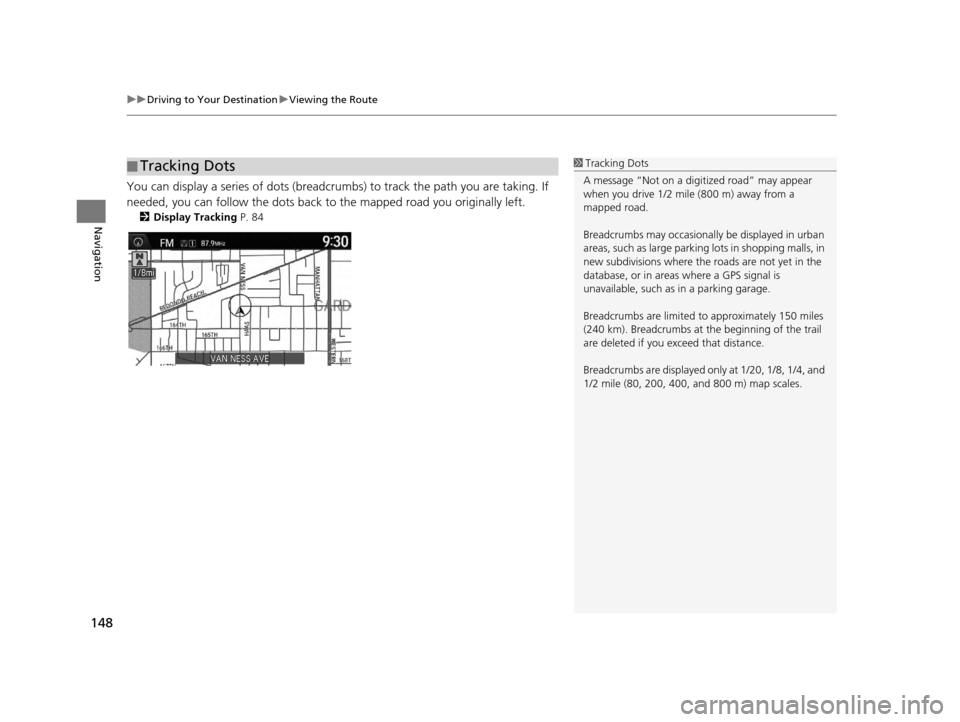
uuDriving to Your Destination uViewing the Route
148
Navigation
You can display a series of dots (breadcrum bs) to track the path you are taking. If
needed, you can follow the dots back to the mapped road you originally left.
2 Display Tracking P. 84
■Tracking Dots1
Tracking Dots
A message “Not on a digi tized road” may appear
when you drive 1/2 mile (800 m) away from a
mapped road.
Breadcrumbs may occasionall y be displayed in urban
areas, such as large parking lots in shopping malls, in
new subdivisions where the roads are not yet in the
database, or in areas where a GPS signal is
unavailable, such as in a parking garage.
Breadcrumbs are limited to approximately 150 miles
(240 km). Breadcrumbs at th e beginning of the trail
are deleted if you exceed that distance.
Breadcrumbs are displayed onl y at 1/20, 1/8, 1/4, and
1/2 mile (80, 200, 400, and 800 m) map scales.
16 ACURA RDX NAVI-31TX48300.book 148 ページ 2015年3月6日 金曜日 午後1時26分
Page 150 of 363
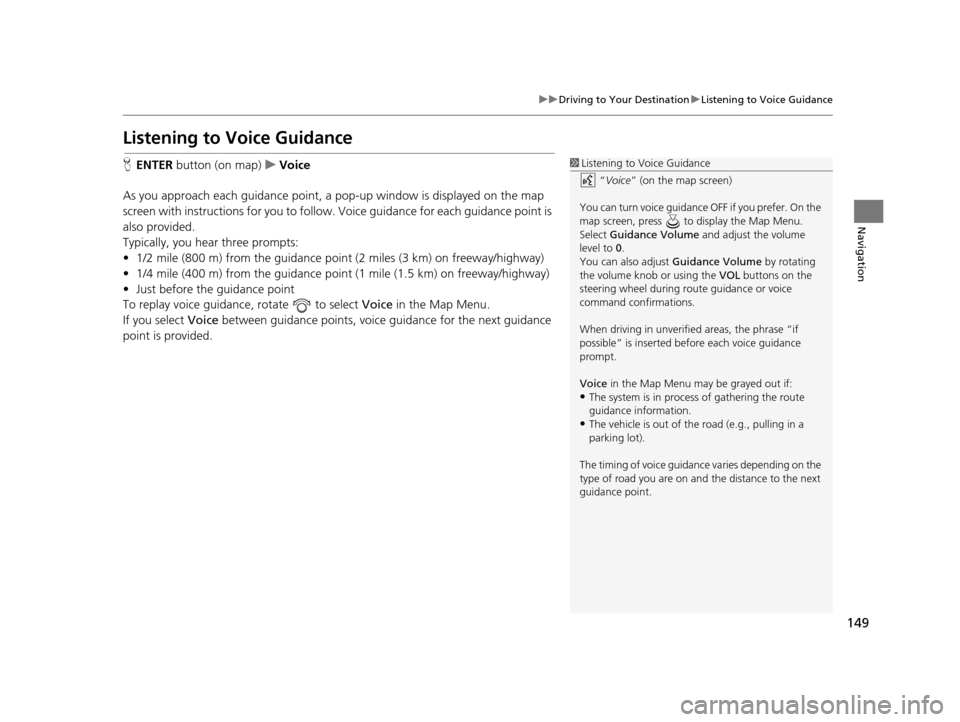
149
uuDriving to Your Destination uListening to Voice Guidance
Navigation
Listening to Voice Guidance
H ENTER button (on map) uVoice
As you approach each guidance point, a pop-up window is displayed on the map
screen with instructions for you to follow. Voice guidance for each guidance point is
also provided.
Typically, you hear three prompts:
• 1/2 mile (800 m) from the guidance point (2 miles (3 km) on freeway/highway)
• 1/4 mile (400 m) from the guidance point (1 mile (1.5 km) on freeway/highway)
• Just before the guidance point
To replay voice guidance, rotate to select Voice in the Map Menu.
If you select Voice between guidance points, voice gu idance for the next guidance
point is provided.1 Listening to Voice Guidance
“Voice ” (on the map screen)
You can turn voice guidance OFF if you prefer. On the
map screen, press to display the Map Menu.
Select Guidance Volume and adjust the volume
level to 0.
You can also adjust Guidance Volume by rotating
the volume knob or using the VOL buttons on the
steering wheel during r oute guidance or voice
command confirmations.
When driving in unverified areas, the phrase “if
possible” is inserted before each voice guidance
prompt.
Voice in the Map Menu may be grayed out if:
•The system is in proce ss of gathering the route
guidance information.
•The vehicle is out of the road (e.g., pulling in a
parking lot).
The timing of voice guidanc e varies depending on the
type of road you are on and the distance to the next
guidance point.
16 ACURA RDX NAVI-31TX48300.book 149 ページ 2015年3月6日 金曜日 午後1時26分