phone Acura RDX 2016 Navigation Manual
[x] Cancel search | Manufacturer: ACURA, Model Year: 2016, Model line: RDX, Model: Acura RDX 2016Pages: 363, PDF Size: 17.77 MB
Page 4 of 363
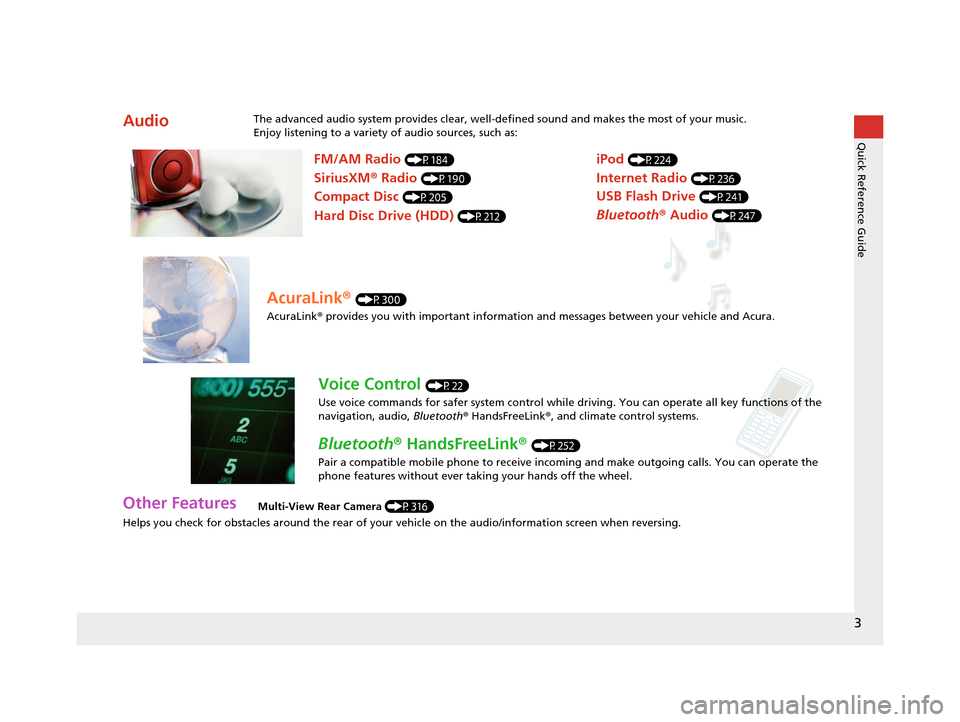
3
Quick Reference Guide
Helps you check for obstacles around the rear of your vehicle on the audio/information screen when reversing.
AudioThe advanced audio system provides clear, well-defined sound and makes the most of your music.
Enjoy listening to a variety of audio sources, such as:
Other FeaturesMulti-View Rear Camera (P316)
FM/AM Radio (P184)
SiriusXM® Radio (P190)
Compact Disc (P205)
Hard Disc Drive (HDD) (P212)
iPod (P224)
Internet Radio (P236)
Bluetooth ® Audio (P247)
USB Flash Drive (P241)
AcuraLink® (P300)
AcuraLink® provides you with important information and messages between your vehicle and Acura.
Voice Control (P22)
Use voice commands for safer system control while dr iving. You can operate all key functions of the
navigation, audio, Bluetooth ® HandsFreeLink ®, and climate control systems.
Bluetooth ® HandsFreeLink ® (P252)
Pair a compatible mobile phone to receive incoming and make outgoing calls. You can operate the
phone features without ever taking your hands off the wheel.
16 ACURA RDX NAVI-31TX48300.book 3 ページ 2015年3月6日 金曜日 午後1時26分
Page 5 of 363

4
Quick Reference GuideSystem Controls
On Demand Multi-Use DisplayTM
Navigation Screen
AudioNavigation
Voice Control
Bluetooth ® HandsFreeLink ®li AUDIO Button (P174)
lb Microphone
(P252)
ld MODE Button
(P179)
6 Interface Dial/ENTER
Button
(P7)
4 BACK Button
7 INFO Button
lf (Pick-Up) Button
(P252)
8 MENU Button
9 SETTINGS Button
3
NAV Button
1
PHONE Button
(P252)
lg (Hang-Up/Back) Button
(P252)
lh (Talk) Button (P6)
5 (Display Mode)
Button
(P74)le CH Button
(P180)
2 (Power) Button/
Volume Knob
la (Eject) Button
lc VOL Button
(P179)
16 ACURA RDX NAVI-31TX48300.book 4 ページ 2015年3月6日 金曜日 午後1時26分
Page 6 of 363

5
Quick Reference GuideOn Demand Multi-Use DisplayTM Basic Operation
Shortcuts
Audio Source More
Places
(P44)
Phone (P265)
Audio (P177)
Select to change an audio source.
You can change the position of icons. Select to display the menu items.
FM/AM/SiriusXM
®/Pandora®*/AhaTM
:
:
Select the preset station (FM/AM/Pandora*/Aha).
Select to search that category/channel on the tune screen (SiriusXM).
Select and hold to search that station/channel on the preset screen
(AM/FM/SiriusXM).
Select and hold to search up or down 10 channels on the tune
screen (SiriusXM).
Select to search the selected band for a station with a strong signal.
(AM/FM)
Select the channel. In channel mode, select and hold to change the
channel rapidly. (SiriusXM)
Select to skip to the next/previous channel on the tune screen.
Select and hold to fast-forward/fast-rewind the current selection on
tune screen (SiriusXM).
Select a song (Pandora
*) or contents (Aha). Select and hold a desired
number where you want to
store the station/channel.
Select to listen to a preset
station/channel.
Select
Tune.
Select Presets.
Pandora® is available on U.S. models only.
*:
Select to display the shortcut menu.
CD/HDD/USB flash drive/
Bluetooth® Audio :
:
Select to skip to the next folder, and to skip to the
beginning of the previous folder.
Select to change tracks. Select and hold to move rapidly within a
track.
iPodAlbum bar:
: Select an album.
Select to change tracks. Select and hold to move rapidly within a
track.
16 ACURA RDX NAVI-31TX48300.book 5 ページ 2015年3月6日 金曜日 午後1時26分
Page 12 of 363
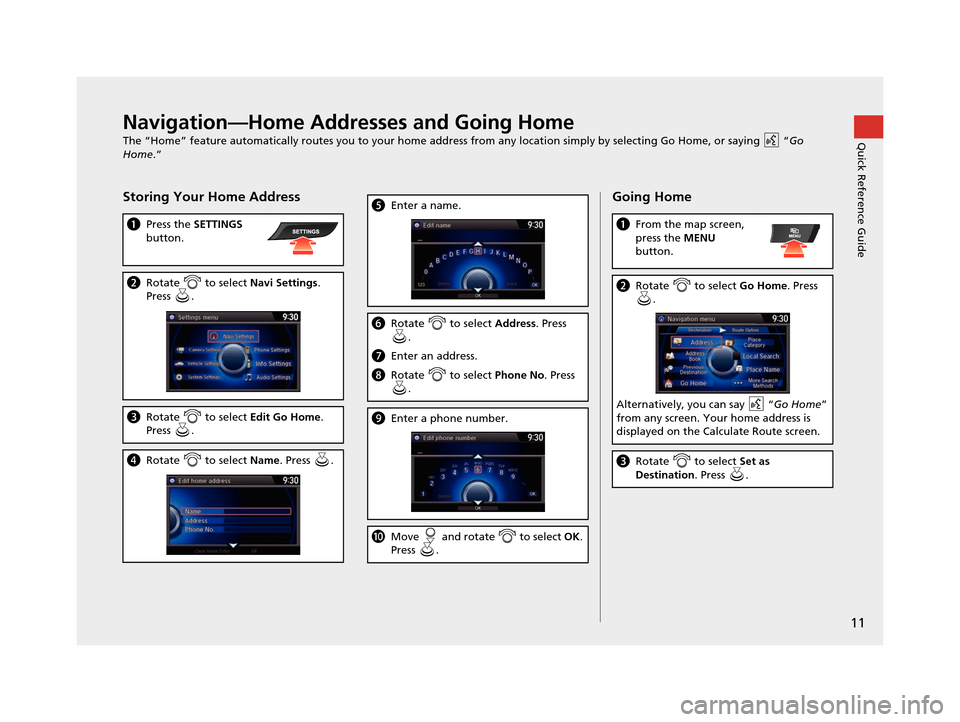
11
Quick Reference GuideNavigation—Home Addresses and Going Home
The “Home” feature automatically routes you to your home address from any location simply by selecting Go Home, or saying “Go
Home .”
Storing Your Home Address
aPress the SETTINGS
button.
b Rotate to select Navi Settings.
Press .
c Rotate to select Edit Go Home.
Press .
d Rotate to select Name. Press .
eEnter a name.
fRotate to select Address. Press
.
g Enter an address.
hRotate to select Phone No. Press
.
i Enter a phone number.
jMove and rotate to select OK.
Press .
Going Home
a From the map screen,
press the MENU
button.
b Rotate to select Go Home. Press
.
Alternatively, you can say “ Go Home”
from any screen. Your home address is
displayed on the Calculate Route screen.
c Rotate to select Set as
Destination . Press .
16 ACURA RDX NAVI-31TX48300.book 11 ページ 2015年3月6日 金曜日 午後1時26分
Page 23 of 363
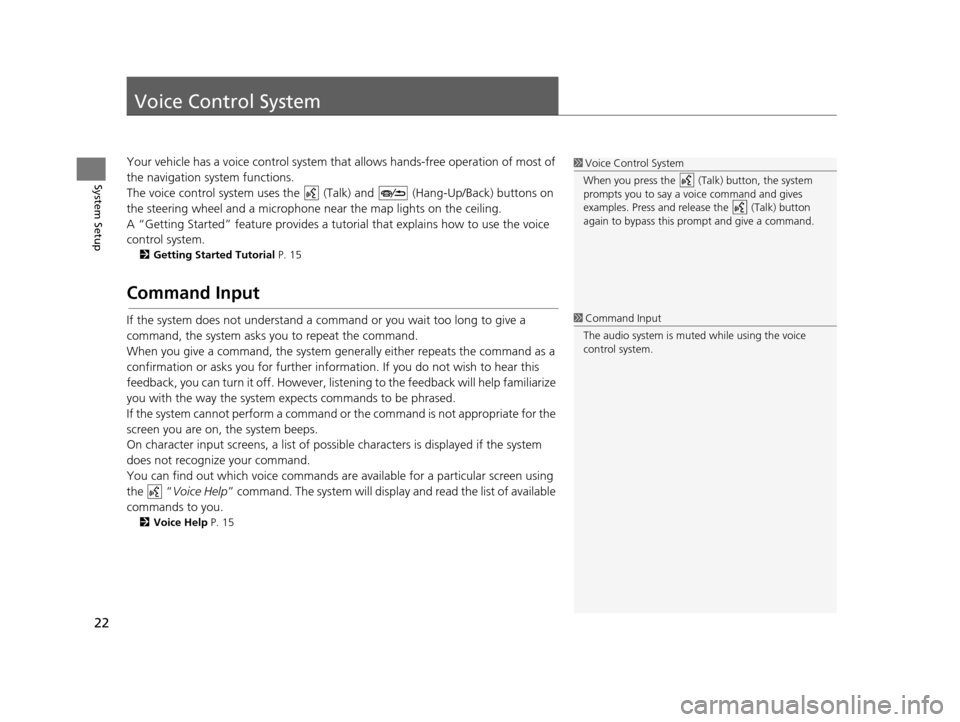
22
System Setup
Voice Control System
Your vehicle has a voice control system that allows hands-free operation of most of
the navigation system functions.
The voice control system uses the ( Talk) and (Hang-Up/Back) buttons on
the steering wheel and a microphone near the map lights on the ceiling.
A “Getting Started” feature provides a tutorial that explains how to use the voice
control system.
2 Getting Started Tutorial P. 15
Command Input
If the system does not understand a command or you wait too long to give a
command, the system asks you to repeat the command.
When you give a command, the system gene rally either repeats the command as a
confirmation or asks you for further information. If you do not wish to hear this
feedback, you can turn it off. However, list ening to the feedback will help familiarize
you with the way the system expects commands to be phrased.
If the system cannot perform a command or the command is not appropriate for the
screen you are on, the system beeps.
On character input screens, a list of possible characters is displayed if the system
does not recognize your command.
You can find out which voice commands ar e available for a particular screen using
the “ Voice Help ” command. The system will displa y and read the list of available
commands to you.
2 Voice Help P. 15
1Voice Control System
When you press the (Talk) button, the system
prompts you to say a voice command and gives
examples. Press and release the (Talk) button
again to bypass this pr ompt and give a command.
1Command Input
The audio system is muted while using the voice
control system.
16 ACURA RDX NAVI-31TX48300.book 22 ページ 2015年3月6日 金曜日 午後1時26分
Page 24 of 363
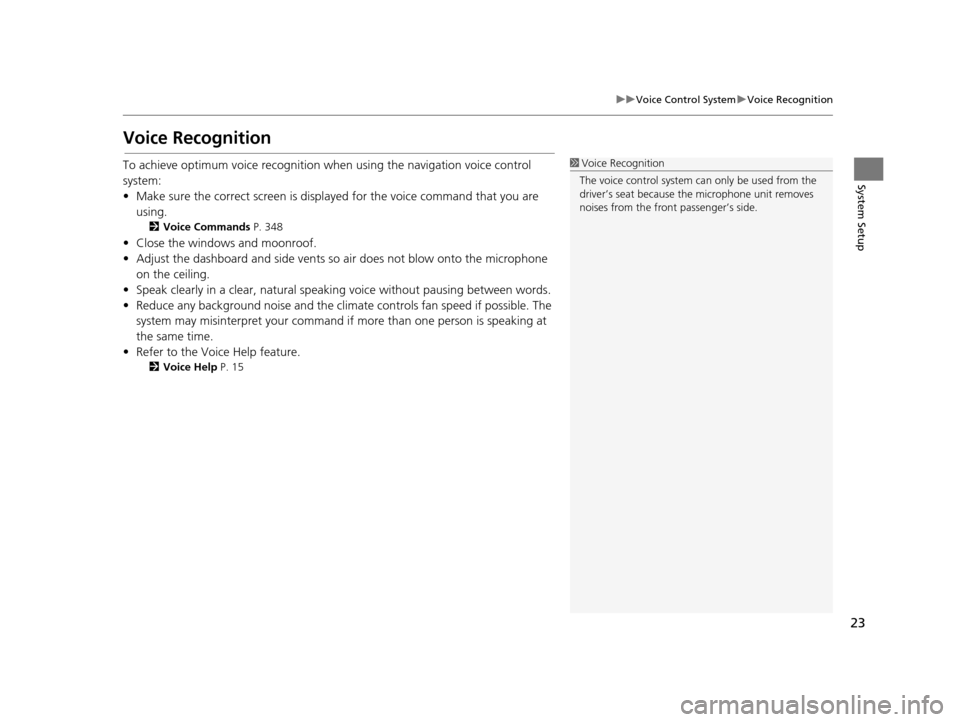
23
uuVoice Control System uVoice Recognition
System Setup
Voice Recognition
To achieve optimum voice recognition wh en using the navigation voice control
system:
• Make sure the correct screen is displa yed for the voice command that you are
using.
2 Voice Commands P. 348
• Close the windows and moonroof.
• Adjust the dashboard and side vents so air does not blow onto the microphone
on the ceiling.
• Speak clearly in a clear, natural speaking voice without pausing between words.
• Reduce any background noise and the climate controls fan speed if possible. The system may misinterpret your command if more than one person is speaking at
the same time.
• Refer to the Voice Help feature.
2 Voice Help P. 15
1Voice Recognition
The voice control system can only be used from the
driver’s seat because the microphone unit removes
noises from the front passenger’s side.
16 ACURA RDX NAVI-31TX48300.book 23 ページ 2015年3月6日 金曜日 午後1時26分
Page 25 of 363
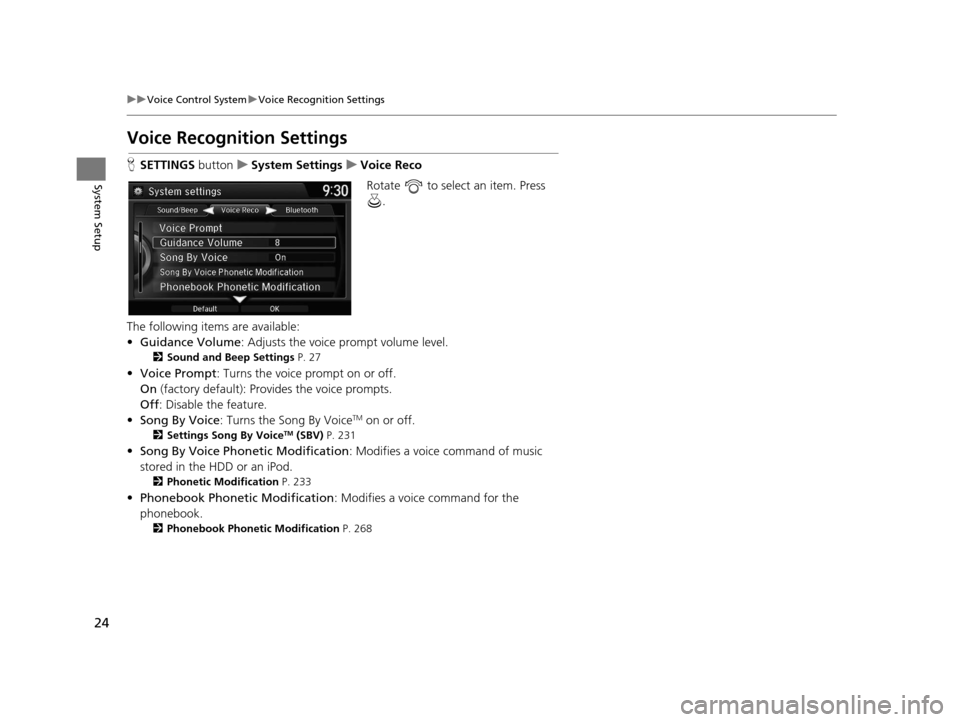
24
uuVoice Control System uVoice Recognition Settings
System Setup
Voice Recognition Settings
H SETTINGS buttonuSystem Settings uVoice Reco
Rotate to select an item. Press .
The following items are available:
• Guidance Volume : Adjusts the voice prompt volume level.
2Sound and Beep Settings P. 27
•Voice Prompt: Turns the voice prompt on or off.
On (factory default): Provides the voice prompts.
Off : Disable the feature.
• Song By Voice : Turns the Song By Voice
TM on or off.
2Settings Song By VoiceTM (SBV) P. 231
•Song By Voice Phon etic Modification: Modifies a voice command of music
stored in the HDD or an iPod.
2 Phonetic Modification P. 233
•Phonebook Phonetic Modification : Modifies a voice command for the
phonebook.
2 Phonebook Phonetic Modification P. 268
16 ACURA RDX NAVI-31TX48300.book 24 ページ 2015年3月6日 金曜日 午後1時26分
Page 26 of 363
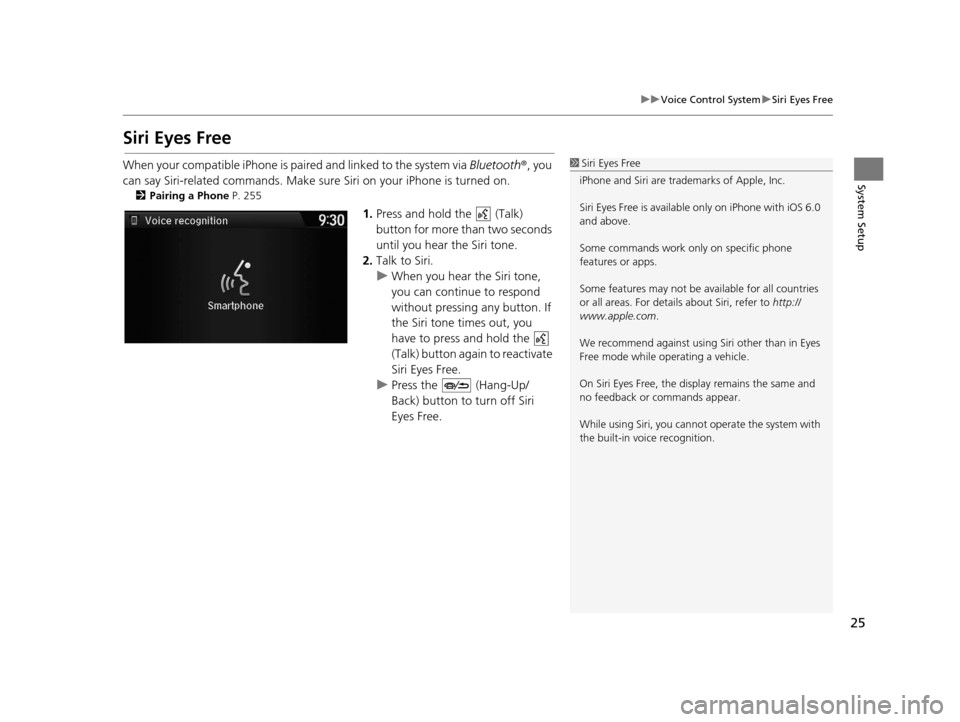
25
uuVoice Control System uSiri Eyes Free
System Setup
Siri Eyes Free
When your compatible iPhone is pa ired and linked to the system via Bluetooth®, you
can say Siri-related commands. Make sure Siri on your iPhone is turned on.
2Pairing a Phone P. 255
1.Press and hold the (Talk)
button for more than two seconds
until you hear the Siri tone.
2. Talk to Siri.
u When you hear the Siri tone,
you can continue to respond
without pressing any button. If
the Siri tone times out, you
have to press and hold the
(Talk) button again to reactivate
Siri Eyes Free.
u Press the (Hang-Up/
Back) button to turn off Siri
Eyes Free.
1Siri Eyes Free
iPhone and Siri are trademarks of Apple, Inc.
Siri Eyes Free is availabl e only on iPhone with iOS 6.0
and above.
Some commands work only on specific phone
features or apps.
Some features may not be available for all countries
or all areas. For detail s about Siri, refer to http://
www.apple.com .
We recommend against using Si ri other than in Eyes
Free mode while operating a vehicle.
On Siri Eyes Free, the display remains the same and
no feedback or commands appear.
While using Siri, you cannot operate the system with
the built-in voice recognition.
16 ACURA RDX NAVI-31TX48300.book 25 ページ 2015年3月6日 金曜日 午後1時26分
Page 41 of 363
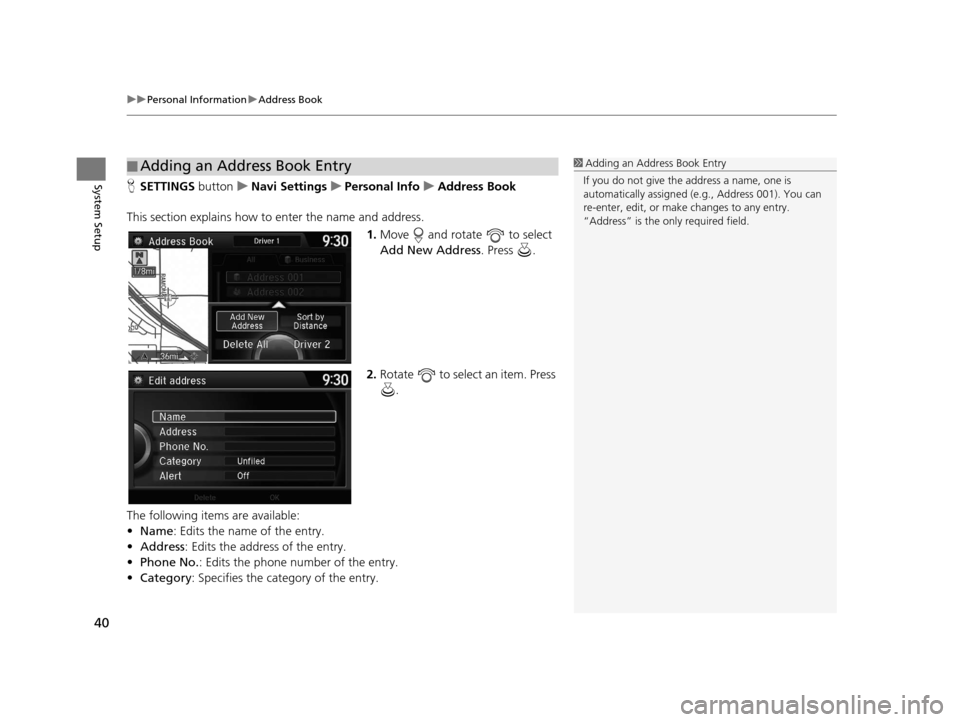
uuPersonal Information uAddress Book
40
System SetupH SETTINGS buttonuNavi Settings uPersonal Info uAddress Book
This section explains how to enter the name and address. 1.Move and rotate to select
Add New Address . Press .
2. Rotate to select an item. Press
.
The following items are available:
• Name: Edits the name of the entry.
• Address : Edits the address of the entry.
• Phone No. : Edits the phone number of the entry.
• Category : Specifies the category of the entry.
■Adding an Address Book Entry1
Adding an Address Book Entry
If you do not give the address a name, one is
automatically assigned (e.g., Address 001). You can
re-enter, edit, or make changes to any entry.
“Address” is the only required field.
16 ACURA RDX NAVI-31TX48300.book 40 ページ 2015年3月6日 金曜日 午後1時26分
Page 42 of 363
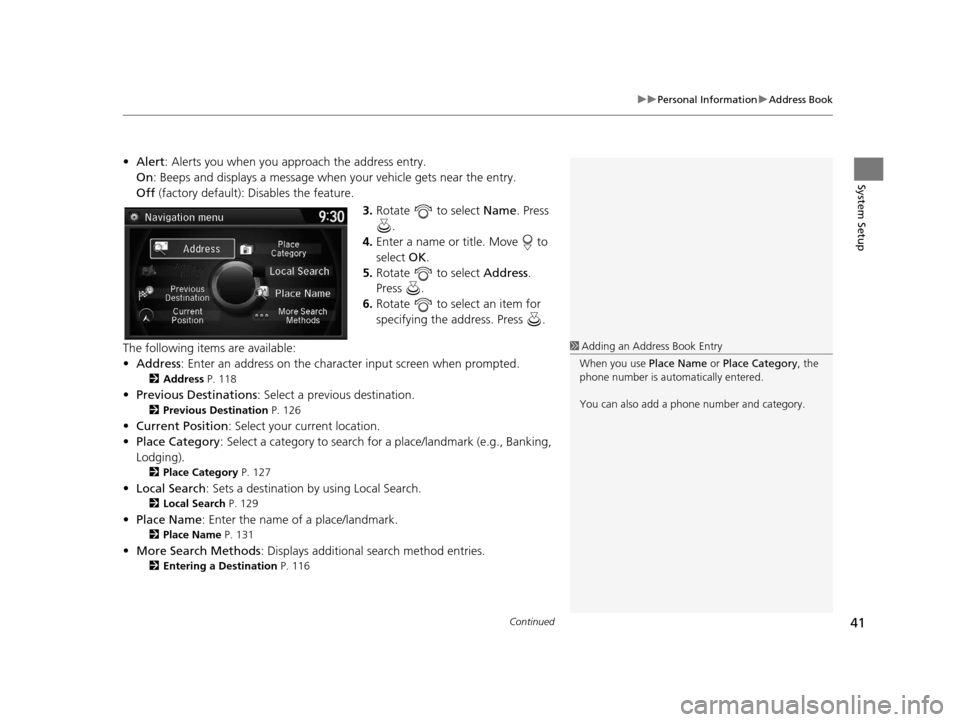
Continued41
uuPersonal Information uAddress Book
System Setup
• Alert : Alerts you when you approach the address entry.
On : Beeps and displays a message when your vehicle gets near the entry.
Off (factory default): Disables the feature.
3.Rotate to select Name. Press
.
4. Enter a name or title. Move to
select OK.
5. Rotate to select Address.
Press .
6. Rotate to select an item for
specifying the address. Press .
The following items are available:
• Address : Enter an address on the charac ter input screen when prompted.
2Address P. 118
•Previous Destinations : Select a previous destination.
2Previous Destination P. 126
•Current Position : Select your current location.
• Place Category : Select a category to search for a place/landmark (e.g., Banking,
Lodging).
2 Place Category P. 127
•Local Search : Sets a destination by using Local Search.
2Local Search P. 129
•Place Name : Enter the name of a place/landmark.
2Place Name P. 131
•More Search Methods : Displays additional search method entries.
2Entering a Destination P. 116
1Adding an Address Book Entry
When you use Place Name or Place Category , the
phone number is automatically entered.
You can also add a phone number and category.
16 ACURA RDX NAVI-31TX48300.book 41 ページ 2015年3月6日 金曜日 午後1時26分