ECO mode Acura RDX 2016 Navigation Manual
[x] Cancel search | Manufacturer: ACURA, Model Year: 2016, Model line: RDX, Model: Acura RDX 2016Pages: 363, PDF Size: 17.77 MB
Page 202 of 363
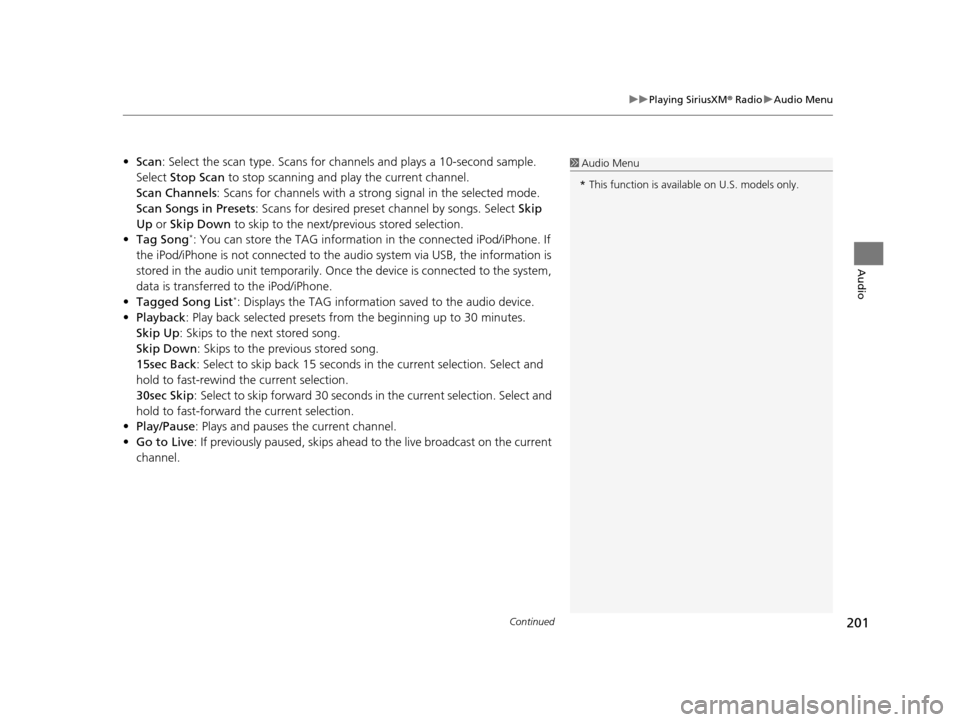
Continued201
uuPlaying SiriusXM ® Radio uAudio Menu
Audio
• Scan : Select the scan type. Scans for channels and pl ays a 10-second sample.
Select Stop Scan to stop scanning and play the current channel.
Scan Channels : Scans for channels with a strong signal in the selected mode.
Scan Songs in Presets: Scans for desired preset channel by songs. Select Skip
Up or Skip Down to skip to the next/previous stored selection.
• Tag Song
*: You can store the TAG information in the connected iPod/iPhone. If
the iPod/iPhone is not connected to the audio system via USB, the information is
stored in the audio unit temporarily. Once the device is connected to the system,
data is transferred to the iPod/iPhone.
• Tagged Song List
*: Displays the TAG information saved to the audio device.
• Playback : Play back selected presets from the beginning up to 30 minutes.
Skip Up: Skips to the next stored song.
Skip Down : Skips to the previous stored song.
15sec Back : Select to skip back 15 seconds in the current selection. Select and
hold to fast-rewind the current selection.
30sec Skip : Select to skip forward 30 seconds in the current selection. Select and
hold to fast-forward the current selection.
• Play/Pause: Plays and pauses the current channel.
• Go to Live : If previously paused, skips ahead to the live broadcast on the current
channel.
1 Audio Menu
* This function is availabl e on U.S. models only.
16 ACURA RDX NAVI-31TX48300.book 201 ページ 2015年3月6日 金曜日 午後1時26分
Page 203 of 363
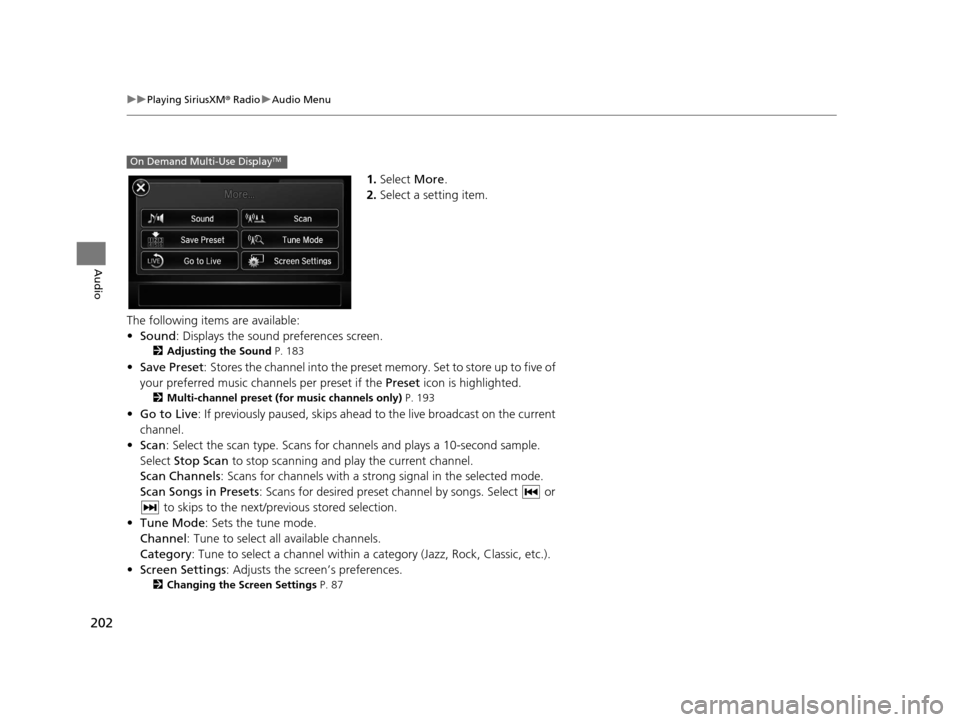
202
uuPlaying SiriusXM ® Radio uAudio Menu
Audio
1. Select More.
2. Select a setting item.
The following items are available:
• Sound : Displays the sound preferences screen.
2Adjusting the Sound P. 183
•Save Preset : Stores the channel into the preset memory. Set to store up to five of
your preferred music channels per preset if the Preset icon is highlighted.
2Multi-channel preset (for music channels only) P. 193
•Go to Live : If previously paused, skips ahead to the live broadcast on the current
channel.
• Scan : Select the scan type. Scans for cha nnels and plays a 10-second sample.
Select Stop Scan to stop scanning and play the current channel.
Scan Channels: Scans for channels with a str ong signal in the selected mode.
Scan Songs in Presets : Scans for desired preset ch annel by songs. Select or
to skips to the next/previous stored selection.
• Tune Mode : Sets the tune mode.
Channel : Tune to select all available channels.
Category : Tune to select a channel within a category (Jazz, Rock, Classic, etc.).
• Screen Settings : Adjusts the screen’s preferences.
2Changing the Screen Settings P. 87
On Demand Multi-Use DisplayTM
16 ACURA RDX NAVI-31TX48300.book 202 ページ 2015年3月6日 金曜日 午後1時26分
Page 208 of 363
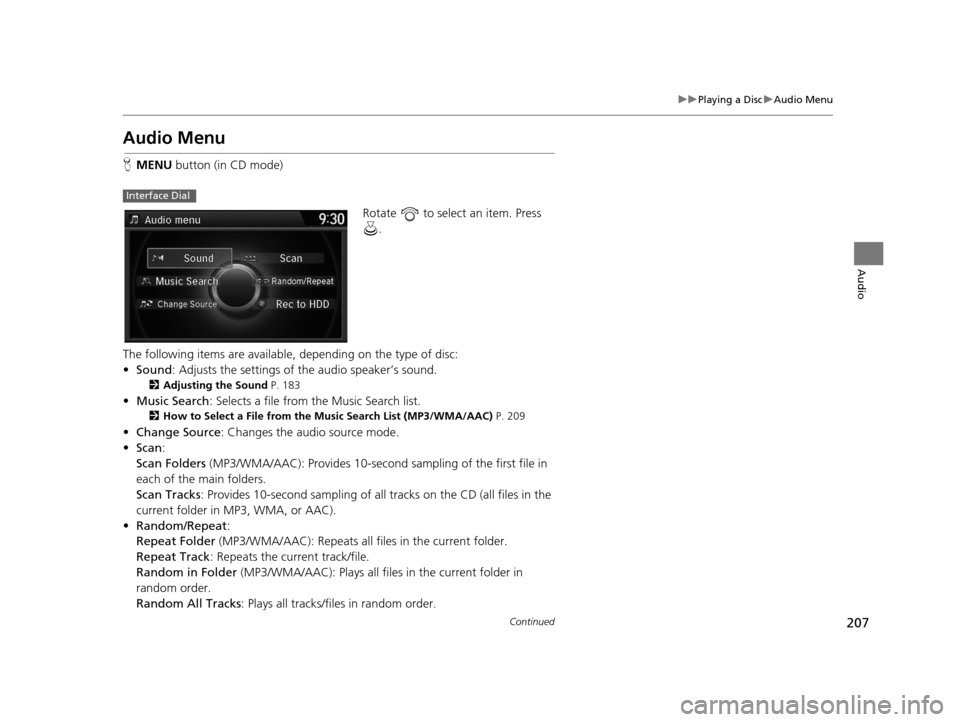
207
uuPlaying a Disc uAudio Menu
Continued
Audio
Audio Menu
H MENU button (in CD mode)
Rotate to select an item. Press .
The following items are available, depending on the type of disc:
• Sound : Adjusts the settings of the audio speaker’s sound.
2Adjusting the Sound P. 183
•Music Search : Selects a file from the Music Search list.
2How to Select a File from the Music Search List (MP3/WMA/AAC) P. 209
•Change Source : Changes the audio source mode.
• Scan :
Scan Folders (MP3/WMA/AAC): Provides 10-second sampling of the first file in
each of the main folders.
Scan Tracks : Provides 10-second sampling of all tracks on the CD (all files in the
current folder in MP3, WMA, or AAC).
• Random/Repeat :
Repeat Folder (MP3/WMA/AAC): Repeats all fi les in the current folder.
Repeat Track : Repeats the current track/file.
Random in Folder (MP3/WMA/AAC): Plays all files in the current folder in
random order.
Random All Tracks : Plays all tracks/files in random order.
Interface Dial
16 ACURA RDX NAVI-31TX48300.book 207 ページ 2015年3月6日 金曜日 午後1時26分
Page 213 of 363
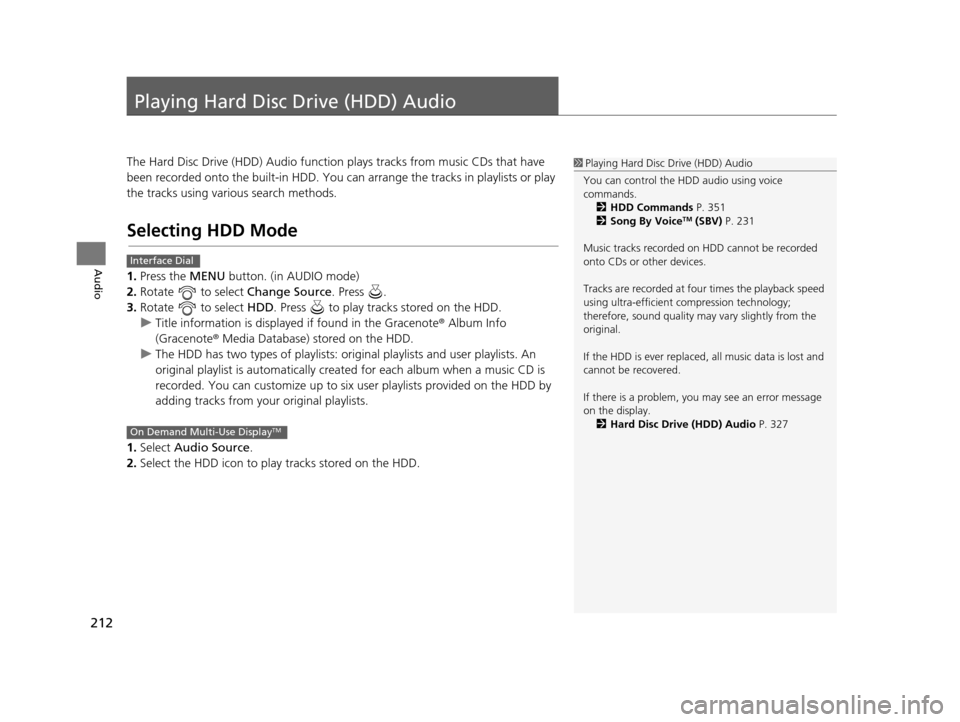
212
Audio
Playing Hard Disc Drive (HDD) Audio
The Hard Disc Drive (HDD) Audio function plays tracks from music CDs that have
been recorded onto the built-in HDD. You can arrange the tracks in playlists or play
the tracks using various search methods.
Selecting HDD Mode
1.Press the MENU button. (in AUDIO mode)
2. Rotate to select Change Source. Press .
3. Rotate to select HDD. Press to play tracks stored on the HDD.
u Title information is displayed if found in the Gracenote ® Album Info
(Gracenote® Media Database) stored on the HDD.
u The HDD has two types of playlists: orig inal playlists and user playlists. An
original playlist is auto matically created for each album when a music CD is
recorded. You can customize up to six us er playlists provided on the HDD by
adding tracks from your original playlists.
1. Select Audio Source.
2. Select the HDD icon to play tracks stored on the HDD.
1Playing Hard Disc Drive (HDD) Audio
You can control the HDD audio using voice
commands. 2 HDD Commands P. 351
2 Song By Voice
TM (SBV) P. 231
Music tracks recorded on HDD cannot be recorded
onto CDs or other devices.
Tracks are recorded at four times the playback speed
using ultra-efficient compression technology;
therefore, sound quality ma y vary slightly from the
original.
If the HDD is ever replaced, all music data is lost and
cannot be recovered.
If there is a problem, you may see an error message
on the display. 2 Hard Disc Drive (HDD) Audio P. 327
Interface Dial
On Demand Multi-Use DisplayTM
16 ACURA RDX NAVI-31TX48300.book 212 ページ 2015年3月6日 金曜日 午後1時26分
Page 214 of 363
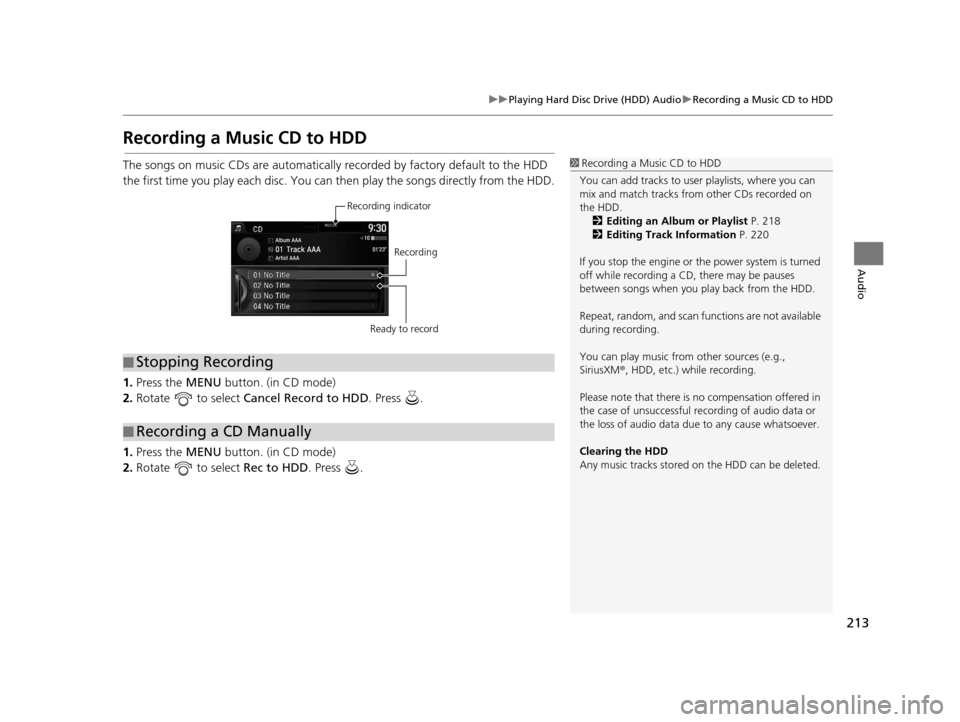
213
uuPlaying Hard Disc Drive (HDD) Audio uRecording a Music CD to HDD
Audio
Recording a Music CD to HDD
The songs on music CDs are automatically recorded by factory default to the HDD
the first time you play each disc. You ca n then play the songs directly from the HDD.
1. Press the MENU button. (in CD mode)
2. Rotate to select Cancel Record to HDD . Press .
1. Press the MENU button. (in CD mode)
2. Rotate to select Rec to HDD. Press .1Recording a Music CD to HDD
You can add tracks to user playlists, where you can
mix and match tracks from other CDs recorded on
the HDD. 2 Editing an Album or Playlist P. 218
2 Editing Track Information P. 220
If you stop the engine or th e power system is turned
off while recording a CD, there may be pauses
between songs when you play back from the HDD.
Repeat, random, and scan f unctions are not available
during recording.
You can play music from other sources (e.g.,
SiriusXM ®, HDD, etc.) while recording.
Please note that there is no compensation offered in
the case of unsuccessful re cording of audio data or
the loss of audio data due to any cause whatsoever.
Clearing the HDD
Any music tracks stored on the HDD can be deleted.
■ Stopping Recording
■Recording a CD Manually
Recording indicator
Recording
Ready to record
16 ACURA RDX NAVI-31TX48300.book 213 ページ 2015年3月6日 金曜日 午後1時26分
Page 216 of 363
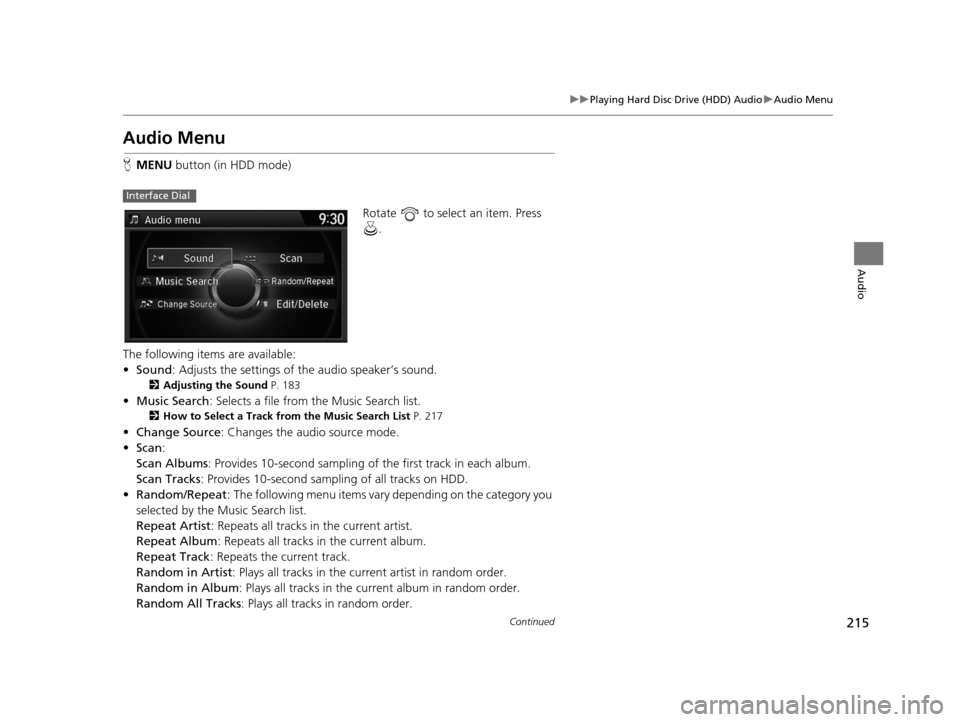
215
uuPlaying Hard Disc Drive (HDD) Audio uAudio Menu
Continued
Audio
Audio Menu
H MENU button (in HDD mode)
Rotate to select an item. Press .
The following items are available:
• Sound : Adjusts the settings of the audio speaker’s sound.
2Adjusting the Sound P. 183
•Music Search : Selects a file from the Music Search list.
2How to Select a Track from the Music Search List P. 217
•Change Source : Changes the audio source mode.
• Scan :
Scan Albums : Provides 10-second sampling of the first track in each album.
Scan Tracks : Provides 10-second sampling of all tracks on HDD.
• Random/Repeat : The following menu items vary depending on the category you
selected by the Music Search list.
Repeat Artist: Repeats all tracks in the current artist.
Repeat Album : Repeats all tracks in the current album.
Repeat Track : Repeats the current track.
Random in Artist : Plays all tracks in the current artist in random order.
Random in Album : Plays all tracks in the curr ent album in random order.
Random All Tracks : Plays all tracks in random order.
Interface Dial
16 ACURA RDX NAVI-31TX48300.book 215 ページ 2015年3月6日 金曜日 午後1時26分
Page 225 of 363
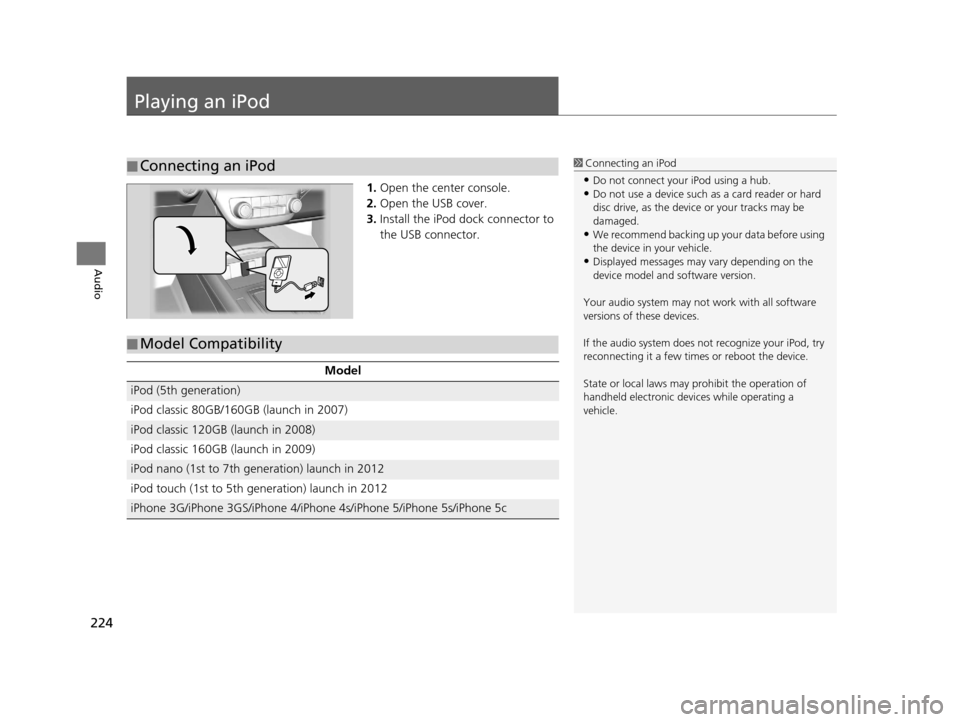
224
Audio
Playing an iPod
1.Open the center console.
2. Open the USB cover.
3. Install the iPod dock connector to
the USB connector.
■Connecting an iPod1
Connecting an iPod
•Do not connect your iPod using a hub.•Do not use a device such as a card reader or hard
disc drive, as the device or your tracks may be
damaged.
•We recommend backing up yo ur data before using
the device in your vehicle.
•Displayed messages may vary depending on the
device model and software version.
Your audio system may not work with all software
versions of these devices.
If the audio system does not recognize your iPod, try
reconnecting it a few time s or reboot the device.
State or local laws may prohibit the operation of
handheld electronic devices while operating a
vehicle.
■ Model Compatibility
Model
iPod (5th generation)
iPod classic 80GB/160GB (launch in 2007)
iPod classic 120GB (launch in 2008)
iPod classic 160GB (launch in 2009)
iPod nano (1st to 7th generation) launch in 2012
iPod touch (1st to 5th generation) launch in 2012
iPhone 3G/iPhone 3GS/iPhone 4/iPhon
e 4s/iPhone 5/iPhone 5s/iPhone 5c
16 ACURA RDX NAVI-31TX48300.book 224 ページ 2015年3月6日 金曜日 午後1時26分
Page 233 of 363
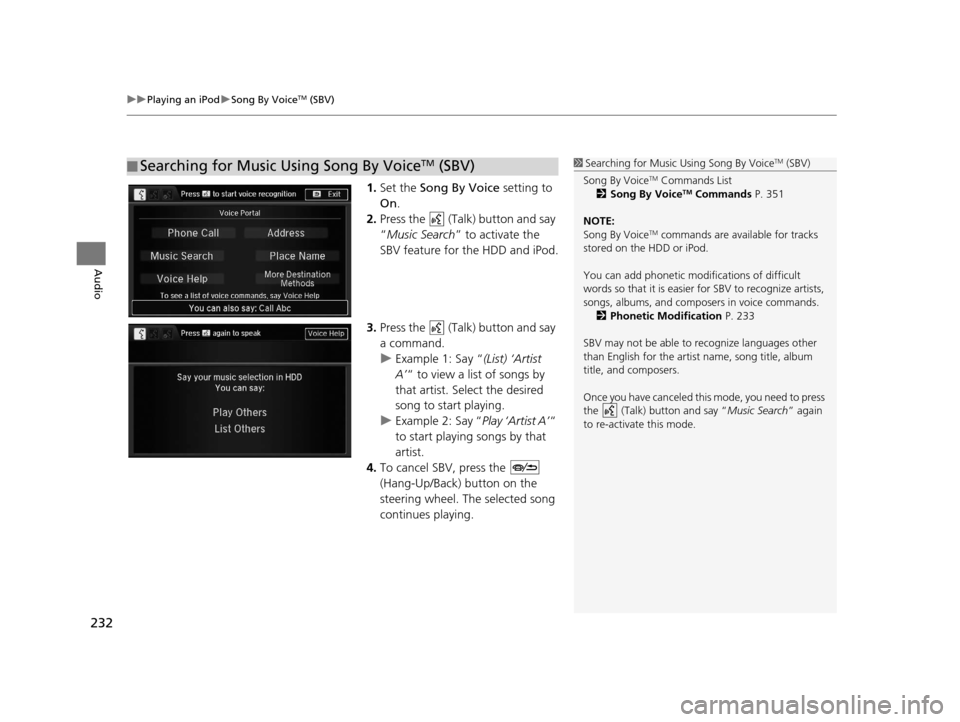
uuPlaying an iPod uSong By VoiceTM (SBV)
232
Audio
1. Set the Song By Voice setting to
On .
2. Press the (Talk) button and say
“Music Search ” to activate the
SBV feature for the HDD and iPod.
3. Press the (Talk) button and say
a command.
u Example 1: Say “ (List) ‘Artist
A’ “ to view a list of songs by
that artist. Select the desired
song to start playing.
u Example 2: Say “ Play ‘Artist A’“
to start playing songs by that
artist.
4. To cancel SBV, press the
(Hang-Up/Back) button on the
steering wheel. The selected song
continues playing.
■ Searching for Music Using Song By VoiceTM (SBV)1
Searching for Music Using Song By VoiceTM (SBV)
Song By Voice
TM Commands List
2 Song By VoiceTM Commands P. 351
NOTE:
Song By Voice
TM commands are available for tracks
stored on the HDD or iPod.
You can add phonetic modi fications of difficult
words so that it is easier for SBV to recognize artists,
songs, albums, and composers in voice commands. 2 Phonetic Modification P. 233
SBV may not be able to recognize languages other
than English for the artist name, song title, album
title, and composers.
Once you have canceled this mode, you need to press
the (Talk) button and say “ Music Search” again
to re-activate this mode.
16 ACURA RDX NAVI-31TX48300.book 232 ページ 2015年3月6日 金曜日 午後1時26分
Page 245 of 363
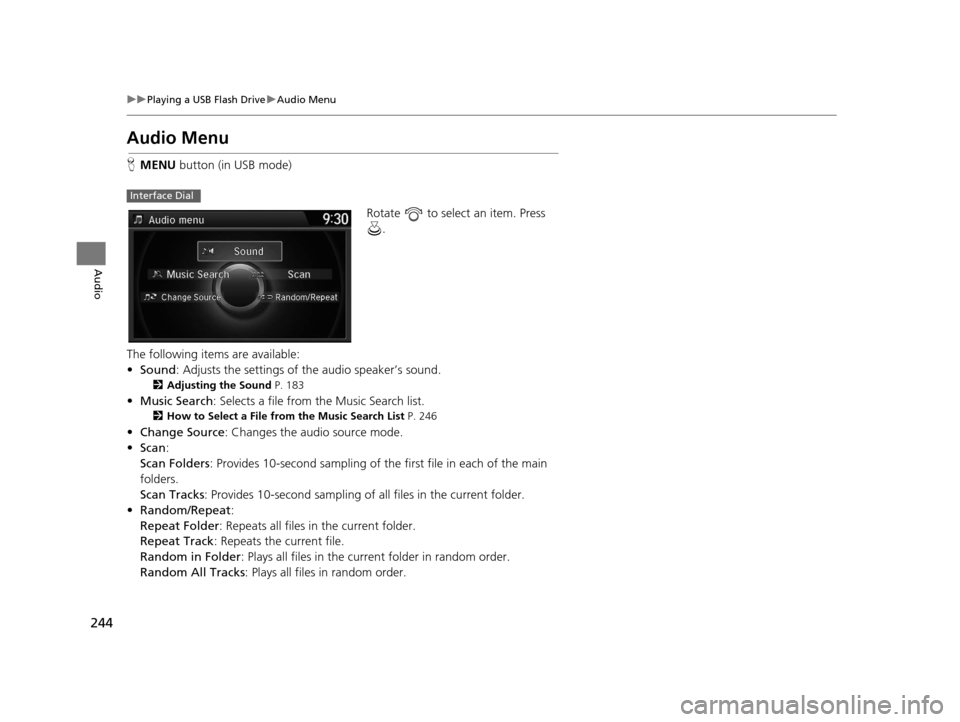
244
uuPlaying a USB Flash Drive uAudio Menu
Audio
Audio Menu
H MENU button (in USB mode)
Rotate to select an item. Press .
The following items are available:
• Sound : Adjusts the settings of the audio speaker’s sound.
2Adjusting the Sound P. 183
•Music Search : Selects a file from the Music Search list.
2How to Select a File from the Music Search List P. 246
•Change Source: Changes the audio source mode.
• Scan :
Scan Folders : Provides 10-second sampling of th e first file in each of the main
folders.
Scan Tracks : Provides 10-second sampling of all files in the current folder.
• Random/Repeat :
Repeat Folder : Repeats all files in the current folder.
Repeat Track : Repeats the current file.
Random in Folder : Plays all files in the current folder in random order.
Random All Tracks : Plays all files in random order.
Interface Dial
16 ACURA RDX NAVI-31TX48300.book 244 ページ 2015年3月6日 金曜日 午後1時26分
Page 295 of 363
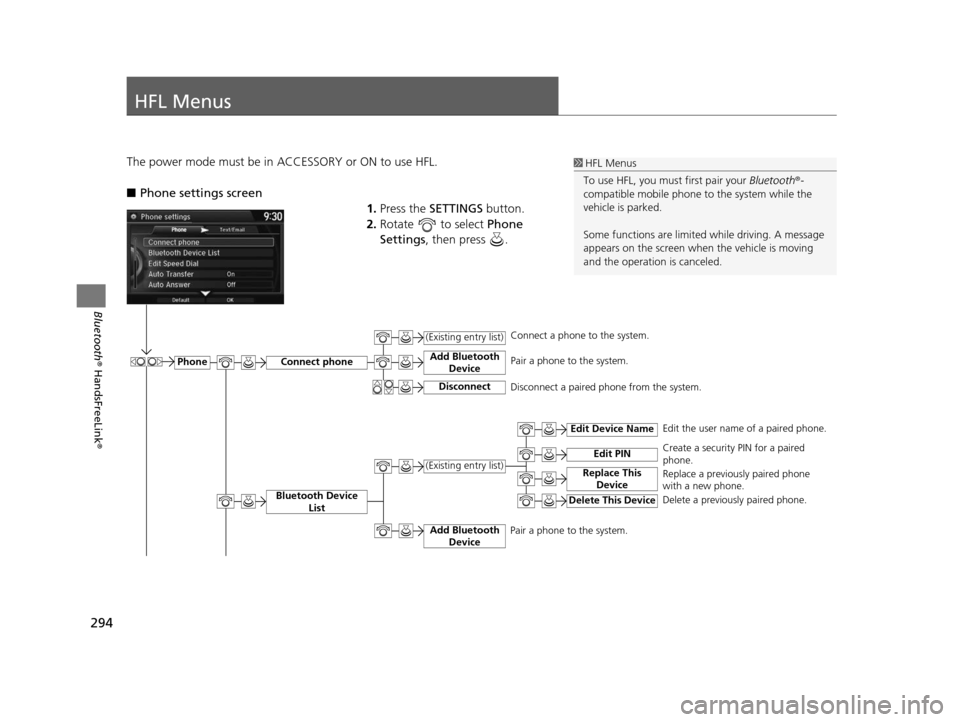
294
Bluetooth® HandsFreeLink ®
HFL Menus
The power mode must be in ACCESSORY or ON to use HFL.
■Phone settings screen
1.Press the SETTINGS button.
2. Rotate to select Phone
Settings , then press .1HFL Menus
To use HFL, you must first pair your Bluetooth®-
compatible mobile phone to the system while the
vehicle is parked.
Some functions are limited while driving. A message
appears on the screen when the vehicle is moving
and the operation is canceled.
PhoneConnect phone
Bluetooth Device List
Add Bluetooth Device
(Existing entry list)
Disconnect
Add Bluetooth Device
Edit Device Name
Edit PIN
Replace This Device(Existing entry list)
Delete This Device
Edit the user name of a paired phone.
Create a security PIN for a paired
phone.
Replace a previously paired phone
with a new phone.
Delete a previously paired phone.
Connect a phone to the system.
Pair a phone to the system.
Disconnect a paired phone from the system.
Pair a phone to the system.
16 ACURA RDX NAVI-31TX48300.book 294 ページ 2015年3月6日 金曜日 午後1時26分