lock Acura RDX 2016 Navigation Manual
[x] Cancel search | Manufacturer: ACURA, Model Year: 2016, Model line: RDX, Model: Acura RDX 2016Pages: 363, PDF Size: 17.77 MB
Page 304 of 363
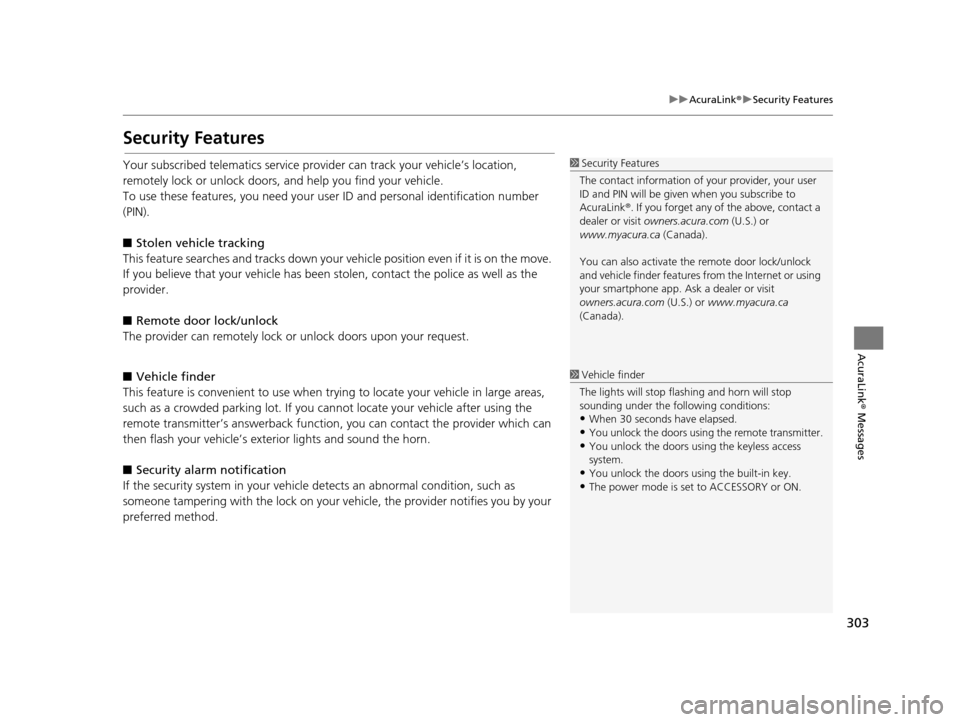
303
uuAcuraLink ®u Security Features
AcuraLink® Messages
Security Features
Your subscribed telematics service prov ider can track your vehicle’s location,
remotely lock or unlock doors, and help you find your vehicle.
To use these features, you n eed your user ID and personal identification number
(PIN).
■ Stolen vehi cle tracking
This feature searches and tracks down your vehicle position even if it is on the move.
If you believe that your vehicle has been stolen, contact the police as well as the
provider.
■ Remote door lock/unlock
The provider can remotely lock or unlock doors upon your request.
■ Vehicle finder
This feature is convenient to use when trying to locate your vehicle in large areas,
such as a crowded parking lot. If you cannot locate your vehicle after using the
remote transmitter’s answerback function, you can contact the provider which can
then flash your vehicle’s exterior lights and sound the horn.
■ Security alarm notification
If the security system in your vehicl e detects an abnormal condition, such as
someone tampering with the lock on your vehicle, the provider notifies you by your
preferred method.1 Security Features
The contact information of your provider, your user
ID and PIN will be given when you subscribe to
AcuraLink ®. If you forget any of the above, contact a
dealer or visit owners.acura.com (U.S.) or
www.myacura.ca (Canada).
You can also activate the remote door lock/unlock
and vehicle finder features from the Internet or using
your smartphone app. As k a dealer or visit
owners.acura.com (U.S.) or www.myacura.ca
(Canada).
1 Vehicle finder
The lights will stop flas hing and horn will stop
sounding under the foll owing conditions:
•When 30 seconds have elapsed.
•You unlock the doors using the remote transmitter.
•You unlock the doors using the keyless access
system.
•You unlock the doors us ing the built-in key.
•The power mode is set to ACCESSORY or ON.
16 ACURA RDX NAVI-31TX48300.book 303 ページ 2015年3月6日 金曜日 午後1時26分
Page 317 of 363
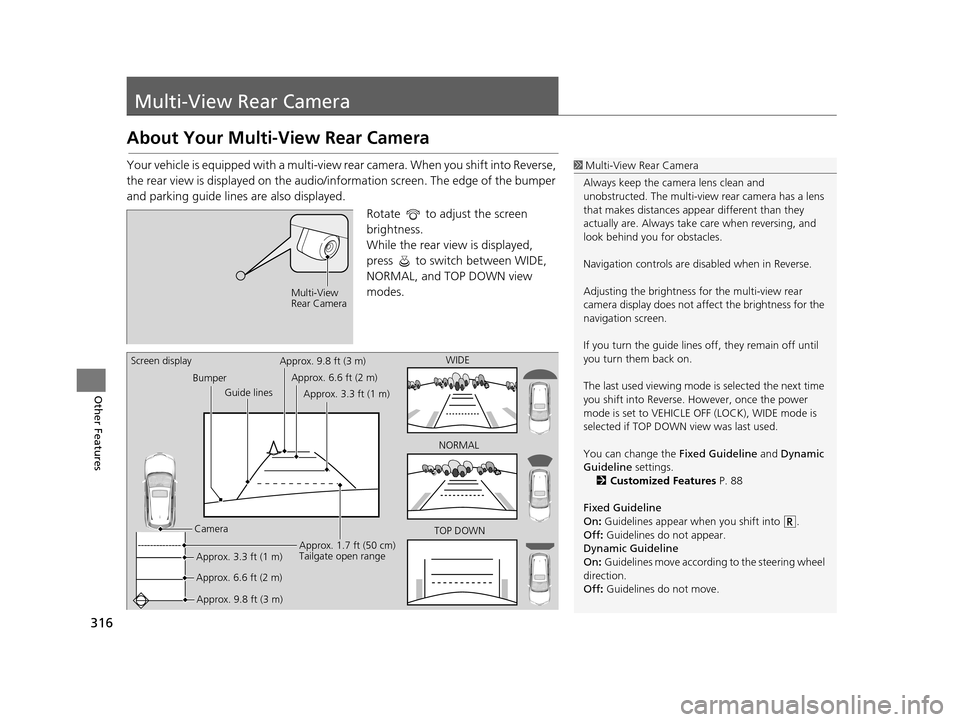
316
Other Features
Multi-View Rear Camera
About Your Multi-View Rear Camera
Your vehicle is equipped with a multi-view rear camera. When you shift into Reverse,
the rear view is displayed on the audio/information screen. The edge of the bumper
and parking guide lines are also displayed.
Rotate to adjust the screen
brightness.
While the rear view is displayed,
press to switch between WIDE,
NORMAL, and TOP DOWN view
modes.1Multi-View Rear Camera
Always keep the camera lens clean and
unobstructed. The multi-view rear camera has a lens
that makes distances appear different than they
actually are. Always take care when reversing, and
look behind you for obstacles.
Navigation controls are disabled when in Reverse.
Adjusting the brightness fo r the multi-view rear
camera display does not a ffect the brightness for the
navigation screen.
If you turn the guide lines off, they remain off until
you turn them back on.
The last used viewing mode is selected the next time
you shift into Reverse. However, once the power
mode is set to VEHICLE OFF (LOCK), WIDE mode is
selected if TOP DOWN view was last used.
You can change the Fixed Guideline and Dynamic
Guideline settings.
2 Customized Features P. 88
Fixed Guideline
On : Guidelines appear when you shift into .
Off : Guidelines do not appear.
Dynamic Guideline
On : Guidelines move according to the steering wheel
direction.
Off : Guidelines do not move.
Multi-View
Rear Camera
TOP DOWNNORMAL
Guide lines
Bumper
Camera Approx. 9.8 ft (3 m) Approx. 1.7 ft (50 cm)
Tailgate open range
WIDE
Screen display
Approx. 6.6 ft (2 m)Approx. 3.3 ft (1 m)Approx. 9.8 ft (3 m)
Approx. 6.6 ft (2 m) Approx. 3.3 ft (1 m)
16 ACURA RDX NAVI-31TX48300.book 316 ページ 2015年3月6日 金曜日 午後1時26分
Page 322 of 363
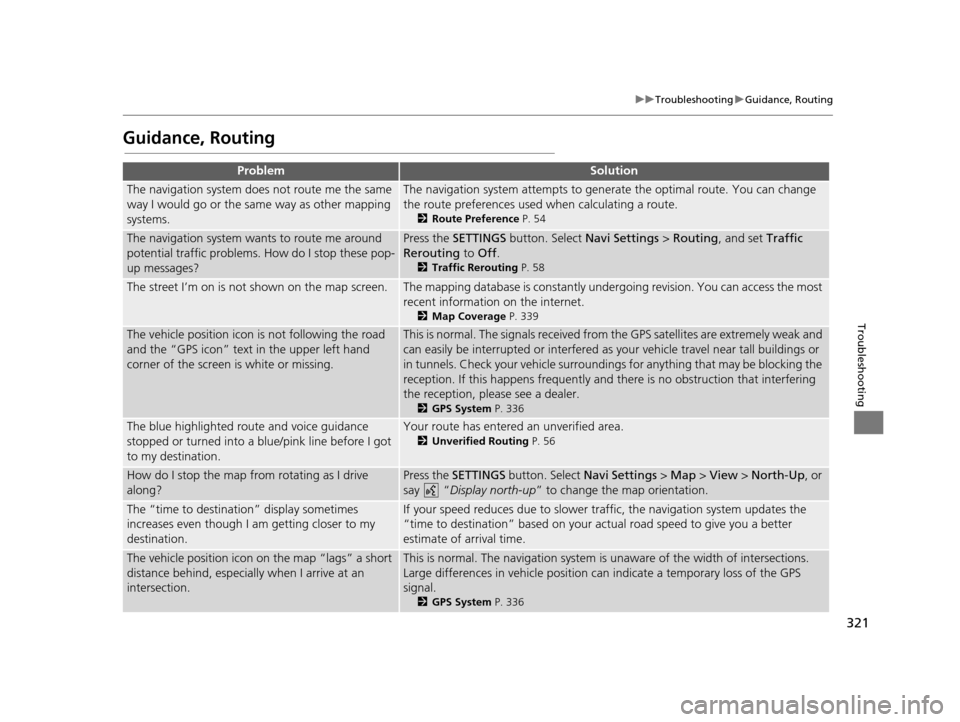
321
uuTroubleshooting uGuidance, Routing
Troubleshooting
Guidance, Routing
ProblemSolution
The navigation system does not route me the same
way I would go or the same way as other mapping
systems.The navigation system attempts to generate the optimal route. You can change
the route preferences used when calculating a route.
2 Route Preference P. 54
The navigation system wants to route me around
potential traffic problems. How do I stop these pop-
up messages?Press the SETTINGS button. Select Navi Settings > Routing, and set Traffic
Rerouting to Off .
2Traffic Rerouting P. 58
The street I’m on is not shown on the map screen.The mapping database is constantly under going revision. You can access the most
recent information on the internet.
2 Map Coverage P. 339
The vehicle position icon is not following the road
and the “GPS icon” text in the upper left hand
corner of the screen is white or missing.This is normal. The signals received from the GPS satellites are extremely weak and
can easily be interrupted or interfered as your vehicle travel near tall buildings or
in tunnels. Check your vehicle surroundings for anything that may be blocking the
reception. If this happens frequently and there is no obstruction that interfering
the reception, please see a dealer.
2 GPS System P. 336
The blue highlighted route and voice guidance
stopped or turned into a blue/pink line before I got
to my destination.Your route has entered an unverified area.
2Unverified Routing P. 56
How do I stop the map from rotating as I drive
along?Press the SETTINGS button. Select Navi Settings > Map > View > North-Up , or
say “ Display north-up ” to change the map orientation.
The “time to destination” display sometimes
increases even though I am getting closer to my
destination.If your speed reduces due to slower tra ffic, the navigation system updates the
“time to destination” based on your actual road speed to give you a better
estimate of arrival time.
The vehicle position icon on the map “lags” a short
distance behind, especially when I arrive at an
intersection.This is normal. The navigati on system is unaware of the width of intersections.
Large differences in vehicle position ca n indicate a temporary loss of the GPS
signal.
2 GPS System P. 336
16 ACURA RDX NAVI-31TX48300.book 321 ページ 2015年3月6日 金曜日 午後1時26分
Page 331 of 363
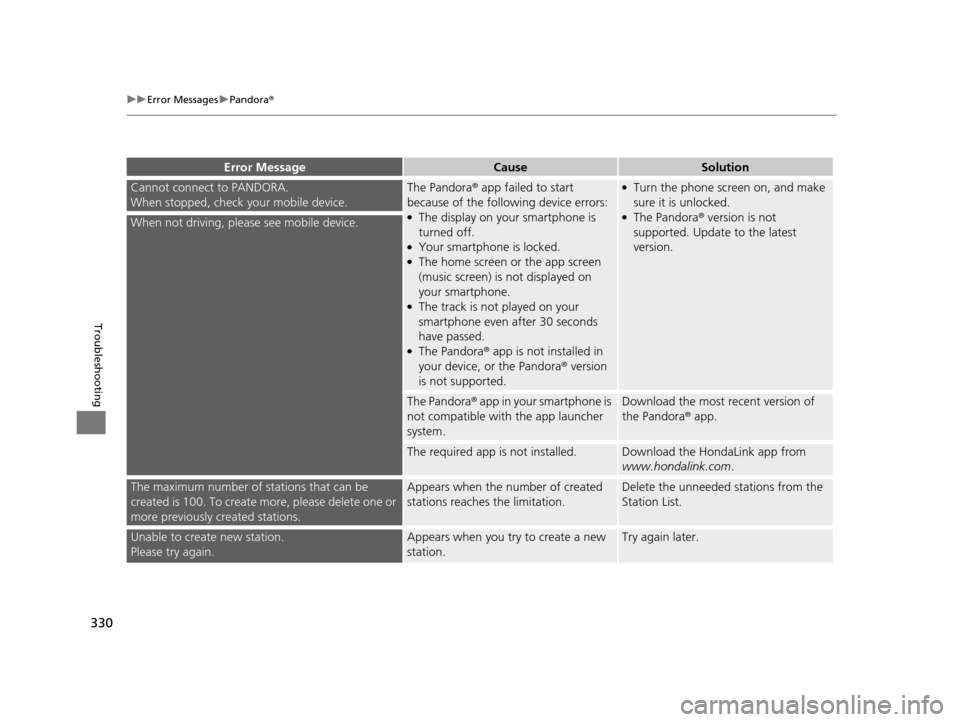
330
uuError Messages uPandora ®
Troubleshooting
Cannot connect to PANDORA.
When stopped, check your mobile device.The Pandora ® app failed to start
because of the following device errors:
●The display on your smartphone is
turned off.
●Your smartphone is locked.●The home screen or the app screen
(music screen) is not displayed on
your smartphone.
●The track is not played on your
smartphone even after 30 seconds
have passed.
●The Pandora® app is not installed in
your device, or the Pandora ® version
is not supported.
●Turn the phone sc reen on, and make
sure it is unlocked.
●The Pandora® version is not
supported. Update to the latest
version.When not driving, please see mobile device.
The Pandora® app in your smartphone is
not compatible with the app launcher
system.Download the most recent version of
the Pandora® app.
The required app is not installed.Download the HondaLink app from
www.hondalink.com .
The maximum number of stations that can be
created is 100. To create more, please delete one or
more previously created stations.Appears when the number of created
stations reaches the limitation.Delete the unneeded stations from the
Station List.
Unable to create new station.
Please try again.Appears when you try to create a new
station.Try again later.
Error MessageCauseSolution
16 ACURA RDX NAVI-31TX48300.book 330 ページ 2015年3月6日 金曜日 午後1時26分
Page 337 of 363
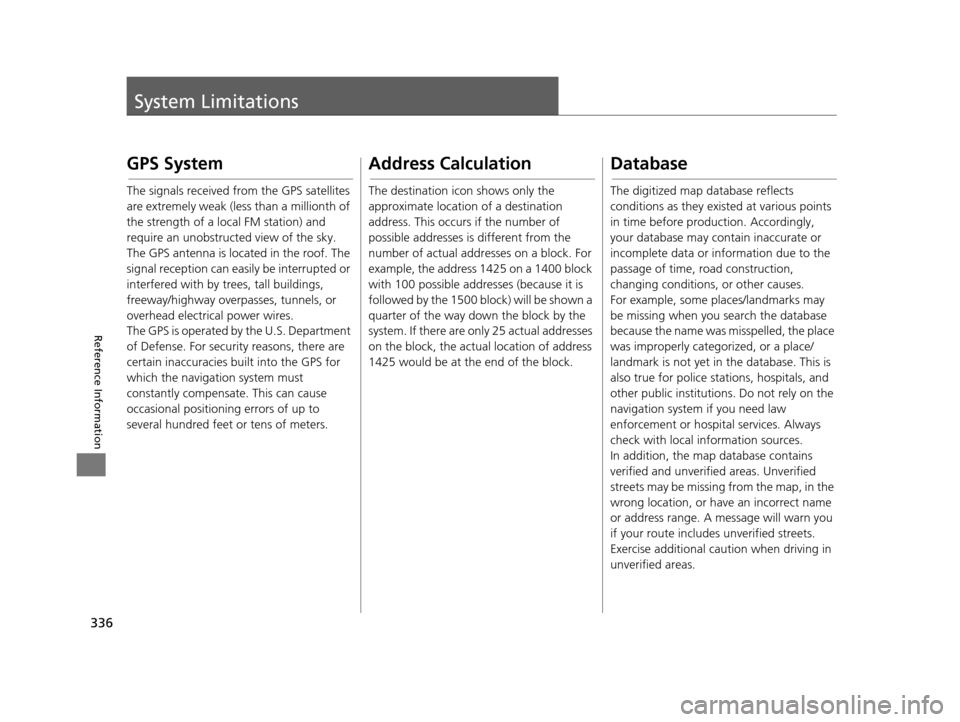
336
Reference Information
System Limitations
GPS System
The signals received from the GPS satellites
are extremely weak (less than a millionth of
the strength of a local FM station) and
require an unobstructed view of the sky.
The GPS antenna is located in the roof. The
signal reception can easily be interrupted or
interfered with by trees, tall buildings,
freeway/highway overpasses, tunnels, or
overhead electrical power wires.
The GPS is operated by the U.S. Department
of Defense. For security reasons, there are
certain inaccuracies bu ilt into the GPS for
which the navigation system must
constantly compensate. This can cause
occasional positioning errors of up to
several hundred feet or tens of meters.
Address Calculation
The destination icon shows only the
approximate location of a destination
address. This occurs if the number of
possible addresses is different from the
number of actual addr esses on a block. For
example, the address 1425 on a 1400 block
with 100 possible addresses (because it is
followed by the 1500 block) will be shown a
quarter of the way down the block by the
system. If there are only 25 actual addresses
on the block, the actual location of address
1425 would be at the end of the block.
Database
The digitized map database reflects
conditions as they existed at various points
in time before production. Accordingly,
your database may contain inaccurate or
incomplete data or information due to the
passage of time, road construction,
changing conditions, or other causes.
For example, some places/landmarks may
be missing when you search the database
because the name was misspelled, the place
was improperly categorized, or a place/
landmark is not yet in the database. This is
also true for police stat ions, hospitals, and
other public institutions. Do not rely on the
navigation system if you need law
enforcement or hospital services. Always
check with local information sources.
In addition, the map database contains
verified and unverifie d areas. Unverified
streets may be missing from the map, in the
wrong location, or have an incorrect name
or address range. A message will warn you
if your route includes unverified streets.
Exercise additional caution when driving in
unverified areas.
16 ACURA RDX NAVI-31TX48300.book 336 ページ 2015年3月6日 金曜日 午後1時26分
Page 352 of 363

351
uuVoice Commands uInfo Commands
Continued
Voice Commands
Info Commands
The system accepts these commands on any
screen.
Trip computer
Display traffic
Display clock
Display wallpaper
Climate Control Commands
The system accepts these commands on
most screens.
Climate control automatic
*1
Climate control off*1
Air conditioner on*1
Air conditioner off*1
Climate control defrost on*1
Climate control defrost off*1
Rear defrost on*1
Rear defrost off*1
Climate control fresh air
Climate control recirculate
Climate control vent
Climate control bi-level
Climate control floor
Climate control floor and defrost
Climate control automatic Fan speed up
Fan speed down
Fan speed #
(#: 1 to 7)
Fan automatic
Temperature # degrees (#: 57 to 87°F, 15
to 29°C)
Driver temperature # degrees (#: 57 to
87°F, 15 to 29°C)
Passenger temperature # degrees (#: 57
to 87°F, 15 to 29°C)
Temperature up
Temperature down
Driver temperature up
Driver temperature down
Passenger temperature up
Passenger temperature down
Temperature max heat
Temperature max cool
Driver temperature max heat
Driver temperature max cool
Passenger temperature max heat
Passenger temperature max cool
Climate control sync on*1
Climate control sync off*1
*1: These commands toggle the function on and off, so the command may not
match your intended action.
Audio Commands
The system accepts these commands on
most screens.
Song By Voice
TM is a feature that allows you
to select music from your Hard Disc Drive or
iPod device using your voice.
To activate this mode, you must press the (Talk) button on the Voice Portal
screen and say: “ Music search.”
Music search
What am I listening to?
Who am I listening to?
Who is this?
What’s playing?
Who’s playing?
What album is this?
Hard Disc Drive play
Hard Disc Drive play track # (#: 1 to 30)
Hard Disc Drive skip forward
Hard Disc Drive skip back
■ Using Song By VoiceTM
■Song By VoiceTM Commands
■HDD Commands
16 ACURA RDX NAVI-31TX48300.book 351 ページ 2015年3月6日 金曜日 午後1時26分
Page 360 of 363
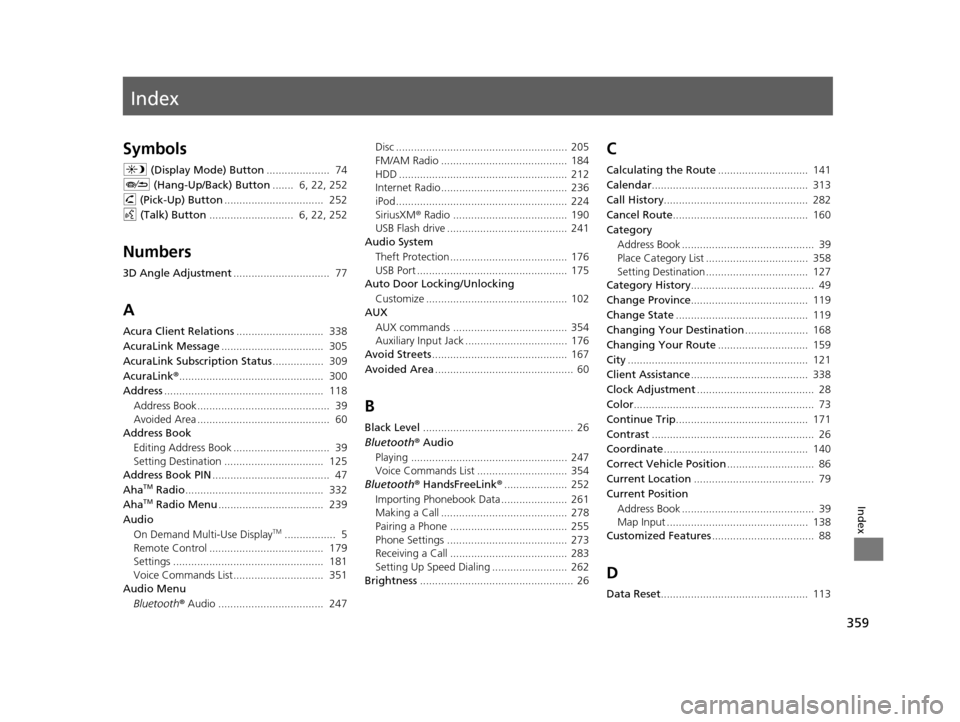
Index
359
Index
Index
Symbols
a (Display Mode) Button ..................... 74
J (Hang-Up/Back) Button ....... 6, 22, 252
h (Pick-Up) Button ................................. 252
d (Talk) Button ............................ 6, 22, 252
Numbers
3D Angle Adjustment ................................ 77
A
Acura Client Relations ............................. 338
AcuraLink Message .................................. 305
AcuraLink Subscription Status ................. 309
AcuraLink® ................................................ 300
Address ..................................................... 118
Address Book............................................ 39
Avoided Area ............................................ 60
Address Book
Editing Address Book ................................ 39
Setting Destination ................................. 125
Address Book PIN ....................................... 47
Aha
TM Radio .............................................. 332
AhaTM Radio Menu ................................... 239
Audio On Demand Multi-Use Display
TM................. 5
Remote Control ...................................... 179
Settings .................................................. 181
Voice Commands List.............................. 351
Audio Menu
Bluetooth ® Audio ................................... 247 Disc ......................................................... 205
FM/AM Radio .......................................... 184
HDD ........................................................ 212
Internet Radio .......................................... 236
iPod ......................................................... 224
SiriusXM
® Radio ...................................... 190
USB Flash drive ........................................ 241
Audio System
Theft Protection ....................................... 176
USB Port .................................................. 175
Auto Door Locking/Unlocking
Customize ............................................... 102
AUX
AUX commands ...................................... 354
Auxiliary Input Jack .................................. 176
Avoid Streets ............................................. 167
Avoided Area .............................................. 60
B
Black Level.................................................. 26
Bluetooth® Audio Playing .................................................... 247
Voice Commands List .............................. 354
Bluetooth® HandsFreeLink® ..................... 252
Importing Phonebook Data ...................... 261
Making a Call .......................................... 278
Pairing a Phone ....................................... 255
Phone Settings ........................................ 273
Receiving a Call ....................................... 283
Setting Up Speed Dialing ......................... 262
Brightness ................................................... 26
C
Calculating the Route .............................. 141
Calendar .................................................... 313
Call History ................................................ 282
Cancel Route ............................................. 160
Category Address Book ............................................ 39
Place Category List .................................. 358
Setting Destination .................................. 127
Category History ......................................... 49
Change Province ....................................... 119
Change State ............................................ 119
Changing Your Destination ..................... 168
Changing Your Route .............................. 159
City ............................................................ 121
Client Assistance ....................................... 338
Clock Adjustment ....................................... 28
Color ............................................................ 73
Continue Trip ............................................ 171
Contrast ...................................................... 26
Coordinate ................................................ 140
Correct Vehicle Position ............................. 86
Current Location ........................................ 79
Current Position Address Book ............................................ 39
Map Input ............................................... 138
Customized Features .................................. 88
D
Data Reset................................................. 113
16 ACURA RDX NAVI-31TX48300.book 359 ページ 2015年3月6日 金曜日 午後1時26分