and Acura RDX 2017 Navigation Manual
[x] Cancel search | Manufacturer: ACURA, Model Year: 2017, Model line: RDX, Model: Acura RDX 2017Pages: 357, PDF Size: 12.4 MB
Page 126 of 357
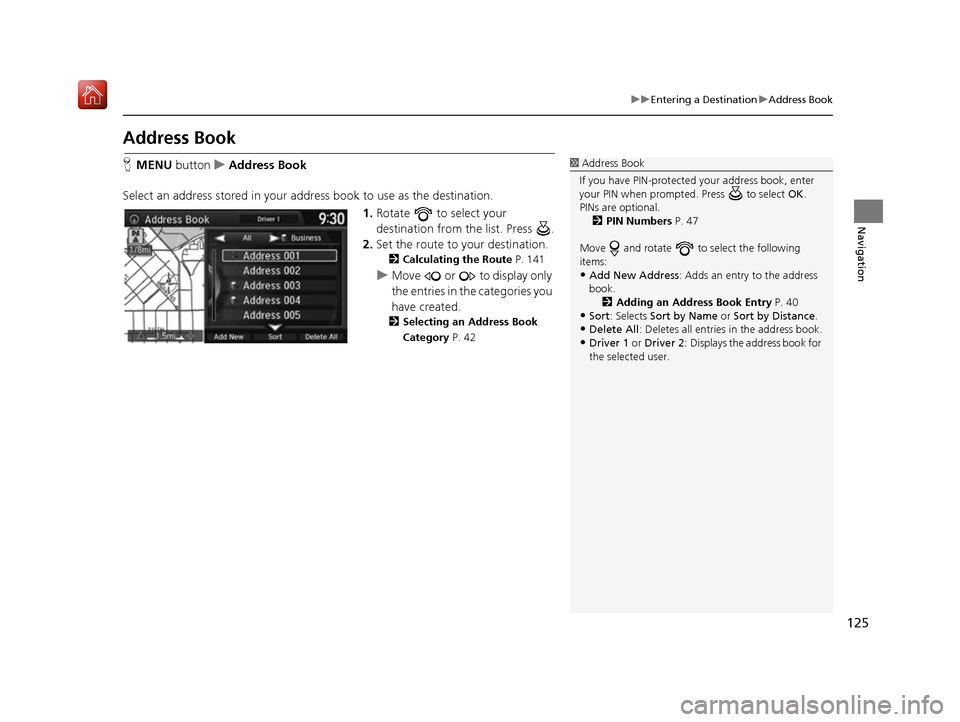
125
uuEntering a Destination uAddress Book
Navigation
Address Book
H MENU button uAddress Book
Select an address stored in your ad dress book to use as the destination.
1.Rotate to select your
destination from the list. Press .
2. Set the route to your destination.
2 Calculating the Route P. 141
uMove or to display only
the entries in the categories you
have created.
2 Selecting an Address Book
Category P. 42
1Address Book
If you have PIN-protecte d your address book, enter
your PIN when prompted. Press to select OK.
PINs are optional. 2 PIN Numbers P. 47
Move and rotate to select the following
items:
•Add New Address : Adds an entry to the address
book. 2 Adding an Address Book Entry P. 40
•Sort : Selects Sort by Name or Sort by Distance .
•Delete All: Deletes all entries in the address book.
•Driver 1 or Driver 2: Displays the address book for
the selected user.
16 ACURA RDX NAVI-31TX48300.book 125 ページ 2015年8月5日 水曜日 午後4時12分
Page 127 of 357
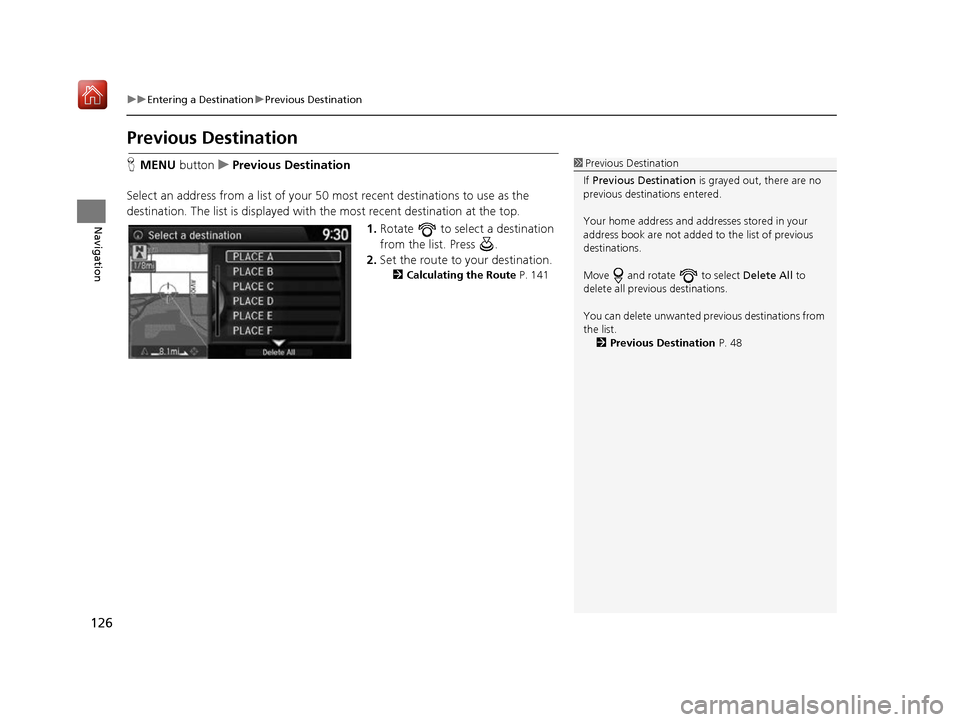
126
uuEntering a Destination uPrevious Destination
Navigation
Previous Destination
H MENU button uPrevious Destination
Select an address from a list of your 50 most recent destinations to use as the
destination. The list is displayed with the most recent destination at the top.
1.Rotate to select a destination
from the list. Press .
2. Set the route to your destination.
2 Calculating the Route P. 141
1Previous Destination
If Previous Destination is grayed out, there are no
previous destinations entered.
Your home address and addresses stored in your
address book are not added to the list of previous
destinations.
Move and rotate to select Delete All to
delete all previ ous destinations.
You can delete unwanted prev ious destinations from
the list. 2 Previous Destination P. 48
16 ACURA RDX NAVI-31TX48300.book 126 ページ 2015年8月5日 水曜日 午後4時12分
Page 128 of 357
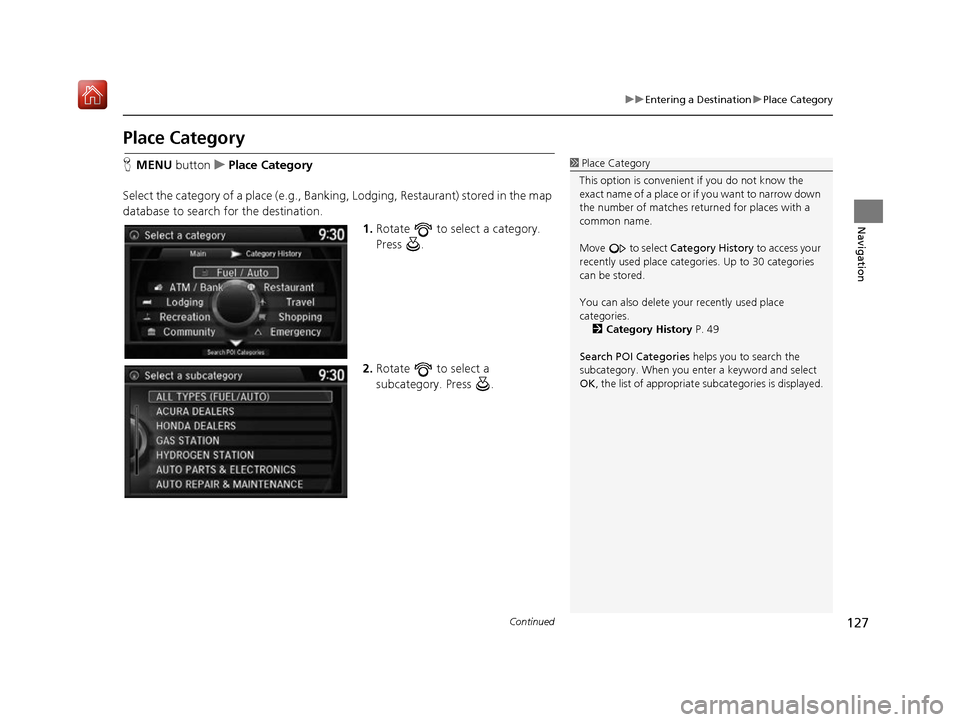
127
uuEntering a Destination uPlace Category
Continued
Navigation
Place Category
H MENU button uPlace Category
Select the category of a place (e.g., Bankin g, Lodging, Restaurant) stored in the map
database to search for the destination.
1.Rotate to select a category.
Press .
2. Rotate to select a
subcategory. Press .1Place Category
This option is convenient if you do not know the
exact name of a place or if you want to narrow down
the number of matches returned for places with a
common name.
Move to select Category History to access your
recently used place categor ies. Up to 30 categories
can be stored.
You can also delete your recently used place
categories.
2 Category History P. 49
Search POI Categories helps you to search the
subcategory. When you enter a keyword and select
OK , the list of appropriate subcategories is displayed.
16 ACURA RDX NAVI-31TX48300.book 127 ページ 2015年8月5日 水曜日 午後4時12分
Page 129 of 357
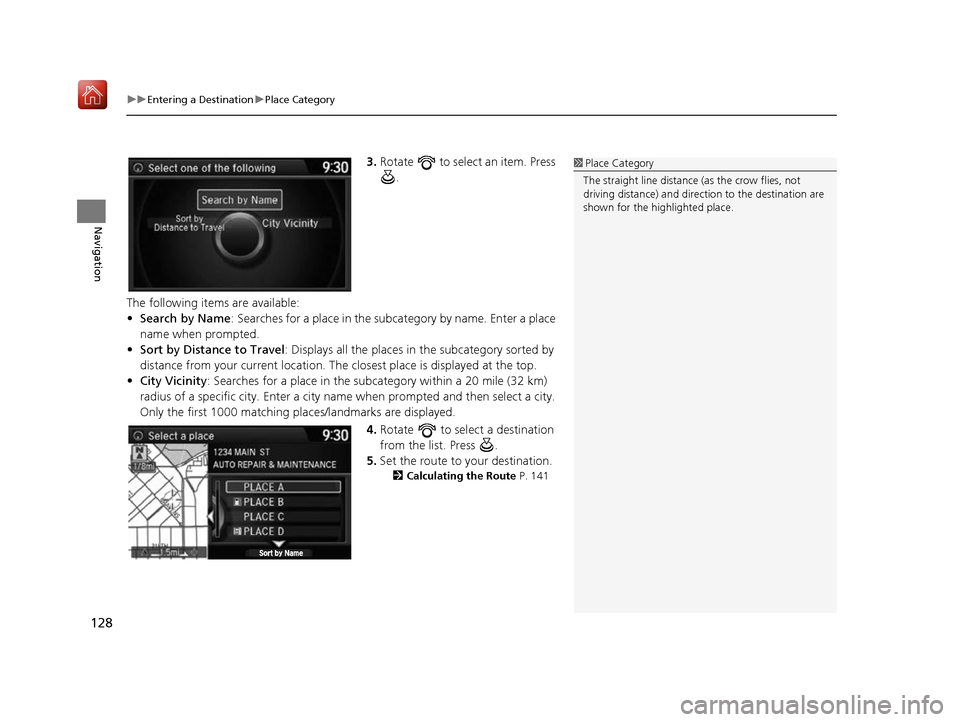
uuEntering a Destination uPlace Category
128
Navigation
3. Rotate to select an item. Press
.
The following items are available:
• Search by Name : Searches for a place in the subc ategory by name. Enter a place
name when prompted.
• Sort by Distance to Travel : Displays all the places in the subcategory sorted by
distance from your current location. The closest place is displayed at the top.
• City Vicinity: Searches for a place in the subcategory within a 20 mile (32 km)
radius of a specific city. Enter a city name when prompted and then select a city.
Only the first 1000 matching pl aces/landmarks are displayed.
4.Rotate to select a destination
from the list. Press .
5. Set the route to your destination.
2 Calculating the Route P. 141
1Place Category
The straight line distance (as the crow flies, not
driving distance) and direction to the destination are
shown for the highlighted place.
16 ACURA RDX NAVI-31TX48300.book 128 ページ 2015年8月5日 水曜日 午後4時12分
Page 134 of 357
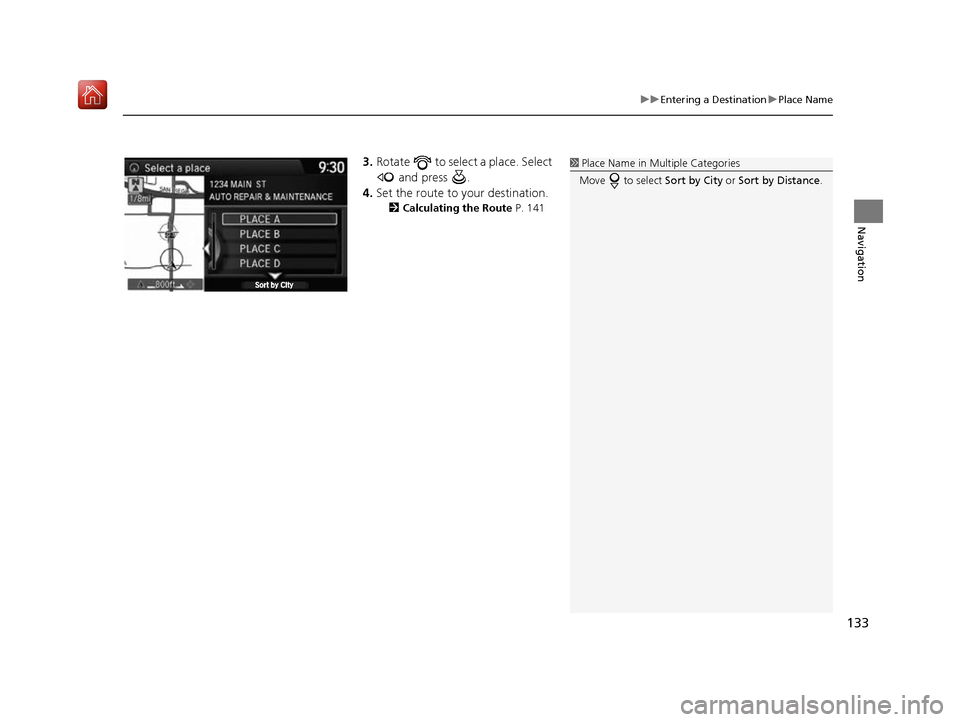
133
uuEntering a Destination uPlace Name
Navigation
3. Rotate to select a place. Select
and press .
4. Set the route to your destination.
2 Calculating the Route P. 141
1Place Name in Multiple Categories
Move to select Sort by City or Sort by Distance .
16 ACURA RDX NAVI-31TX48300.book 133 ページ 2015年8月5日 水曜日 午後4時12分
Page 135 of 357
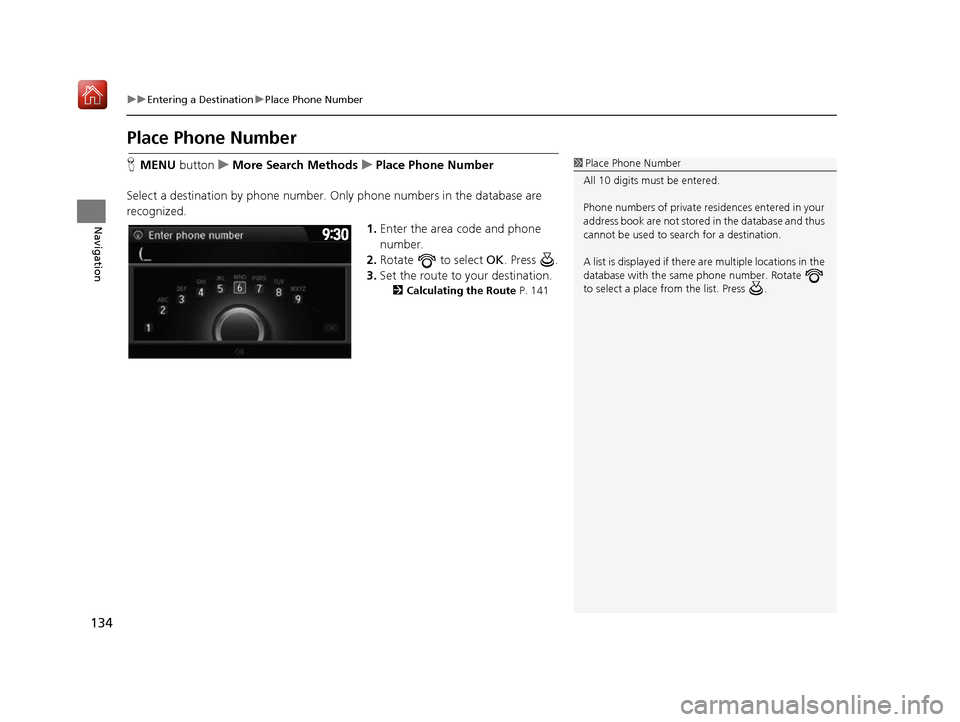
134
uuEntering a Destination uPlace Phone Number
Navigation
Place Phone Number
H MENU button uMore Search Methods uPlace Phone Number
Select a destination by phone number. Only phone numbers in the database are
recognized. 1.Enter the area code and phone
number.
2. Rotate to select OK. Press .
3. Set the route to your destination.
2 Calculating the Route P. 141
1Place Phone Number
All 10 digits must be entered.
Phone numbers of private re sidences entered in your
address book are not stored in the database and thus
cannot be used to sear ch for a destination.
A list is displayed if there are multiple locations in the
database with the same phone number. Rotate
to select a place from the list. Press .
16 ACURA RDX NAVI-31TX48300.book 134 ページ 2015年8月5日 水曜日 午後4時12分
Page 136 of 357
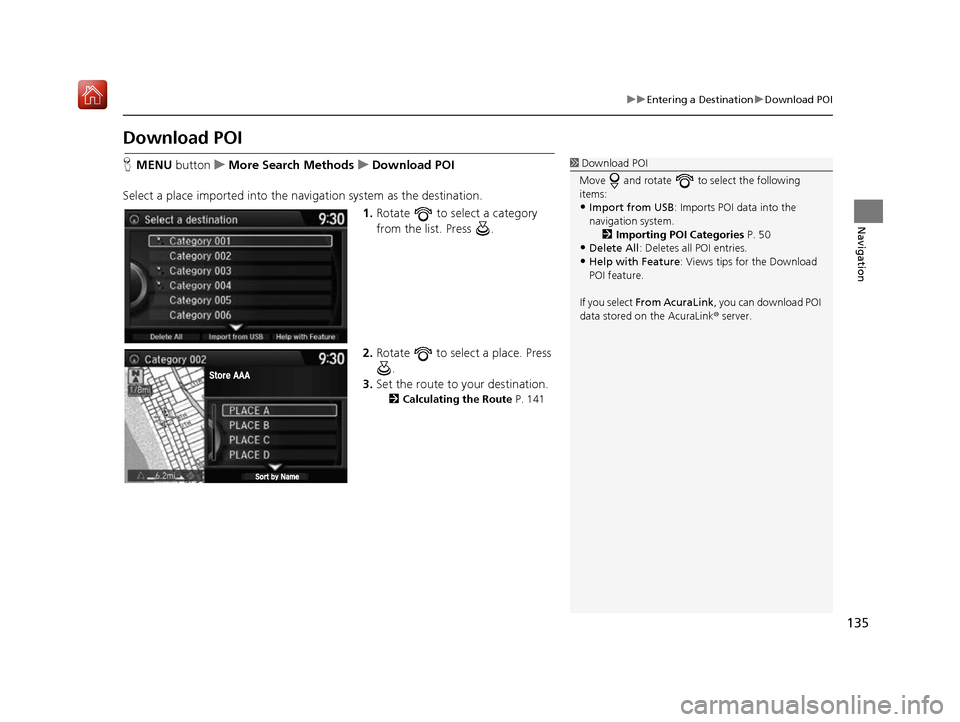
135
uuEntering a Destination uDownload POI
Navigation
Download POI
H MENU button uMore Search Methods uDownload POI
Select a place imported into the navi gation system as the destination.
1. Rotate to select a category
from the list. Press .
2. Rotate to select a place. Press
.
3. Set the route to your destination.
2 Calculating the Route P. 141
1Download POI
Move and rotate to select the following
items:
•Import from USB : Imports POI data into the
navigation system. 2 Importing POI Categories P. 50
•Delete All: Deletes all POI entries.
•Help with Feature: Views tips for the Download
POI feature.
If you select From AcuraLink , you can download POI
data stored on the AcuraLink ® server.
16 ACURA RDX NAVI-31TX48300.book 135 ページ 2015年8月5日 水曜日 午後4時12分
Page 137 of 357
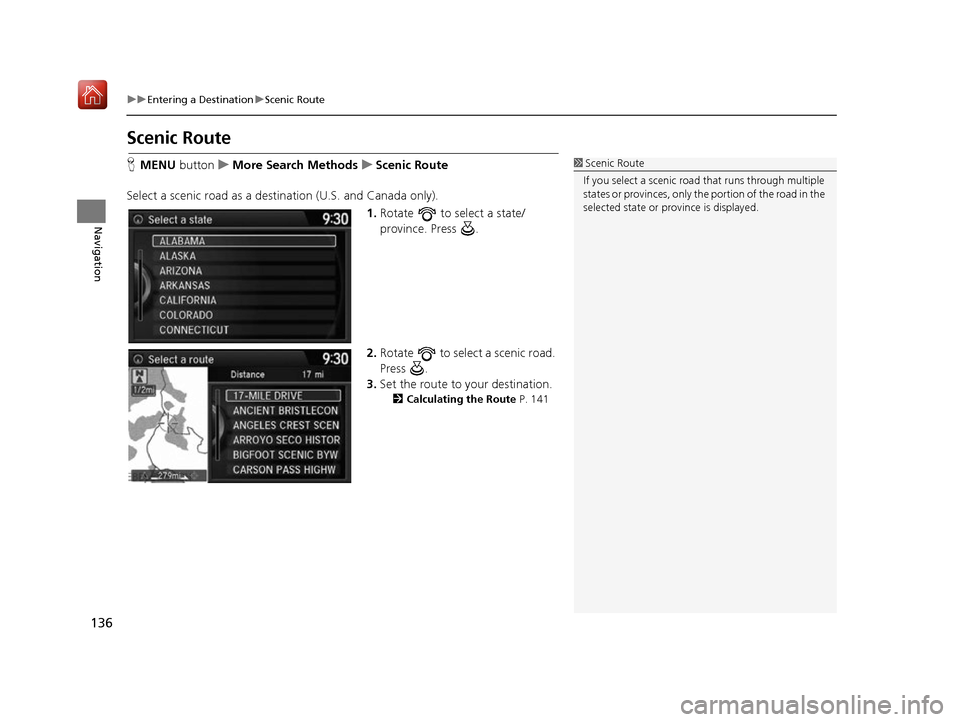
136
uuEntering a Destination uScenic Route
Navigation
Scenic Route
H MENU button uMore Search Methods uScenic Route
Select a scenic road as a destination (U.S. and Canada only).
1.Rotate to select a state/
province. Press .
2. Rotate to select a scenic road.
Press .
3. Set the route to your destination.
2 Calculating the Route P. 141
1Scenic Route
If you select a scenic road that runs through multiple
states or provinces, only the portion of the road in the
selected state or province is displayed.
16 ACURA RDX NAVI-31TX48300.book 136 ページ 2015年8月5日 水曜日 午後4時12分
Page 138 of 357
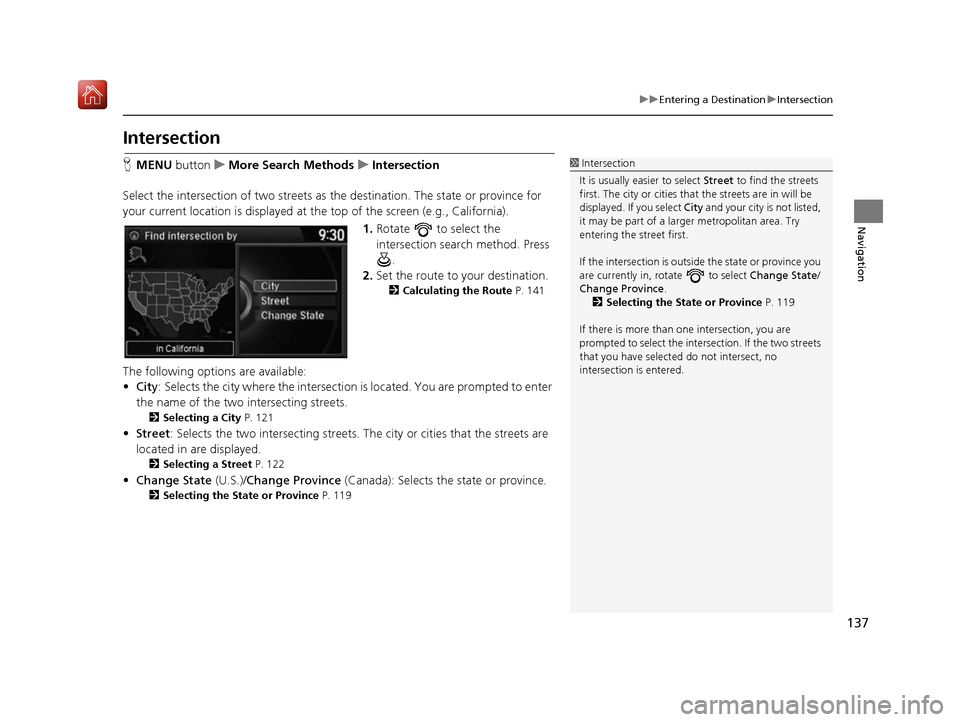
137
uuEntering a Destination uIntersection
Navigation
Intersection
H MENU button uMore Search Methods uIntersection
Select the intersection of two streets as the destination. The state or province for
your current location is displayed at the top of the screen (e.g., California).
1.Rotate to select the
intersection search method. Press
.
2. Set the route to your destination.
2 Calculating the Route P. 141
The following options are available:
•City : Selects the city where the intersection is located. You are prompted to enter
the name of the two intersecting streets.
2 Selecting a City P. 121
•Street : Selects the two intersecting streets. Th e city or cities that the streets are
located in are displayed.
2 Selecting a Street P. 122
•Change State (U.S.)/Change Province (Canada): Selects the state or province.
2Selecting the State or Province P. 119
1Intersection
It is usually easier to select Street to find the streets
first. The city or cities that the streets are in will be
displayed. If you select City and your city is not listed,
it may be part of a larg er metropolitan area. Try
entering the street first.
If the intersection is outside the state or province you
are currently in, rotate to select Change State /
Change Province .
2 Selecting the State or Province P. 119
If there is more than one intersection, you are
prompted to select the intersection. If the two streets
that you have selected do not intersect, no
intersection is entered.
16 ACURA RDX NAVI-31TX48300.book 137 ページ 2015年8月5日 水曜日 午後4時12分
Page 139 of 357
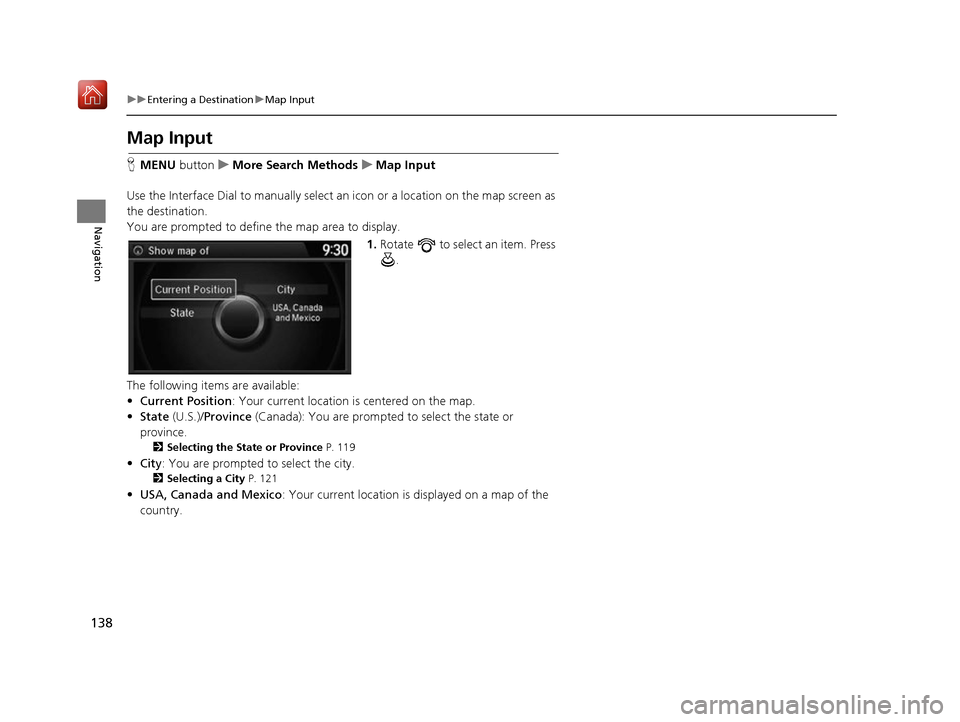
138
uuEntering a Destination uMap Input
Navigation
Map Input
H MENU button uMore Search Methods uMap Input
Use the Interface Dial to manually select an icon or a location on the map screen as
the destination.
You are prompted to define the map area to display.
1.Rotate to select an item. Press
.
The following items are available:
• Current Position : Your current location is centered on the map.
• State (U.S.)/Province (Canada): You are prompted to select the state or
province.
2 Selecting the State or Province P. 119
•City : You are prompted to select the city.
2Selecting a City P. 121
•USA, Canada and Mexico : Your current location is displayed on a map of the
country.
16 ACURA RDX NAVI-31TX48300.book 138 ページ 2015年8月5日 水曜日 午後4時12分