and Acura RDX 2017 Navigation Manual
[x] Cancel search | Manufacturer: ACURA, Model Year: 2017, Model line: RDX, Model: Acura RDX 2017Pages: 357, PDF Size: 12.4 MB
Page 214 of 357
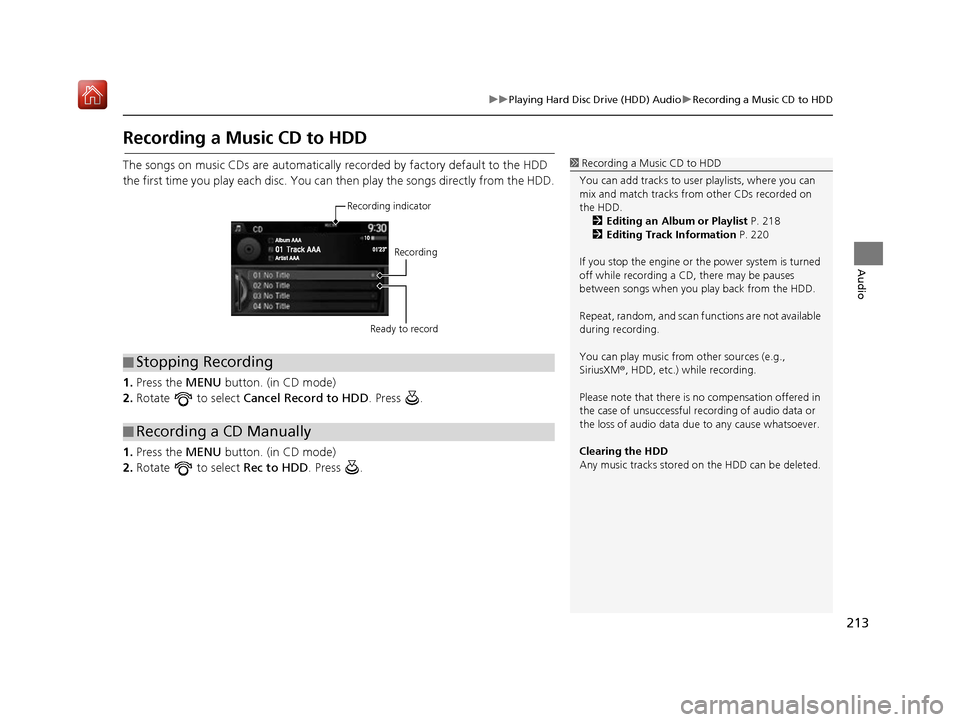
213
uuPlaying Hard Disc Drive (HDD) Audio uRecording a Music CD to HDD
Audio
Recording a Music CD to HDD
The songs on music CDs are automatically recorded by factory default to the HDD
the first time you play each disc. You ca n then play the songs directly from the HDD.
1. Press the MENU button. (in CD mode)
2. Rotate to select Cancel Record to HDD . Press .
1. Press the MENU button. (in CD mode)
2. Rotate to select Rec to HDD. Press .1Recording a Music CD to HDD
You can add tracks to user playlists, where you can
mix and match tracks from other CDs recorded on
the HDD. 2 Editing an Album or Playlist P. 218
2 Editing Track Information P. 220
If you stop the engine or th e power system is turned
off while recording a CD, there may be pauses
between songs when you play back from the HDD.
Repeat, random, and scan f unctions are not available
during recording.
You can play music from other sources (e.g.,
SiriusXM ®, HDD, etc.) while recording.
Please note that there is no compensation offered in
the case of unsuccessful re cording of audio data or
the loss of audio data due to any cause whatsoever.
Clearing the HDD
Any music tracks stored on the HDD can be deleted.
■ Stopping Recording
■Recording a CD Manually
Recording indicator
Recording
Ready to record
16 ACURA RDX NAVI-31TX48300.book 213 ページ 2015年8月5日 水曜日 午後4時12分
Page 215 of 357
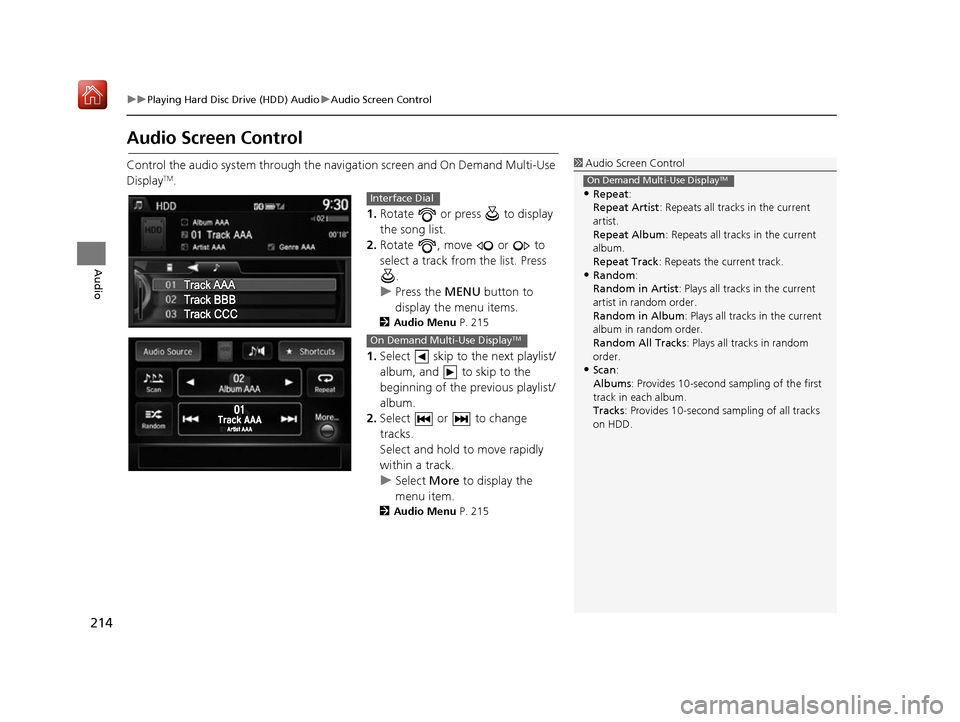
214
uuPlaying Hard Disc Drive (HDD) Audio uAudio Screen Control
Audio
Audio Screen Control
Control the audio system through the navi gation screen and On Demand Multi-Use
DisplayTM.
1.Rotate or press to display
the song list.
2. Rotate , move or to
select a track from the list. Press
.
u Press the MENU button to
display the menu items.
2 Audio Menu P. 215
1.Select skip to the next playlist/
album, and to skip to the
beginning of the previous playlist/
album.
2. Select or to change
tracks.
Select and hold to move rapidly
within a track.
u Select More to display the
menu item.
2 Audio Menu P. 215
1Audio Screen Control
•Repeat :
Repeat Artist : Repeats all tracks in the current
artist.
Repeat Album : Repeats all tracks in the current
album.
Repeat Track : Repeats the current track.
•Random:
Random in Artist : Plays all tracks in the current
artist in random order.
Random in Album : Plays all tracks in the current
album in random order.
Random All Tracks : Plays all tracks in random
order.
•Scan :
Albums : Provides 10-second sampling of the first
track in each album.
Tracks : Provides 10-second sampling of all tracks
on HDD.
On Demand Multi-Use DisplayTM
Interface Dial
On Demand Multi-Use DisplayTM
16 ACURA RDX NAVI-31TX48300.book 214 ページ 2015年8月5日 水曜日 午後4時12分
Page 216 of 357
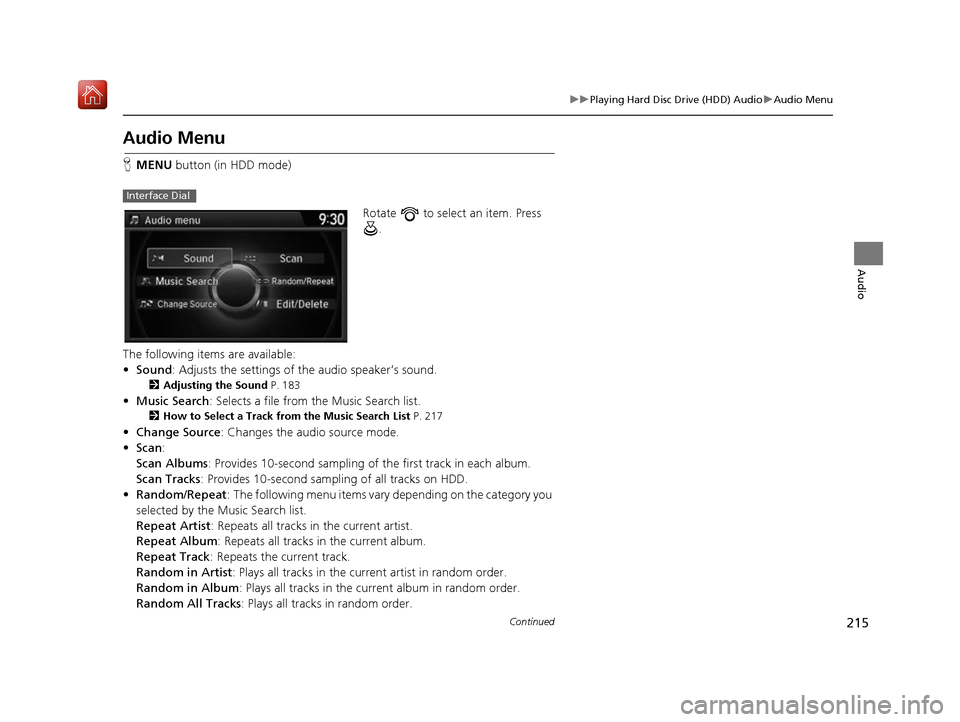
215
uuPlaying Hard Disc Drive (HDD) Audio uAudio Menu
Continued
Audio
Audio Menu
H MENU button (in HDD mode)
Rotate to select an item. Press .
The following items are available:
• Sound : Adjusts the settings of the audio speaker’s sound.
2Adjusting the Sound P. 183
•Music Search : Selects a file from the Music Search list.
2How to Select a Track from the Music Search List P. 217
•Change Source : Changes the audio source mode.
• Scan :
Scan Albums : Provides 10-second sampling of the first track in each album.
Scan Tracks : Provides 10-second sampling of all tracks on HDD.
• Random/Repeat : The following menu items vary depending on the category you
selected by the Music Search list.
Repeat Artist: Repeats all tracks in the current artist.
Repeat Album : Repeats all tracks in the current album.
Repeat Track : Repeats the current track.
Random in Artist : Plays all tracks in the current artist in random order.
Random in Album : Plays all tracks in the curr ent album in random order.
Random All Tracks : Plays all tracks in random order.
Interface Dial
16 ACURA RDX NAVI-31TX48300.book 215 ページ 2015年8月5日 水曜日 午後4時12分
Page 217 of 357
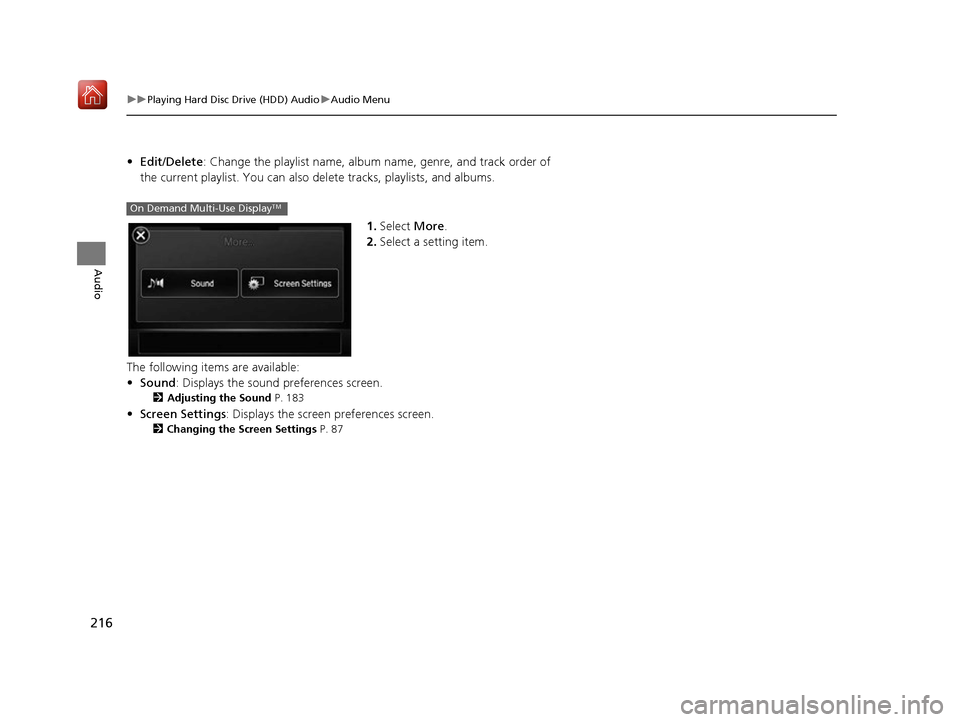
216
uuPlaying Hard Disc Drive (HDD) Audio uAudio Menu
Audio
• Edit/Delete: Change the playlist name, album name, genre, and track order of
the current playlist. You can also de lete tracks, playlists, and albums.
1.Select More.
2. Select a setting item.
The following items are available:
• Sound : Displays the sound preferences screen.
2Adjusting the Sound P. 183
•Screen Settings : Displays the screen preferences screen.
2Changing the Screen Settings P. 87
On Demand Multi-Use DisplayTM
16 ACURA RDX NAVI-31TX48300.book 216 ページ 2015年8月5日 水曜日 午後4時12分
Page 219 of 357
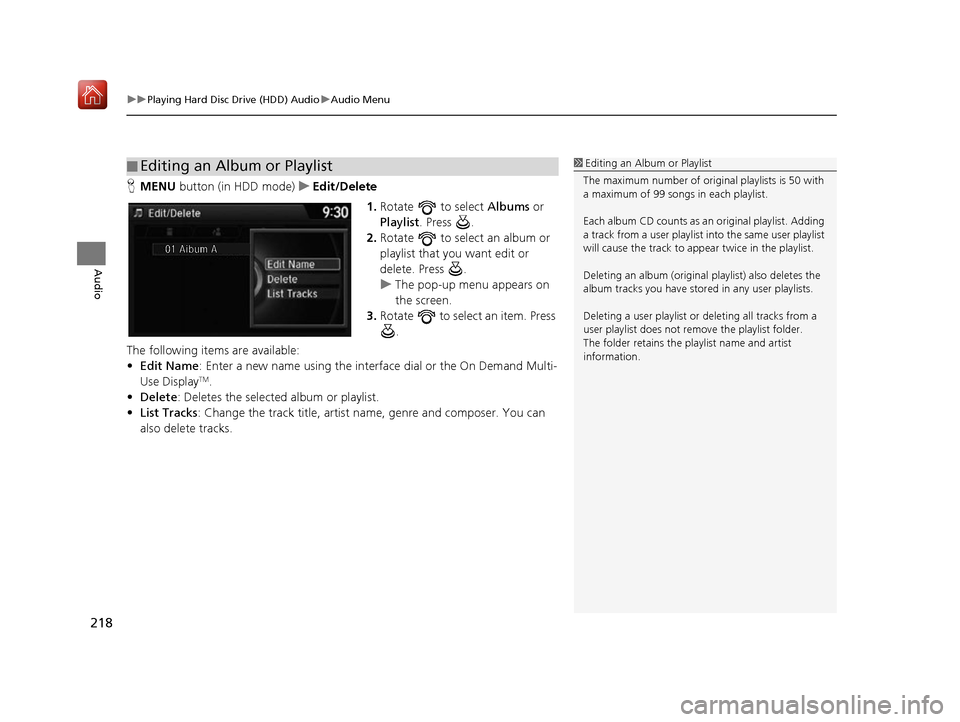
uuPlaying Hard Disc Drive (HDD) Audio uAudio Menu
218
Audio
H MENU button (in HDD mode) uEdit/Delete
1.Rotate to select Albums or
Playlist . Press .
2. Rotate to select an album or
playlist that you want edit or
delete. Press .
u The pop-up menu appears on
the screen.
3. Rotate to select an item. Press
.
The following items are available:
• Edit Name: Enter a new name using the interface dial or the On Demand Multi-
Use Display
TM.
• Delete: Deletes the selected album or playlist.
• List Tracks : Change the track title, artist name, genre and composer. You can
also delete tracks.
■ Editing an Album or Playlist1
Editing an Album or Playlist
The maximum number of original playlists is 50 with
a maximum of 99 songs in each playlist.
Each album CD counts as an original playlist. Adding
a track from a user playlist into the same user playlist
will cause the track to appear twice in the playlist.
Deleting an album (original playlist) also deletes the
album tracks you have stor ed in any user playlists.
Deleting a user playlist or deleting all tracks from a
user playlist does not remove the playlist folder.
The folder retains the playlist name and artist
information.
16 ACURA RDX NAVI-31TX48300.book 218 ページ 2015年8月5日 水曜日 午後4時12分
Page 220 of 357
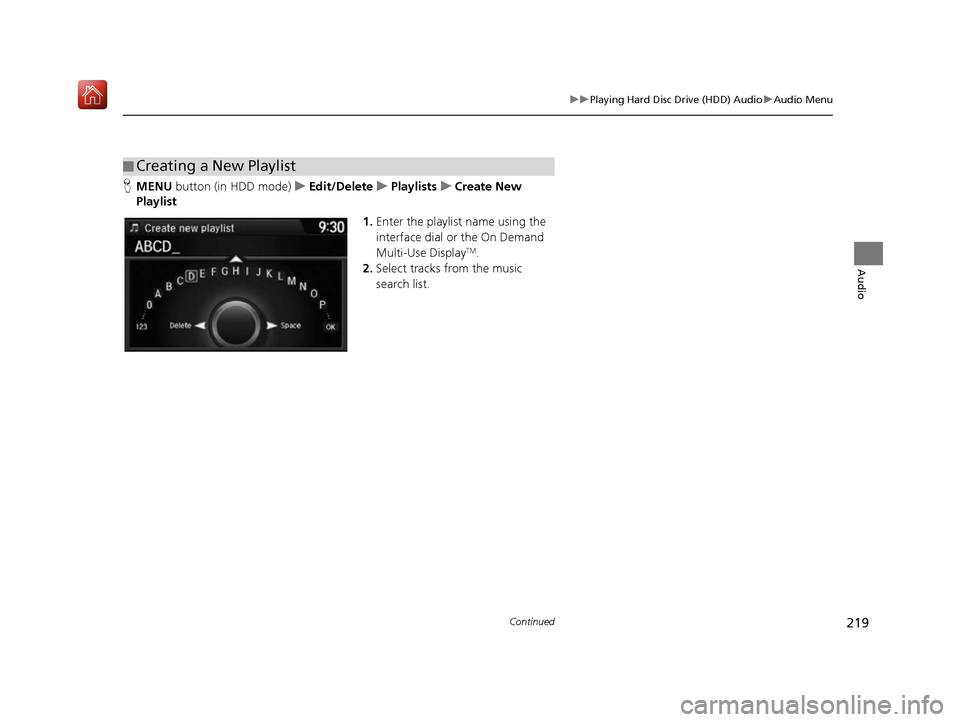
219
uuPlaying Hard Disc Drive (HDD) Audio uAudio Menu
Continued
Audio
H MENU button (in HDD mode) uEdit/Delete uPlaylists uCreate New
Playlist
1.Enter the playlist name using the
interface dial or the On Demand
Multi-Use Display
TM.
2. Select tracks from the music
search list.
■Creating a New Playlist
16 ACURA RDX NAVI-31TX48300.book 219 ページ 2015年8月5日 水曜日 午後4時12分
Page 221 of 357

220
uuPlaying Hard Disc Drive (HDD) Audio uAudio Menu
Audio
H MENU button (in HDD mode) uEdit/Delete uTracks
Change the track title, artist name, genr e and composer. You can also delete tracks.
Rotate select a track you want to
edit or delete. Press .
uThe pop-up menu appears on the
screen.
The following items are available:
• Edit Name: Enter the track information (track name, track artist, etc.) using the
interface dial or the On Demand Multi-Use Display
TM.
• Delete: Deletes a track.
■Editing Track Information
16 ACURA RDX NAVI-31TX48300.book 220 ページ 2015年8月5日 水曜日 午後4時12分
Page 223 of 357
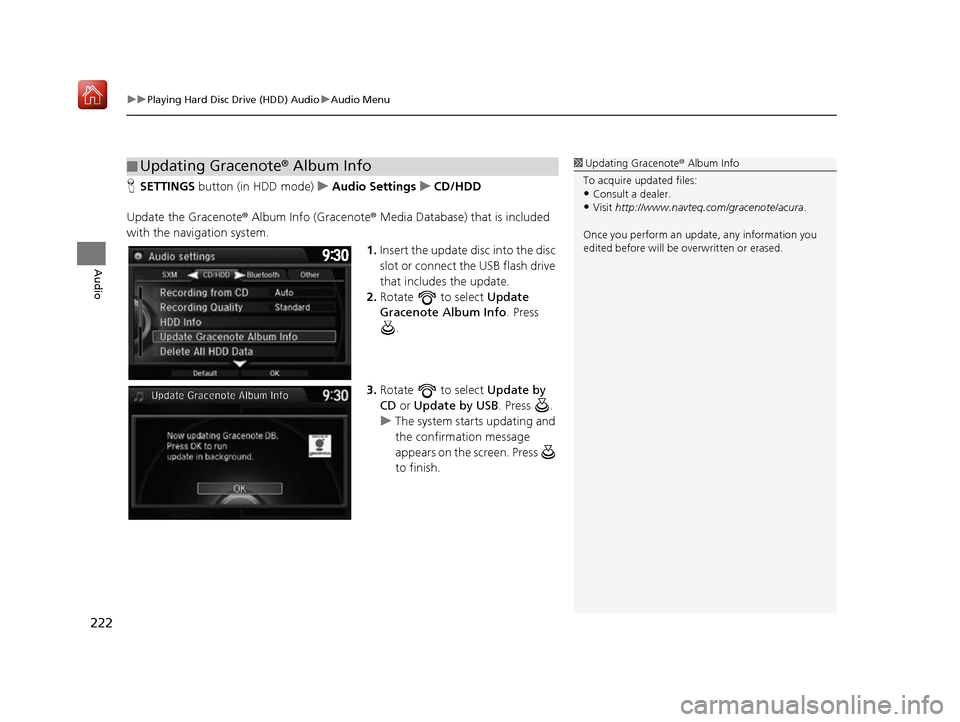
uuPlaying Hard Disc Drive (HDD) Audio uAudio Menu
222
Audio
H SETTINGS button (in HDD mode) uAudio Settings uCD/HDD
Update the Gracenote® Album Info (Gracenote ® Media Database) that is included
with the navigation system.
1.Insert the update di sc into the disc
slot or connect the USB flash drive
that includes the update.
2. Rotate to select Update
Gracenote Album Info . Press
.
3. Rotate to select Update by
CD or Update by USB . Press .
u The system starts updating and
the confirmation message
appears on the screen. Press
to finish.
■Updating Gracenote
® Album Info1 Updating Gracenote® Album Info
To acquire updated files:
•Consult a dealer.
•Visit http://www.navteq.com/gracenote/acura .
Once you perform an update, any information you
edited before will be overwritten or erased.
16 ACURA RDX NAVI-31TX48300.book 222 ページ 2015年8月5日 水曜日 午後4時12分
Page 225 of 357
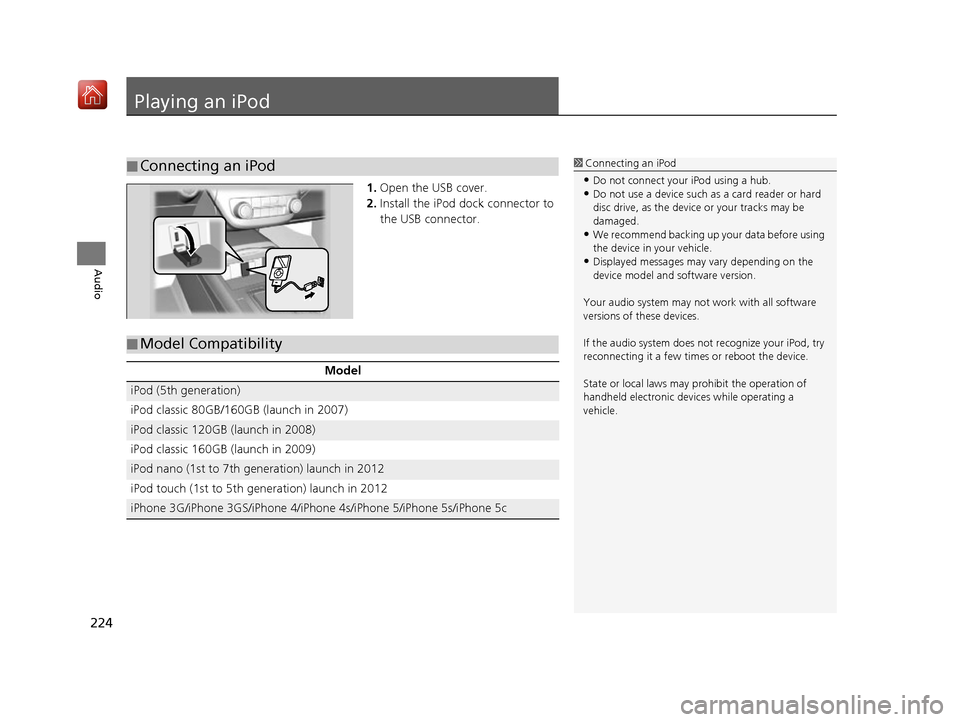
224
Audio
Playing an iPod
1.Open the USB cover.
2. Install the iPod dock connector to
the USB connector.
■Connecting an iPod1
Connecting an iPod
•Do not connect your iPod using a hub.•Do not use a device such as a card reader or hard
disc drive, as the device or your tracks may be
damaged.
•We recommend backing up yo ur data before using
the device in your vehicle.
•Displayed messages may vary depending on the
device model and software version.
Your audio system may not work with all software
versions of these devices.
If the audio system does not recognize your iPod, try
reconnecting it a few time s or reboot the device.
State or local laws may pr ohibit the operation of
handheld electronic devi ces while operating a
vehicle.
■ Model Compatibility
Model
iPod (5th generation)
iPod classic 80GB/160GB (launch in 2007)
iPod classic 120GB (launch in 2008)
iPod classic 160GB (launch in 2009)
iPod nano (1st to 7th generation) launch in 2012
iPod touch (1st to 5th generation) launch in 2012
iPhone 3G/iPhone 3GS/iPhone 4/iPhon
e 4s/iPhone 5/iPhone 5s/iPhone 5c
16 ACURA RDX NAVI-31TX48300.book 224 ページ 2015年8月5日 水曜日 午後4時12分
Page 226 of 357
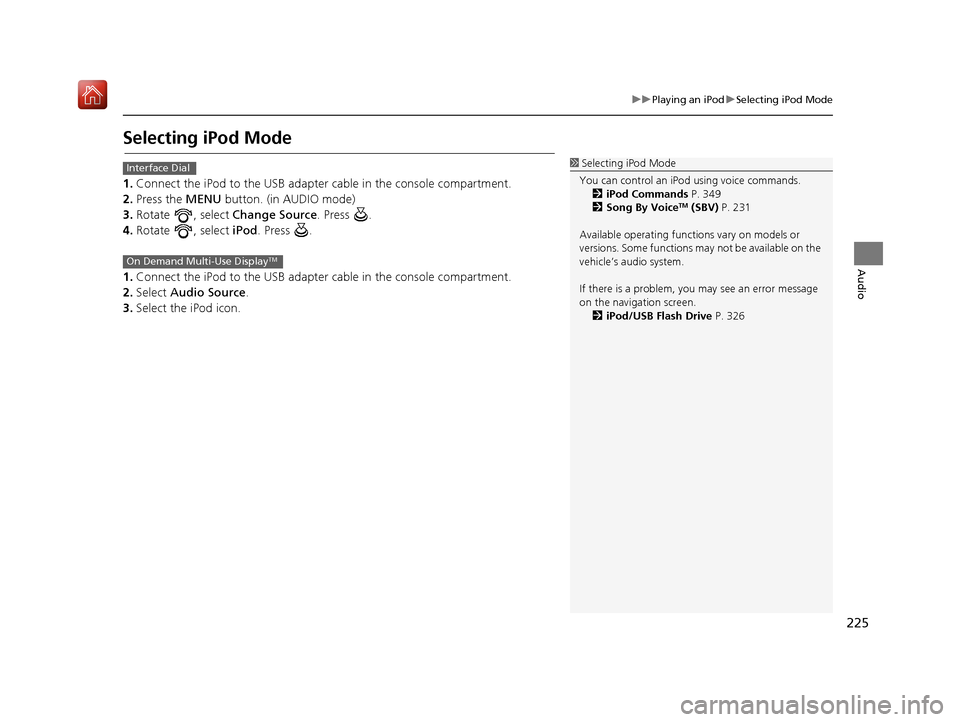
225
uuPlaying an iPod uSelecting iPod Mode
Audio
Selecting iPod Mode
1. Connect the iPod to the USB adapter cable in the console compartment.
2. Press the MENU button. (in AUDIO mode)
3. Rotate , select Change Source. Press .
4. Rotate , select iPod. Press .
1. Connect the iPod to the USB adapter cable in the console compartment.
2. Select Audio Source .
3. Select the iPod icon.
1Selecting iPod Mode
You can control an iPod using voice commands. 2 iPod Commands P. 349
2 Song By Voice
TM (SBV) P. 231
Available operating functi ons vary on models or
versions. Some functions ma y not be available on the
vehicle’s audio system.
If there is a problem, you may see an error message
on the navigation screen. 2 iPod/USB Flash Drive P. 326
Interface Dial
On Demand Multi-Use DisplayTM
16 ACURA RDX NAVI-31TX48300.book 225 ページ 2015年8月5日 水曜日 午後4時12分