display Acura RDX 2017 Navigation Manual
[x] Cancel search | Manufacturer: ACURA, Model Year: 2017, Model line: RDX, Model: Acura RDX 2017Pages: 357, PDF Size: 12.4 MB
Page 35 of 357
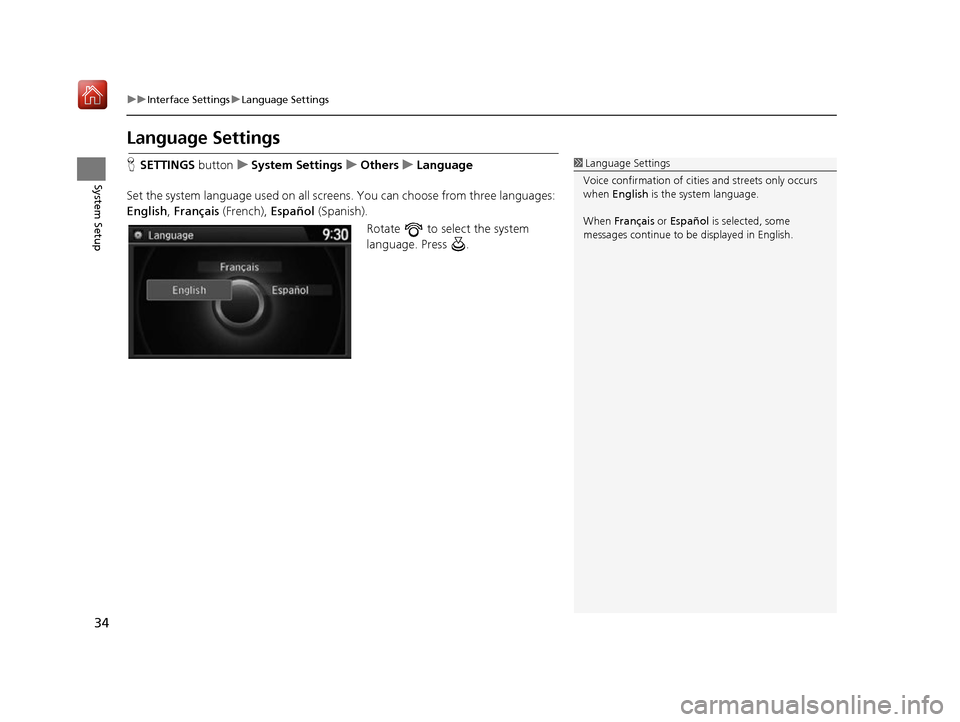
34
uuInterface Settings uLanguage Settings
System Setup
Language Settings
H SETTINGS buttonuSystem Settings uOthers uLanguage
Set the system language used on all screens. You can choose from three languages:
English , Français (French), Español (Spanish).
Rotate to select the system
language. Press .1Language Settings
Voice confirmation of cities and streets only occurs
when English is the system language.
When Français or Español is selected, some
messages continue to be displayed in English.
16 ACURA RDX NAVI-31TX48300.book 34 ページ 2015年8月5日 水曜日 午後4時12分
Page 36 of 357
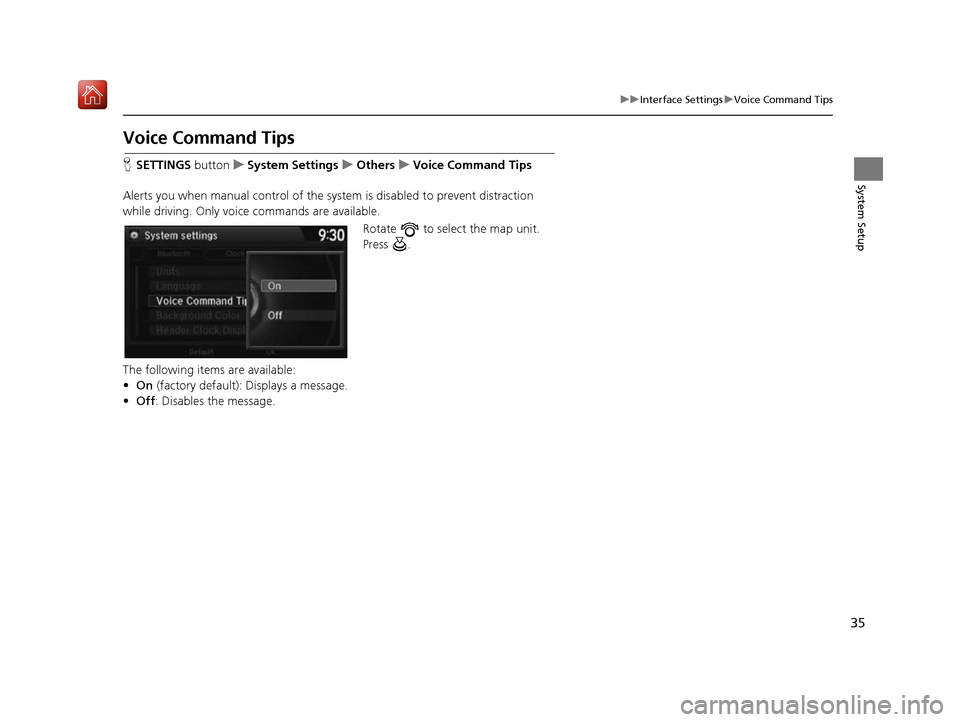
35
uuInterface Settings uVoice Command Tips
System Setup
Voice Command Tips
H SETTINGS button uSystem Settings uOthers uVoice Command Tips
Alerts you when manual control of the syst em is disabled to prevent distraction
while driving. Only voice commands are available.
Rotate to select the map unit.
Press .
The following items are available:
• On (factory default): Displays a message.
• Off : Disables the message.
16 ACURA RDX NAVI-31TX48300.book 35 ページ 2015年8月5日 水曜日 午後4時12分
Page 37 of 357
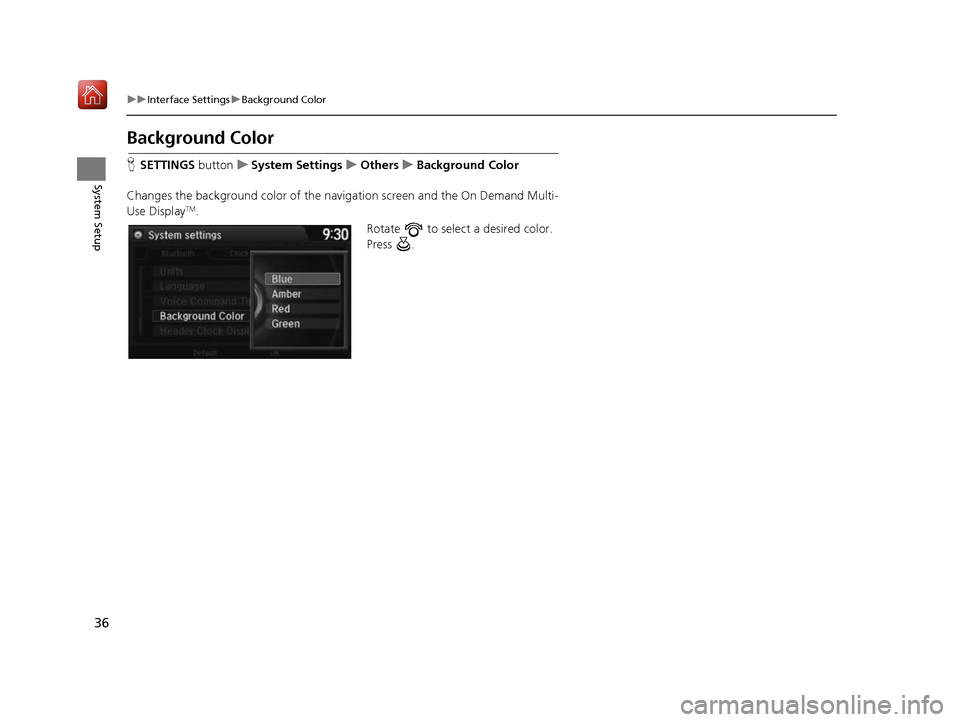
36
uuInterface Settings uBackground Color
System Setup
Background Color
H SETTINGS buttonuSystem Settings uOthers uBackground Color
Changes the background color of the navigation screen and the On Demand Multi-
Use Display
TM. Rotate to select a desired color.
Press .
16 ACURA RDX NAVI-31TX48300.book 36 ページ 2015年8月5日 水曜日 午後4時12分
Page 38 of 357
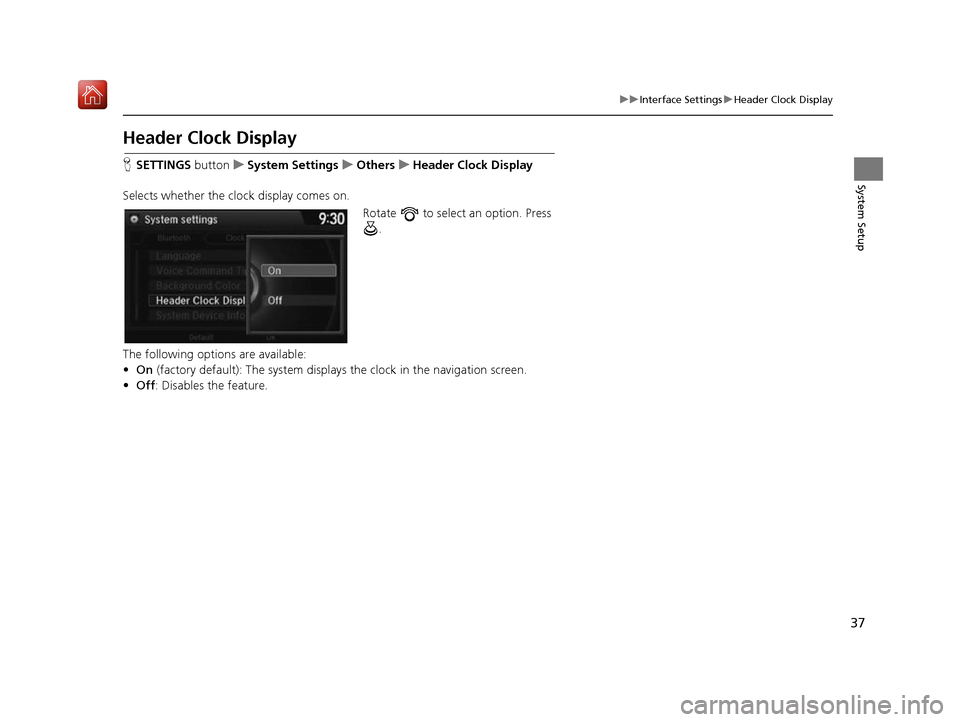
37
uuInterface Settings uHeader Clock Display
System Setup
Header Clock Display
H SETTINGS button uSystem Settings uOthers uHeader Clock Display
Selects whether the cl ock display comes on.
Rotate to select an option. Press .
The following options are available:
• On (factory default): The system displa ys the clock in the navigation screen.
• Off : Disables the feature.
16 ACURA RDX NAVI-31TX48300.book 37 ページ 2015年8月5日 水曜日 午後4時12分
Page 40 of 357
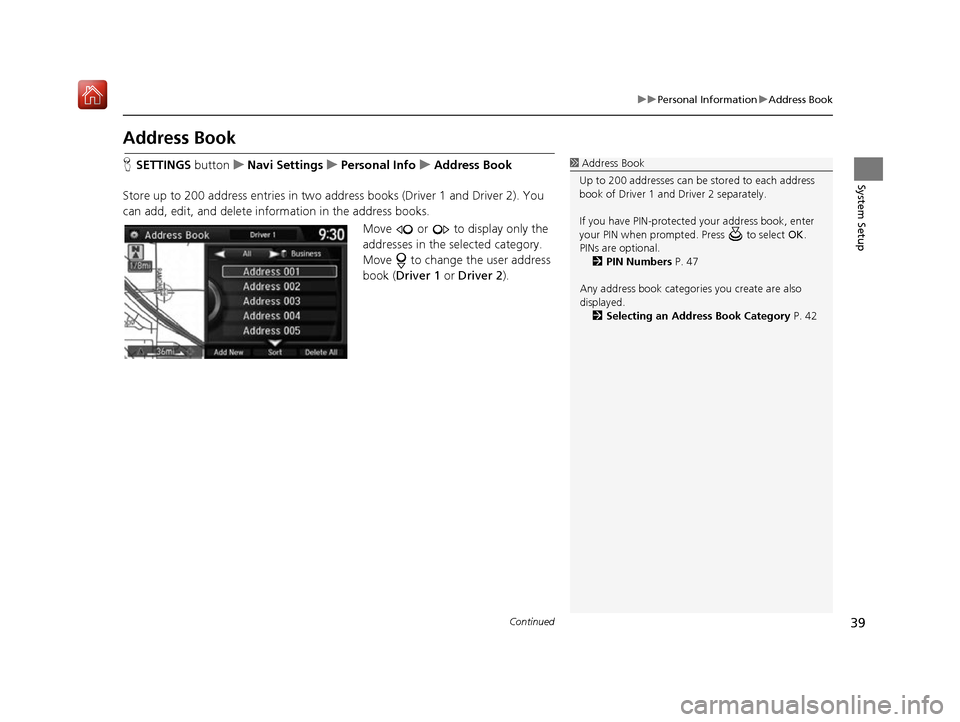
39
uuPersonal Information uAddress Book
Continued
System Setup
Address Book
H SETTINGS button uNavi Settings uPersonal Info uAddress Book
Store up to 200 address entries in two address books (Driver 1 and Driver 2). You
can add, edit, and delete information in the address books. Move or to display only the
addresses in the selected category.
Move to change the user address
book (Driver 1 or Driver 2).1Address Book
Up to 200 addresses can be stored to each address
book of Driver 1 and Driver 2 separately.
If you have PIN-protecte d your address book, enter
your PIN when prompted. Press to select OK.
PINs are optional. 2 PIN Numbers P. 47
Any address book categories you create are also
displayed. 2 Selecting an Address Book Category P. 42
16 ACURA RDX NAVI-31TX48300.book 39 ページ 2015年8月5日 水曜日 午後4時12分
Page 42 of 357
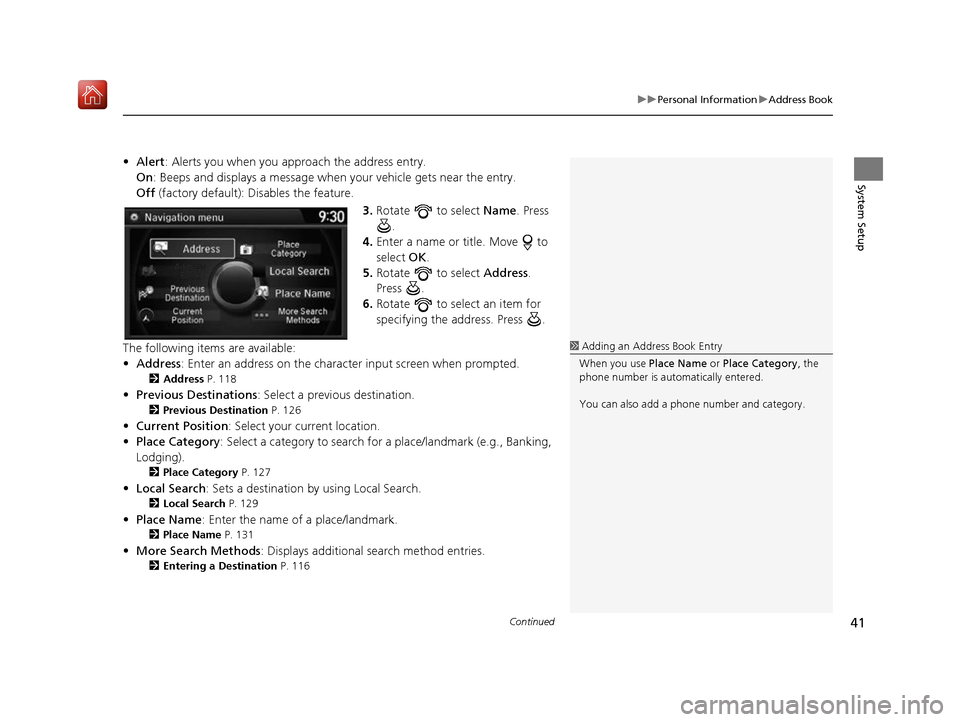
Continued41
uuPersonal Information uAddress Book
System Setup
• Alert : Alerts you when you approach the address entry.
On : Beeps and displays a message when your vehicle gets near the entry.
Off (factory default): Disables the feature.
3.Rotate to select Name. Press
.
4. Enter a name or title. Move to
select OK.
5. Rotate to select Address.
Press .
6. Rotate to select an item for
specifying the address. Press .
The following items are available:
• Address : Enter an address on the charac ter input screen when prompted.
2Address P. 118
•Previous Destinations : Select a previous destination.
2Previous Destination P. 126
•Current Position : Select your current location.
• Place Category : Select a category to search for a place/landmark (e.g., Banking,
Lodging).
2 Place Category P. 127
•Local Search : Sets a destination by using Local Search.
2Local Search P. 129
•Place Name : Enter the name of a place/landmark.
2Place Name P. 131
•More Search Methods : Displays additional search method entries.
2Entering a Destination P. 116
1Adding an Address Book Entry
When you use Place Name or Place Category , the
phone number is automatically entered.
You can also add a phone number and category.
16 ACURA RDX NAVI-31TX48300.book 41 ページ 2015年8月5日 水曜日 午後4時12分
Page 43 of 357
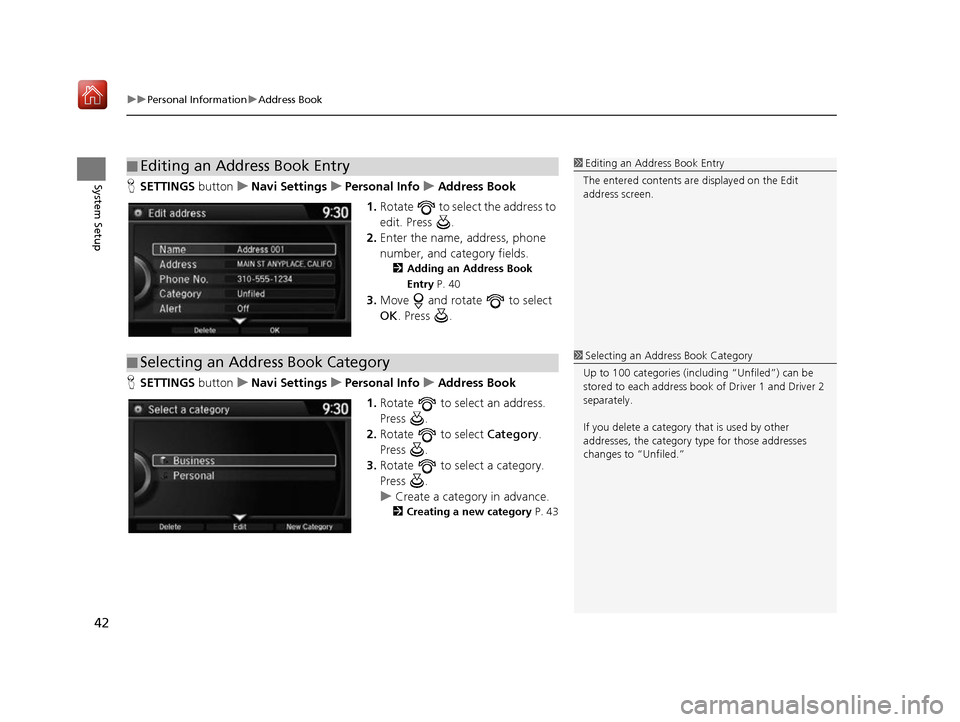
uuPersonal Information uAddress Book
42
System SetupH SETTINGS buttonuNavi Settings uPersonal Info uAddress Book
1. Rotate to select the address to
edit. Press .
2. Enter the name, address, phone
number, and category fields.
2 Adding an Address Book
Entry P. 40
3.Move and rotate to select
OK . Press .
H SETTINGS buttonuNavi Settings uPersonal Info uAddress Book
1. Rotate to select an address.
Press .
2. Rotate to select Category.
Press .
3. Rotate to select a category.
Press .
u Create a category in advance.
2 Creating a new category P. 43
■Editing an Address Book Entry1
Editing an Address Book Entry
The entered contents are displayed on the Edit
address screen.
■ Selecting an Address Book Category1
Selecting an Addr ess Book Category
Up to 100 categories (including “Unfiled”) can be
stored to each address book of Driver 1 and Driver 2
separately.
If you delete a category that is used by other
addresses, the category type for those addresses
changes to “Unfiled.”
16 ACURA RDX NAVI-31TX48300.book 42 ページ 2015年8月5日 水曜日 午後4時12分
Page 44 of 357
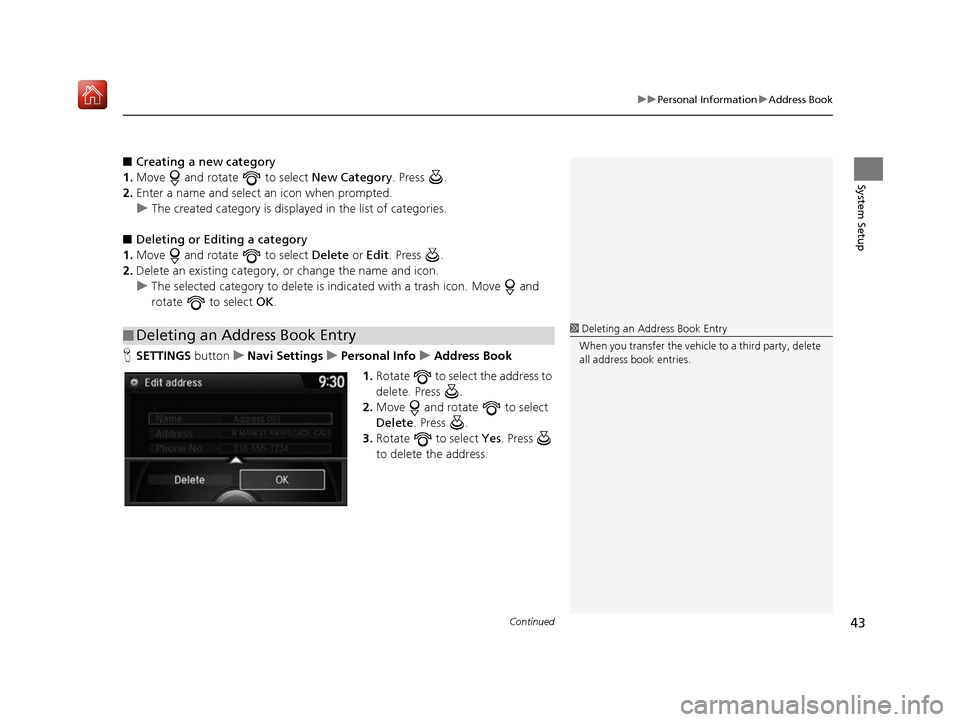
Continued43
uuPersonal Information uAddress Book
System Setup
■ Creating a new category
1. Move and rotate to select New Category. Press .
2. Enter a name and select an icon when prompted.
u The created category is displaye d in the list of categories.
■ Deleting or Editing a category
1. Move and rotate to select Delete or Edit. Press .
2. Delete an existing category, or change the name and icon.
u The selected category to delete is in dicated with a trash icon. Move and
rotate to select OK.
H SETTINGS button uNavi Settings uPersonal Info uAddress Book
1. Rotate to select the address to
delete. Press .
2. Move and rotate to select
Delete . Press .
3. Rotate to select Yes. Press
to delete the address.
■ Deleting an Address Book Entry1
Deleting an Address Book Entry
When you transfer the vehicle to a third party, delete
all address book entries.
16 ACURA RDX NAVI-31TX48300.book 43 ページ 2015年8月5日 水曜日 午後4時12分
Page 48 of 357
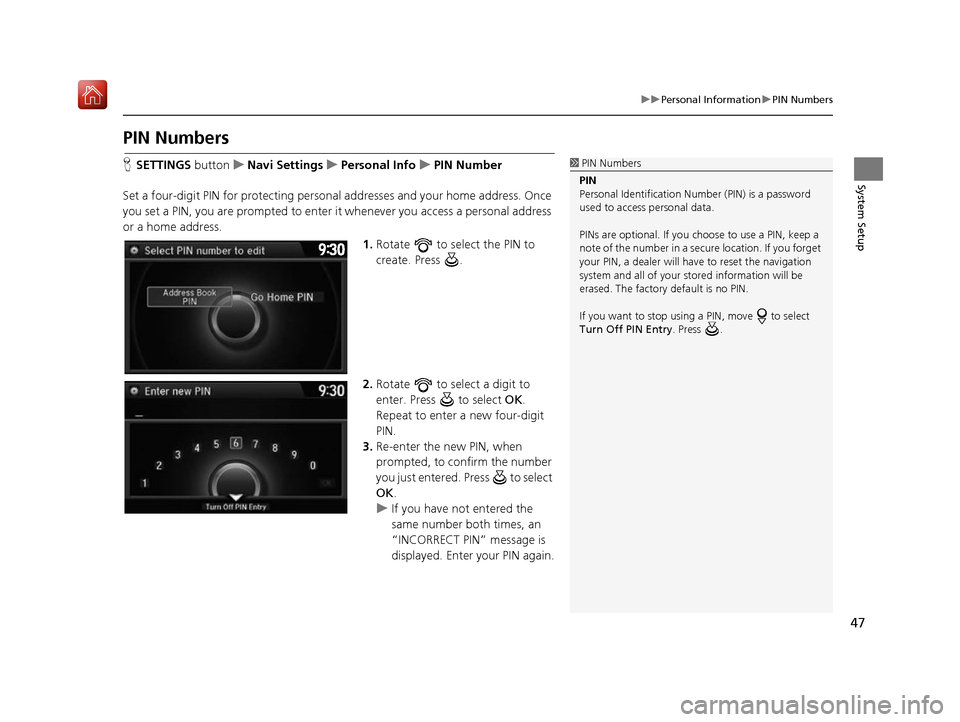
47
uuPersonal Information uPIN Numbers
System Setup
PIN Numbers
H SETTINGS button uNavi Settings uPersonal Info uPIN Number
Set a four-digit PIN for protecting persona l addresses and your home address. Once
you set a PIN, you are prompted to enter it whenever you access a personal address
or a home address.
1.Rotate to select the PIN to
create. Press .
2. Rotate to select a digit to
enter. Press to select OK.
Repeat to enter a new four-digit
PIN.
3. Re-enter the new PIN, when
prompted, to confirm the number
you just entered. Press to select
OK .
u If you have not entered the
same number both times, an
“INCORRECT PIN” message is
displayed. Enter your PIN again.1PIN Numbers
PIN
Personal Identification Nu mber (PIN) is a password
used to access personal data.
PINs are optional. If you choose to use a PIN, keep a
note of the number in a secure location. If you forget
your PIN, a dealer will ha ve to reset the navigation
system and all of your st ored information will be
erased. The factory default is no PIN.
If you want to stop using a PIN, move to select
Turn Off PIN Entry . Press .
16 ACURA RDX NAVI-31TX48300.book 47 ページ 2015年8月5日 水曜日 午後4時12分
Page 53 of 357
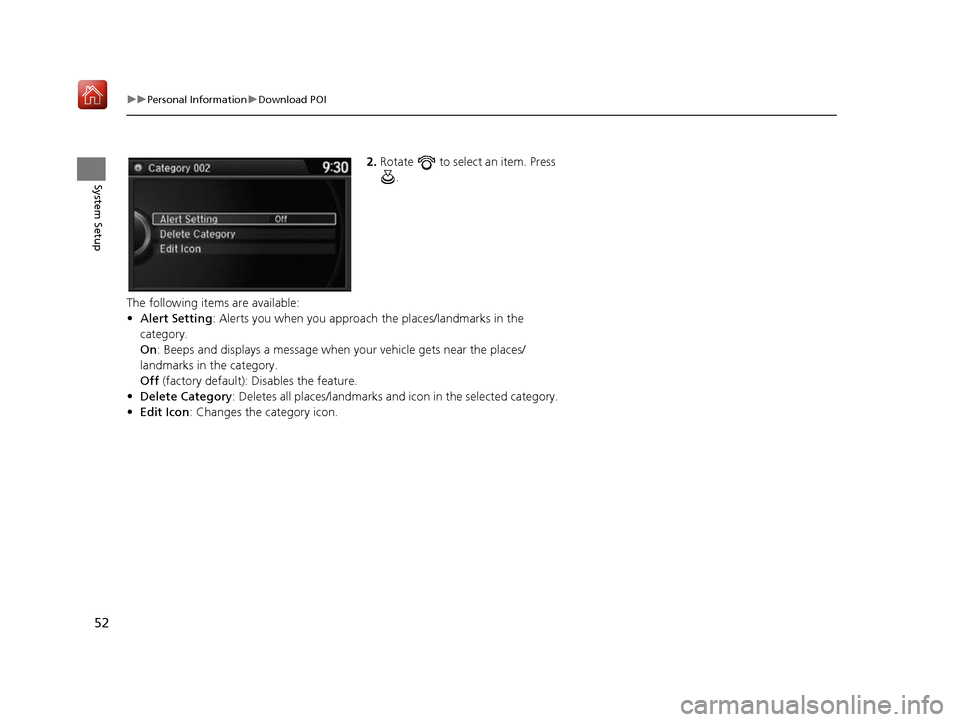
52
uuPersonal Information uDownload POI
System Setup
2. Rotate to select an item. Press
.
The following items are available:
• Alert Setting : Alerts you when you approach the places/landmarks in the
category.
On : Beeps and displays a message when your vehicle gets near the places/
landmarks in the category.
Off (factory default): Disables the feature.
• Delete Category : Deletes all places/landmarks and icon in the selected category.
• Edit Icon : Changes the category icon.
16 ACURA RDX NAVI-31TX48300.book 52 ページ 2015年8月5日 水曜日 午後4時12分