display Acura RDX 2017 Navigation Manual
[x] Cancel search | Manufacturer: ACURA, Model Year: 2017, Model line: RDX, Model: Acura RDX 2017Pages: 357, PDF Size: 12.4 MB
Page 111 of 357
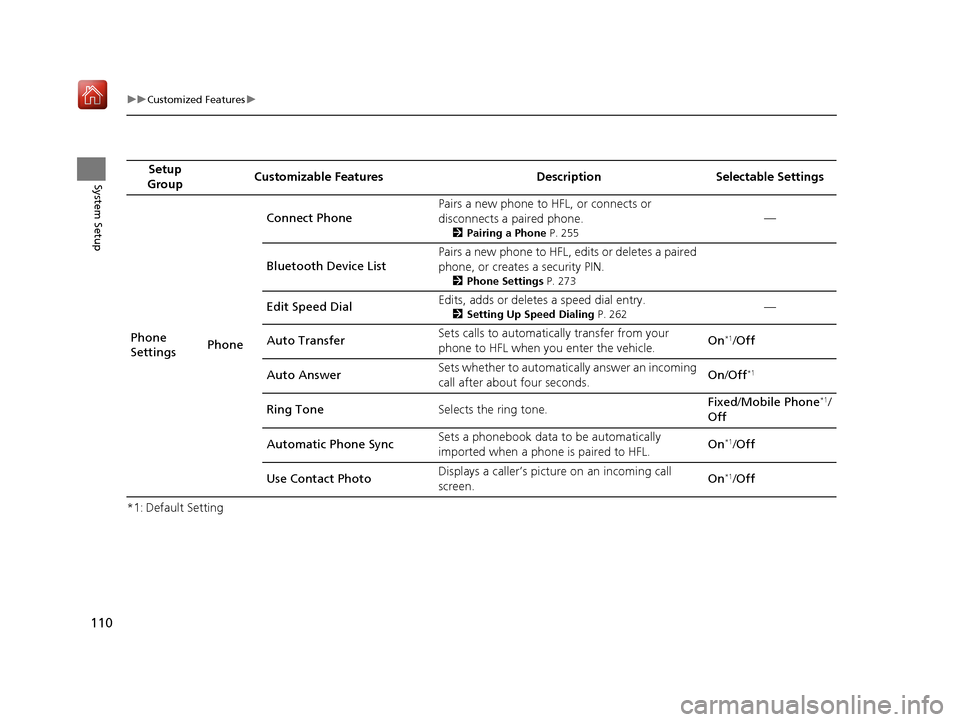
110
uuCustomized Features u
System Setup
*1: Default SettingSetup
Group Customizable Features Description Selectable Settings
Phone
Settings PhoneConnect Phone
Pairs a new phone to HFL, or connects or
disconnects a paired phone.
2
Pairing a Phone P. 255
—
Bluetooth Device List Pairs a new phone to HFL, edits or deletes a paired
phone, or creates a security PIN.
2
Phone Settings P. 273
Edit Speed Dial Edits, adds or deletes a speed dial entry.2
Setting Up Speed Dialing P. 262—
Auto Transfer Sets calls to automatically transfer from your
phone to HFL when you enter the vehicle. On
*1/
Off
Auto Answer Sets whether to automatically answer an incoming
call after about four seconds. On
/Off
*1
Ring Tone Selects the ring tone. Fixed
/Mobile Phone*1/
Off
Automatic Phone Sync Sets a phonebook data to be automatically
imported when a phon
e is paired to HFL. On
*1/
Off
Use Contact Photo Displays a caller’s pict
ure on an incoming call
screen. On
*1/
Off
16 ACURA RDX NAVI-31TX48300.book 110 ページ 2015年8月5日 水曜日 午後4時12分
Page 113 of 357
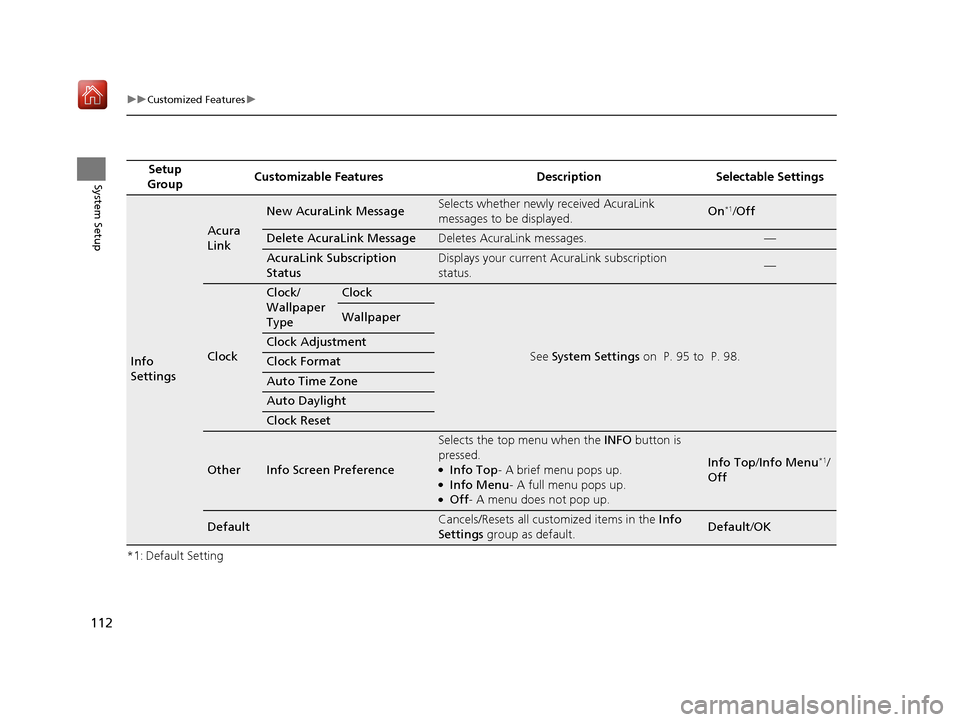
112
uuCustomized Features u
System Setup
*1: Default SettingSetup
Group Customizable Features Description Selectable Settings
Info
Settings
Acura
Link
New AcuraLink MessageSelects whether newly
received AcuraLink
messages to be displayed.On*1/ Off
Delete AcuraLink MessageDeletes AcuraLink messages.—
AcuraLink Subscription
StatusDisplays your current AcuraLink subscription
status.—
Clock
Clock/
Wallpaper
TypeClock
See System Settings on P. 95 to P. 98.
Wallpaper
Clock Adjustment
Clock Format
Auto Time Zone
Auto Daylight
Clock Reset
OtherInfo Screen Preference
Selects the top menu when the INFO button is
pressed.
●Info Top - A brief menu pops up.●Info Menu- A full menu pops up.●Off- A menu does not pop up.
Info Top /Info Menu*1/
Off
DefaultCancels/Resets all customized items in the Info
Settings group as default.Default/ OK
16 ACURA RDX NAVI-31TX48300.book 112 ページ 2015年8月5日 水曜日 午後4時12分
Page 114 of 357
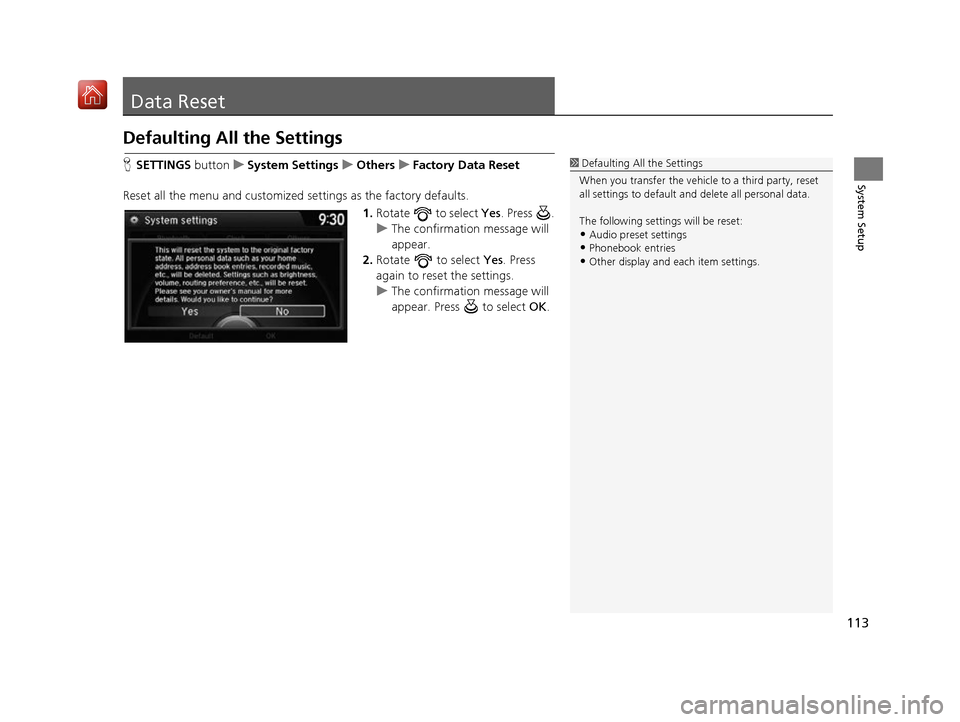
113
System Setup
Data Reset
Defaulting All the Settings
HSETTINGS button uSystem Settings uOthers uFactory Data Reset
Reset all the menu and customized settings as the factory defaults. 1.Rotate to select Yes . Press .
u The confirmation message will
appear.
2. Rotate to select Yes. Press
again to reset the settings.
u The confirmation message will
appear. Press to select OK.1Defaulting All the Settings
When you transfer the vehicle to a third party, reset
all settings to default a nd delete all personal data.
The following settin gs will be reset:
•Audio preset settings
•Phonebook entries
•Other display and each item settings.
16 ACURA RDX NAVI-31TX48300.book 113 ページ 2015年8月5日 水曜日 午後4時12分
Page 116 of 357
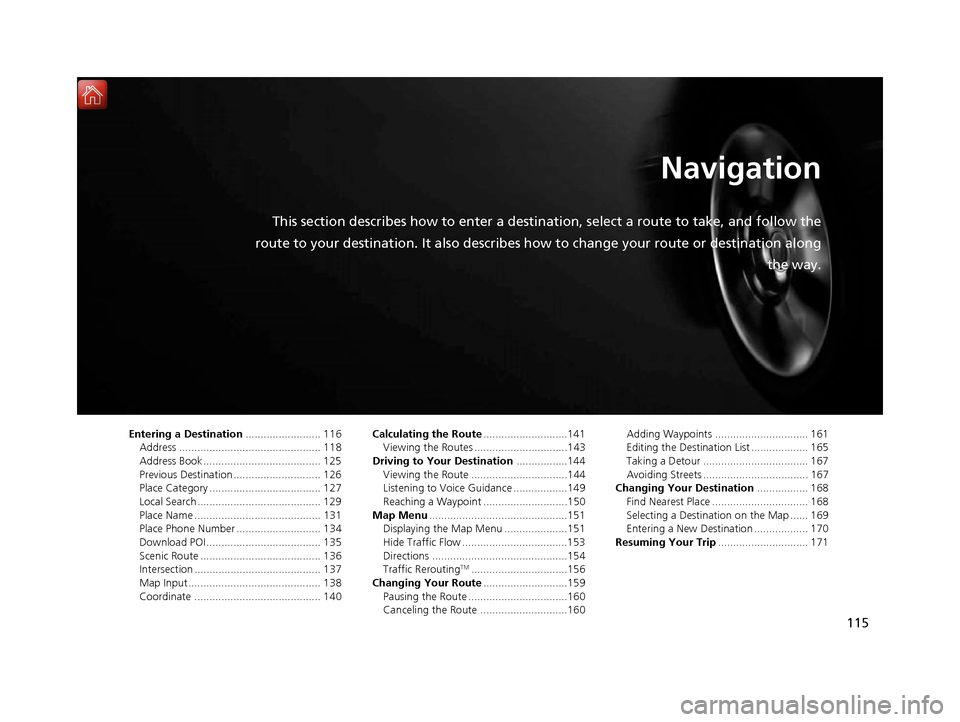
115
Navigation
This section describes how to enter a destination, select a route to take, and follow the
route to your destination. It also describes how to change your route or destination along
the way.
Entering a Destination......................... 116
Address ............................................... 118
Address Book ....................................... 125
Previous Destination ............................. 126
Place Category ..................................... 127
Local Search ......................................... 129
Place Name .......................................... 131
Place Phone Number ............................ 134
Download POI ...................................... 135
Scenic Route ........................................ 136
Intersection .......................................... 137
Map Input............................................ 138
Coordinate .......................................... 140 Calculating the Route
............................141
Viewing the Routes ...............................143
Driving to Your Destination .................144
Viewing the Route ................................144
Listening to Voice Guidance ..................149
Reaching a Waypoint ............................150
Map Menu ..............................................151
Displaying the Map Menu .....................151
Hide Traffic Flow ...................................153
Directions .............................................154
Traffic Rerouting
TM................................156
Changing Your Route ............................159
Pausing the Route .................................160
Canceling the Route .............................160 Adding Waypoints ............................... 161
Editing the Destination List ................... 165
Taking a Detour ................................... 167
Avoiding Streets ................................... 167
Changing Your Destination ................. 168
Find Nearest Place ................................ 168
Selecting a Destination on the Map ...... 169
Entering a New Destination .................. 170
Resuming Your Trip .............................. 171
16 ACURA RDX NAVI-31TX48300.book 115 ページ 2015年8月5日 水曜日 午後4時12分
Page 117 of 357
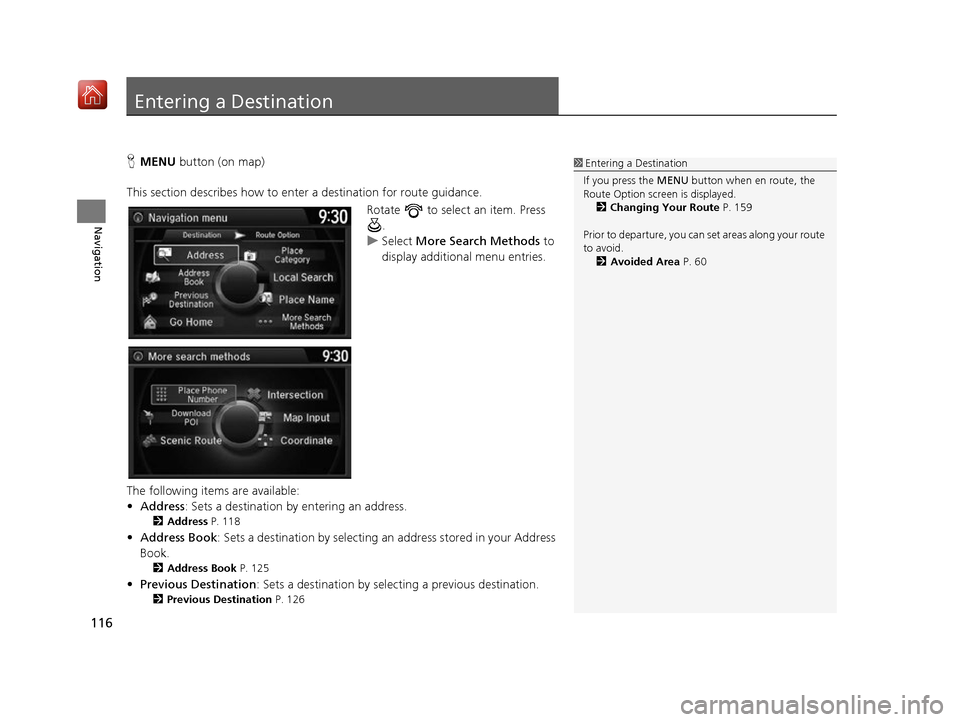
116
Navigation
Entering a Destination
HMENU button (on map)
This section describes how to enter a destination for route guidance. Rotate to select an item. Press .
u Select More Search Methods to
display additional menu entries.
The following items are available:
• Address : Sets a destination by entering an address.
2Address P. 118
•Address Book : Sets a destination by selecting an address stored in your Address
Book.
2 Address Book P. 125
•Previous Destination : Sets a destination by select ing a previous destination.
2Previous Destination P. 126
1Entering a Destination
If you press the MENU button when en route, the
Route Option screen is displayed.
2 Changing Your Route P. 159
Prior to departure, you can set areas along your route
to avoid. 2 Avoided Area P. 60
16 ACURA RDX NAVI-31TX48300.book 116 ページ 2015年8月5日 水曜日 午後4時12分
Page 119 of 357
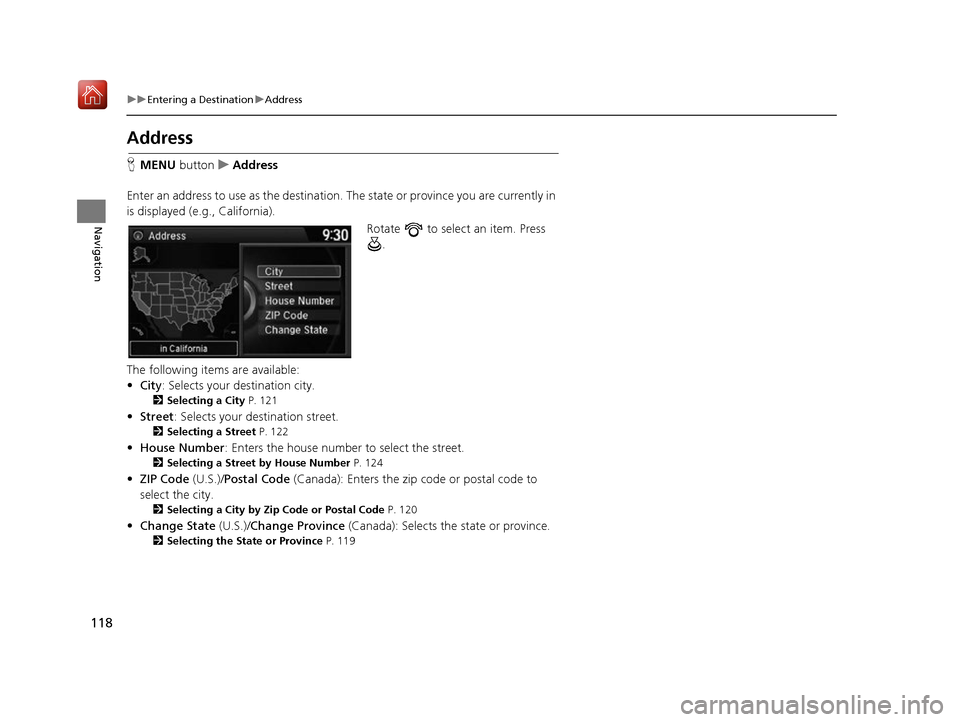
118
uuEntering a Destination uAddress
Navigation
Address
H MENU button uAddress
Enter an address to use as the destination. The state or province you are currently in
is displayed (e.g., California).
Rotate to select an item. Press .
The following items are available:
• City : Selects your destination city.
2Selecting a City P. 121
•Street : Selects your destination street.
2Selecting a Street P. 122
•House Number : Enters the house number to select the street.
2Selecting a Street by House Number P. 124
•ZIP Code (U.S.)/Postal Code (Canada): Enters the zip code or postal code to
select the city.
2 Selecting a City by Zip Code or Postal Code P. 120
•Change State (U.S.)/Change Province (Canada): Selects the state or province.
2Selecting the State or Province P. 119
16 ACURA RDX NAVI-31TX48300.book 118 ページ 2015年8月5日 水曜日 午後4時12分
Page 122 of 357
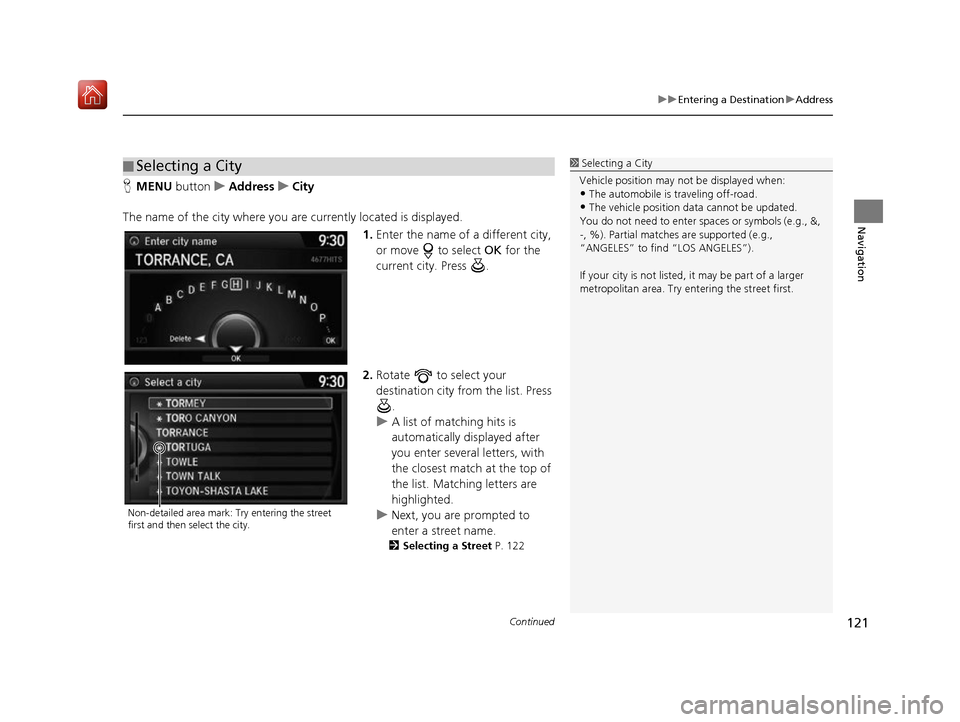
Continued121
uuEntering a Destination uAddress
Navigation
H MENU button uAddress uCity
The name of the city where you are currently located is displayed. 1.Enter the name of a different city,
or move to select OK for the
current city. Press .
2. Rotate to select your
destination city from the list. Press
.
u A list of matching hits is
automatically displayed after
you enter several letters, with
the closest match at the top of
the list. Matching letters are
highlighted.
u Next, you are prompted to
enter a street name.
2 Selecting a Street P. 122
■Selecting a City1
Selecting a City
Vehicle position may not be displayed when:
•The automobile is traveling off-road.
•The vehicle position data cannot be updated.
You do not need to enter spaces or symbols (e.g., &,
-, %). Partial matche s are supported (e.g.,
“ANGELES” to find “LOS ANGELES”).
If your city is not listed, it may be part of a larger
metropolitan area. Try entering the street first.
Non-detailed area mark: Try entering the street
first and then select the city.
16 ACURA RDX NAVI-31TX48300.book 121 ページ 2015年8月5日 水曜日 午後4時12分
Page 123 of 357
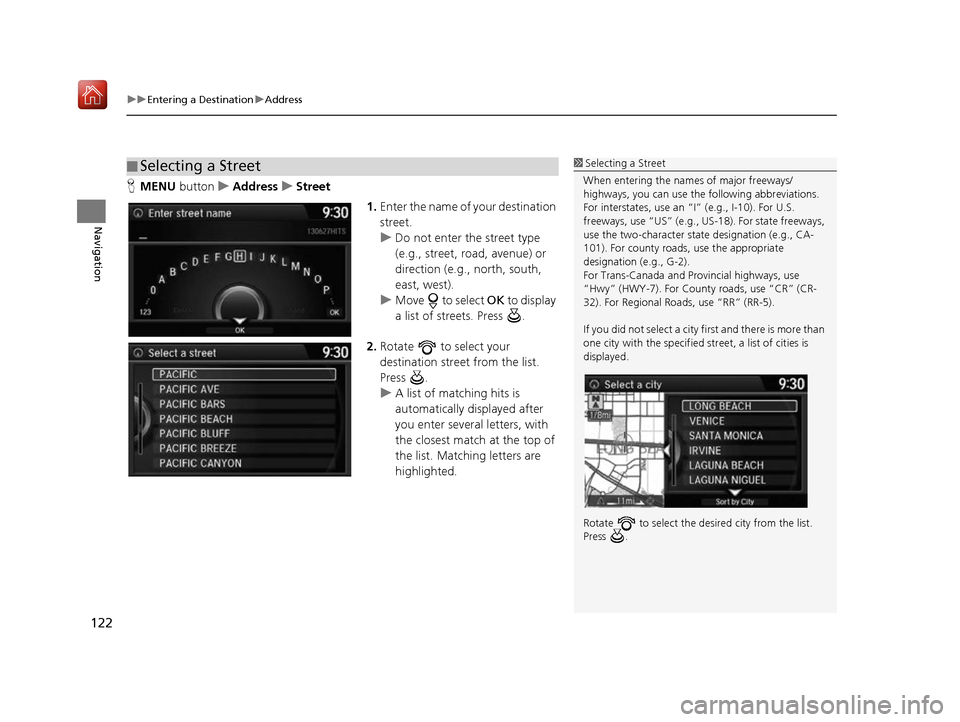
uuEntering a Destination uAddress
122
Navigation
H MENU button uAddress uStreet
1.Enter the name of your destination
street.
u Do not enter the street type
(e.g., street, road, avenue) or
direction (e.g., north, south,
east, west).
u Move to select OK to display
a list of streets. Press .
2. Rotate to select your
destination street from the list.
Press .
u A list of matching hits is
automatically displayed after
you enter several letters, with
the closest match at the top of
the list. Matching letters are
highlighted.
■Selecting a Street1
Selecting a Street
When entering the name s of major freeways/
highways, you can use the following abbreviations.
For interstates, use an “I” (e.g., I-10). For U.S.
freeways, use “US” (e.g., US -18). For state freeways,
use the two-character st ate designation (e.g., CA-
101). For county roads, use the appropriate
designation (e.g., G-2).
For Trans-Canada and Pr ovincial highways, use
“Hwy” (HWY-7). For County roads, use “CR” (CR-
32). For Regional Roads, use “RR” (RR-5).
If you did not select a city first and there is more than
one city with the specified street, a list of cities is
displayed.
Rotate to select the desi red city from the list.
Press .
16 ACURA RDX NAVI-31TX48300.book 122 ページ 2015年8月5日 水曜日 午後4時12分
Page 126 of 357
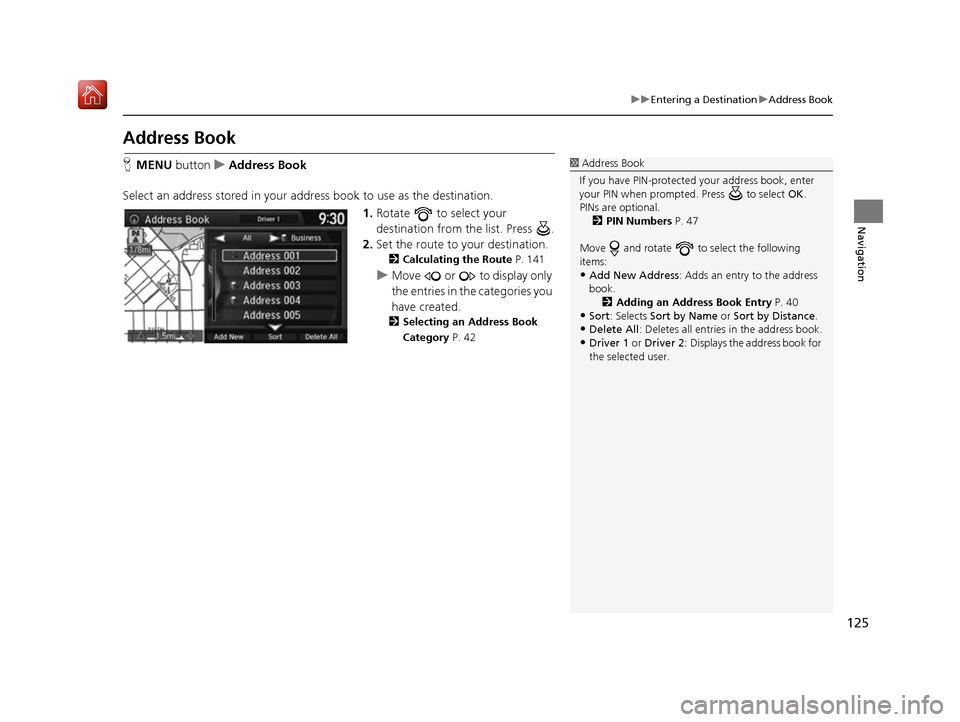
125
uuEntering a Destination uAddress Book
Navigation
Address Book
H MENU button uAddress Book
Select an address stored in your ad dress book to use as the destination.
1.Rotate to select your
destination from the list. Press .
2. Set the route to your destination.
2 Calculating the Route P. 141
uMove or to display only
the entries in the categories you
have created.
2 Selecting an Address Book
Category P. 42
1Address Book
If you have PIN-protecte d your address book, enter
your PIN when prompted. Press to select OK.
PINs are optional. 2 PIN Numbers P. 47
Move and rotate to select the following
items:
•Add New Address : Adds an entry to the address
book. 2 Adding an Address Book Entry P. 40
•Sort : Selects Sort by Name or Sort by Distance .
•Delete All: Deletes all entries in the address book.
•Driver 1 or Driver 2: Displays the address book for
the selected user.
16 ACURA RDX NAVI-31TX48300.book 125 ページ 2015年8月5日 水曜日 午後4時12分
Page 127 of 357
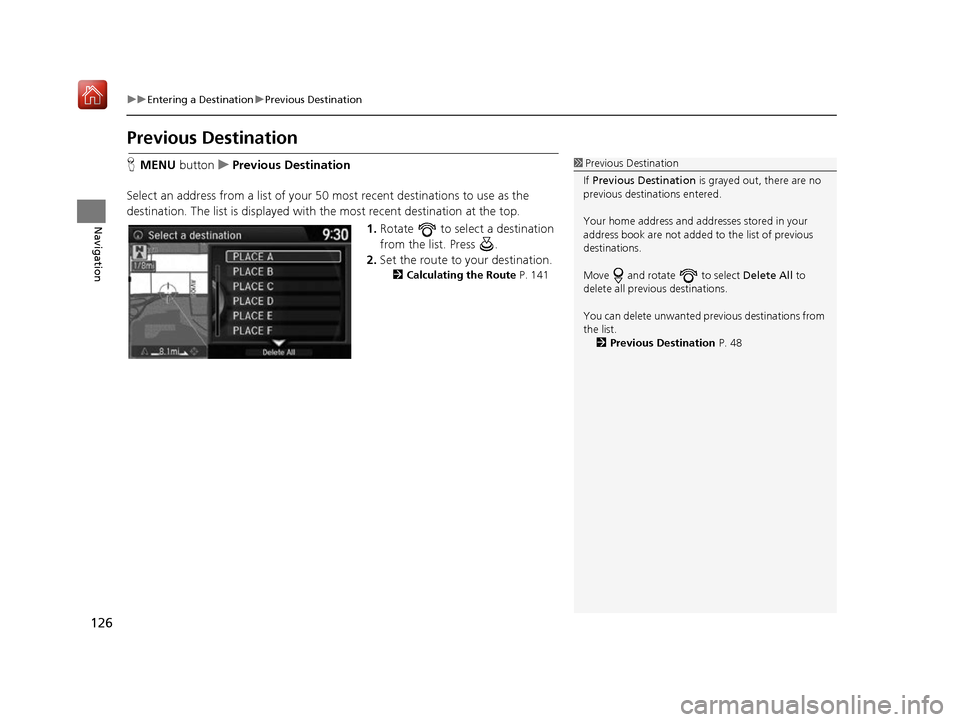
126
uuEntering a Destination uPrevious Destination
Navigation
Previous Destination
H MENU button uPrevious Destination
Select an address from a list of your 50 most recent destinations to use as the
destination. The list is displayed with the most recent destination at the top.
1.Rotate to select a destination
from the list. Press .
2. Set the route to your destination.
2 Calculating the Route P. 141
1Previous Destination
If Previous Destination is grayed out, there are no
previous destinations entered.
Your home address and addresses stored in your
address book are not added to the list of previous
destinations.
Move and rotate to select Delete All to
delete all previ ous destinations.
You can delete unwanted prev ious destinations from
the list. 2 Previous Destination P. 48
16 ACURA RDX NAVI-31TX48300.book 126 ページ 2015年8月5日 水曜日 午後4時12分