navigation system Acura RDX 2017 Owner's Manual
[x] Cancel search | Manufacturer: ACURA, Model Year: 2017, Model line: RDX, Model: Acura RDX 2017Pages: 449, PDF Size: 10.88 MB
Page 5 of 449

4
Quick Reference Guide
Quick Reference Guide
Visual Index
❙Steering Wheel Adjustments (P 158)
❙ (Vehicle Stability Assist (VSA®)
System OFF) Button
(P 310)
❙System Indicators (P 66)
❙Gauges (P 93)
❙Multi-Information Display (P 94)
❙Audio/Information Screen (P 191)
❙Hazard Warning Button
❙Audio System* (P 186)
❙On Demand Multi-Use DisplayTM *
() See Navigation System Manual
❙ENGINE START/STOP Button (P 144)
❙Rear Window Defogger (P 155)
❙Heated Mirror Button (P 155)
❙Climate Control System (P 180)
❙Lane Departure Warning (LDW)
Button* (P 298)
❙Parking Sensor System Button* (P 332)
❙Collision Mitigati on Braking SystemTM
(CMBSTM) OFF Button* (P 325)
❙Power Tailgate Button (P 135)
❙Navigation System*
() See Navigation System Manual
Page 6 of 449
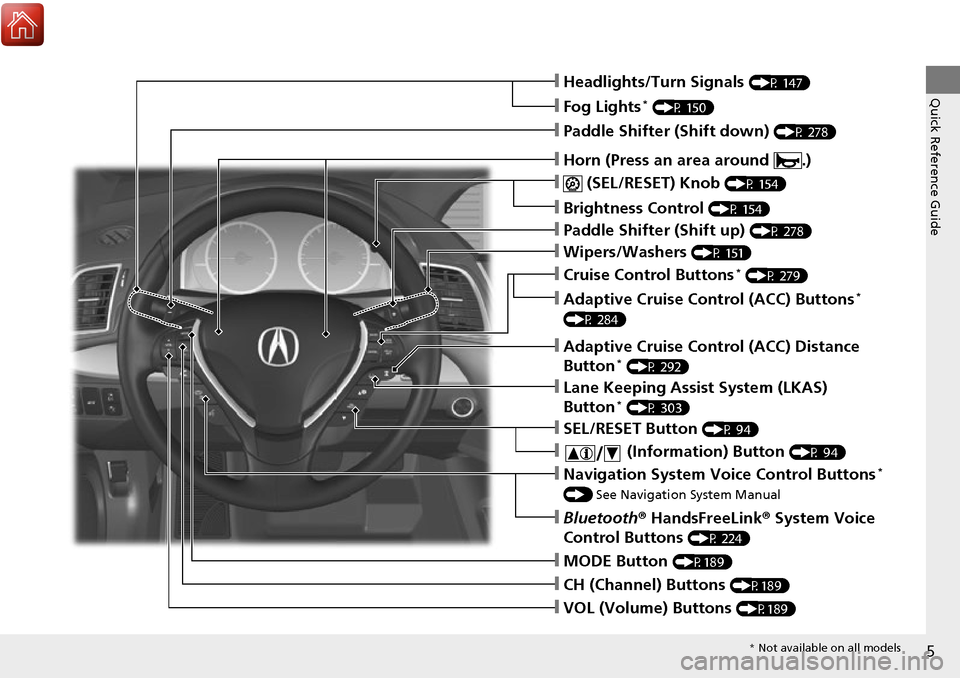
5
Quick Reference Guide❙Headlights/Turn Signals (P 147)
❙Fog Lights* (P 150)
❙ (SEL/RESET) Knob (P 154)
❙Brightness Control (P 154)
❙MODE Button (P189)
❙CH (Channel) Buttons (P189)
❙VOL (Volume) Buttons (P189)
❙SEL/RESET Button (P 94)
❙Paddle Shifter (Shift down) (P 278)
❙Paddle Shifter (Shift up) (P 278)
❙Wipers/Washers (P 151)
❙Bluetooth® HandsFreeLink ® System Voice
Control Buttons
(P 224)
❙Navigation System Voice Control Buttons*
() See Navigation System Manual
❙ (Information) Button (P 94)
❙Lane Keeping Assist System (LKAS)
Button* (P 303)
❙Adaptive Cruise Control (ACC) Distance
Button* (P 292)
❙Cruise Control Buttons* (P 279)
❙Adaptive Cruise Control (ACC) Buttons*
(P 284)
❙Horn (Press an area around .)
* Not available on all models
Page 12 of 449
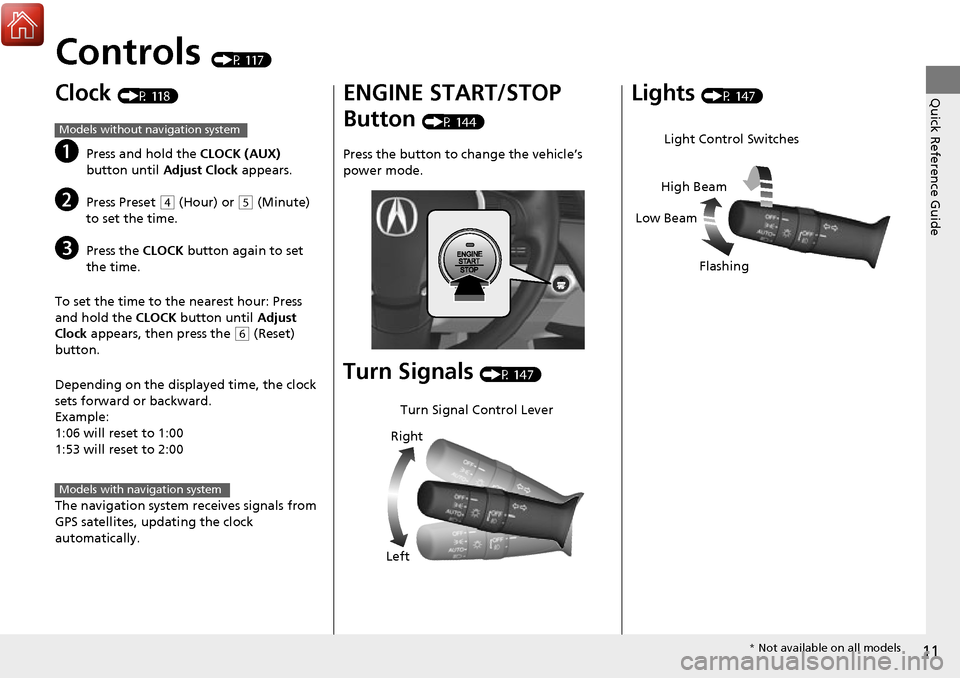
11
Quick Reference Guide
Controls (P 117)
Clock (P 118)
aPress and hold the CLOCK (AUX)
button until Adjust Clock appears.
bPress Preset (4 (Hour) or (5 (Minute)
to set the time.
cPress the CLOCK button again to set
the time.
To set the time to the nearest hour: Press
and hold the CLOCK button until Adjust
Clock appears, then press the
(6 (Reset)
button.
Depending on the displayed time, the clock
sets forward or backward.
Example:
1:06 will reset to 1:00
1:53 will reset to 2:00
The navigation system receives signals from
GPS satellites, updating the clock
automatically.
Models without navigation system
Models with navigation system
ENGINE START/STOP
Button
(P 144)
Press the button to ch ange the vehicle’s
power mode.
Turn Signals (P 147)
Turn Signal Control Lever
Right
Left
Lights (P 147)
Light Control Switches
Low Beam High Beam
Flashing
* Not available on all models
Page 15 of 449
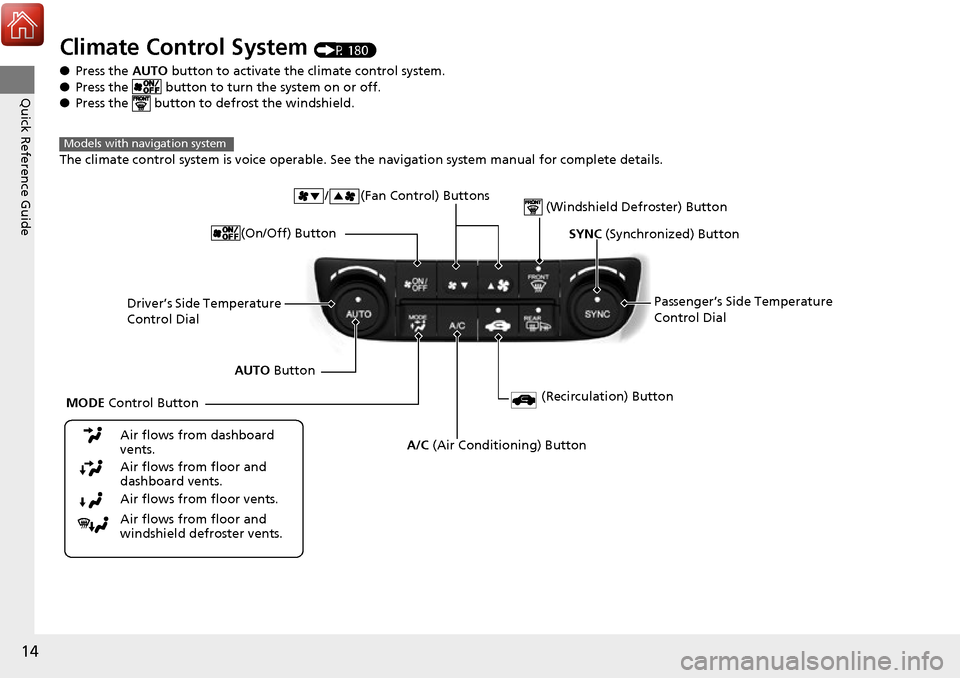
14
Quick Reference Guide
Climate Control System (P 180)
● Press the AUTO button to activate the climate control system.
● Press the button to turn the system on or off.
● Press the button to de frost the windshield.
The climate control system is voice operable. See the navigation system manual for complete details.
Models with navigation system
Driver’s Side Temperature
Control Dial / (Fan Control) Buttons
(Windshield Defroster) Button
A/C
(Air Conditioning) Button
Air flows from floor and
windshield defroster vents. Air flows from floor vents. Air flows from floor and
dashboard vents. Air flows from dashboard
vents.
SYNC (Synchronized) Button
(Recirculation) Button
AUTO Button Passenger’s Side Temperature
Control Dial
MODE Control Button (On/Off) Button
Page 16 of 449
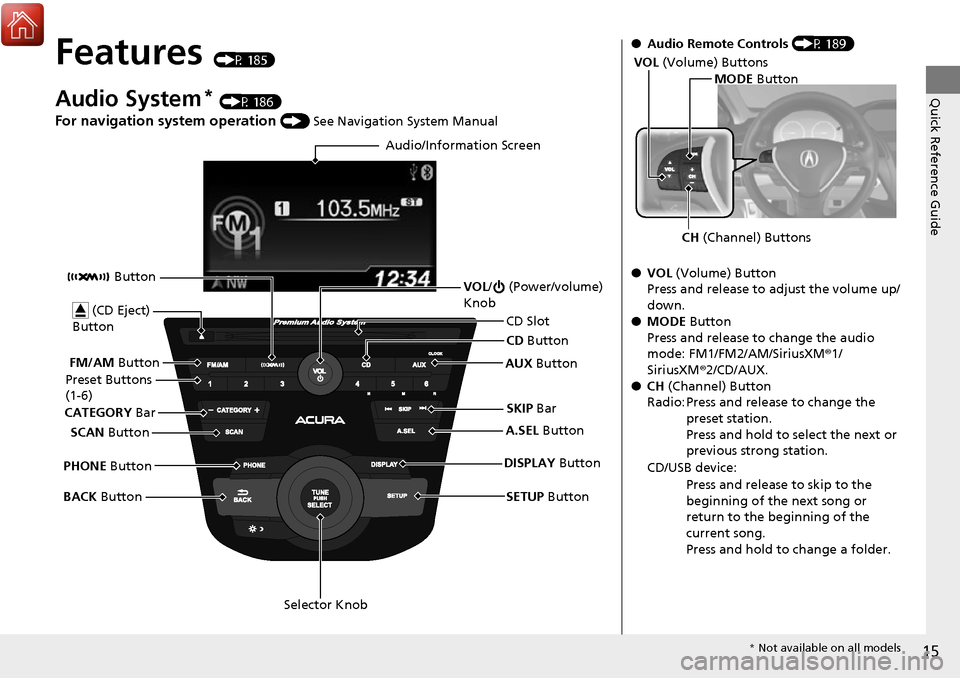
15
Quick Reference Guide
Features (P 185)
Audio System* (P 186)
For navigation system operation () See Navigation System Manual
Audio/Information Screen
SCAN Button
CATEGORY
Bar
Selector Knob
BACK
Button VOL
/ (Power/volume)
Knob
CD Button
AUX Button
CD Slot
(CD Eject)
Button
Preset Buttons
(1-6)
SETUP Button
SKIP
Bar
PHONE Button Button
FM/AM
Button
A.SEL Button
DISPLAY Button
●Audio Remote Controls (P 189)
● VOL (Volume) Button
Press and release to adjust the volume up/
down.
● MODE Button
Press and release to change the audio
mode: FM1/FM2/AM/SiriusXM ®1/
SiriusXM ®2/CD/AUX.
● CH (Channel) Button
Radio: Press and release to change the preset station.
Press and hold to select the next or
previous strong station.
CD/USB device: Press and release to skip to the
beginning of the next song or
return to the beginning of the
current song.
Press and hold to change a folder.
MODE Button
CH (Channel) Buttons
VOL
(Volume) Buttons
* Not available on all models
Page 100 of 449
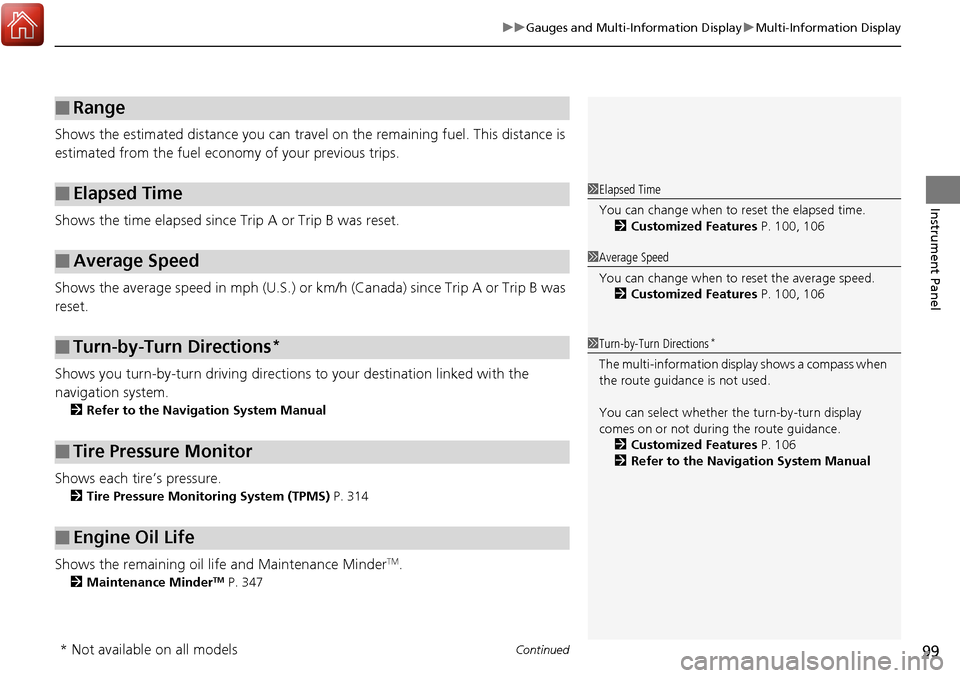
Continued99
uuGauges and Multi-Information Display uMulti-Information Display
Instrument Panel
Shows the estimated distance you can travel on the remaining fuel. This distance is
estimated from the fuel economy of your previous trips.
Shows the time elapsed since Trip A or Trip B was reset.
Shows the average speed in mph (U.S.) or km/h (Canada) since Trip A or Trip B was
reset.
Shows you turn-by-turn driv ing directions to your destination linked with the
navigation system.
2 Refer to the Navigation System Manual
Shows each tire’s pressure.
2Tire Pressure Monitoring System (TPMS) P. 314
Shows the remaining oil life and Maintenance MinderTM.
2Maintenance MinderTM P. 347
■Range
■Elapsed Time
■Average Speed
■Turn-by-Turn Directions*
■Tire Pressure Monitor
■Engine Oil Life
1Elapsed Time
You can change when to reset the elapsed time.
2 Customized Features P. 100, 106
1Average Speed
You can change when to reset the average speed.
2 Customized Features P. 100, 106
1Turn-by-Turn Directions*
The multi-information disp lay shows a compass when
the route guidance is not used.
You can select whether the turn-by-turn display
comes on or not during the route guidance. 2 Customized Features P. 106
2 Refer to the Navigation System Manual
* Not available on all models
Page 119 of 449
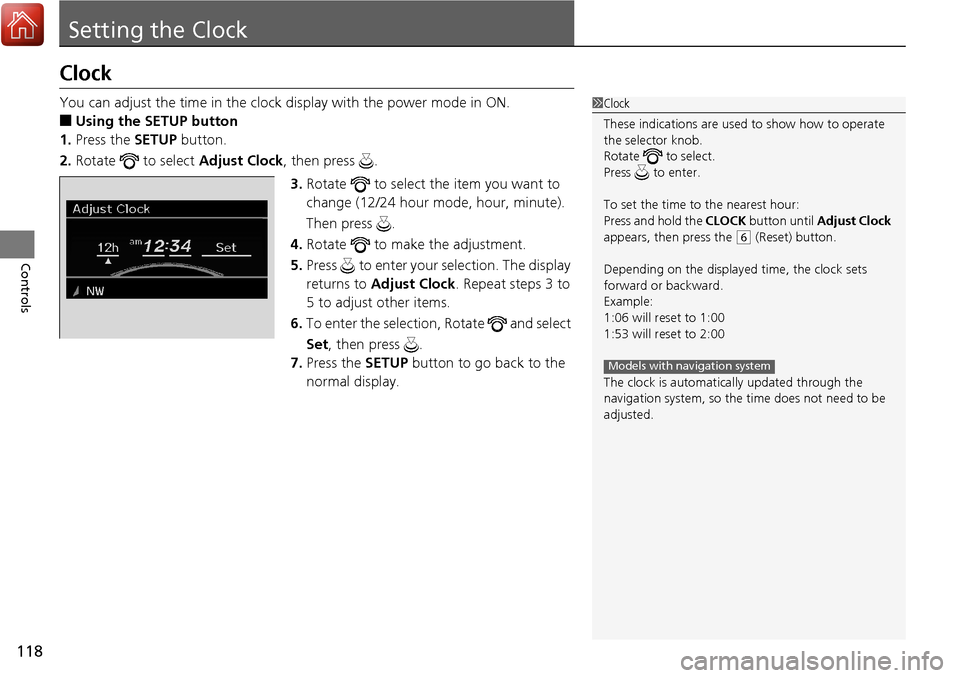
118
Controls
Setting the Clock
Clock
You can adjust the time in the clock display with the power mode in ON.
■Using the SETUP button
1. Press the SETUP button.
2. Rotate to select Adjust Clock, then press .
3. Rotate to select the item you want to
change (12/24 hour mode, hour, minute).
Then press .
4. Rotate to make the adjustment.
5. Press to enter your selection. The display
returns to Adjust Clock . Repeat steps 3 to
5 to adjust other items.
6. To enter the selection, Rotate and select
Set , then press .
7. Press the SETUP button to go back to the
normal display.
1Clock
These indications are used to show how to operate
the selector knob.
Rotate to select.
Press to enter.
To set the time to the nearest hour:
Press and hold the CLOCK button until Adjust Clock
appears, then press the
( 6 (Reset) button.
Depending on the displayed time, the clock sets
forward or backward.
Example:
1:06 will reset to 1:00
1:53 will reset to 2:00
The clock is automatica lly updated through the
navigation system, so the ti me does not need to be
adjusted.
Models with navigation system
Page 183 of 449
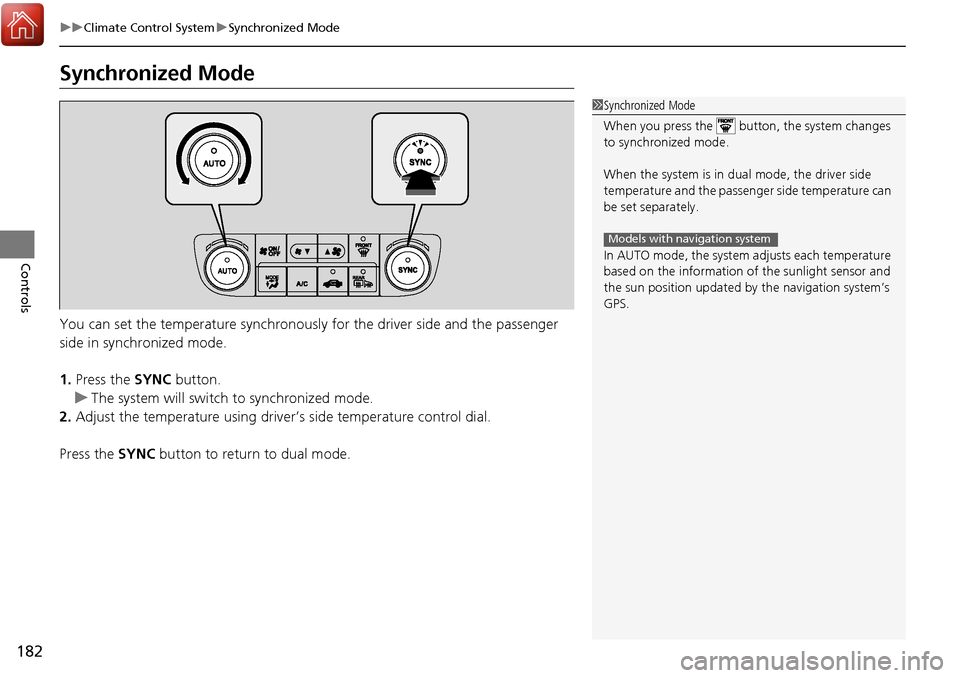
182
uuClimate Control System uSynchronized Mode
Controls
Synchronized Mode
You can set the temperature synchronously for the driver side and the passenger
side in synchronized mode.
1. Press the SYNC button.
u The system will switch to synchronized mode.
2. Adjust the temperature using driver ’s side temperature control dial.
Press the SYNC button to return to dual mode.
1Synchronized Mode
When you press the button, the system changes
to synchronized mode.
When the system is in dua l mode, the driver side
temperature and the passenger side temperature can
be set separately.
In AUTO mode, the system adjusts each temperature
based on the information of the sunlight sensor and
the sun position updated by the navigation system’s
GPS.
Models with navigation system
Page 187 of 449
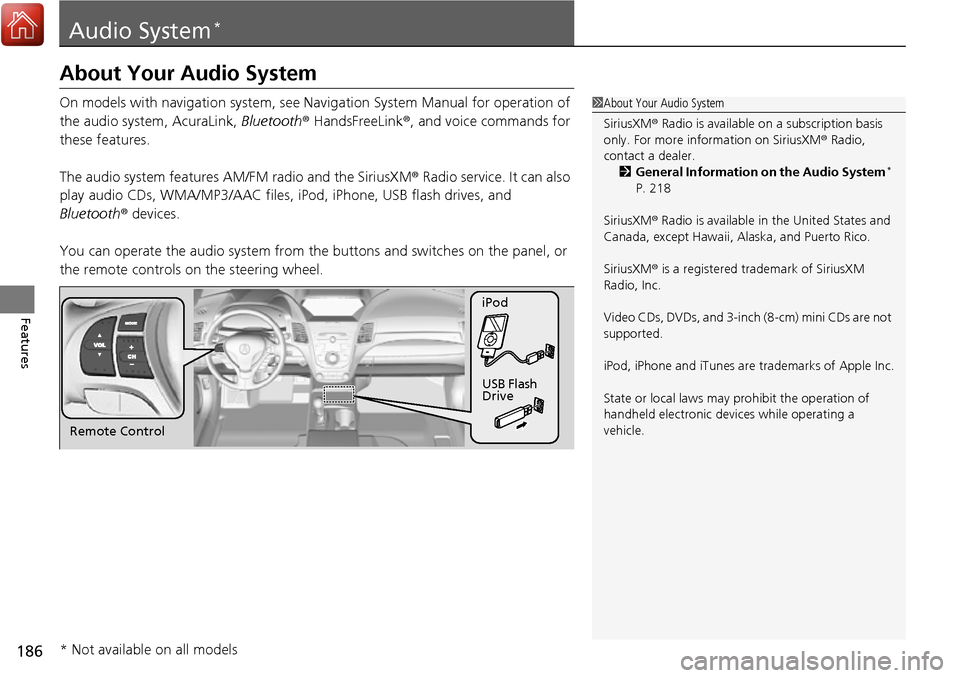
186
Features
Audio System*
About Your Audio System
On models with navigation system, see Navigation System Manual for operation of
the audio system, AcuraLink, Bluetooth ® HandsFreeLink ®, and voice commands for
these features.
The audio system features AM/FM radio and the SiriusXM ® Radio service. It can also
play audio CDs, WMA/MP3/AAC files, iPod, iPhone, USB flash drives, and
Bluetooth ® devices.
You can operate the audio sy stem from the buttons and sw itches on the panel, or
the remote controls on the steering wheel.1About Your Audio System
SiriusXM ® Radio is available on a subscription basis
only. For more information on SiriusXM ® Radio,
contact a dealer.
2 General Information on the Audio System
*
P. 218
SiriusXM ® Radio is available in the United States and
Canada, except Ha waii, Alaska, and Puerto Rico.
SiriusXM ® is a registered trademark of SiriusXM
Radio, Inc.
Video CDs, DVDs, and 3-inch (8-cm) mini CDs are not
supported.
iPod, iPhone and iTunes are trademarks of Apple Inc.
State or local laws may pr ohibit the operation of
handheld electronic devi ces while operating a
vehicle.
Remote Control iPod
USB Flash
Drive
* Not available on all models
Page 195 of 449
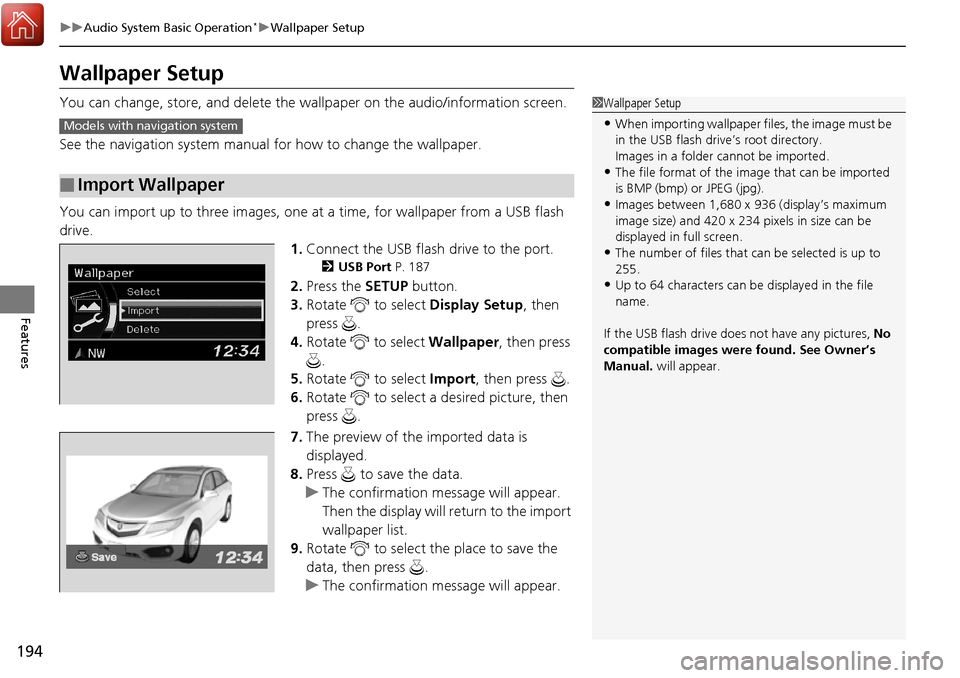
194
uuAudio System Basic Operation*uWallpaper Setup
Features
Wallpaper Setup
You can change, store, and delete the wa llpaper on the audio/information screen.
See the navigation system manual for how to change the wallpaper.
You can import up to three images, one at a time, for wallpaper from a USB flash
drive. 1.Connect the USB flash drive to the port.
2 USB Port P. 187
2.Press the SETUP button.
3. Rotate to select Display Setup, then
press .
4. Rotate to select Wallpaper, then press
.
5. Rotate to select Import, then press .
6. Rotate to select a desired picture, then
press .
7. The preview of the imported data is
displayed.
8. Press to save the data.
u The confirmation message will appear.
Then the display will return to the import
wallpaper list.
9. Rotate to select the place to save the
data, then press .
u The confirmation message will appear.
■Import Wallpaper
1Wallpaper Setup
•When importing wallpaper files, the image must be
in the USB flash drive’s root directory.
Images in a folder cannot be imported.
•The file format of the im age that can be imported
is BMP (bmp) or JPEG (jpg).
•Images between 1,680 x 936 (display’s maximum
image size) and 420 x 234 pixels in size can be
displayed in full screen.
•The number of files that can be selected is up to
255.
•Up to 64 characters can be displayed in the file
name.
If the USB flash drive doe s not have any pictures, No
compatible images were found. See Owner’s
Manual. will appear.
Models with navigation system