Home link button Acura RDX 2020 User Guide
[x] Cancel search | Manufacturer: ACURA, Model Year: 2020, Model line: RDX, Model: Acura RDX 2020Pages: 657, PDF Size: 33.2 MB
Page 375 of 657
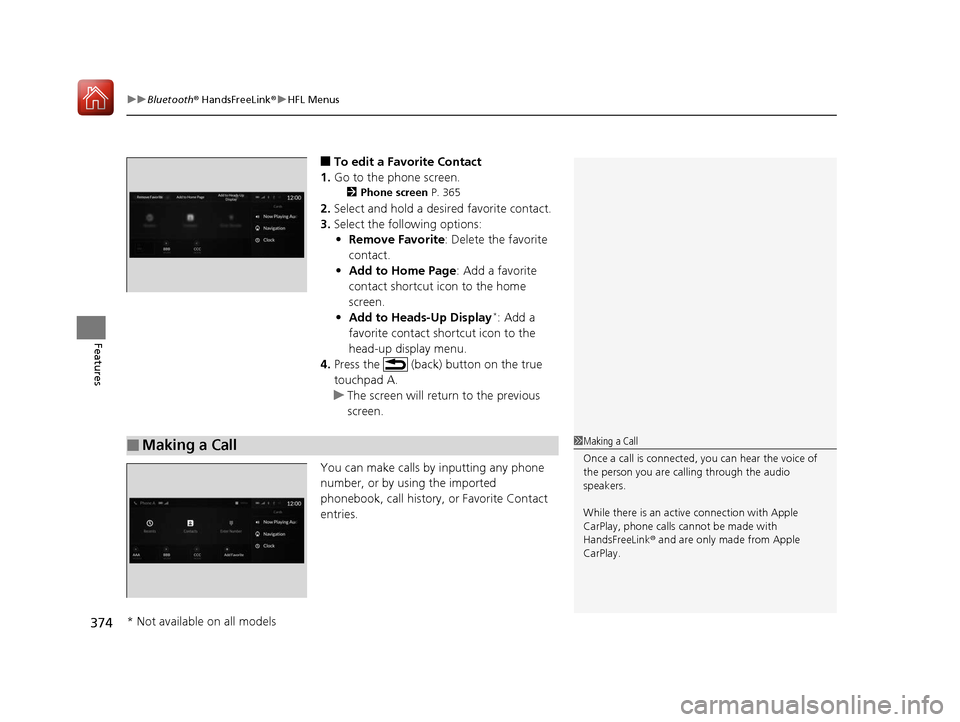
uuBluetooth ® HandsFreeLink ®u HFL Menus
374
Features
■To edit a Favorite Contact
1. Go to the phone screen.
2 Phone screen P. 365
2.Select and hold a desired favorite contact.
3. Select the following options:
• Remove Favorite : Delete the favorite
contact.
• Add to Home Page : Add a favorite
contact shortcut icon to the home
screen.
• Add to Heads-Up Display
*: Add a
favorite contact shortcut icon to the
head-up display menu.
4. Press the (back) button on the true
touchpad A.
u The screen will return to the previous
screen.
You can make calls by inputting any phone
number, or by using the imported
phonebook, call history, or Favorite Contact
entries.
■Making a Call1 Making a Call
Once a call is connected, you can hear the voice of
the person you are call ing through the audio
speakers.
While there is an active connection with Apple
CarPlay, phone calls ca nnot be made with
HandsFreeLink ® and are only made from Apple
CarPlay.
* Not available on all models
20 ACURA RDX-31TJB6111.book 374 ページ 2020年2月11日 火曜日 午後2時6分
Page 380 of 657
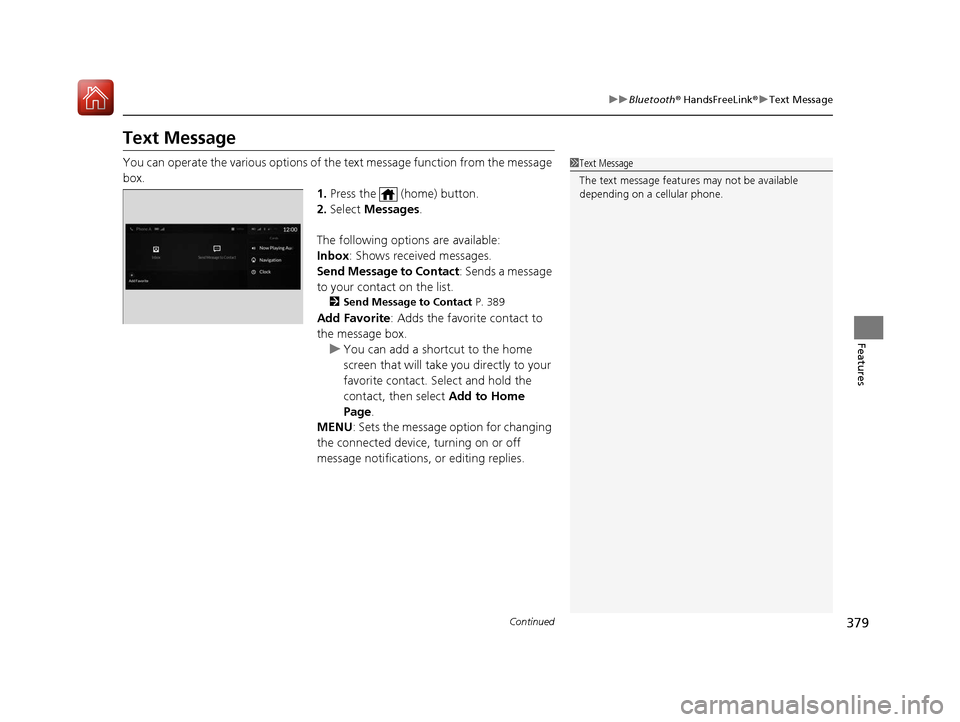
379
uuBluetooth ® HandsFreeLink ®u Text Message
Continued
Features
Text Message
You can operate the various options of th e text message function from the message
box. 1.Press the (home) button.
2. Select Messages.
The following options are available:
Inbox : Shows received messages.
Send Message to Contact : Sends a message
to your contact on the list.
2 Send Message to Contact P. 389
Add Favorite: Adds the favorite contact to
the message box.
u You can add a shortcut to the home
screen that will take you directly to your
favorite contact. Select and hold the
contact, then select Add to Home
Page.
MENU : Sets the message option for changing
the connected device, turning on or off
message notifications, or editing replies.
1 Text Message
The text message features may not be available
depending on a cellular phone.
20 ACURA RDX-31TJB6111.book 379 ページ 2020年2月11日 火曜日 午後2時6分
Page 381 of 657
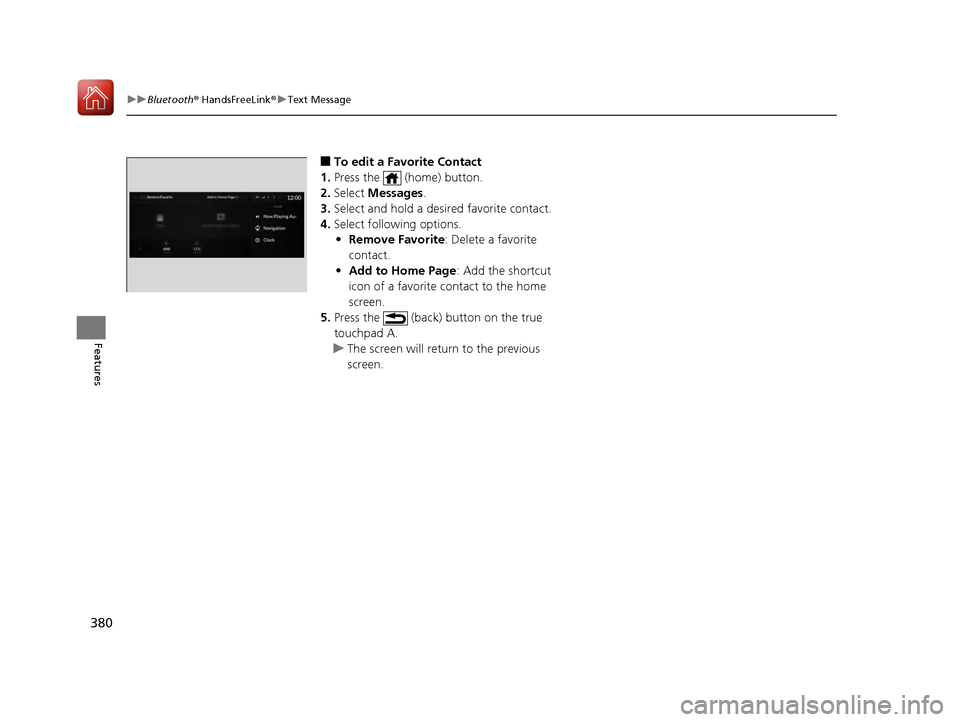
380
uuBluetooth ® HandsFreeLink ®u Text Message
Features
■To edit a Favorite Contact
1. Press the (home) button.
2. Select Messages.
3. Select and hold a desired favorite contact.
4. Select following options.
• Remove Favorite : Delete a favorite
contact.
• Add to Home Page : Add the shortcut
icon of a favorite contact to the home
screen.
5. Press the (back) button on the true
touchpad A.
u The screen will return to the previous
screen.
20 ACURA RDX-31TJB6111.book 380 ページ 2020年2月11日 火曜日 午後2時6分
Page 382 of 657

Continued381
uuBluetooth ® HandsFreeLink ®u Text Message
Features
■To turn on or off the text message
notice
1. Press the (home) button.
2. Select Messages.
3. Select MENU .
4. Select Notifications .
5. Select On or Off .
■To Set Up Text Message Options1To Set Up Text Message Options
To use the text message func tion, it may be necessary
to set up on your phone.
1 To turn on or off the text message notice
On: A pop-up notification comes on every time you
receive a new message.
Off: The message you receive is stored in the system
without not ification.
When a screen other than the Messages function
screen is displayed in the primary information area, a
text message notificati on is displayed in the
secondary information area.
20 ACURA RDX-31TJB6111.book 381 ページ 2020年2月11日 火曜日 午後2時6分
Page 384 of 657
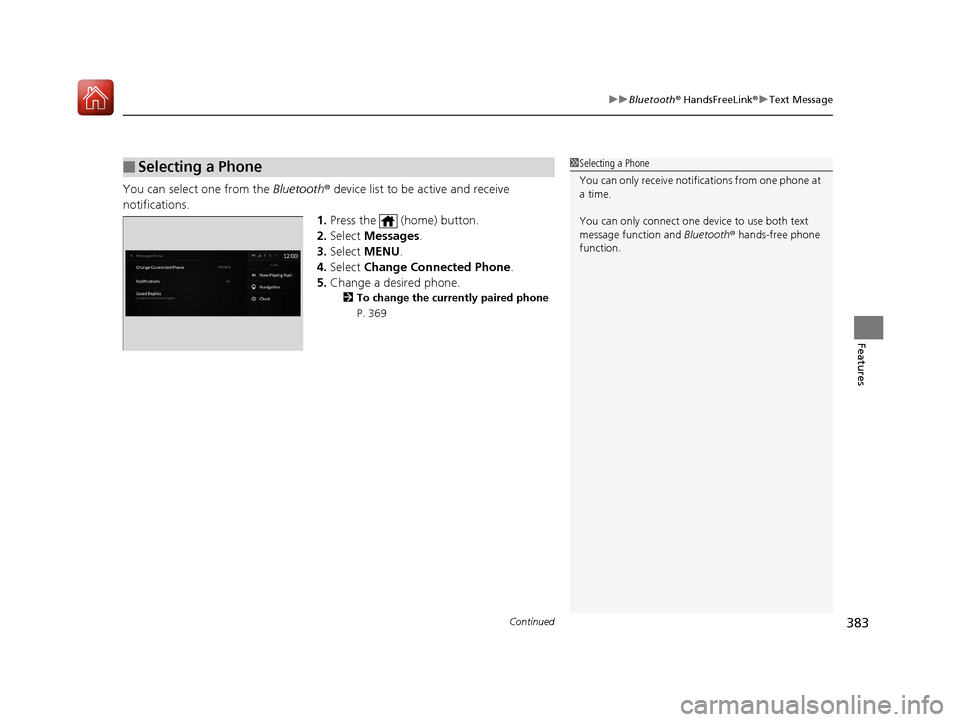
Continued383
uuBluetooth ® HandsFreeLink ®u Text Message
Features
You can select one from the Bluetooth® device list to be active and receive
notifications. 1.Press the (home) button.
2. Select Messages.
3. Select MENU .
4. Select Change Connected Phone .
5. Change a desired phone.
2 To change the currently paired phone
P. 369
■Selecting a Phone1 Selecting a Phone
You can only receive notifications from one phone at
a time.
You can only connect one de vice to use both text
message function and Bluetooth® hands-free phone
function.
20 ACURA RDX-31TJB6111.book 383 ページ 2020年2月11日 火曜日 午後2時6分
Page 385 of 657

uuBluetooth ® HandsFreeLink ®u Text Message
384
Features
1. Press the (home) button.
2. Select Messages.
3. Select Inbox.
4. Select a message.
u The message information is displayed.
5. Select View Message .
u The text message is displayed.
■Displaying Messages1Displaying Messages
The icon appears next to an unread message.
If you delete a message on the phone, the message
will also be dele ted from the system. If you send a
message from the system, the message goes to your
phone’s outbox.
To see the previous or next message, select Prev or
Next on the message screen.
Message List
Message
Information
20 ACURA RDX-31TJB6111.book 384 ページ 2020年2月11日 火曜日 午後2時6分
Page 387 of 657

uuBluetooth ® HandsFreeLink ®u Text Message
386
Features
■To edit a reply message
1. Press the (home) button.
2. Select Messages.
3. Select MENU .
4. Select Saved Replies .
5. Select Create New Message .
6. Use true touchpad A to write a reply. When
you finish writing you message, press the
true touchpad.
u You can enter the number using the on-
screen keyboard. Select KEYBOARD
located to the upper right of the screen.
■To delete a reply message
1. Press the (home) button.
2. Select Messages.
3. Select MENU .
4. Select Saved Replies .
5. Select a reply message you want to delete.
u A confirmation screen appears on the
screen. Select Delete.
u To cancel the delete, press the
(back) button.1To delete a reply message
Reset to Default
Select to reset all reply messages to their factory
default.
20 ACURA RDX-31TJB6111.book 386 ページ 2020年2月11日 火曜日 午後2時6分
Page 390 of 657

389
uuBluetooth ® HandsFreeLink ®u Text Message
Features
1. Press the (home) button.
2. Select Messages.
3. Select Send Message to Contact .
4. Select a contact name.
u You can sort by First Name or Last
Name. Select the icon on the upper right
of the screen.
5. Select a number.
6. Select the reply message.
u The pop-up menu appears on the screen.
7. Select Send to send the message.
u Message sent appears on the screen
when the reply message was successfully
sent.
■Send Message to Contact1 Send Message to Contact
You can make a call or set a navigation route
* to
contact address other than sending a message on this
feature.
2 Making a Call P. 374
2 Refer to Navigation System Manual
* Not available on all models
20 ACURA RDX-31TJB6111.book 389 ページ 2020年2月11日 火曜日 午後2時6分
Page 391 of 657
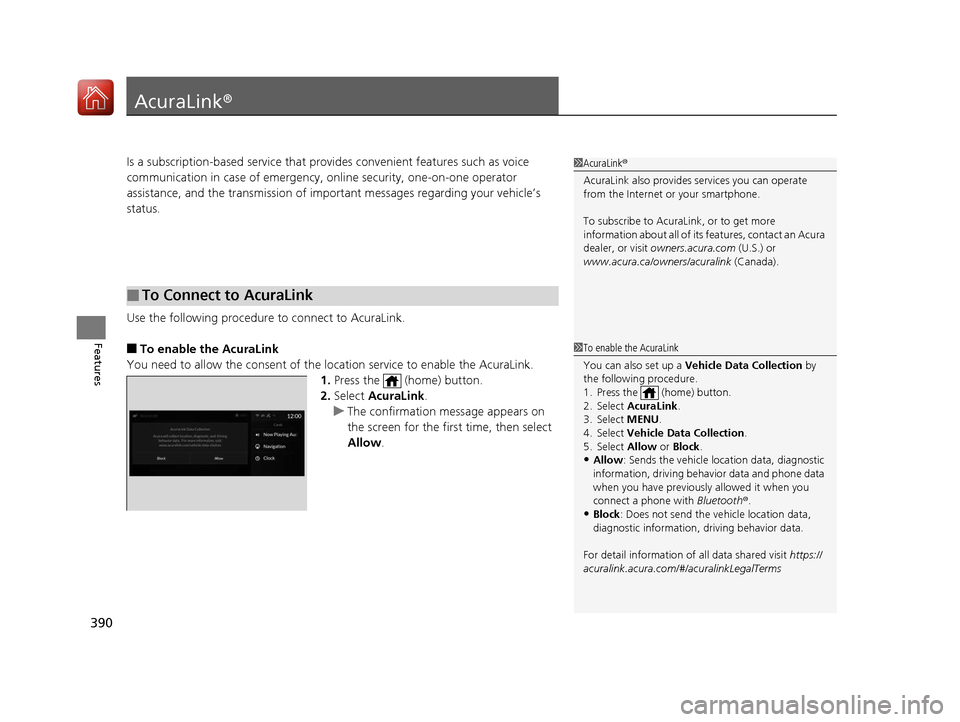
390
Features
AcuraLink®
Is a subscription-based service that provid es convenient features such as voice
communication in case of emergency, online security, one-on-one operator
assistance, and the transmission of important messages regarding your vehicle’s
status.
Use the following procedure to connect to AcuraLink.
■To enable the AcuraLink
You need to allow the consent of the lo cation service to enable the AcuraLink.
1. Press the (home) button.
2. Select AcuraLink .
u The confirmation message appears on
the screen for the first time, then select
Allow .
■To Connect to AcuraLink
1AcuraLink ®
AcuraLink also provides services you can operate
from the Internet or your smartphone.
To subscribe to AcuraLink, or to get more
information about all of its features, contact an Acura
dealer, or visit owners.acura.com (U.S.) or
www.acura.ca/owners/acuralink (Canada).
1To enable the AcuraLink
You can also set up a Vehicle Data Collection by
the following procedure.
1. Press the (home) button.
2. Select AcuraLink .
3. Select MENU.
4. Select Vehicle Data Collection .
5. Select Allow or Block.
•Allow: Sends the vehicle location data, diagnostic
information, driving behavior data and phone data
when you have previously allowed it when you
connect a phone with Bluetooth®.
•Block : Does not send the ve hicle location data,
diagnostic information, driving behavior data.
For detail information of all data shared visit https://
acuralink.acura.com/#/acuralinkLegalTerms
20 ACURA RDX-31TJB6111.book 390 ページ 2020年2月11日 火曜日 午後2時6分
Page 392 of 657

Continued391
uuAcuraLink ®u
Features
■To link with AcuraLink
You may see the connection guide screen
after launching AcuraLink when there is no
phone connection available.
Continue Without Connecting: Displays
the AcuraLink menu screen without phone
connection.
Connect Phone: Displays the Bluetooth®
setup screen.
2 To change the currently paired phone
P. 369
1. Press the (home) button.
2. Select AcuraLink .
1To link with AcuraLink
We recommend that you install AcuraLink app in
your smartphone to make AcuraLink more
functional, contact an Acura dealer, or visit
owners.acura.com (U.S.) or www.acura.ca/owners/
acuralink (Canada).
If you do not connect a phone to AcuraLink, Last Mile
function of AcuraLink app is disabled.
■AcuraLink1 AcuraLink
You can also select AcuraLink from the All Apps
screen.
2 Audio/Information Screen P. 249
AcuraLink
20 ACURA RDX-31TJB6111.book 391 ページ 2020年2月11日 火曜日 午後2時6分