audio Acura RDX 2020 Service Manual
[x] Cancel search | Manufacturer: ACURA, Model Year: 2020, Model line: RDX, Model: Acura RDX 2020Pages: 657, PDF Size: 33.2 MB
Page 258 of 657

Continued257
uuAudio System Basic Operation uAudio/Information Screen
Features
■To remove icons from the home screen and the head-up display*
You can remove icons from the home screen and the head-up display.
1.From the home screen, se lect the icon that
you want to remove, then press and hold
true touchpad A.
u The screen will switch to the
customization screen.
2. Go to Remove from Home Page or
Remove from Heads-Up Display
* and
press the true touchpad A.
u The icon will be removed from the home
screen or the head-up display, and the
screen will remain in the customization
mode.
3. Press the (back) button or the
(home) button to confirm the change.
You can also remove an icon from the home
screen or head-up disp lay directly from the All
Apps list.
1. Go to an item you want to remove, then
press and hold th e true touchpad A.
2. Go to Remove from Home Page or
Remove from Heads-Up Display
* and
press the true touchpad A.
u The icon will be removed from the home
screen or the head-up display.
3. Press the (back) button or the
(home) button to confirm the change.
1To remove icons from the home screen and the head-up display*
Removing an icon from the home screen does not
result in the deletion of the corresponding app.
Press and hold (home) button to switches to the
customization screen.
If you remove a shortcut icon from the home screen,
the function of selected icon also remove from the
head-up display.
Models with head-up displaySelect and hold.
* Not available on all models
20 ACURA RDX-31TJB6111.book 257 ページ 2020年2月11日 火曜日 午後2時6分
Page 259 of 657
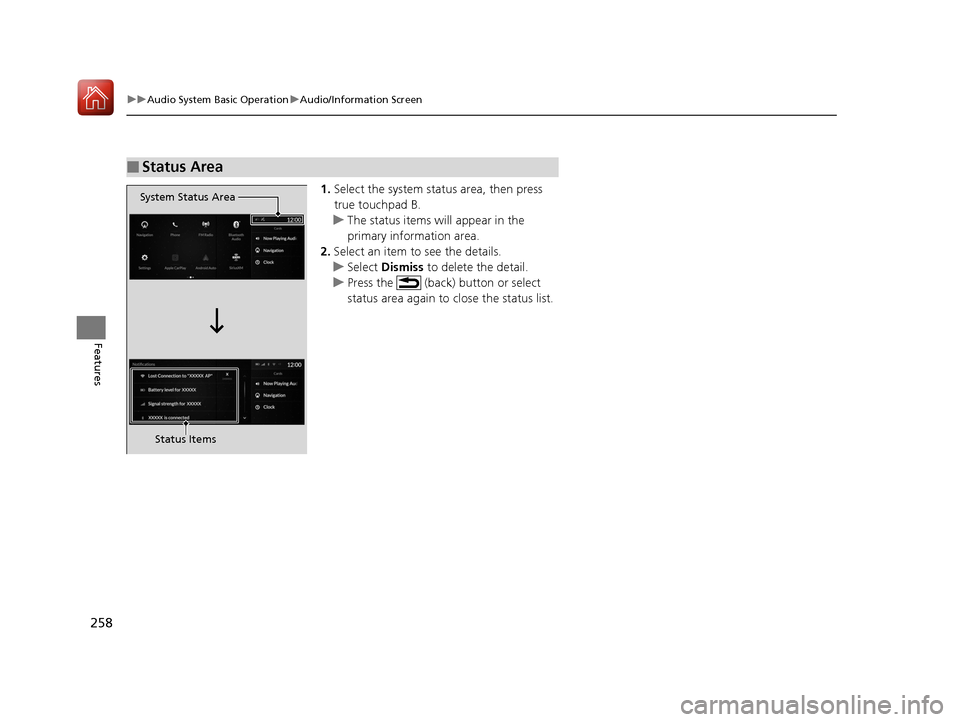
258
uuAudio System Basic Operation uAudio/Information Screen
Features
1. Select the system stat us area, then press
true touchpad B.
u The status items will appear in the
primary information area.
2. Select an item to see the details.
u Select Dismiss to delete the detail.
u Press the (back) button or select
status area again to close the status list.
■Status Area
System Status Area
Status Items
20 ACURA RDX-31TJB6111.book 258 ページ 2020年2月11日 火曜日 午後2時6分
Page 260 of 657
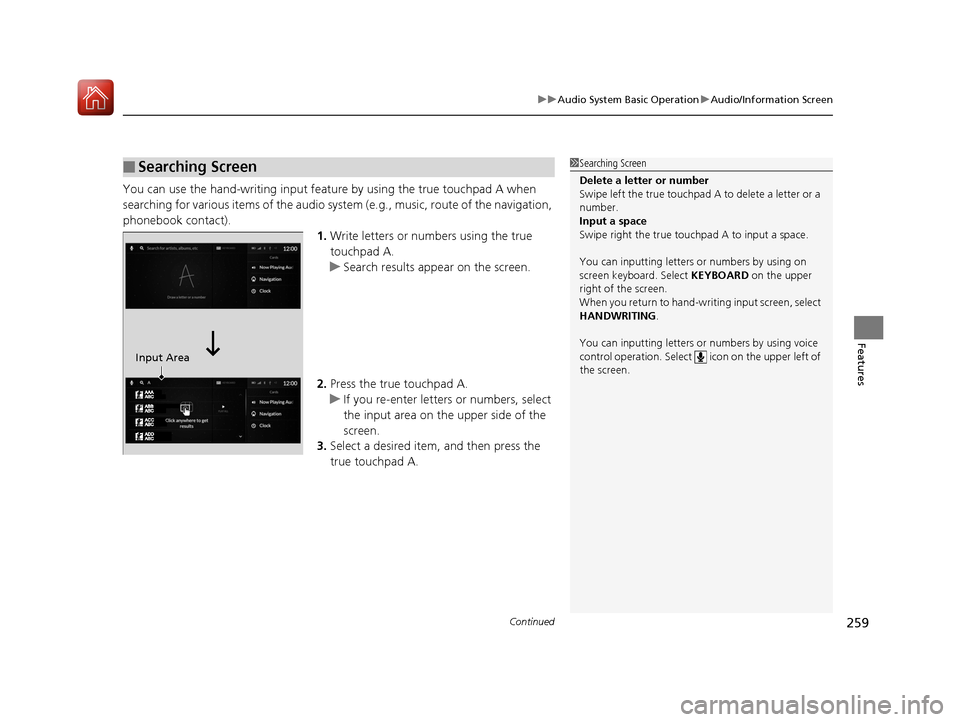
Continued259
uuAudio System Basic Operation uAudio/Information Screen
Features
You can use the hand-writing input feature by using the true touchpad A when
searching for various items of the audio system (e.g., music, route of the navigation,
phonebook contact).
1.Write letters or numbers using the true
touchpad A.
u Search results appear on the screen.
2. Press the true touchpad A.
u If you re-enter letters or numbers, select
the input area on the upper side of the
screen.
3. Select a desired item, and then press the
true touchpad A.
■Searching Screen1Searching Screen
Delete a letter or number
Swipe left the true touchpad A to delete a letter or a
number.
Input a space
Swipe right the true touchpad A to input a space.
You can inputting letters or numbers by using on
screen keyboard. Select KEYBOARD on the upper
right of the screen.
When you return to hand-wr iting input screen, select
HANDWRITING.
You can inputting letters or numbers by using voice
control operation. Select icon on th e upper left of
the screen.
Input Area
20 ACURA RDX-31TJB6111.book 259 ページ 2020年2月11日 火曜日 午後2時6分
Page 261 of 657

260
uuAudio System Basic Operation uAudio/Information Screen
Features
You can edit, show, or hide the audio, phone, navigation* contents on the multi-
information display or the head-up display*.
■To add or remove an items 1.Press the APPS button on the steering
wheel.
2. Roll down the left selector wheel to select
Customize Apps .
3. Move the left selector wheel left to select
Add/Remove .
4. Select an item then press the left selector
wheel.
u The checked items are displayed on the
multi-information display or the head-up
display
*.
■Customizing the Meter or Head-Up Display*
On Multi-Information Display
On Head-Up Display
*
* Not available on all models
20 ACURA RDX-31TJB6111.book 260 ページ 2020年2月11日 火曜日 午後2時6分
Page 262 of 657

261
uuAudio System Basic Operation uAudio/Information Screen
Features
■Editing order
1.Press the APPS button on the steering
wheel.
2. Using the left selector wheel, scroll to
Customize Apps and then press the
selector wheel.
3. Move the selector wheel to the right to go
to the Reorder screen.
4. Scroll to an item you want to move, then
press the left selector wheel.
5. Scroll to where you want to move the
contents, then press the left selector wheel.
On Multi-Information Display
On Head-Up Display
*
* Not available on all models
20 ACURA RDX-31TJB6111.book 261 ページ 2020年2月11日 火曜日 午後2時6分
Page 263 of 657
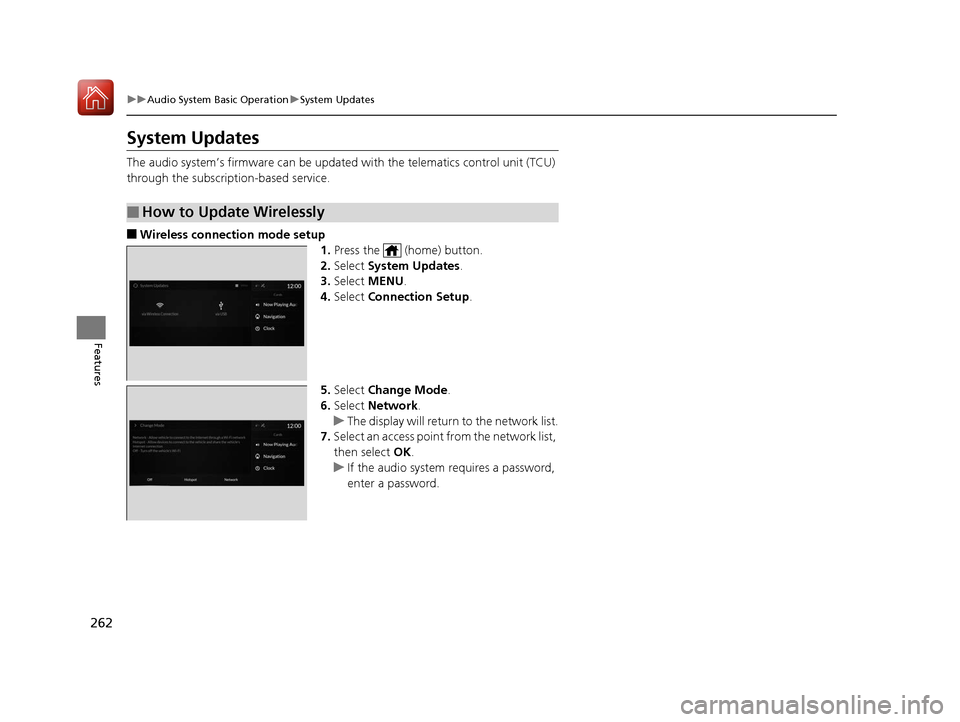
262
uuAudio System Basic Operation uSystem Updates
Features
System Updates
The audio system’s firmware can be updated with the telematics control unit (TCU)
through the subscription-based service.
■Wireless connection mode setup 1.Press the (home) button.
2. Select System Updates .
3. Select MENU .
4. Select Connection Setup .
5. Select Change Mode .
6. Select Network.
u The display will return to the network list.
7. Select an access point from the network list,
then select OK.
u If the audio system requires a password,
enter a password.
■How to Update Wirelessly
20 ACURA RDX-31TJB6111.book 262 ページ 2020年2月11日 火曜日 午後2時6分
Page 264 of 657
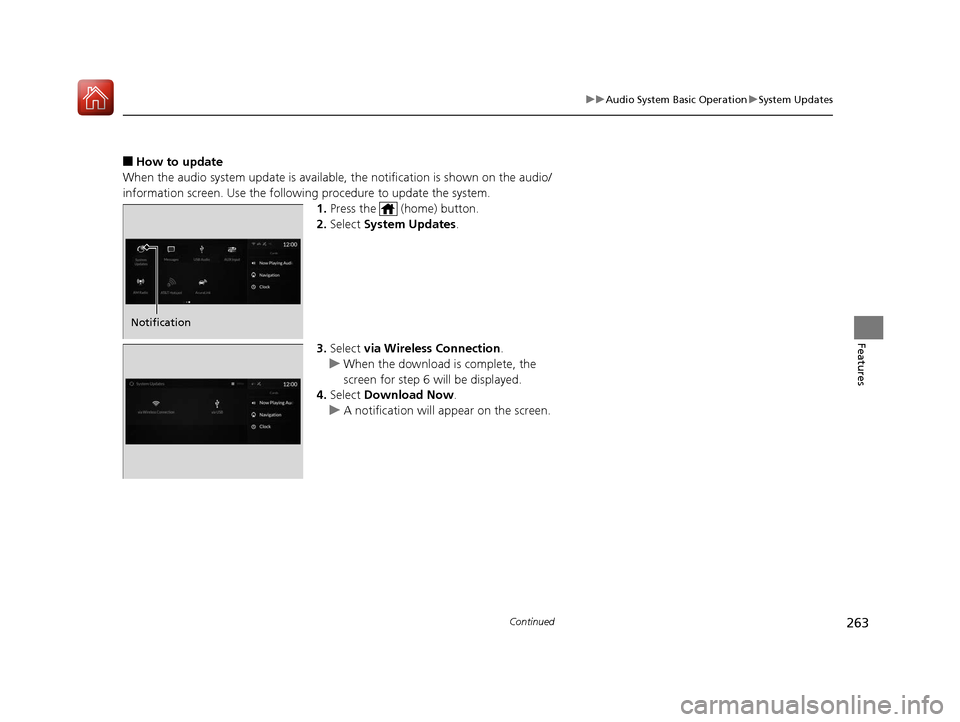
263
uuAudio System Basic Operation uSystem Updates
Continued
Features
■How to update
When the audio system update is available, the notification is shown on the audio/
information screen. Use the following procedure to update the system.
1.Press the (home) button.
2. Select System Updates .
3. Select via Wireless Connection .
u When the download is complete, the
screen for step 6 will be displayed.
4. Select Download Now .
u A notification will appear on the screen.
Notification
20 ACURA RDX-31TJB6111.book 263 ページ 2020年2月11日 火曜日 午後2時6分
Page 265 of 657
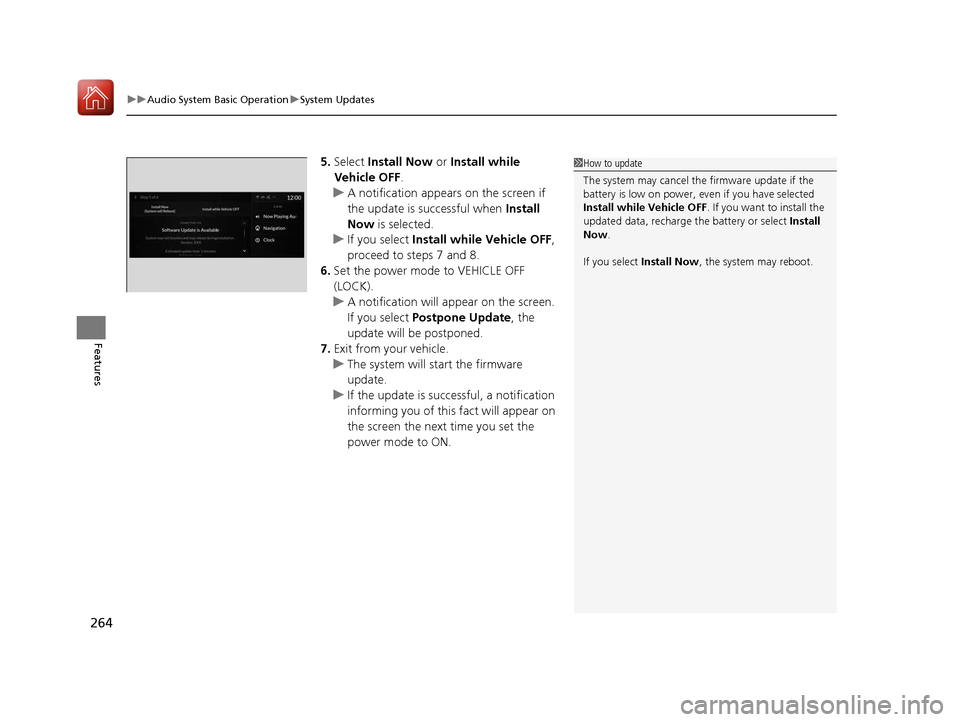
uuAudio System Basic Operation uSystem Updates
264
Features
5. Select Install Now or Install while
Vehicle OFF .
u A notification appears on the screen if
the update is successful when Install
Now is selected.
u If you select Install while Vehicle OFF ,
proceed to steps 7 and 8.
6. Set the power mode to VEHICLE OFF
(LOCK).
u A notification will appear on the screen.
If you select Postpone Update , the
update will be postponed.
7. Exit from your vehicle.
u The system will start the firmware
update.
u If the update is successful, a notification
informing you of this fact will appear on
the screen the next time you set the
power mode to ON.1How to update
The system may cancel the firmware update if the
battery is low on power, even if you have selected
Install while Vehicle OFF . If you want to install the
updated data, recharge th e battery or select Install
Now .
If you select Install Now, the system may reboot.
20 ACURA RDX-31TJB6111.book 264 ページ 2020年2月11日 火曜日 午後2時6分
Page 266 of 657
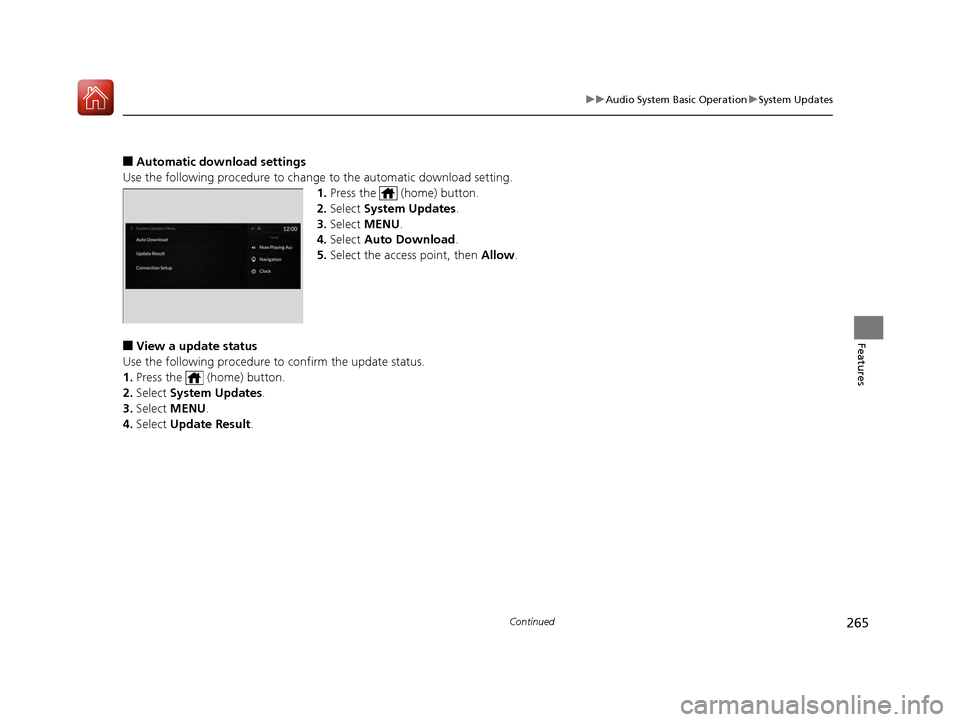
265
uuAudio System Basic Operation uSystem Updates
Continued
Features
■Automatic down load settings
Use the following procedure to change to the automatic download setting.
1. Press the (home) button.
2. Select System Updates .
3. Select MENU .
4. Select Auto Download .
5. Select the access point, then Allow.
■View a update status
Use the following procedure to confirm the update status.
1. Press the (home) button.
2. Select System Updates .
3. Select MENU .
4. Select Update Result .
20 ACURA RDX-31TJB6111.book 265 ページ 2020年2月11日 火曜日 午後2時6分
Page 267 of 657

uuAudio System Basic Operation uSystem Updates
266
Features
■Download the update files from the server
1.Press the (home) button.
2. Select System Updates .
3. Select via USB .
u A notification appears on the screen.
4. Connect a USB device into the USB port in
the console compartment.
u The inventory data is copied into the USB
device.
2 USB Ports P. 239
5.Remove the USB device from the USB port.
6. Connect the USB device into your
computer, and then download the update
files.
u Follow the link to download the required
software update files. Refer to
https://usb.acura.com for instructions.
■How to Update with a USB Device1How to Update with a USB Device
A USB device with a minimum of 8 GB of free space
or more is recommended.
Be sure to delete any pr evious inventory or update
files from the USB device before starting the USB
update process.
20 ACURA RDX-31TJB6111.book 266 ページ 2020年2月11日 火曜日 午後2時6分