ACURA RDX 2022 Owners Manual
Manufacturer: ACURA, Model Year: 2022, Model line: RDX, Model: ACURA RDX 2022Pages: 709, PDF Size: 25.22 MB
Page 331 of 709
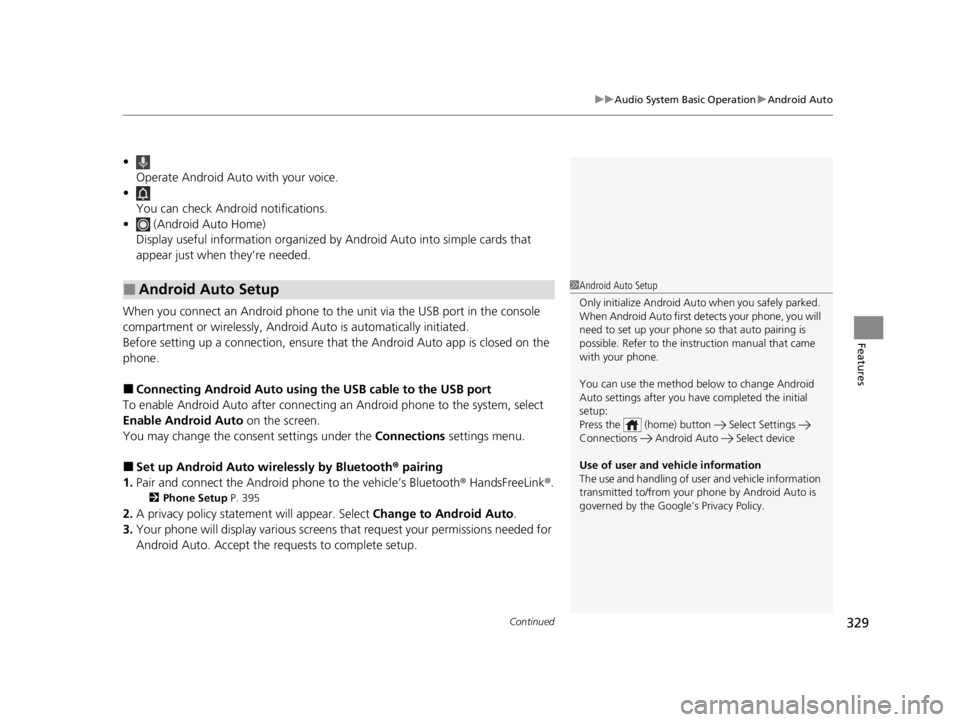
Continued329
uuAudio System Basic Operation uAndroid Auto
Features
•
Operate Android Auto with your voice.
•
You can check Android notifications.
• (Android Auto Home)
Display useful information organized by Android Auto into simple cards that
appear just when they’re needed.
When you connect an Android phone to the unit via the USB port in the console
compartment or wirelessly, Android Auto is automatically initiated.
Before setting up a connection, ensure that the Android Auto app is closed on the
phone.
■Connecting Android Auto using the USB cable to the USB port
To enable Android Auto after connecting an Android phone to the system, select
Enable Android Auto on the screen.
You may change the consent settings under the Connections settings menu.
■Set up Android Auto wi relessly by Bluetooth® pairing
1. Pair and connect the Android phone to the vehicle’s Bluetooth® HandsFreeLink ®.
2 Phone Setup P. 395
2.A privacy policy statemen t will appear. Select Change to Android Auto .
3. Your phone will display various screens that request your permissions needed for
Android Auto. Accept the requests to complete setup.
■Android Auto Setup1Android Auto Setup
Only initialize Android Auto when you safely parked.
When Android Auto first detects your phone, you will
need to set up your phone so that auto pairing is
possible. Refer to the inst ruction manual that came
with your phone.
You can use the method below to change Android
Auto settings after you have completed the initial
setup:
Press the (home) button Select Settings
Connections Android Auto Select device
Use of user and vehicle information
The use and handling of user and vehicle information
transmitted to/from your phone by Android Auto is
governed by the Google’s Privacy Policy.
22 ACURA RDX-31TJB6300.book 329 ページ 2021年8月2日 月曜日 午前11時0分
Page 332 of 709
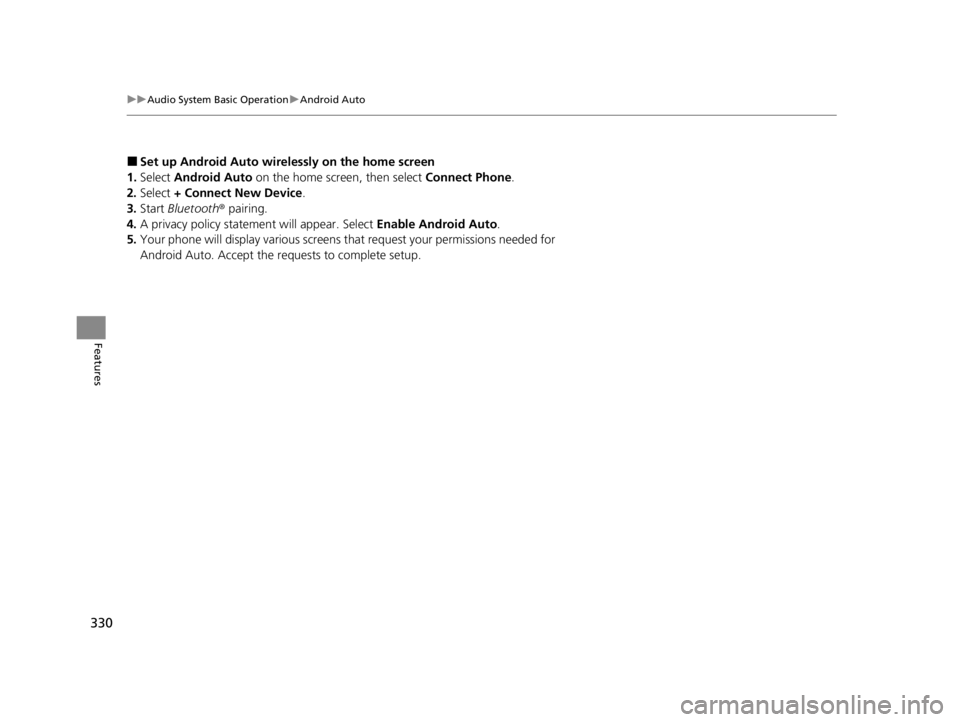
330
uuAudio System Basic Operation uAndroid Auto
Features
■Set up Android Auto wirele ssly on the home screen
1. Select Android Auto on the home screen, then select Connect Phone.
2. Select + Connect New Device .
3. Start Bluetooth ® pairing.
4. A privacy policy statemen t will appear. Select Enable Android Auto .
5. Your phone will display various screens that request your permissions needed for
Android Auto. Accept the re quests to complete setup.
22 ACURA RDX-31TJB6300.book 330 ページ 2021年8月2日 月曜日 午前11時0分
Page 333 of 709
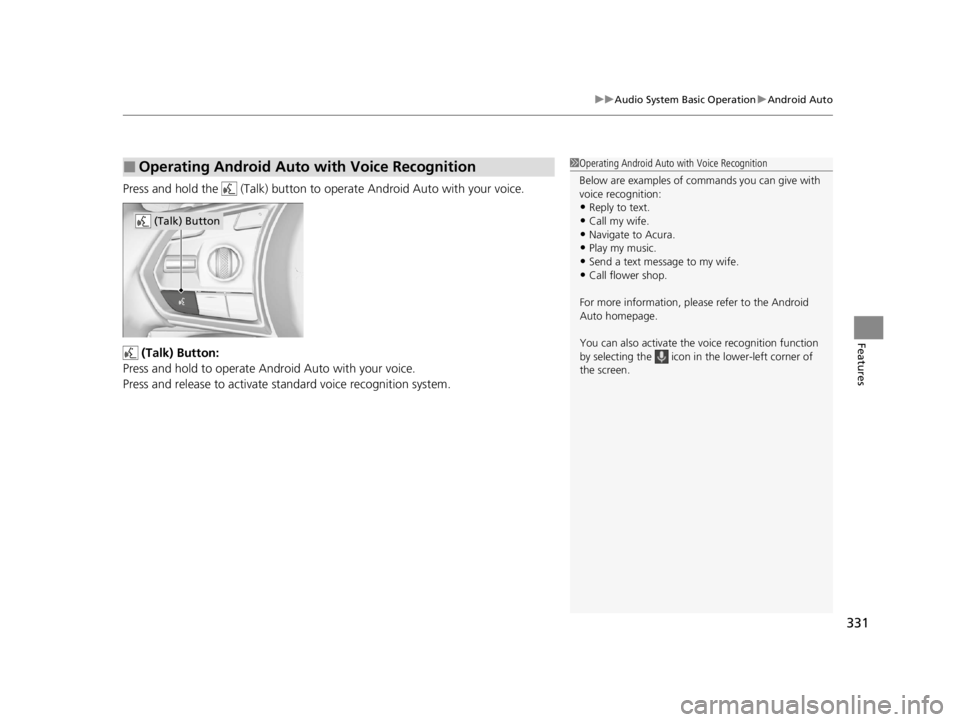
331
uuAudio System Basic Operation uAndroid Auto
Features
Press and hold the (Talk) button to operate Android Auto with your voice.
(Talk) Button:
Press and hold to operate Android Auto with your voice.
Press and release to activate st andard voice recognition system.
■Operating Android Auto with Voice Recognition1Operating Android Auto with Voice Recognition
Below are examples of co mmands you can give with
voice recognition:
•Reply to text.
•Call my wife.•Navigate to Acura.
•Play my music.
•Send a text message to my wife.•Call flower shop.
For more information, please refer to the Android
Auto homepage.
You can also activate the voice recognition function
by selecting the icon in the lower-left corner of
the screen.
(Talk) Button
22 ACURA RDX-31TJB6300.book 331 ページ 2021年8月2日 月曜日 午前11時0分
Page 334 of 709
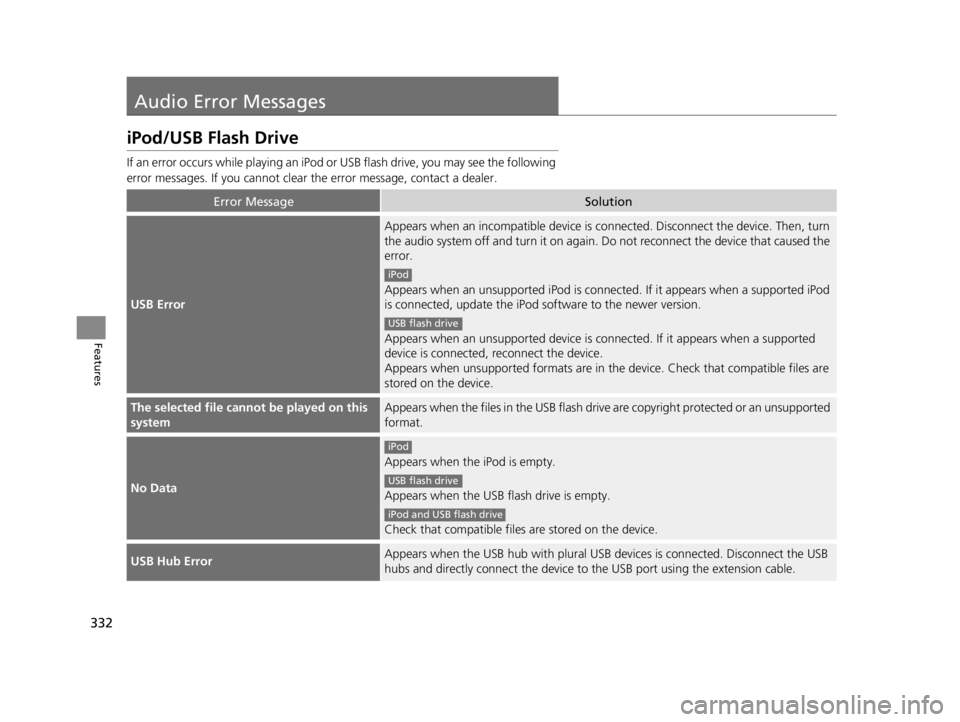
332
Features
Audio Error Messages
iPod/USB Flash Drive
If an error occurs while playing an iPod or USB flash driv e, you may see the following
error messages. If you cannot clear the error message, contact a dealer.
Error MessageSolution
USB Error
Appears when an incompatible device is co nnected. Disconnect the device. Then, turn
the audio system off and turn it on again. Do not reconnect the device that caused the
error.
Appears when an unsupported iPod is connect ed. If it appears when a supported iPod
is connected, update the iPod software to the newer version.
Appears when an unsupported device is conn ected. If it appears when a supported
device is connected, reconnect the device.
Appears when unsupported form ats are in the device. Check that compatible files are
stored on the device.
The selected file cannot be played on this
systemAppears when the files in the USB flash driv e are copyright protected or an unsupported
format.
No Data
Appears when the iPod is empty.
Appears when the USB flash drive is empty.
Check that compatible files are stored on the device.
USB Hub ErrorAppears when the USB hub with plural USB devices is connected. Disconnect the USB
hubs and directly connect the device to the USB port using the extension cable.
iPod
USB flash drive
iPod
USB flash drive
iPod and USB flash drive
22 ACURA RDX-31TJB6300.book 332 ページ 2021年8月2日 月曜日 午前11時0分
Page 335 of 709
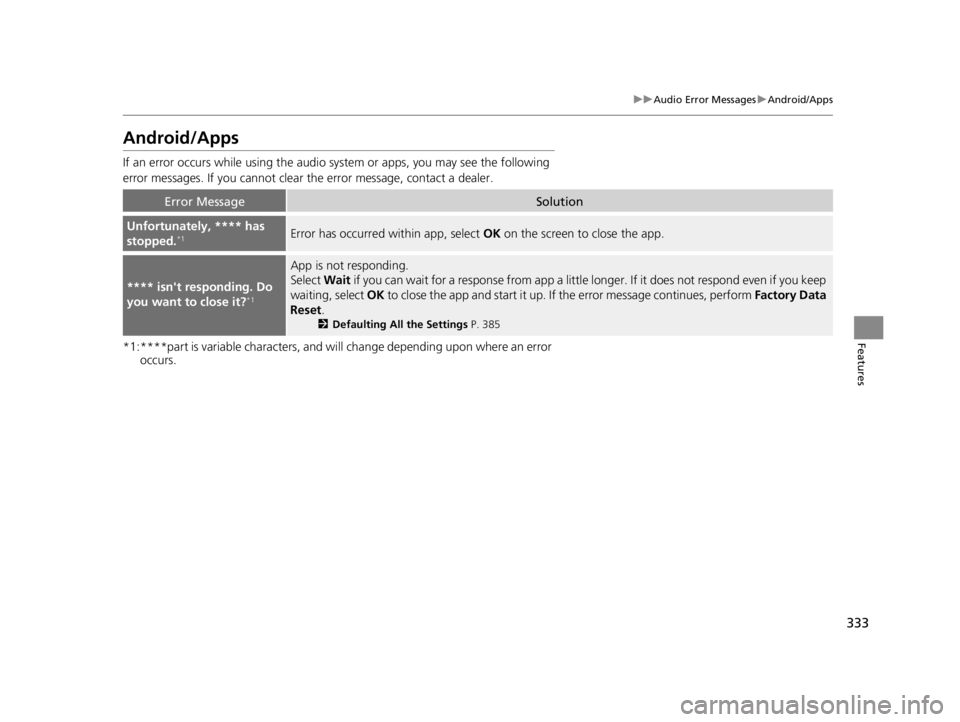
333
uuAudio Error Messages uAndroid/Apps
Features
Android/Apps
If an error occurs while using the audio system or apps, you may see the following
error messages. If you cannot clear the error message, contact a dealer.
*1:****part is variable characters, and will change depending upon where an error
occurs.
Error MessageSolution
Unfortunately, **** has
stopped.*1Error has occurred within app, select OK on the screen to close the app.
**** isn't responding. Do
you want to close it?*1
App is not responding.
Select Wait if you can wait for a response from app a little longer. If it does not respond even if you keep
waiting, select OK to close the app and start it up. If the error message continues, perform Factory Data
Reset .
2Defaulting All the Settings P. 385
22 ACURA RDX-31TJB6300.book 333 ページ 2021年8月2日 月曜日 午前11時0分
Page 336 of 709
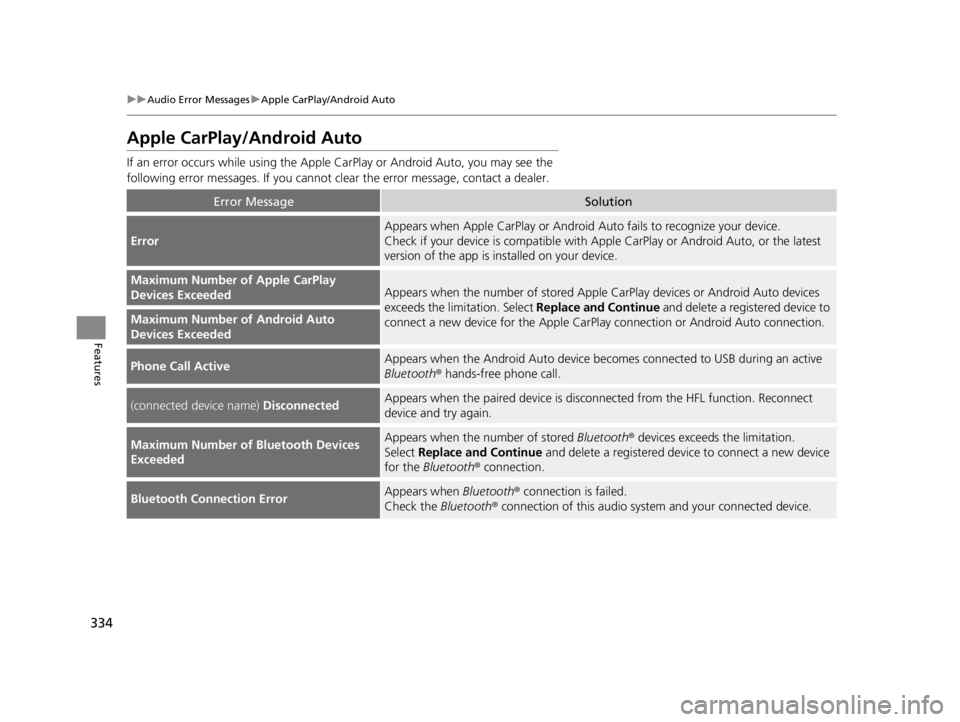
334
uuAudio Error Messages uApple CarPlay/Android Auto
Features
Apple CarPlay/Android Auto
If an error occurs while using the Apple CarPlay or Android Auto, you may see the
following error messages. If you cannot clear the error message, contact a dealer.
Error MessageSolution
Error
Appears when Apple CarPlay or Android Auto fails to recognize your device.
Check if your device is compatible with Apple CarPlay or Android Auto, or the latest
version of the app is installed on your device.
Maximum Number of Apple CarPlay
Devices ExceededAppears when the number of stored Apple CarPlay devices or Android Auto devices
exceeds the limitation. Select Replace and Continue and delete a registered device to
connect a new device for the Apple CarPlay connection or Android Auto connection.
Maximum Number of Android Auto
Devices Exceeded
Phone Call ActiveAppears when the Android Auto device beco mes connected to USB during an active
Bluetooth ® hands-free phone call.
(connected device name) DisconnectedAppears when the paired device is disc onnected from the HFL function. Reconnect
device and try again.
Maximum Number of Bluetooth Devices
ExceededAppears when the number of stored Bluetooth® devices exceeds the limitation.
Select Replace and Continue and delete a registered devi ce to connect a new device
for the Bluetooth ® connection.
Bluetooth Connection ErrorAppears when Bluetooth® connection is failed.
Check the Bluetooth® connection of this audio system and your connected device.
22 ACURA RDX-31TJB6300.book 334 ページ 2021年8月2日 月曜日 午前11時0分
Page 337 of 709
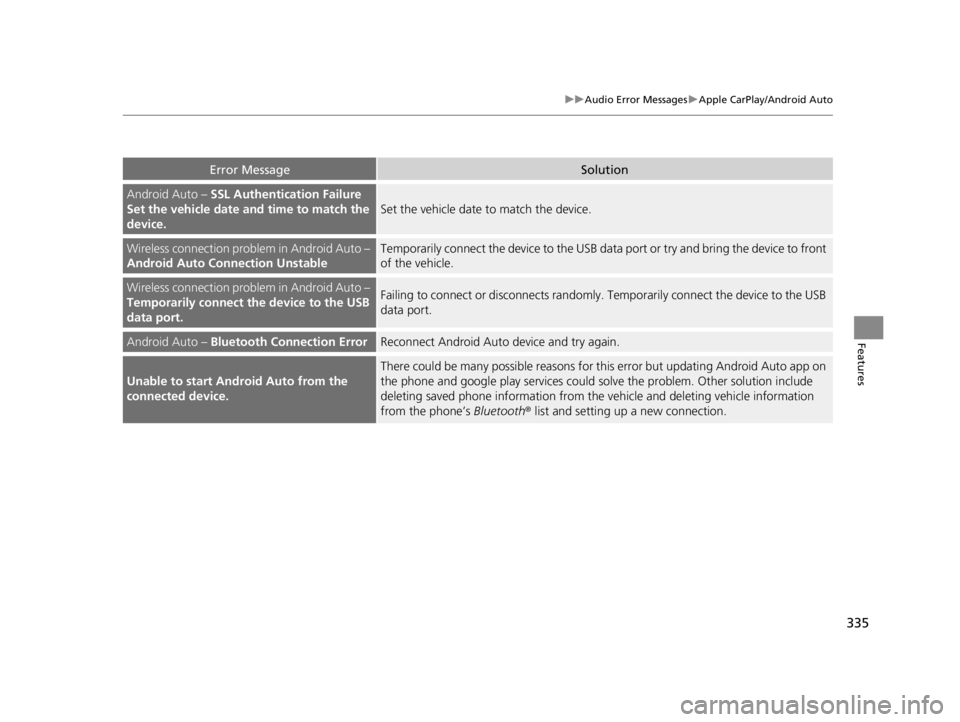
335
uuAudio Error Messages uApple CarPlay/Android Auto
Features
Error MessageSolution
Android Auto – SSL Authentication Failure
Set the vehicle date and time to match the
device.
Set the vehicle date to match the device.
Wireless connection problem in Android Auto –
Android Auto Connection UnstableTemporarily connect the device to the USB data port or try and bring the device to front
of the vehicle.
Wireless connection problem in Android Auto –
Temporarily connect the device to the USB
data port.Failing to connect or disconnects randomly. Temporarily connect the device to the USB
data port.
Android Auto – Bluetooth Connection ErrorReconnect Android Auto device and try again.
Unable to start Android Auto from the
connected device.
There could be many possible reasons for this error but updating Android Auto app on
the phone and google play services could solve the problem. Other solution include
deleting saved phone information from the vehicle and deleting vehicle information
from the phone’s Bluetooth® list and setting up a new connection.
22 ACURA RDX-31TJB6300.book 335 ページ 2021年8月2日 月曜日 午前11時0分
Page 338 of 709
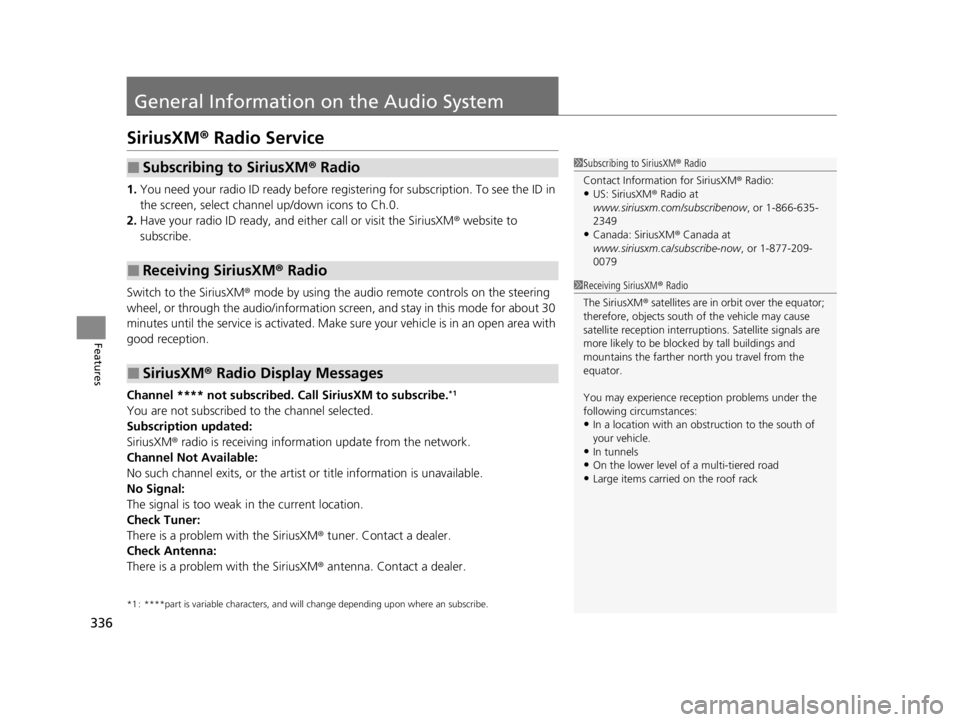
336
Features
General Information on the Audio System
SiriusXM® Radio Service
1. You need your radio ID ready before regist ering for subscription. To see the ID in
the screen, select channel up/down icons to Ch.0.
2. Have your radio ID ready, and either call or visit the SiriusXM® website to
subscribe.
Switch to the SiriusXM ® mode by using the audio remote controls on the steering
wheel, or through the audio/information screen, and stay in this mode for about 30
minutes until the service is activated. Make sure your vehicle is in an open area with
good reception.
Channel **** not subscribed. Ca ll SiriusXM to subscribe.
*1
You are not subscribed to the channel selected.
Subscription updated:
SiriusXM® radio is receiving information update from the network.
Channel Not Available:
No such channel exits, or the artist or title information is unavailable.
No Signal:
The signal is too weak in the current location.
Check Tuner:
There is a problem with the SiriusXM ® tuner. Contact a dealer.
Check Antenna:
There is a problem with the SiriusXM ® antenna. Contact a dealer.
*1 : ****part is variable characters, and w ill change depending upon where an subscribe.
■Subscribing to SiriusXM® Radio
■Receiving SiriusXM ® Radio
■SiriusXM ® Radio Display Messages
1 Subscribing to SiriusXM ® Radio
Contact Information for SiriusXM ® Radio:
•US: SiriusXM ® Radio at
www.siriusxm.com/subscribenow , or 1-866-635-
2349
•Canada: SiriusXM ® Canada at
www.siriusxm.ca/subscribe-now , or 1-877-209-
0079
1 Receiving SiriusXM ® Radio
The SiriusXM ® satellites are in orbit over the equator;
therefore, objects south of the vehicle may cause
satellite rece ption interruptions. Sa tellite signals are
more likely to be blocked by tall buildings and
mountains the farther north you travel from the
equator.
You may experience rece ption problems under the
following circumstances:
•In a location with an obstruction to the south of
your vehicle.
•In tunnels•On the lower level of a multi-tiered road
•Large items carried on the roof rack
22 ACURA RDX-31TJB6300.book 336 ページ 2021年8月2日 月曜日 午前11時0分
Page 339 of 709
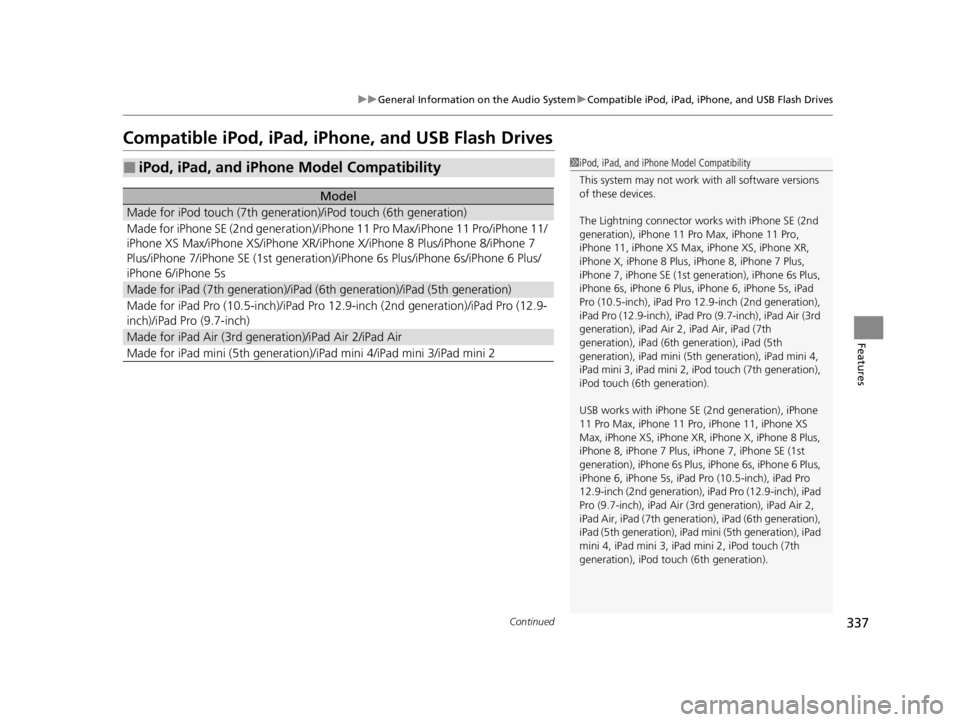
337
uuGeneral Information on the Audio System uCompatible iPod, iPad, iPhone, and USB Flash Drives
Continued
Features
Compatible iPod, iPad, iP hone, and USB Flash Drives
■iPod, iPad, and iPhone Model Compatibility
Model
Made for iPod touch (7th generation)/iPod touch (6th generation)
Made for iPhone SE (2nd generation)/iPho ne 11 Pro Max/iPhone 11 Pro/iPhone 11/
iPhone XS Max/iPhone XS/iPhone XR/iPhone X/iPhone 8 Plus/iPhone 8/iPhone 7
Plus/iPhone 7/iPhone SE (1st generation)/iPhone 6s Plus/iPhone 6s/iPhone 6 Plus/
iPhone 6/iPhone 5s
Made for iPad (7th generation)/iPad (6 th generation)/iPad (5th generation)
Made for iPad Pro (10.5-inch)/iPad Pro 12.9-inch (2nd generation)/iPad Pro (12.9-
inch)/iPad Pro (9.7-inch)
Made for iPad Air (3rd gene ration)/iPad Air 2/iPad Air
Made for iPad mini (5th generation)/i Pad mini 4/iPad mini 3/iPad mini 2
1iPod, iPad, and iPhone Model Compatibility
This system may not work with all software versions
of these devices.
The Lightning connector wo rks with iPhone SE (2nd
generation), iPhone 11 Pro Max, iPhone 11 Pro,
iPhone 11, iPhone XS Max, iPhone XS, iPhone XR,
iPhone X, iPhone 8 Plus, iP hone 8, iPhone 7 Plus,
iPhone 7, iPhone SE (1st ge neration), iPhone 6s Plus,
iPhone 6s, iPhone 6 Plus, iP hone 6, iPhone 5s, iPad
Pro (10.5-inch), iPad Pro 12.9-inch (2nd generation),
iPad Pro (12.9-inch), iPad Pro (9.7-inch), iPad Air (3rd
generation), iPad Air 2, iPad Air, iPad (7th
generation), iPad (6th generation), iPad (5th
generation), iPad mini (5th generation), iPad mini 4,
iPad mini 3, iPad mini 2, iPod touch (7th generation),
iPod touch (6th generation).
USB works with iPhone SE (2nd generation), iPhone
11 Pro Max, iPhone 11 Pro, iPhone 11, iPhone XS
Max, iPhone XS, iPhone XR, iPhone X, iPhone 8 Plus,
iPhone 8, iPhone 7 Plus, iPhone 7, iPhone SE (1st
generation), iPhone 6s Plus , iPhone 6s, iPhone 6 Plus,
iPhone 6, iPhone 5s, iPad Pro (10.5-inch), iPad Pro
12.9-inch (2nd generation), iP ad Pro (12.9-inch), iPad
Pro (9.7-inch), iPad Air (3rd generation), iPad Air 2,
iPad Air, iPad (7th genera tion), iPad (6th generation),
iPad (5th generation), iPad mini (5th generation), iPad
mini 4, iPad mini 3, iPad mini 2, iPod touch (7th
generation), iPod touch (6th generation).
22 ACURA RDX-31TJB6300.book 337 ページ 2021年8月2日 月曜日 午前11時0分
Page 340 of 709
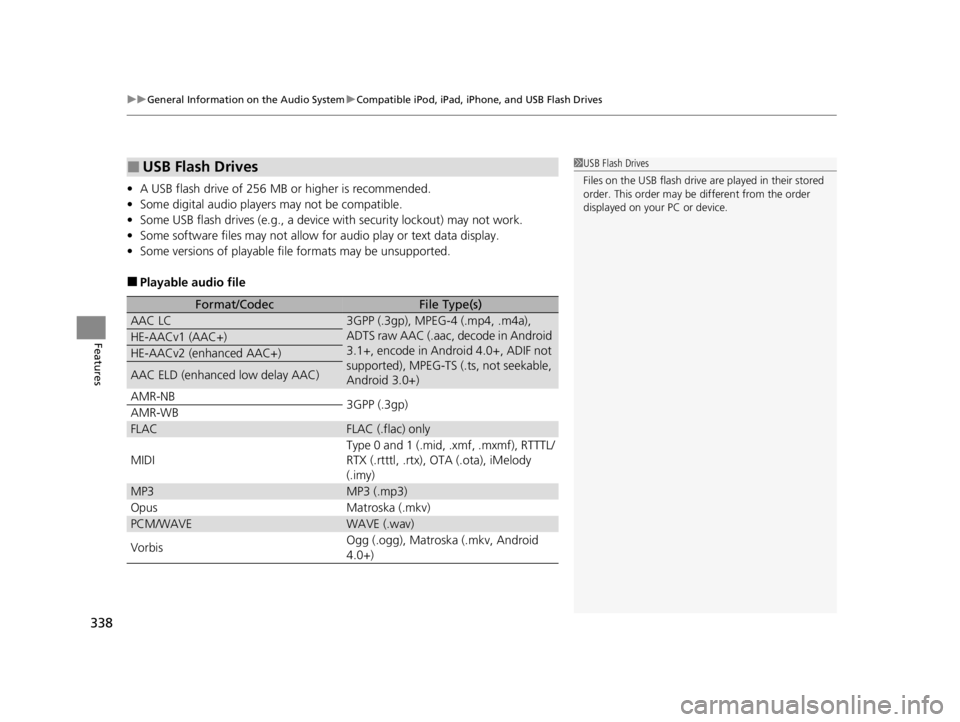
uuGeneral Information on the Audio System uCompatible iPod, iPad, iPhone, and USB Flash Drives
338
Features
• A USB flash drive of 256 MB or higher is recommended.
• Some digital audio players may not be compatible.
• Some USB flash drives (e.g., a device with security lockout) may not work.
• Some software files may not allow for audio play or text data display.
• Some versions of playable file formats may be unsupported.
■Playable audio file
■USB Flash Drives
Format/CodecFile Type(s)
AAC LC3GPP (.3gp), MPEG-4 (.mp4, .m4a),
ADTS raw AAC (.aac, decode in Android
3.1+, encode in Android 4.0+, ADIF not
supported), MPEG-TS (.ts, not seekable,
Android 3.0+)
HE-AACv1 (AAC+)
HE-AACv2 (enhanced AAC+)
AAC ELD (enhanced low delay AAC)
AMR-NB
3GPP (.3gp)
AMR-WB
FLACFLAC (.flac) only
MIDI
Type 0 and 1 (.mid, .xmf, .mxmf), RTTTL/
RTX (.rtttl, .rtx), OTA (.ota), iMelody
(.imy)
MP3MP3 (.mp3)
OpusMatroska (.mkv)
PCM/WAVEWAVE (.wav)
VorbisOgg (.ogg), Matroska (.mkv, Android
4.0+)
1 USB Flash Drives
Files on the USB flash drive are played in their stored
order. This order may be different from the order
displayed on your PC or device.
22 ACURA RDX-31TJB6300.book 338 ページ 2021年8月2日 月曜日 午前11時0分