display ACURA RDX 2023 Manual PDF
[x] Cancel search | Manufacturer: ACURA, Model Year: 2023, Model line: RDX, Model: ACURA RDX 2023Pages: 713, PDF Size: 21.99 MB
Page 259 of 713
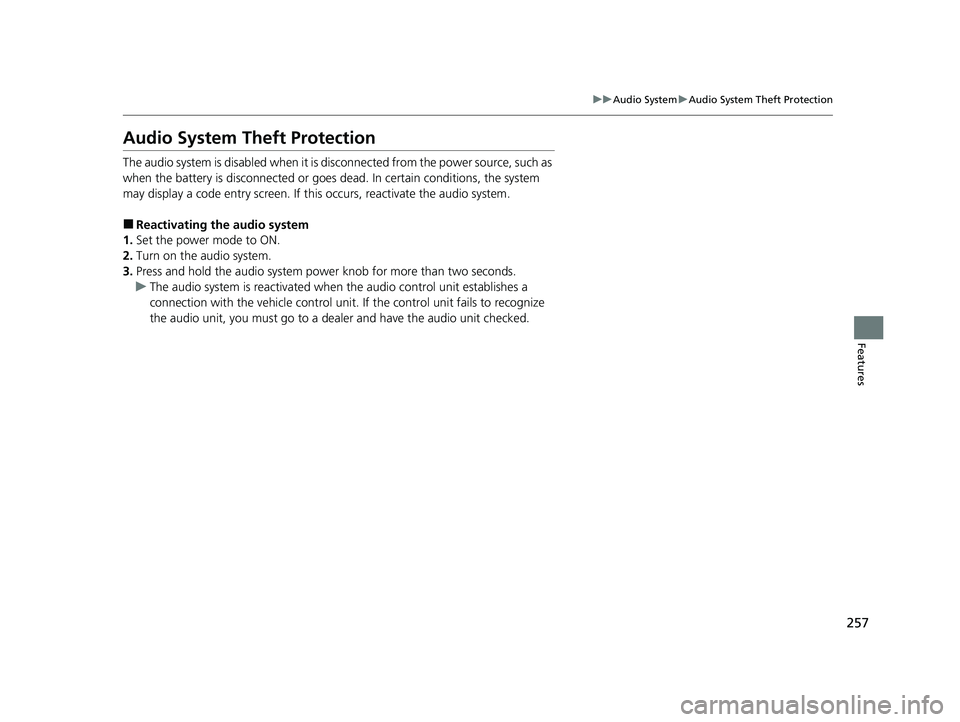
257
uuAudio System uAudio System Theft Protection
Features
Audio System Theft Protection
The audio system is disabled when it is disconnected from the power source, such as
when the battery is disconnected or goes dead. In certain conditions, the system
may display a code entry screen. If this occurs, reactivate the audio system.
■Reactivating the audio system
1. Set the power mode to ON.
2. Turn on the audio system.
3. Press and hold the audio system power knob for more than two seconds.
u The audio system is reac tivated when the audio co ntrol unit establishes a
connection with the vehicl e control unit. If the control unit fails to recognize
the audio unit, you must go to a dealer and have the audio unit checked.
23 ACURA RDX-31TJB6400.book 257 ページ 2022年8月4日 木曜日 午後1時51分
Page 260 of 713
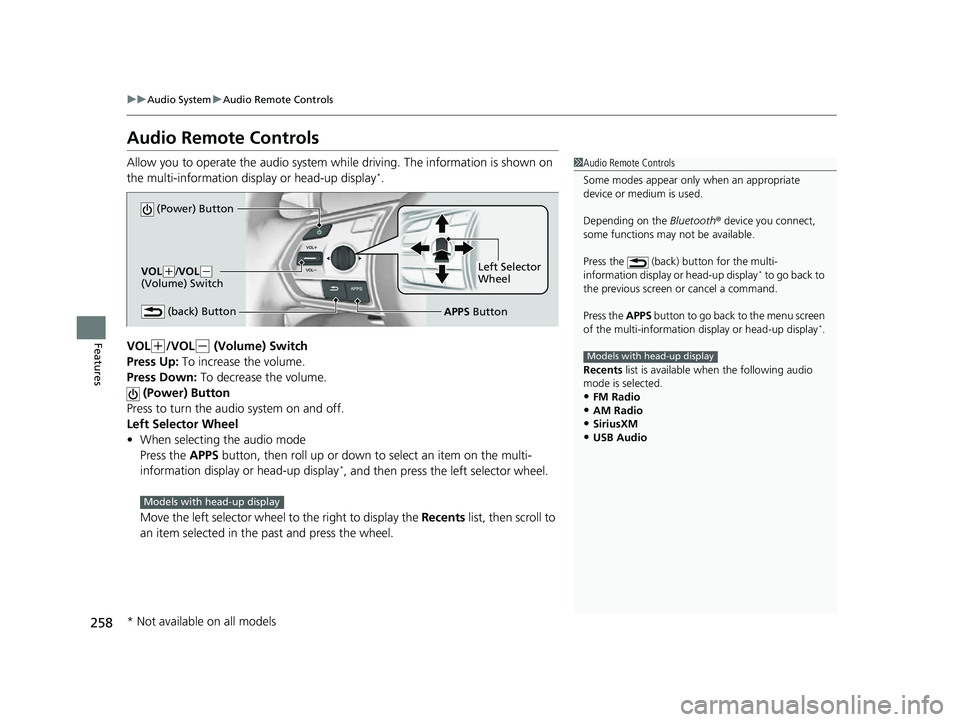
258
uuAudio System uAudio Remote Controls
Features
Audio Remote Controls
Allow you to operate the audio system wh ile driving. The information is shown on
the multi-information display or head-up display*.
VOL
(+/VOL(- (Volume) Switch
Press Up: To increase the volume.
Press Down: To decrease the volume.
(Power) Button
Press to turn the audio system on and off.
Left Selector Wheel
• When selecting the audio mode
Press the APPS button, then roll up or down to select an item on the multi-
information display or head-up display
*, and then press the left selector wheel.
Move the left selector wheel to the right to display the Recents list, then scroll to
an item selected in the past and press the wheel.
1 Audio Remote Controls
Some modes appear only when an appropriate
device or medium is used.
Depending on the Bluetooth® device you connect,
some functions may not be available.
Press the (back) button for the multi-
information display or head-up display
* to go back to
the previous screen or cancel a command.
Press the APPS button to go back to the menu screen
of the multi-information di splay or head-up display
*.
Recents list is available when the following audio
mode is selected.
•FM Radio
•AM Radio•SiriusXM
•USB Audio
Models with head-up display
(Power) Button
VOL( +/VOL(-
(Volume) Switch
(back) ButtonLeft Selector
Wheel
APPS Button
Models with head-up display
* Not available on all models
23 ACURA RDX-31TJB6400.book 258 ページ 2022年8月4日 木曜日 午後1時51分
Page 261 of 713
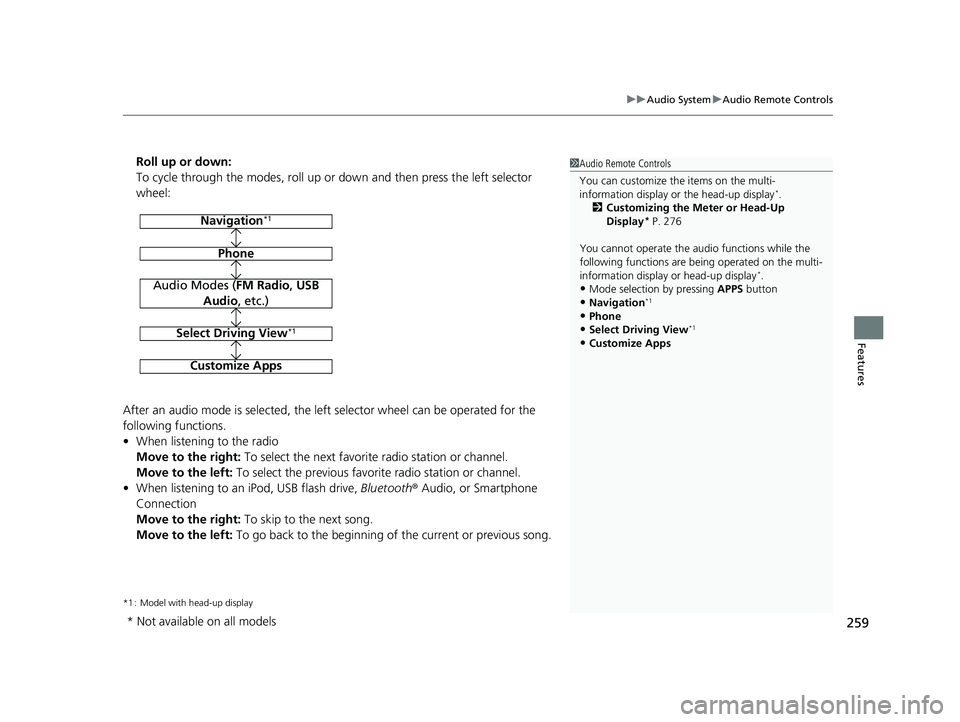
259
uuAudio System uAudio Remote Controls
Features
Roll up or down:
To cycle through the modes, roll up or down and then press the left selector
wheel:
After an audio mode is selected, the left selector wheel can be operated for the
following functions.
• When listening to the radio
Move to the right: To select the next favorite radio station or channel.
Move to the left: To select the previous favorite radio station or channel.
• When listening to an iPod, USB flash drive, Bluetooth® Audio, or Smartphone
Connection
Move to the right: To skip to the next song.
Move to the left: To go back to the beginning of the current or previous song.
*1 : Model with head-up display
1Audio Remote Controls
You can customize the items on the multi-
information display or the head-up display
*.
2 Customizing the Meter or Head-Up
Display
* P. 276
You cannot operate the a udio functions while the
following functions are be ing operated on the multi-
information display or head-up display
*.•Mode selection by pressing APPS button
•Navigation*1
•Phone
•Select Driving View*1
•Customize Apps
Navigation*1
Phone
Audio Modes (FM Radio, USB
Audio , etc.)
Select Driving View*1
Customize Apps
* Not available on all models
23 ACURA RDX-31TJB6400.book 259 ページ 2022年8月4日 木曜日 午後1時51分
Page 262 of 713
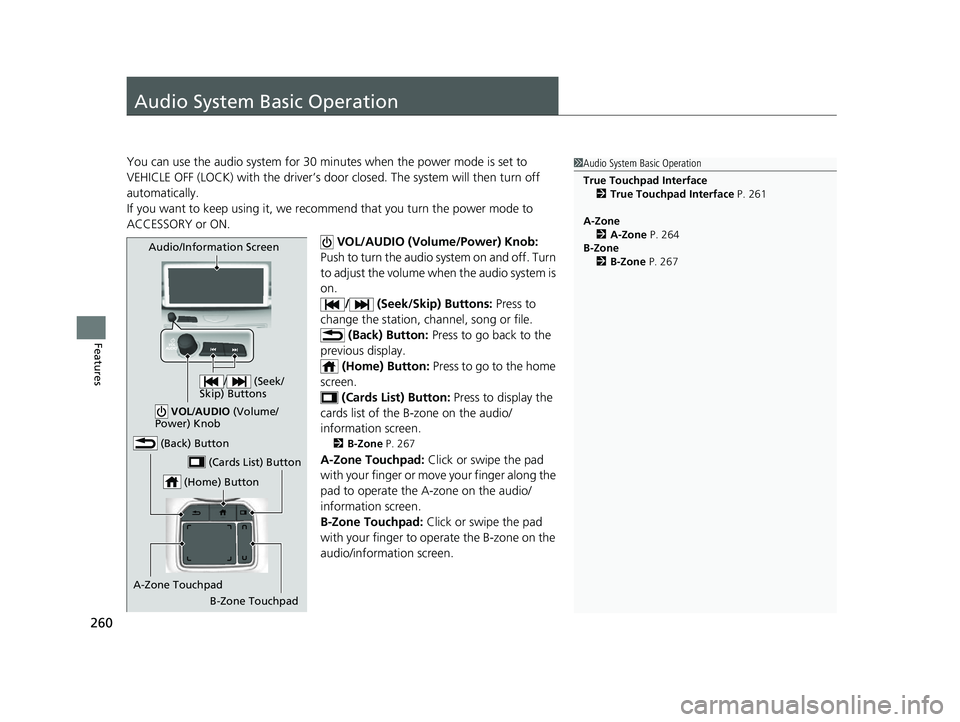
260
Features
Audio System Basic Operation
You can use the audio system for 30 minutes when the power mode is set to
VEHICLE OFF (LOCK) with the driver’s door closed. The system will then turn off
automatically.
If you want to keep using it, we reco mmend that you turn the power mode to
ACCESSORY or ON.
VOL/AUDIO (Volume/Power) Knob:
Push to turn the audio sy stem on and off. Turn
to adjust the volume when the audio system is
on. / (Seek/Skip) Buttons: Press to
change the station, channel, song or file. (Back) Button: Press to go back to the
previous display. (Home) Button: Press to go to the home
screen.
(Cards List) Button: Press to display the
cards list of the B-zone on the audio/
information screen.
2 B-Zone P. 267
A-Zone Touchpad: Click or swipe the pad
with your finger or move your finger along the
pad to operate the A-zone on the audio/
information screen.
B-Zone Touchpad: Click or swipe the pad
with your finger to operate the B-zone on the
audio/information screen.
1 Audio System Basic Operation
True Touchpad Interface
2 True Touchpad Interface P. 261
A-Zone 2 A-Zone P. 264
B-Zone 2 B-Zone P. 267
(Home) Button
(Back) Button
A-Zone Touchpad (Cards List) Button
Audio/Information Screen
/ (Seek/
Skip) Buttons
VOL /AUDIO (Volume/
Power) Knob
B-Zone Touchpad
23 ACURA RDX-31TJB6400.book 260 ページ 2022年8月4日 木曜日 午後1時51分
Page 265 of 713
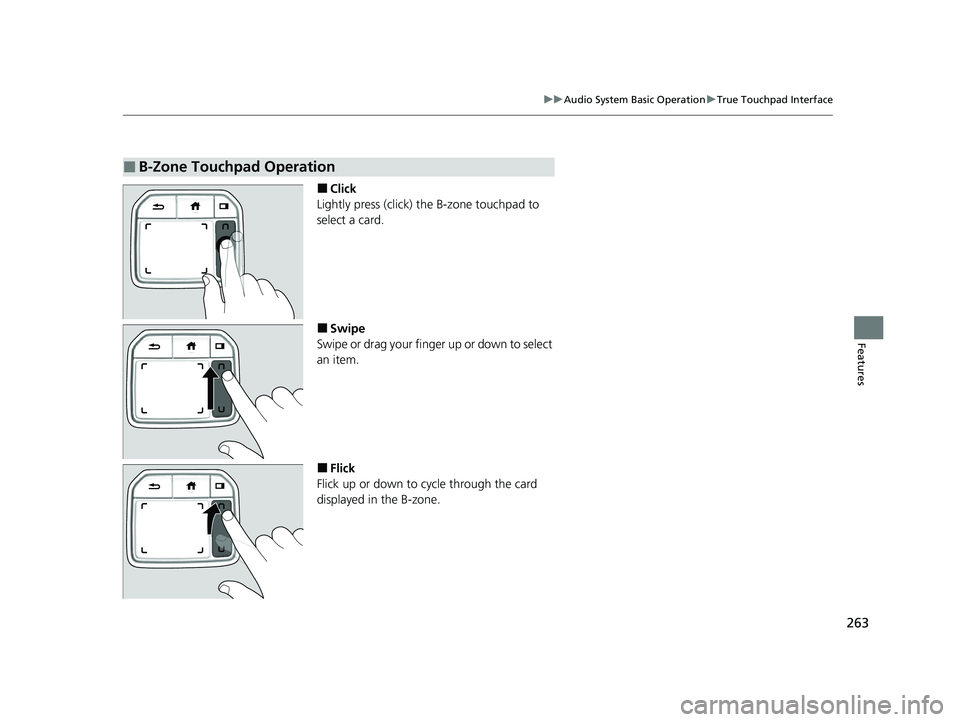
263
uuAudio System Basic Operation uTrue Touchpad Interface
Features
■Click
Lightly press (click) th e B-zone touchpad to
select a card.
■Swipe
Swipe or drag your finger up or down to select
an item.
■Flick
Flick up or down to cycle through the card
displayed in the B-zone.
■B-Zone Touchpad Operation
23 ACURA RDX-31TJB6400.book 263 ページ 2022年8月4日 木曜日 午後1時51分
Page 266 of 713
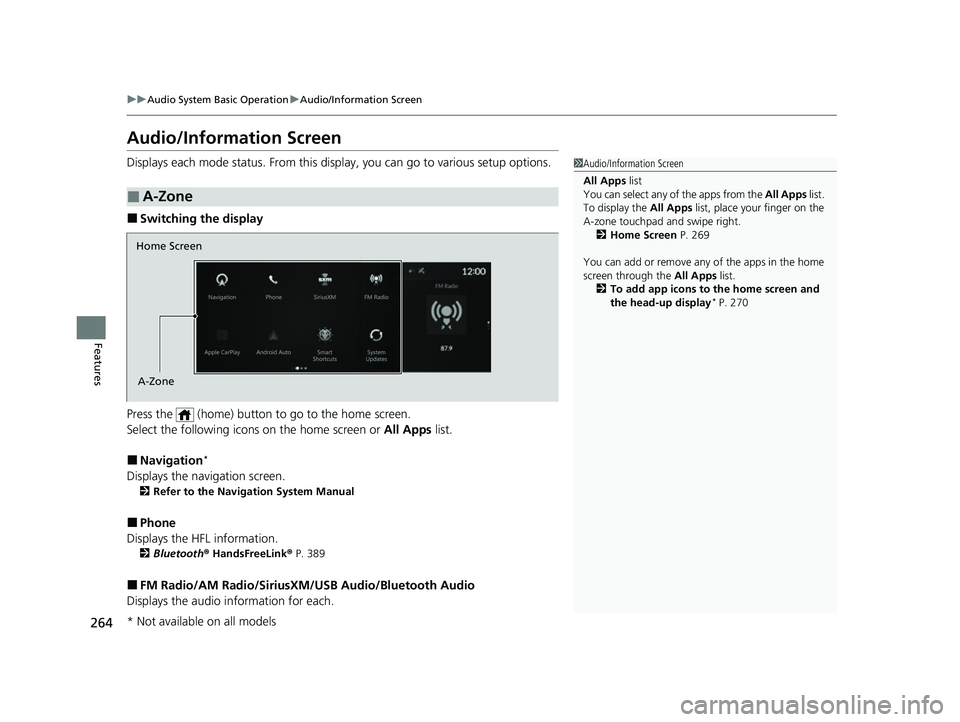
264
uuAudio System Basic Operation uAudio/Information Screen
Features
Audio/Information Screen
Displays each mode status. From this display, you can go to various setup options.
■Switching the display
Press the (home) button to go to the home screen.
Select the following icon s on the home screen or All Apps list.
■Navigation*
Displays the navigation screen.
2Refer to the Navigation System Manual
■Phone
Displays the HFL information.
2 Bluetooth ® HandsFreeLink ® P. 389
■FM Radio/AM Radio/SiriusXM /USB Audio/Bluetooth Audio
Displays the audio information for each.
■A-Zone
1Audio/Information Screen
All Apps list
You can select any of the apps from the All Apps list.
To display the All Apps list, place your finger on the
A-zone touchpad and swipe right. 2 Home Screen P. 269
You can add or remove any of the apps in the home
screen through the All Apps list.
2 To add app icons to the home screen and
the head-up display
* P. 270
Home Screen
A-Zone
* Not available on all models
23 ACURA RDX-31TJB6400.book 264 ページ 2022年8月4日 木曜日 午後1時51分
Page 267 of 713
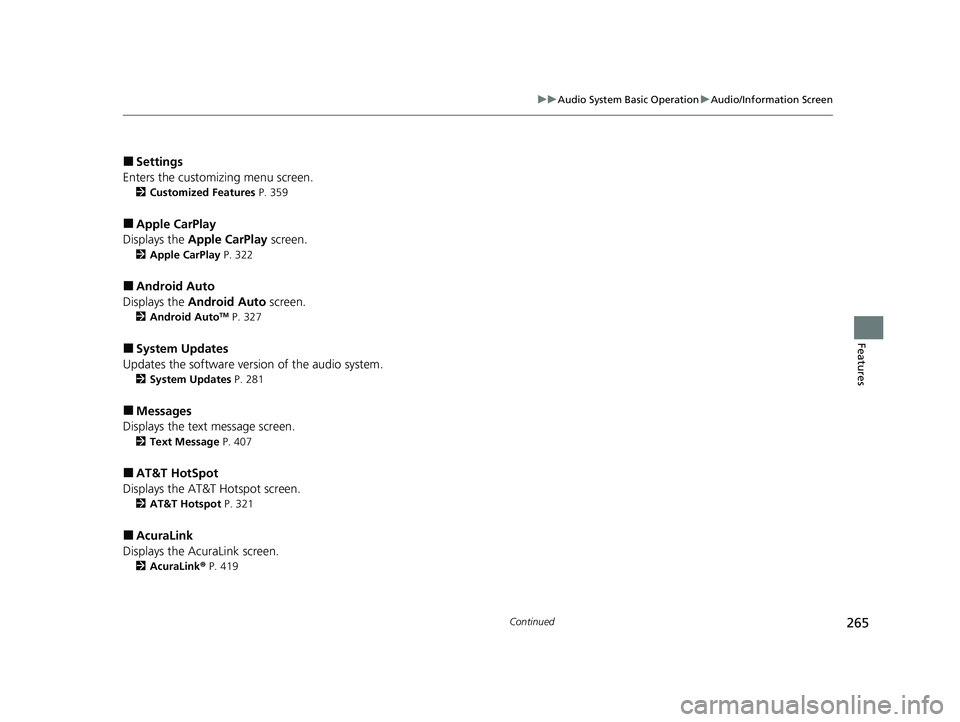
265
uuAudio System Basic Operation uAudio/Information Screen
Continued
Features
■Settings
Enters the customizing menu screen.
2 Customized Features P. 359
■Apple CarPlay
Displays the Apple CarPlay screen.
2Apple CarPlay P. 322
■Android Auto
Displays the Android Auto screen.
2Android AutoTM P. 327
■System Updates
Updates the software version of the audio system.
2 System Updates P. 281
■Messages
Displays the text message screen.
2 Text Message P. 407
■AT&T HotSpot
Displays the AT&T Hotspot screen.
2AT&T Hotspot P. 321
■AcuraLink
Displays the AcuraLink screen.
2 AcuraLink ® P. 419
23 ACURA RDX-31TJB6400.book 265 ページ 2022年8月4日 木曜日 午後1時51分
Page 268 of 713

266
uuAudio System Basic Operation uAudio/Information Screen
Features
■Smart Shortcuts
Displays the Smart Shortcuts screen.
2Smart Shortcuts P. 278
■Alexa
Displays the Alexa screen.
2 Alexa Built-In* P. 289
* Not available on all models
23 ACURA RDX-31TJB6400.book 266 ページ 2022年8月4日 木曜日 午後1時51分
Page 269 of 713
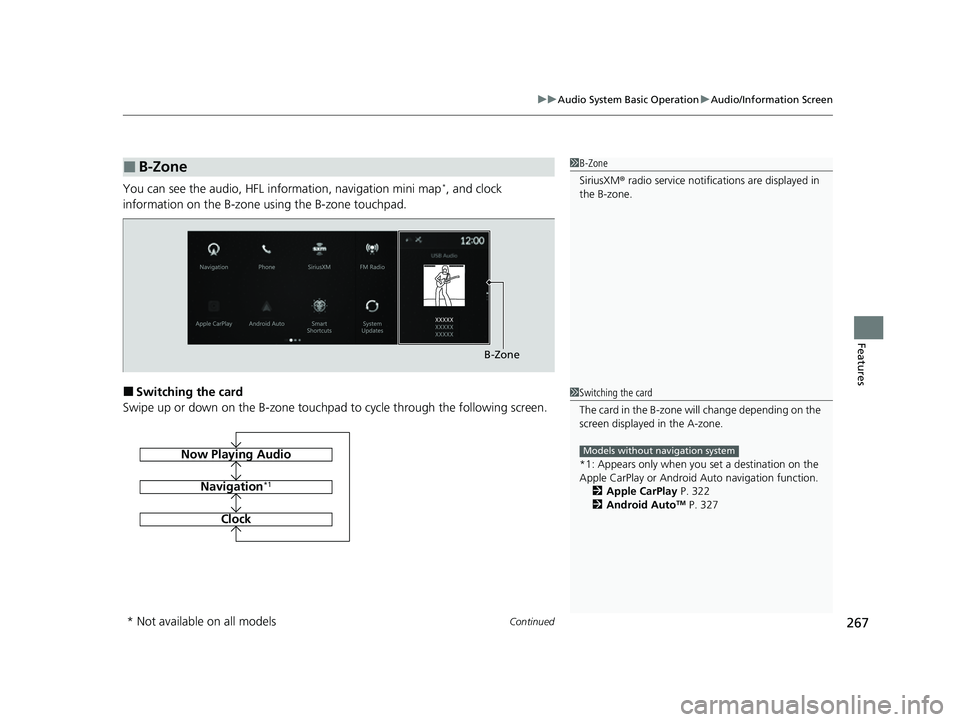
Continued267
uuAudio System Basic Operation uAudio/Information Screen
Features
You can see the audio, HFL information, navigation mini map*, and clock
information on the B-zone using the B-zone touchpad.
■Switching the card
Swipe up or down on the B-zone touchpad to cycle through the following screen.
■B-Zone1 B-Zone
SiriusXM ® radio service notifications are displayed in
the B-zone.
B-Zone
1 Switching the card
The card in the B-zone wi ll change depending on the
screen displayed in the A-zone.
*1: Appears only when you set a destination on the
Apple CarPlay or Android Auto navigation function.
2 Apple CarPlay P. 322
2 Android Auto
TM P. 327
Models without navigation systemNow Playing Audio
Navigation*1
Clock
* Not available on all models
23 ACURA RDX-31TJB6400.book 267 ページ 2022年8月4日 木曜日 午後1時51分
Page 271 of 713
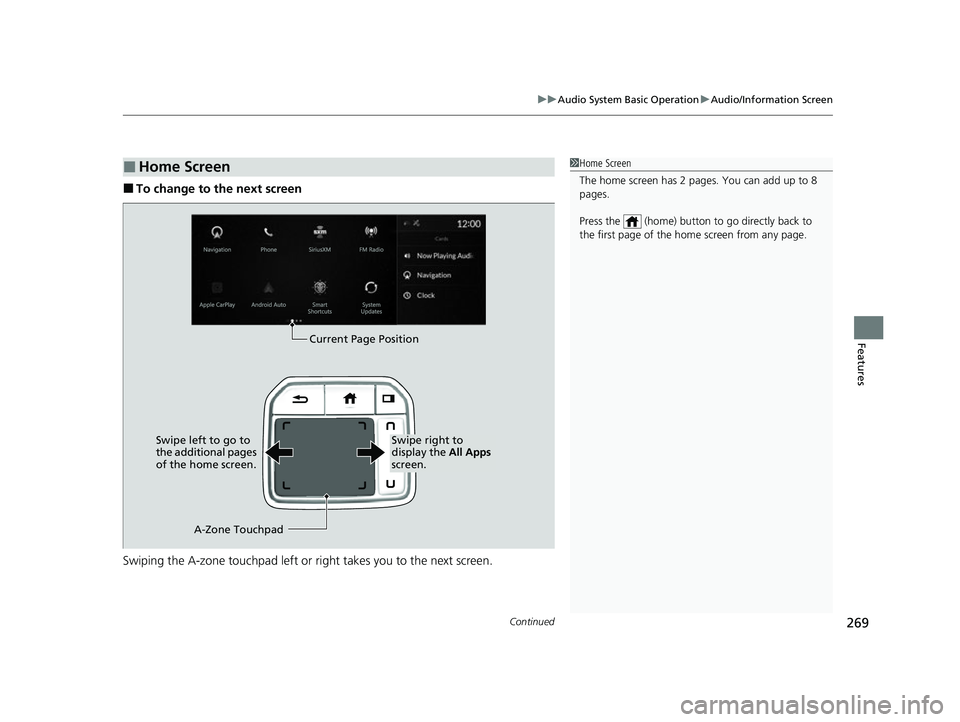
Continued269
uuAudio System Basic Operation uAudio/Information Screen
Features
■To change to the next screen
Swiping the A-zone touchp ad left or right takes you to the next screen.
■Home Screen1Home Screen
The home screen has 2 pages. You can add up to 8
pages.
Press the (home) button to go directly back to
the first page of the home screen from any page.
Current Page Position
A-Zone Touchpad
Swipe left to go to
the additional pages
of the home screen.
Swipe right to
display the
All Apps
screen.
23 ACURA RDX-31TJB6400.book 269 ページ 2022年8月4日 木曜日 午後1時51分