ESP Acura RL 2005 User Guide
[x] Cancel search | Manufacturer: ACURA, Model Year: 2005, Model line: RL, Model: Acura RL 2005Pages: 394, PDF Size: 5.2 MB
Page 164 of 394

Many climate control f unctions can
still be controlled by standard
buttons, dials, and knobs, but some
f unctions can only be accessed using
the interf ace dial. The interf ace dial
has two parts, a knob and a selector.
The knob turns lef t and right. Use it
to make selections or adjustments to
a list or menu on the screen.The selector can be pushed lef t,
right, up, down, and in. Use the
selector to scroll through lists, to
select menus, and to highlight menu
items. When you make a selection,
push the center of the selector
(ENTER)togotothatselection.
When you unlock the doors with
your remote, the driver’s ID (Driver
1orDriver2)isdetected,andthe
climate control settings are turned to
the respective mode automatically
when the ignition is turned to the
ON (II) position.
Interf ace Dial
Personalization Setting
Vents, Heating, and A/C, Climate Control
Features
163
ENTER
SELECTOR
KNOB
Page 172 of 394
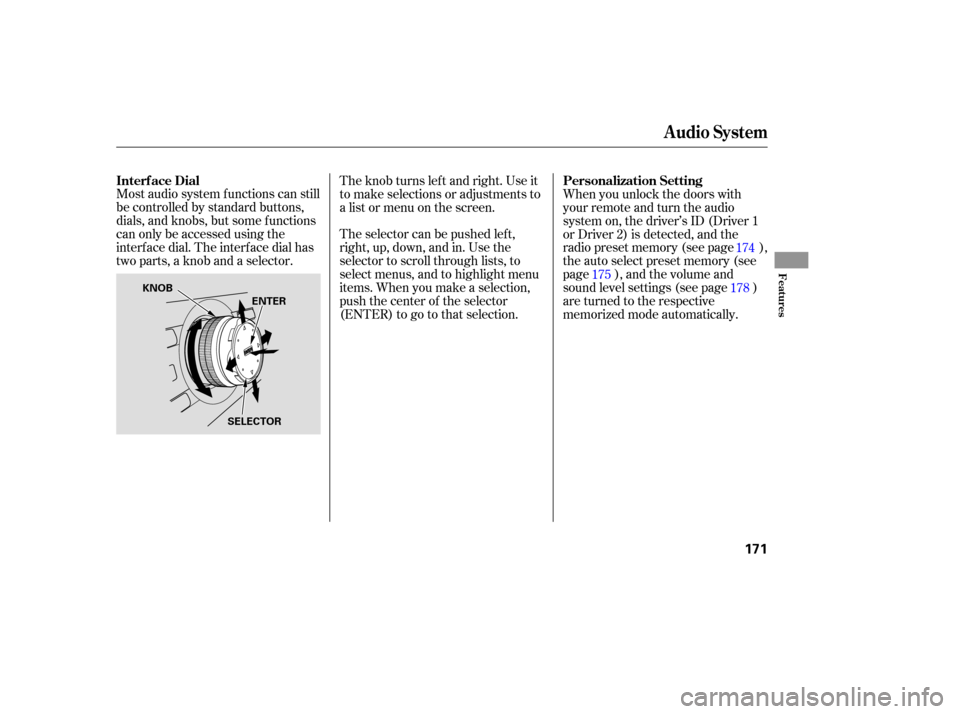
Most audio system f unctions can still
be controlled by standard buttons,
dials, and knobs, but some f unctions
can only be accessed using the
interf ace dial. The interf ace dial has
two parts, a knob and a selector.The selector can be pushed lef t,
right, up, down, and in. Use the
selector to scroll through lists, to
select menus, and to highlight menu
items. When you make a selection,
push the center of the selector
(ENTER)togotothatselection. The knob turns lef t and right. Use it
to make selections or adjustments to
a list or menu on the screen.
When you unlock the doors with
your remote and turn the audio
system on, the driver’s ID (Driver 1
or Driver 2) is detected, and the
radio preset memory (see page ),
the auto select preset memory (see
page ), and the volume and
sound level settings (see page )
are turned to the respective
memorized mode automatically.175
178174
Interf ace Dial
Personalization Setting
Audio System
Features
171
KNOB
ENTER
SELECTOR
Page 178 of 394

Radio signals, especially on the FM
band, are def lected by large objects
such as buildings and hills. Your
radio then receives both the direct
signal f rom the station’s transmitter,
and the def lected signal. This causes
the sound to distort or flutter. This is
a main cause of poor radio reception
in city driving.Radio reception can be af f ected by
atmospheric conditions such as
thunderstorms, high humidity, and
even sunspots. You may be able to
receive a distant radio station one
day and not receive it the next day
because of a change in conditions.
Electrical interf erence f rom passing
vehicles and stationary sources can
cause temporary reception problems.
As required by the FCC:
Changes or modif ications not expresslyapproved by the party responsible f orcompliance could void the user’sauthority to operate the equipment.
A M/FM Radio Recept ion
Features
177
Page 187 of 394

Depending on where you drive, you
may experience reception problems.
Interf erence can be caused by any of
these conditions:Driving on the north side of a
large commercial truck on an
east/west road.
Driving in tunnels.
Driving on a road beside a vertical
wall, steep clif f , or hill to the south
of you.
Driving on the lower level of a
multi-tiered road.
Driving on a single lane road
alongside dense trees taller than
50 ft. (15 m) to the south of you.
There may be other geographic
situations that could af f ect satellite
radio reception. If you decide to purchase XM
Satellite Radio service, contact XM
Radio at
, or at
1-800-852-9696. You will need to give
them your radio I.D. number and
your credit card number. To get your radio I.D. number, turn the TUNE
knob until ‘‘0’’ appears in the display.
Your I.D. will appear in the display.
If your XM Radio service has expired
or you purchased your vehicle f rom
a previous owner, you can listen to a
sampling of the broadcasts available
on XM Satellite Radio. With the
ignition switch in the ACCESSORY
(I) or ON (II) position, push the
POWER/VOLUME knob to turn on
the audio system, and press the button. A variety of music
types and styles will play. While waiting f or activation, make
sure your vehicle remains in an open
area with good reception. Once your
audio system is activated, ‘‘category’’
or ‘‘CH’’ will appear in the display,
andyou’llbeabletolistentoXM
Radio broadcasts. XM Radio will
continue to send an activation signal
to your vehicle for at least 12 hours
from the activation request. If the
service has not been activated after
36 hours, contact XM Radio. After you’ve registered with XM
Radio, keep your audio system in the
Satellite Radio mode while you wait
f or activation. This should take about
30 minutes.
Driving on the north side of an
east/west mountain road.As required by the FCC:
Changes or modif ications not expresslyapproved by the party responsible f orcompliance could void the user’sauthority to operate the equipment.
www.xmradio.com
Playing t he XMSatellite Radio
Receiving XM Satellite Radio
Service
186
Page 191 of 394

Select the changer by pressing the
DISC button. The system will begin
playing the last selected disc in the
disc changer. You will see the
current disc position highlighted.
To select a dif f erent disc, press the
corresponding number on the preset
buttons, or turn the interf ace knob to
highlight the desired disc, then press
ENTER on the interf ace selector.Each time you press and release the
button or push the interface
selector to the right, the player skips
f orward to the beginning of the next
track. Press and release the button or push the interface
selector to the left to skip backward
to the beginning of the current track.
Press the button or push the
interface selector to the left again to
skip to the previous track.
To move rapidly within a track, press
andholdthe / or / button. You can also choose a track directly
f rom a track list. Press ENTER on
the interf ace selector, and the track
list screen will be shown. If there are
no track names, track numbers are
displayed. You will see the current
track is highlighted. Turn the
interf ace knob to select the desired
track, then press ENTER on the
interf ace selector.
Since album and track names are not
included in most commercially
recorded CDs, you will not see that
inf ormation on the audio screen
when you play them. Normally,
album and track names are displayed
only by CDs recorded on a personal
computer, MP3 discs, and WMA
discs.
ToPlayaDisc
ToChangeTracksToChooseaTrack
Playing Discs
190
NOTE:
CURRENT DISC CURRENT TRACK
Page 196 of 394

To remove a different disc from the
changer,firstselectitbypressing
the corresponding number on the
preset button or turning the
interf ace knob, and pressing ENTER
on the interf ace selector. When that
disc begins playing, press the eject
button.
To eject all discs, press and hold the
eject button. To eject one disc, press and release
the eject button. You can also eject discs when the
ignition switch is of f : When you press the eject button
while listening to the radio, or with
the audio system turned of f , the disc
that was last selected is ejected.
Af ter that disc is ejected, pressing
the eject button again will eject the
next disc in numerical order. By
doing this six times, you can remove
all the discs f rom the changer.
To remove the disc that is currently
playing, press the eject button. You
will see ‘‘EJECT’’ in the upper display.
When you remove the disc f rom the
slot, the system automatically enters
the previous mode [AM, FM1, FM2,
or XM Satellite Radio (U.S. models
except Alaskan and Hawaiian)]. The
system also begins the load
sequence so you can load another
disc. If you do not load another disc,
the load sequence is cancelled, and
the system continues playing in the
previous mode.
If you do not remove the disc f rom
the slot, the system will reload the
disc af ter 15 seconds and put the
disc changer in pause mode. To
begin playing the disc, press the disc
button. Removing Discs f rom the
Changer
Playing Discs
Features
195
Page 204 of 394

Tap the brake pedal.
Push the CANCEL button on the
steering wheel.
Resting your f oot on the brake pedal
causes cruise control to cancel. Even with cruise control on, you can
still use the accelerator pedal to
speed up f or passing. Af ter
completing the pass, take your foot
of f the accelerator pedal. The vehicle
will return to the set cruising speed.
You can cancel cruise control in any
of these ways:Push the CRUISE button. When you push the CANCEL button
or tap the brake pedal, the system
remembers the previously set speed.
To return to that speed, accelerate to
above25mph(40km/h),thenpress
and release the RES/ACCEL button.
The CRUISE CONTROL indicator
comes on. The vehicle accelerates to
thesamespeedasbefore.
Pressing the CRUISE button turns
the system completely of f and erases
the previous cruising speed. Resuming the Set Speed
Cancelling Cruise Control
Cruise Control
Features
203
CANCEL BUTTON CRUISE BUTTON
Page 208 of 394
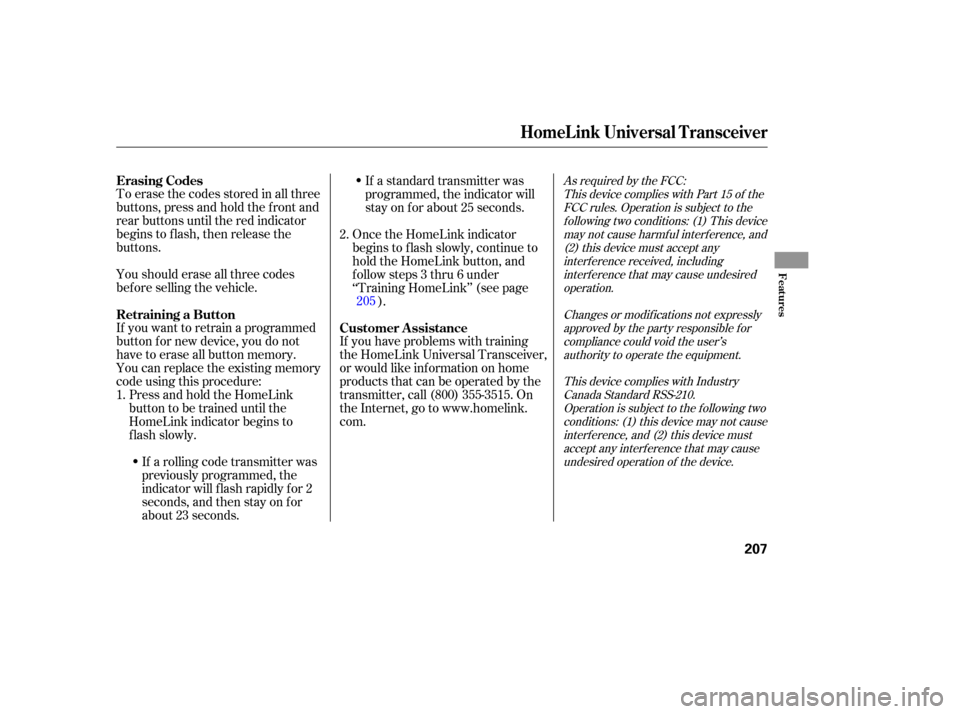
As required by the FCC:This device complies with Part 15 of theFCC rules. Operation is subject to thef ollowing two conditions: (1) This devicemay not cause harmf ul interf erence, and(2) this device must accept anyinterf erence received, includinginterf erence that may cause undesiredoperation.
Changes or modif ications not expresslyapproved by the party responsible f orcompliance could void the user’sauthority to operate the equipment.
This device complies with IndustryCanada Standard RSS-210.Operation is subject to the f ollowing twoconditions: (1) this device may not causeinterf erence, and (2) this device mustaccept any interf erence that may causeundesired operation of the device.
Youshoulderaseallthreecodes
bef ore selling the vehicle. Toerasethecodesstoredinallthree
buttons, press and hold the f ront and
rear buttons until the red indicator
begins to f lash, then release the
buttons.
If you want to retrain a programmed
button f or new device, you do not
have to erase all button memory.
You can replace the existing memory
code using this procedure: Press and hold the HomeLink
button to be trained until the
HomeLink indicator begins to
flash slowly.
If a rolling code transmitter was
previously programmed, the
indicator will f lash rapidly f or 2
seconds, and then stay on f or
about 23 seconds. If a standard transmitter was
programmed, the indicator will
stay on f or about 25 seconds.
Once the HomeLink indicator
begins to f lash slowly, continue to
hold the HomeLink button, and
f ollow steps 3thru 6under
‘‘Training HomeLink’’ (see page ).
If you have problems with training
the HomeLink Universal Transceiver,
or would like inf ormation on home
products that can be operated by the
transmitter, call (800) 355-3515. On
the Internet, go to www.homelink.
com.
1. 2.
205
Erasing Codes
Retraining a Button
Customer Assistance
HomeL ink Universal T ransceiver
Features
207
Page 219 of 394

To record a message:
You can record up to 5 minutes of
inf ormation f rom your OnStar
advisor or the virtual advisor. This is
helpf ul f or reviewing the route, hotel,
or restaurant inf ormation you
receive f rom the OnStar center. A microphone is located in the base
of the OnStar control panel so you
can speak to the advisor without
taking your hands of f the steering
wheel or diverting your attention
from the road. The OnStar advisor’s
voice comes f rom the audio system’s
speakers. Use the volume control on
the audio system or on the steering
wheel to adjust the volume.
Depending on which service you
request, you may need to give your
Personal Identification Number
(PIN) to the advisor. Your PIN is a
number you make up and provide
when you establish your OnStar
service.
If cellular telephone service is not
available in the area you are driving
in, you will hear a f ast busy signal.
The system will retry the connection
several times bef ore returning to the
ready mode. Press this button to contact an
OnStar advisor. You will hear a
chime, f ollowed by the
announcement, ‘‘Connecting to
OnStar.’’ The connection should take
about 15 seconds. The advisor will
assist you with any of the services
included in your plan. To cancel the retry, press the white
phone button.
During your call to the advisor or
virtual advisor, press and release
the OnStar button. The system
beeps to indicate that it is
recording.
When you are f inished recording,
press and release the OnStar
button again. The system beeps
and stops recording.
When you are f inished listening,
press the white phone button. The
system responds with ‘‘Goodbye.’’ Say ‘‘Advisor playback.’’ The
recorded message is played
through the audio system
speakers. Press the white phone button. The
system responds with ‘‘OnStar
ready.’’
To hear the first playback of a
message:
OnSt ar
OnStar Services Button
Recording an A dvisor or Virtual
Advisor Message
218
Page 220 of 394

Press this button to send dial tones
while communicating with an
automated phone system during an
OnStar personal call (see page ).
The advisor will ask about the nature
of the emergency, locate your
vehicle, and notif y the appropriate
emergency service agencies.
If you press this button accidentally,
do not cancel the call. Wait until the
OnStar advisor answers, then explain
your mistake.
Say ‘‘Advisor playback.’’ The
system responds with ‘‘Play or
Resume.’’
If you say ‘‘Play,’’ the message
plays f rom the beginning. If you
say ‘‘Resume,’’ the message plays
f rom the point you previously
stopped it.
To hear a message again:
Press this button to contact an
OnStar advisor only if you have an
emergency situation. You will hear a
tone, f ollowed by the announcement,
‘‘Connecting to OnStar Emergency.’’
Your call is given highest priority. Press the white phone button. The
system responds with ‘‘OnStar
ready.’’
Recording a new message will delete
the previous message. Press this white phone button to end
a call to the OnStar advisor. If the
OnStar center calls you, press this
button to answer the call.
This button is also used to initiate
the Personal Calling and Virtual
Advisor services, if you have
subscribed. 224
OnSt ar
Emergency Button Voice A ctivated K eypad
Button
Call A nswer/Call End
Button
Features
219