ad blue Acura RL 2008 Navigation Manual
[x] Cancel search | Manufacturer: ACURA, Model Year: 2008, Model line: RL, Model: Acura RL 2008Pages: 162, PDF Size: 6.95 MB
Page 96 of 162
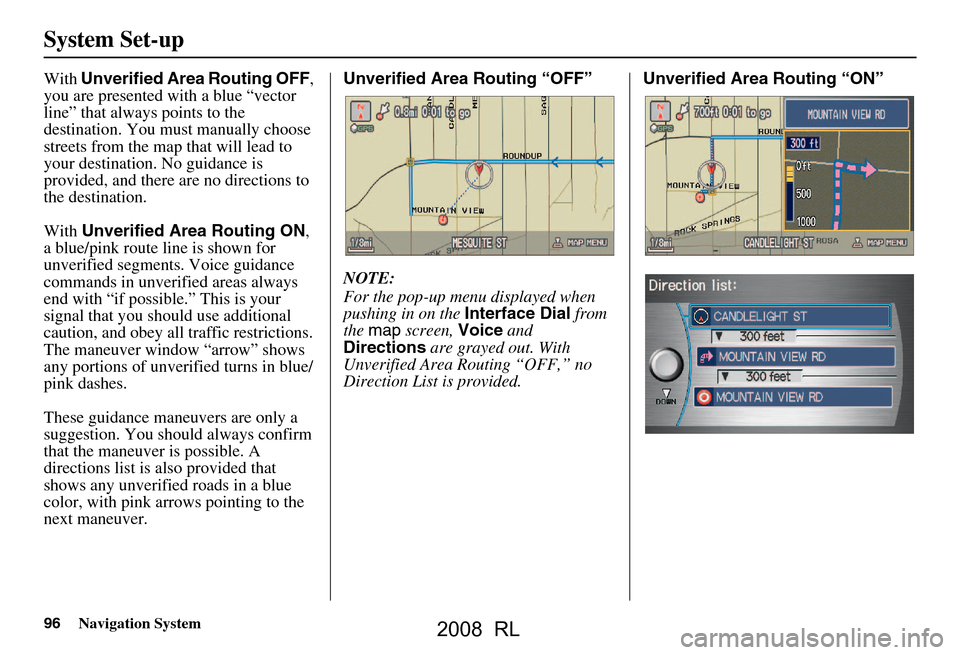
96Navigation System
System Set-up
With Unverified Area Routing OFF ,
you are presented with a blue “vector
line” that always points to the
destination. You must manually choose
streets from the map that will lead to
your destination. No guidance is
provided, and there ar e no directions to
the destination.
With Unverified Area Routing ON ,
a blue/pink route line is shown for
unverified segmen ts. Voice guidance
commands in unverified areas always
end with “if possible.” This is your
signal that you should use additional
caution, and obey all traffic restrictions.
The maneuver window “arrow” shows
any portions of unverified turns in blue/
pink dashes.
These guidance maneuvers are only a
suggestion. You should always confirm
that the maneuver is possible. A
directions list is also provided that
shows any unverified roads in a blue
color, with pink arrows pointing to the
next maneuver. Unverified Area Routing “OFF”
NOTE:
For the pop-up menu displayed when
pushing in on the
Interface Dial from
the map screen, Voice and
Directions are grayed out. With
Unverified Area Routing “OFF,” no
Direction List is provided. Unverified Area
Routing “ON”
2008 RL
Page 124 of 162

124Navigation System
Coverage Areas
Bristol
Charlottesville
Lynchburg
Richmond Metro
Roanoke
Shenandoah National Park
Williamsburg/Norfolk/Virginia
Beach Metro - including Charles
City, Hopewell, Kent, and Prince
George Counties
Winchester
Washington Bellingham
Seattle/Tacoma/Olympia Metro -
including Island County
Spokane
Tri-Cities
Whatcom
Point Roberts (community)
West Virginia Charleston
Harper’s Ferry Metro Wisconsin
Appleton
Beloit
Green Bay
Janesville
Kenosha County
Madison
Lake Geneva
Milwaukee Metro - including
Milwaukee, Ozaukee, Washington,
and Waukesha Counties
Neenah
Oshkosh
Racine
Sheboygan
Wausau
Wyoming Cheyenne
Jackson Ski ResortsCanada Detailed Coverage
Areas
NOTE:
The blue colored city names are not
included in the USA South DVD. To
obtain coverage for cities listed in blue,
you may purchase the Canada DVD
(See Obtaining a Navigation Update
DVD on page118). DVDs are not
available at your dealer.
ALBERTA
Banff
Canmore
Airdrie
Calgary
Cochrane
Crossfield
Chestermere
Edmonton
Lethbridge
Medicine Hat
2008 RL
Page 135 of 162
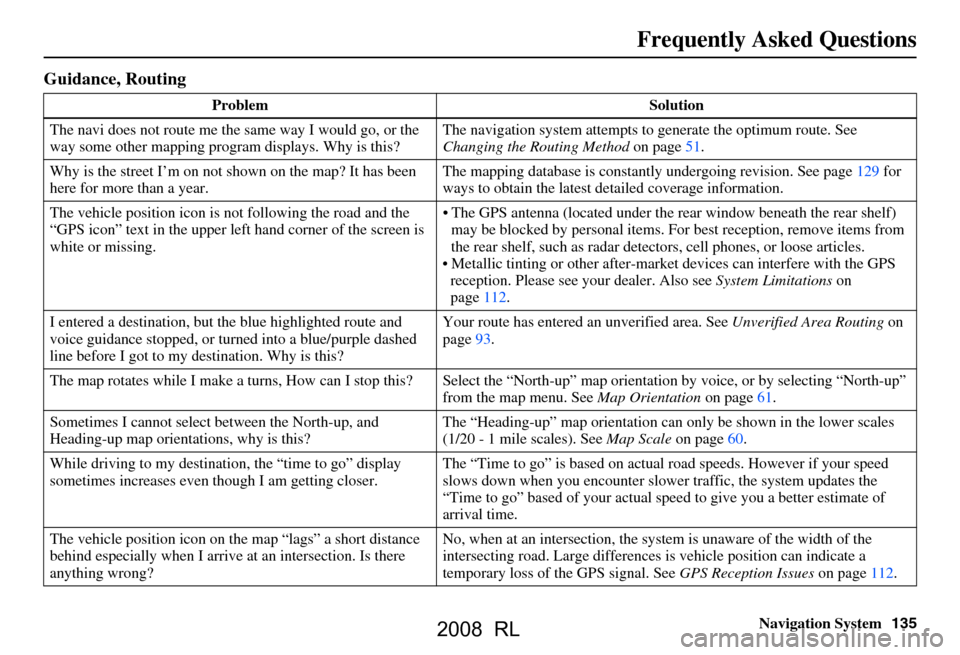
Navigation System135
Frequently Asked Questions
Guidance, Routing
Problem Solution
The navi does not route me the same way I would go, or the
way some other mapping progr am displays. Why is this? The navigation system attempts to
generate the optimum route. See
Changing the Routing Method on page51.
Why is the street I’m on not s hown on the map? It has been
here for more than a year. The mapping database is
constantly undergoing revision. See page129 for
ways to obtain the latest de tailed coverage information.
The vehicle position icon is not following the road and the
“GPS icon” text in the upper left hand corner of the screen is
white or missing. The GPS antenna (located under the
rear window beneath the rear shelf)
may be blocked by personal items. For best reception, remove items from
the rear shelf, such as radar det ectors, cell phones, or loose articles.
Metallic tinting or other after-marke t devices can interfere with the GPS
reception. Please see your dealer. Also see System Limitations on
page112.
I entered a destination, but th e blue highlighted route and
voice guidance stopped, or turned into a blue/purple dashed
line before I got to my destination. Why is this? Your route has entered
an unverified area. See Unverified Area Routing on
page93.
The map rotates while I make a turns, How can I stop this? Select the “North-up” map orientation by voice, or by selecting “North-up”
from the map menu. See Map Orientation on page61.
Sometimes I cannot select between the North-up, and
Heading-up map orientations, why is this? The “Heading-up” map orientation can
only be shown in the lower scales
(1/20 - 1 mile scales). See Map Scale on page60.
While driving to my destinati on, the “time to go” display
sometimes increases even though I am getting closer. The “Time to go” is based on actual
road speeds. However if your speed
slows down when you encounter slower traffic, the system updates the
“Time to go” based of your actual spee d to give you a better estimate of
arrival time.
The vehicle position icon on the map “lags” a short distance
behind especially when I arrive at an intersection. Is there
anything wrong? No, when at an intersection, the syst
em is unaware of the width of the
intersecting road. Large differences is vehicle position can indicate a
temporary loss of the GPS signal. See GPS Reception Issues on page112.
2008 RL
Page 141 of 162

Navigation System141
Glossary
Glossary
The following is a glossary of terms
pertaining to the voice recognition
navigation system.
Average Fuel - The average fuel
economy value as displayed by the
Trip computer screen.
Avoid Area - Areas you wish to avoid
can be entered into the system, and
will be avoided while routing.
Breadcrumbs - Off road tracking dots
that can be followe d on the map to
retrace your route back to a mapped
(digitized) road. This function can be
turned on/off in Setup screen
(second).
Database - This consists of the map
data, and the POI (Points Of Interest)
data stored on the DVD.
DCA - Detailed Coverage Area. The
main metropolitan areas in the lower
48 states, Hawaii, and southern
Canada are mapped to this level. See
page120 for a list of these areas. Digitized Road -
A road that appears on
the navigation screen. The road name
will appear at the bottom of the
navigation screen. If the user drives
“off road,” the navigation system will
display “breadcrumbs,” depending on
how far you drive from a mapped
road.
Disclaimer Screen - Screen containing
cautionary information. It is meant to
be read carefully and acknowledged
by the client when using the
navigation system.
DVD or DVD-ROM - Digital Versatile
Disc. The navigation program and
database resides on this disc. For
information on how to order a
replacement or update DVD, see
page118.
Elapsed Time - Elapsed Time for the
current trip as displayed by the Trip
computer screen. FAQ -
Frequently Asked Questions. See
page132 for a list of the client FAQs,
and troubleshooting information.
GPS - Global Positioning System. A
network of 24 satellites in orbit
around the earth. The navigation
system can simultaneously receive
signals from up to 12 satellites to
accurately position the vehicle on the
map.
GPS Antenna - Located in the center of
the rear shelf. Electronic items
operating in this general location can
interfere with the GPS signal.
HFL - Bluetooth® HandsFreeLink®.
Your vehicle is equipped with this
feature, which uses Bluetooth
technology as a wireless link between
the vehicle and your Bluetooth
compatible cell phone.
Icon - Symbol representing Points of
Interest (POI) that can be displayed
on the map.
2008 RL
Page 157 of 162
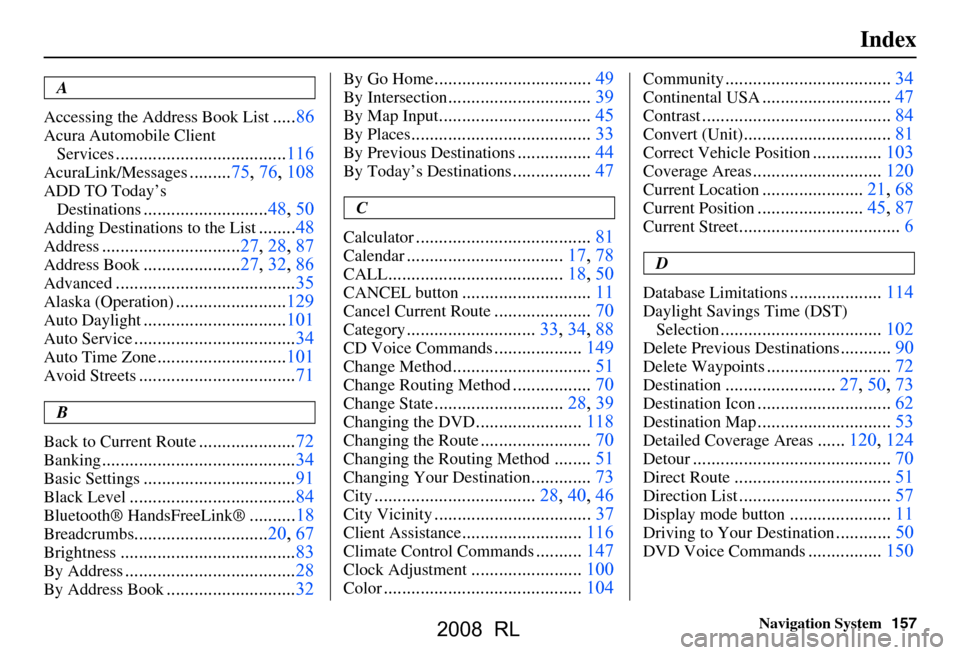
Navigation System157
Index
A
Accessing the Address Book List
..... 86
Acura Automobile Client
Services
.....................................116
AcuraLink/Messages......... 75, 76, 108
ADD TO Today’s
Destinations
........................... 48, 50
Adding Destinations to the List........48
Address..............................27, 28, 87
Address Book..................... 27, 32, 86
Advanced............................ ...........35
Alaska (Operation)........................ 129
Auto Daylight............................... 101
Auto Service...................................34
Auto Time Zone............................ 101
Avoid Streets.................................. 71
B
Back to Current Route
..................... 72
Banking.......................................... 34
Basic Settings.................................91
Black Level.................................... 84
Bluetooth® HandsFreeLink®..........18
Breadcrumbs.............................20, 67
Brightness...................................... 83
By Address.....................................28
By Address Book............................32
By Go Home.................................. 49
By Intersection...............................39
By Map Input................................. 45
By Places....................................... 33
By Previous Destinations................44
By Today’s Destinations................. 47
C
Calculator
.... .................................. 81
Calendar..................................17, 78
CALL...................................... 18, 50
CANCEL button............................11
Cancel Current Route.....................70
Category............................33, 34, 88
CD Voice Commands...................149
Change Method.............................. 51
Change Routing Method.................70
Change State............................28, 39
Changing the DVD.......................118
Changing the Route........................ 70
Changing the Routing Method........51
Changing Your Destination.............73
City................................... 28, 40, 46
City Vicinity..................................37
Client Assistance..........................116
Climate Control Commands..........147
Clock Adjustment........................ 100
Color........................................... 104
Community....................................34
Continental USA............................47
Contrast......................................... 84
Convert (Unit)................................ 81
Correct Vehicle Position...............103
Coverage Areas............................ 120
Current Location...................... 21, 68
Current Position....................... 45, 87
Current Street................................... 6
D
Database Limitations
.................... 114
Daylight Savings Time (DST)
Selection
................................... 102
Delete Previous Destinations...........90
Delete Waypoints........................... 72
Destination........................ 27, 50, 73
Destination Icon............................. 62
Destination Map............................. 53
Detailed Coverage Areas......120, 124
Detour........................................... 70
Direct Route..................................51
Direction List.................................57
Display mode button......................11
Driving to Your Destination............50
DVD Voice Commands................150
2008 RL