key Acura RL 2008 Navigation Manual
[x] Cancel search | Manufacturer: ACURA, Model Year: 2008, Model line: RL, Model: Acura RL 2008Pages: 162, PDF Size: 6.95 MB
Page 122 of 162
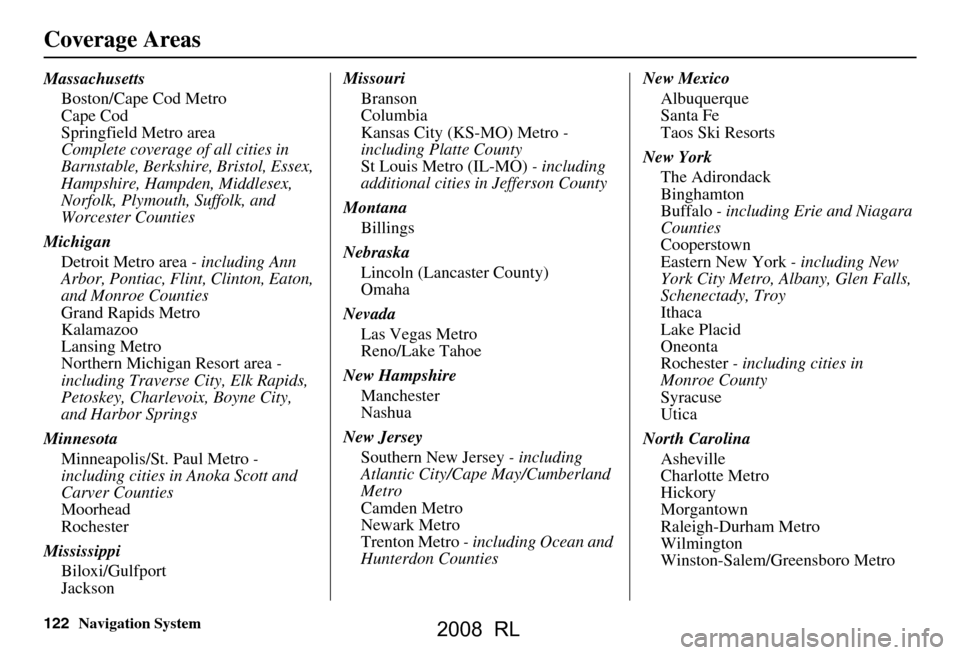
122Navigation System
Coverage Areas
MassachusettsBoston/Cape Cod Metro
Cape Cod
Springfield Metro area
Complete coverage of all cities in
Barnstable, Berkshire, Bristol, Essex,
Hampshire, Hampden, Middlesex,
Norfolk, Plymouth, Suffolk, and
Worcester Counties
Michigan Detroit Metro area - including Ann
Arbor, Pontiac, Flint, Clinton, Eaton,
and Monroe Counties
Grand Rapids Metro
Kalamazoo
Lansing Metro
Northern Michigan Resort area -
including Traverse City, Elk Rapids,
Petoskey, Charlevoix, Boyne City,
and Harbor Springs
Minnesota Minneapolis/St. Paul Metro -
including cities in Anoka Scott and
Carver Counties
Moorhead
Rochester
Mississippi Biloxi/Gulfport
Jackson Missouri
Branson
Columbia
Kansas City (KS-MO) Metro -
including Platte County
St Louis Metro (IL-MO) - including
additional cities in Jefferson County
Montana Billings
Nebraska Lincoln (Lancaster County)
Omaha
Nevada Las Vegas Metro
Reno/Lake Tahoe
New Hampshire Manchester
Nashua
New Jersey Southern New Jersey - including
Atlantic City/Cape May/Cumberland
Metro
Camden Metro
Newark Metro
Trenton Metro - including Ocean and
Hunterdon Counties New Mexico
Albuquerque
Santa Fe
Taos Ski Resorts
New York The Adirondack
Binghamton
Buffalo - including Erie and Niagara
Counties
Cooperstown
Eastern New York - including New
York City Metro, Albany, Glen Falls,
Schenectady, Troy
Ithaca
Lake Placid
Oneonta
Rochester - including cities in
Monroe County
Syracuse
Utica
North Carolina Asheville
Charlotte Metro
Hickory
Morgantown
Raleigh-Durham Metro
Wilmington
Winston-Salem/Greensboro Metro
2008 RL
Page 133 of 162
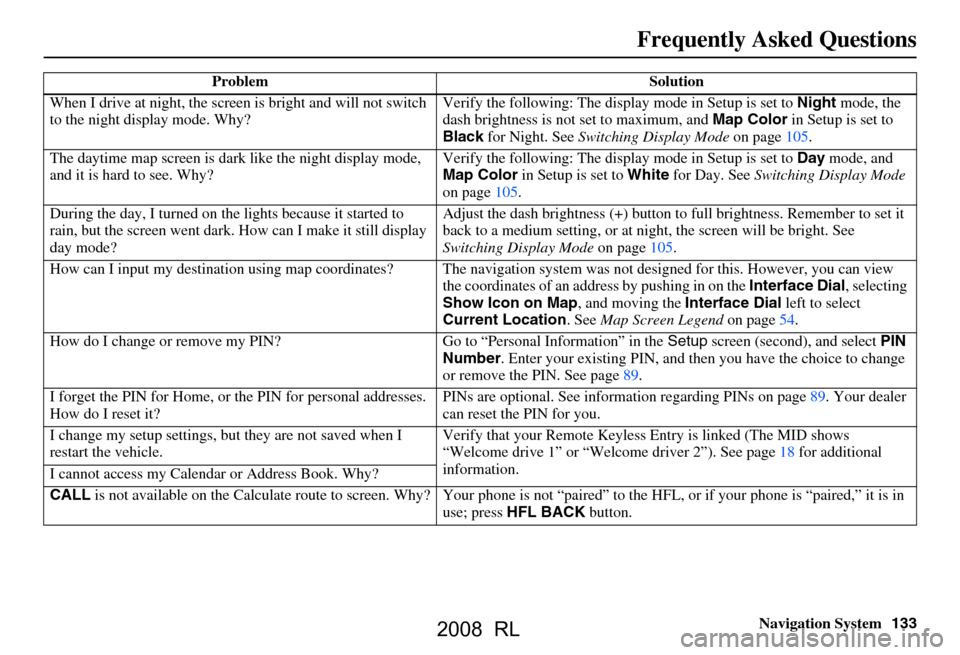
Navigation System133
Frequently Asked Questions
When I drive at night, the screen is bright and will not switch
to the night display mode. Why? Verify the following: The disp
lay mode in Setup is set to Night mode, the
dash brightness is not set to maximum, and Map Color in Setup is set to
Black for Night. See Switching Display Mode on page
105.
The daytime map screen is dark like the night display mode,
and it is hard to see. Why? Verify the following: The disp
lay mode in Setup is set to Day mode, and
Map Color in Setup is set to White for Day. See Switching Display Mode
on page
105.
During the day, I turned on the lights because it started to
rain, but the screen went dark. How can I make it still display
day mode? Adjust the dash brightness (+) button to
full brightness. Remember to set it
back to a medium setting, or at ni ght, the screen will be bright. See
Switching Display Mode on page105.
How can I input my destination using map coordinates? The navigation system was not designed for this. However, you can view
the coordinates of an a ddress by pushing in on the Interface Dial, selecting
Show Icon on Map , and moving the Interface Dial left to select
Current Location . See Map Screen Legend on page
54.
How do I change or remove my PIN? Go to “Personal Information” in the Setup screen (second) , and select PIN
Number . Enter your existing PIN, and then you have the choice to change
or remove the PIN. See page
89.
I forget the PIN for Home, or the PIN for personal addresses.
How do I reset it? PINs are optional. See information re
garding PINs on page
89. Your dealer
can reset the PIN for you.
I change my setup settings, bu t they are not saved when I
restart the vehicle. Verify that your Remote Keyless
Entry is linked (The MID shows
“Welcome drive 1” or “Welcome dr iver 2”). See page
18 f or additional
information.
I cannot access my Calendar or Address Book. Why?
CALL is not available on the Calculate route to screen. Why? Your phone is not “paired” to the HFL, or if your phone is “paired,” it is in
use; press HFL BACK button.
Problem Solution
2008 RL
Page 142 of 162
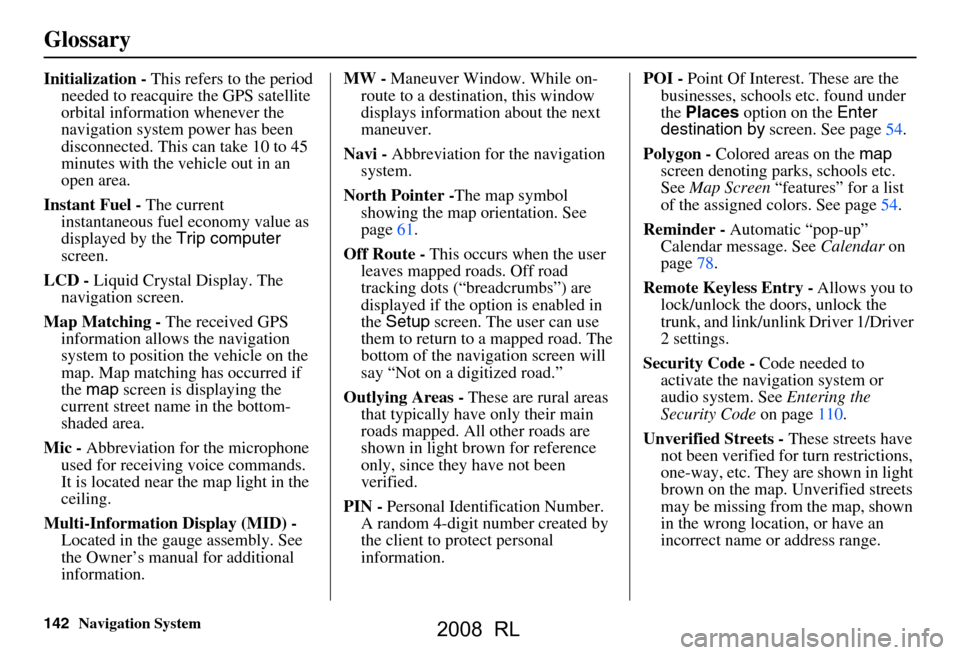
142Navigation System
Glossary
Initialization - This refers to the period
needed to reacquire the GPS satellite
orbital information whenever the
navigation system power has been
disconnected. This can take 10 to 45
minutes with the ve hicle out in an
open area.
Instant Fuel - The current
instantaneous fuel economy value as
displayed by the Trip computer
screen.
LCD - Liquid Crystal Display. The
navigation screen.
Map Matching - The received GPS
information allows the navigation
system to position the vehicle on the
map. Map matching has occurred if
the map screen is displaying the
current street name in the bottom-
shaded area.
Mic - Abbreviation for the microphone
used for receiving voice commands.
It is located near the map light in the
ceiling.
Multi-Information Display (MID) -
Located in the gauge assembly. See
the Owner’s manual for additional
information. MW -
Maneuver Window. While on-
route to a destination, this window
displays information about the next
maneuver.
Navi - Abbreviation for the navigation
system.
North Pointer - The map symbol
showing the map orientation. See
page61.
Off Route - This occurs when the user
leaves mapped roads. Off road
tracking dots (“breadcrumbs”) are
displayed if the option is enabled in
the Setup screen. The user can use
them to return to a mapped road. The
bottom of the navigation screen will
say “Not on a digitized road.”
Outlying Areas - These are rural areas
that typically have only their main
roads mapped. All other roads are
shown in light brown for reference
only, since they have not been
verified.
PIN - Personal Identification Number.
A random 4-digit number created by
the client to protect personal
information. POI -
Point Of Interest. These are the
businesses, schools etc. found under
the Places option on the Enter
destination by screen. See page54.
Polygon - Colored areas on the map
screen denoting parks, schools etc.
See Map Screen “features” for a list
of the assigned colors. See page54.
Reminder - Automatic “pop-up”
Calendar message. See Calendar on
page78.
Remote Keyless Entry - Allows you to
lock/unlock the doors, unlock the
trunk, and link/unlink Driver 1/Driver
2 settings.
Security Code - Code needed to
activate the navigation system or
audio system. See Entering the
Security Code on page110.
Unverified Streets - These streets have
not been verified for turn restrictions,
one-way, etc. They are shown in light
brown on the map. Unverified streets
may be missing from the map, shown
in the wrong location, or have an
incorrect name or address range.
2008 RL
Page 151 of 162

Navigation System151
Voice Command Index
MP3 folder list
WMA play
WMA play disc # (#: 1-6)
WMA play track # (#: 1-30)
WMA play disc #1 track #2 (#1: 1-6,
#2: 1-30)
WMA skip forward
WMA skip back
WMA play next disc
WMA play previous disc
WMA track random*
WMA track repeat*
WMA disc repeat*
WMA track scan*
WMA disc scan*
WMA normal play (resumes “Play”
from these commands: “WMA
track random,” “WMA track
repeat,” “WMA track scan,”
“WMA folder random,” and
“WMA folder repeat”)
WMA track list
WMA folder random*
WMA folder repeat*
WMA folder list * Repeating these commands switches
(toggles) the function between On
and Off.Information Screen Voice
Commands
These are additional commands not
found on the Voice Command Help
screen available when viewing the
Information screen. Follow the voice
prompts.
Messages
Voice command help (the system read
and lists all of the commands,
starting with Navigation General
Commands)
Trip computer
Map legend
Calendar
Key to Zagat ratings
Calculator
Roadside assistance
2008 RL
Page 154 of 162

154Navigation System
Voice Command Index
Letters Assist Definitions:
Say Or say “...” Say Or say “...” Say Or say “...” Say Or say “...”
A Alpha/Apple
HHotel/Henry OOscar VVictor
B Bravo/Boy IIndia/Igloo PPapa/Paul WWhiskey/William
C Charlie JJuliet/John QQuebec/Queen XX-Ray
D Delta/Dog KKilo/King RRomeo/Robert YYankee/Yellow
E Echo/Edward LLima/Larry SSierra/Sam ZZulu/Zebra
F Foxtrot/Frank MMike/Mary TTango/Tom Enter
G Golf/George NNovember/Nancy UUniform/Uncle
2008 RL
Page 158 of 162

158Navigation System
Index
E
Easy Route
..................................... 51
Edit Avoid Area..............................97
Edit Waypoint Search Area..............99
Edit/Delete Address........................ 89
Editing Today’s Destination List......48
Emergency..................................... 34
Entering a Destination.....................27
Entering Address Book....................86
Entering Schedule...........................79
Entering Security Code.................. 110
Entering the Street Number..............32
Entering Your Schedule................... 79
Error Message............................... 140
Exit Info......................................... 58
F
Find Place Commands
................... 146
Frequently Asked Questions..........132
G
Getting Started
..................... ...........10
Global Commands........................ 144
Glossary.............................. .........141
Go Home.................................. 27, 49
Going Off the Route........................67
GPS Initialization......................... 111
Guidance Mode............................100
Guidance Prompts....................57, 84
Guidance Screen............................ 55
H
Hawaii (Operation)
....................... 129
Home Address............................... 89
Hotel/Motel (Lodging)...................34
I
Icon Bar
...... .................................. 65
Incident Icons..........................20, 62
INFO button............................ 10, 76
Information Screen.........................76
Information Screen Voice
Commands
................................ 151
Interface Dial................................. 11
Interface Dial Feedback..................84
Interface Dial knob.........................11
Intersection.............................. 27, 39
K
Key to Zagat Ratings
...................... 80
L
Landmark Icons
............................. 62
Leisure.......................................... 34
Lodging (Hotel/Motel)....................34
M
Map Color
................................... 104
Map Coverage..............................120
Map Input...................... ..........27, 45
Map Legend....................... 20, 54, 78
Map Matching.............................. 111
Map Orientation.............................61
Map Scale......................................60
Map Screen.............................. 20, 54
MAP/GUIDE button.................10, 55
Maximize Freeways....................... 51
MENU button................................ 10
Menu Color................................. 105
Message........................................79
Messages......................... 75, 76, 108
Microphone................................... 13
Minimize Freeways........................51
Minimize Tool Roads..................... 51
MP3/WMA Voice Commands......150
2008 RL
Page 159 of 162
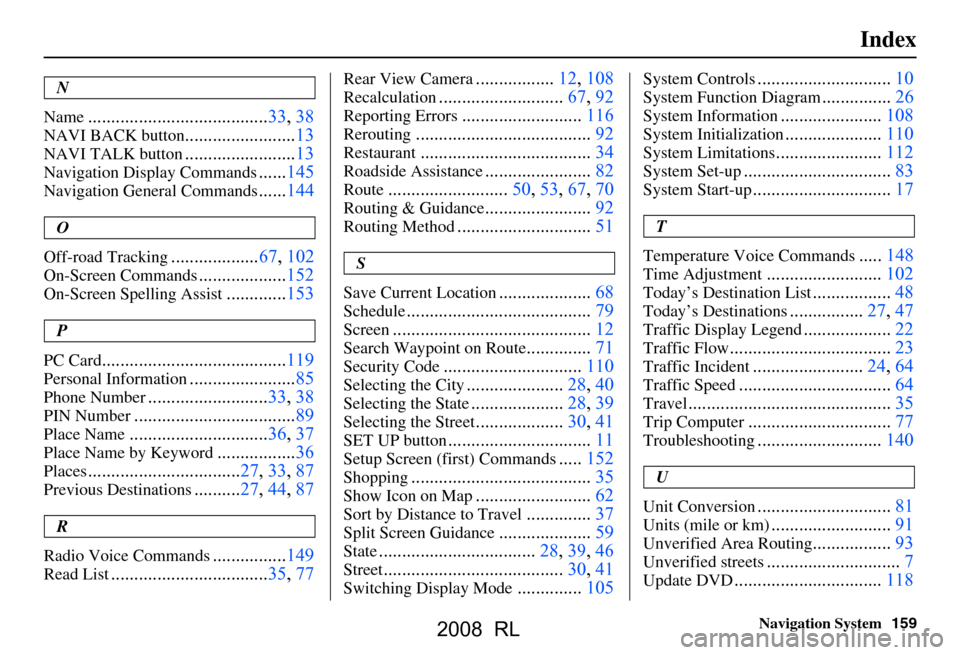
Navigation System159
Index
N
Name
....................................... 33, 38
NAVI BACK button........................13
NAVI TALK button........................13
Navigation Display Commands......145
Navigation General Commands......144
O
Off-road Tracking
................... 67, 102
On-Screen Commands...................152
On-Screen Spelling Assist.............153
P
PC Card
........................................ 119
Personal Information.......................85
Phone Number.......................... 33, 38
PIN Number...................................89
Place Name.............................. 36, 37
Place Name by Keyword.................36
Places................................. 27, 33, 87
Previous Destinations.......... 27, 44, 87
R
Radio Voice Commands
....... ......... 149
Read List.................................. 35, 77
Rear View Camera.................12, 108
Recalculation........................... 67, 92
Reporting Errors..........................116
Rerouting...................................... 92
Restaurant.....................................34
Roadside Assistance.......................82
Route..........................50, 53, 67, 70
Routing & Guidance.......................92
Routing Method............................. 51
S
Save Current Location
.................... 68
Schedule........................................ 79
Screen........................................... 12
Search Waypoint on Route..............71
Security Code..............................110
Selecting the City.....................28, 40
Selecting the State....................28, 39
Selecting the Street...................30, 41
SET UP button...............................11
Setup Screen (first) Commands.....152
Shopping....................................... 35
Show Icon on Map.........................62
Sort by Distance to Travel..............37
Split Screen Guidance....................59
State.................................. 28, 39, 46
Street....................................... 30, 41
Switching Display Mode..............105
System Controls............................. 10
System Function Diagram...............26
System Information......................108
System Initialization.....................110
System Limitations....................... 112
System Set-up................................ 83
System Start-up..............................17
T
Temperature Voice Commands
..... 148
Time Adjustment......................... 102
Today’s Destination List................. 48
Today’s Destinations................27, 47
Traffic Display Legend................... 22
Traffic Flow...................................23
Traffic Incident........................ 24, 64
Traffic Speed................................. 64
Travel............................................ 35
Trip Computer............................... 77
Troubleshooting........................... 140
U
Unit Conversion
............................. 81
Units (mile or km)..........................91
Unverified Area Routing.................93
Unverified streets............................. 7
Update DVD................................ 118
2008 RL