key Acura RL 2008 Navigation Manual
[x] Cancel search | Manufacturer: ACURA, Model Year: 2008, Model line: RL, Model: Acura RL 2008Pages: 162, PDF Size: 6.95 MB
Page 35 of 162
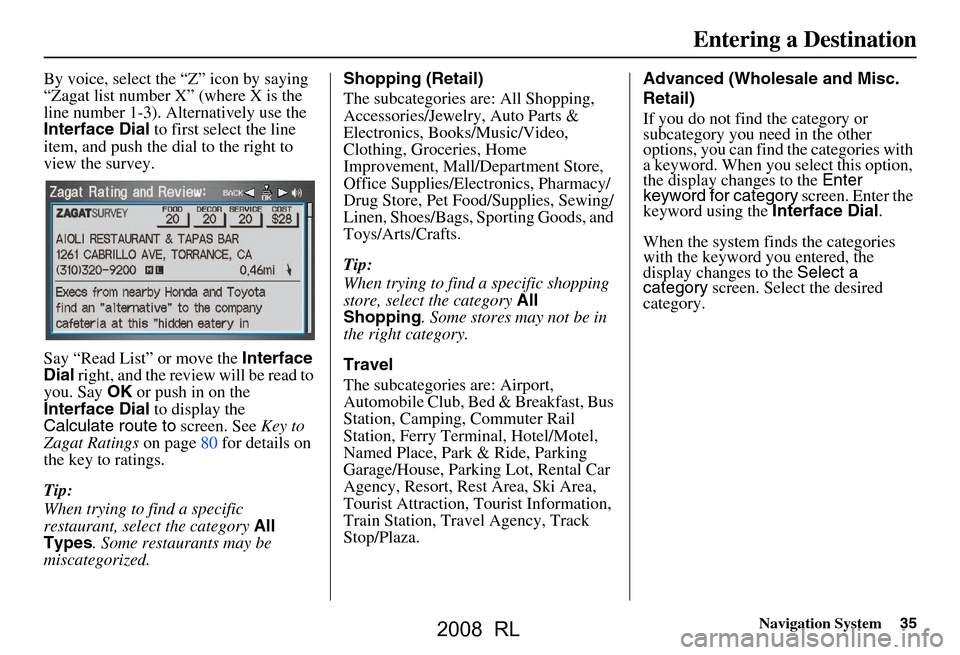
Navigation System35
By voice, select the “Z” icon by saying
“Zagat list number X” (where X is the
line number 1-3). Alternatively use the
Interface Dial to first select the line
item, and push the dial to the right to
view the survey.
Say “Read List” or move the Interface
Dial right, and the review will be read to
you. Say OK or push in on the
Interface Dial to display the
Calculate route to screen. See Key to
Zagat Ratings on page80 for details on
the key to ratings.
Tip:
When trying to find a specific
restaurant, select the category All
Types . Some restaurants may be
miscategorized. Shopping (Retail)
The subcategories are: All Shopping,
Accessories/Jewelry, Auto Parts &
Electronics, Books/Music/Video,
Clothing, Groceries, Home
Improvement, Mall/Department Store,
Office Supplies/El
ectronics, Pharmacy/
Drug Store, Pet Food/Supplies, Sewing/
Linen, Shoes/Bags, Sporting Goods, and
Toys/Arts/Crafts.
Tip:
When trying to find a specific shopping
store, select the category All
Shopping . Some stores may not be in
the right category.
Travel
The subcategories are: Airport,
Automobile Club, Be d & Breakfast, Bus
Station, Camping, Commuter Rail
Station, Ferry Term inal, Hotel/Motel,
Named Place, Park & Ride, Parking
Garage/House, Parking Lot, Rental Car
Agency, Resort, Rest Area, Ski Area,
Tourist Attraction, Tourist Information,
Train Station, Travel Agency, Track
Stop/Plaza. Advanced (Wholesale and Misc.
Retail)
If you do not find the category or
subcategory you need in the other
options, you can find the categories with
a keyword. When you select this option,
the display changes to the
Enter
keyword for category screen. Enter the
keyword using the Interface Dial.
When the system finds the categories
with the keyword you entered, the
display changes to the Select a
category screen. Select the desired
category.
Entering a Destination
2008 RL
Page 36 of 162
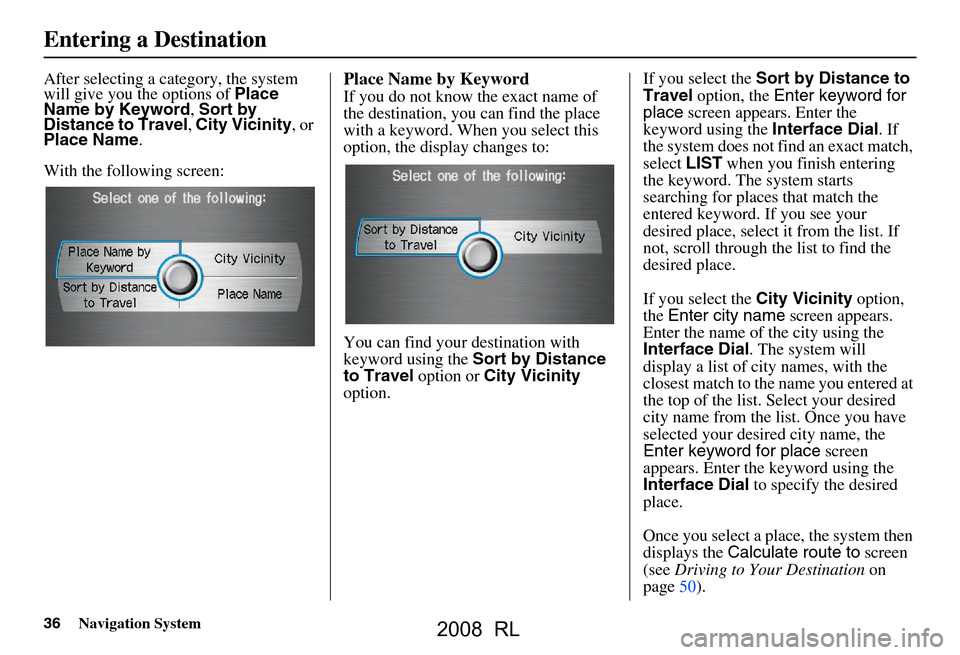
36Navigation System
After selecting a category, the system
will give you the options of Place
Name by Keyword , Sort by
Distance to Travel , City Vicinity , or
Place Name .
With the following screen:Place Name by Keyword
If you do not know the exact name of
the destination, you can find the place
with a keyword. When you select this
option, the display changes to:
You can find your destination with
keyword using the Sort by Distance
to Travel option or City Vicinity
option. If you select the
Sort by Distance to
Travel option, the Enter keyword for
place screen appears. Enter the
keyword using the Interface Dial. If
the system does not find an exact match,
select LIST when you finish entering
the keyword. The system starts
searching for places that match the
entered keyword. If you see your
desired place, select it from the list. If
not, scroll through th e list to find the
desired place.
If you select the City Vicinity option,
the Enter city name screen appears.
Enter the name of the city using the
Interface Dial . The system will
display a list of city names, with the
closest match to the name you entered at
the top of the list. Select your desired
city name from the list. Once you have
selected your desired city name, the
Enter keyword for place screen
appears. Enter the keyword using the
Interface Dial to specify the desired
place.
Once you select a place, the system then
displays the Calculate route to screen
(see Driving to Your Destination on
page50).
Entering a Destination
2008 RL
Page 39 of 162

Navigation System39
When you select a sorting method, the
list of restaurants will appear.
You can see the survey for a listed item
by moving the dial to the right, or by
saying “Zagat list number X” (where X
is the number 1-3).
Once you select a restaurant, the system
then displays the Calculate route to
screen (see Driving to Your Destination
on page50).
NOTE
See Key to Zagat Ratings on page80 for
details on the key to ratings.By Intersection
After you select Intersection from the
Enter destination by screen, the
display changes to:
Tip:
When entering an address, it is usually
easier to enter the street first. A city or
cities that the street appears in will be
displayed. For your convenience, you
do not have to enter both city and street. NOTE:
If you find that your city is not listed,
it may be part of a larger
metropolitan area. Try entering the
street first.
Prior to departure, you can set areas to avoid. The system then includes
them in its calculations for the
destination you have entered. See
Edit Avoid Area on page97.
Selecting the State or Province
The state you are in is displayed at the
top of the screen. If your desired
destination is in another state, select
CHANGE STATE by moving the
Interface Dial down.
The display then changes to the Select
a state screen. Use the voice control
system and say the name of the state, or
rotate the Interface Dial knob to
select the state.
Entering a Destination
2008 RL
Page 49 of 162
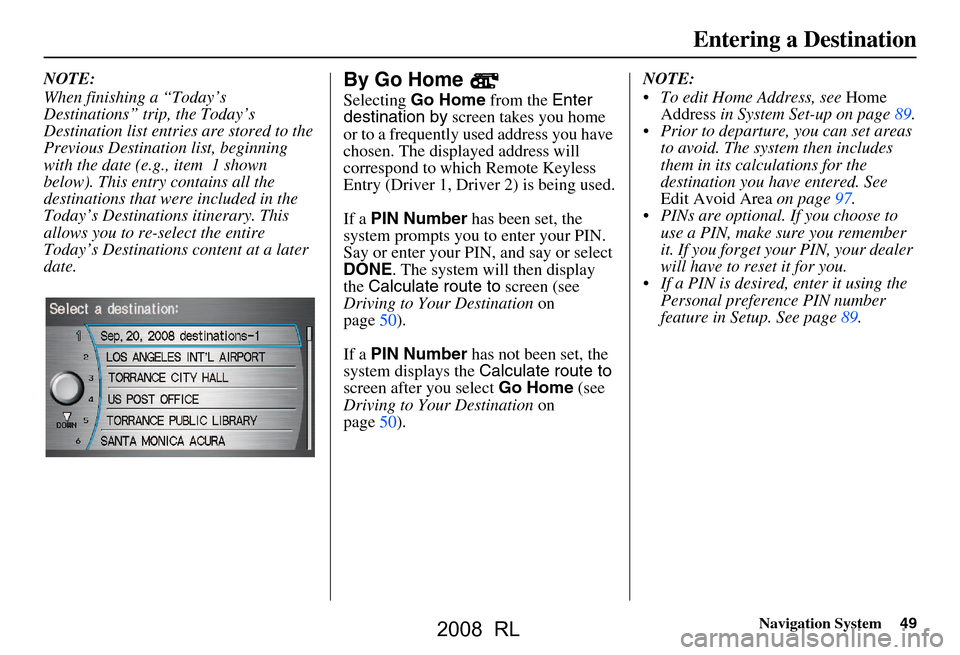
Navigation System49
Entering a Destination
NOTE:
When finishing a “Today’s
Destinations” trip, the Today’s
Destination list entries are stored to the
Previous Destination list, beginning
with the date (e.g., item 1 shown
below). This entry contains all the
destinations that were included in the
Today’s Destinations itinerary. This
allows you to re -select the entire
Today’s Destinations content at a later
date.By Go Home
Selecting Go Home from the Enter
destination by screen takes you home
or to a frequently used address you have
chosen. The displayed address will
correspond to which Remote Keyless
Entry (Driver 1, Driver 2) is being used.
If a PIN Number has been set, the
system prompts you to enter your PIN.
Say or enter your PIN, and say or select
DONE . The system will then display
the Calculate route to screen (see
Driving to Your Destination on
page50).
If a PIN Number has not been set, the
system displays the Calculate route to
screen after you select Go Home (see
Driving to Your Destination on
page50). NOTE:
To edit Home Address, see
Home
Address in System Set-up on page89.
Prior to departure, you can set areas to avoid. The system then includes
them in its calculations for the
destination you have entered. See
Edit Avoid Area on page97.
PINs are optional. If you choose to use a PIN, make sure you remember
it. If you forget your PIN, your dealer
will have to reset it for you.
If a PIN is desired, enter it using the Personal preference PIN number
feature in Setup. See page89.
2008 RL
Page 80 of 162
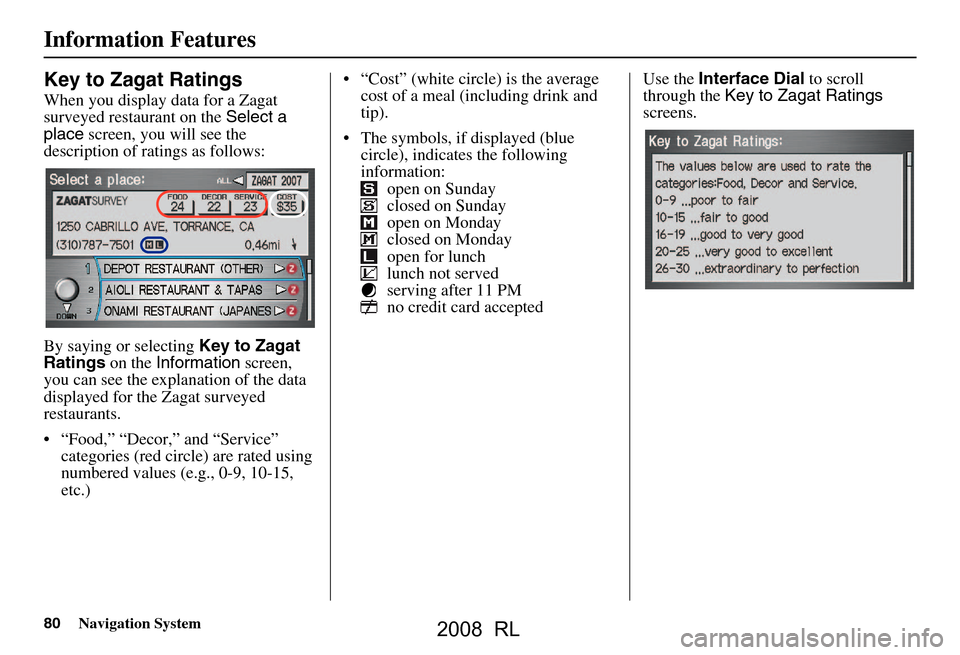
80Navigation System
Information Features
Key to Zagat Ratings
When you display data for a Zagat
surveyed restaurant on the Select a
place screen, you will see the
description of ratings as follows:
By saying or selecting Key to Zagat
Ratings on the Information screen,
you can see the explanation of the data
displayed for the Zagat surveyed
restaurants.
“Food,” “Decor,” and “Service” categories (red circle) are rated using
numbered values (e.g., 0-9, 10-15,
etc.) “Cost” (white circle) is the average
cost of a meal (including drink and
tip).
The symbols, if displayed (blue circle), indicates the following
information: open on Sunday
closed on Sunday
open on Monday
closed on Monday
open for lunch
lunch not served
serving after 11 PM
no credit card accepted Use the
Interface Dial to scroll
through the Key to Zagat Ratings
screens.
2008 RL
Page 83 of 162
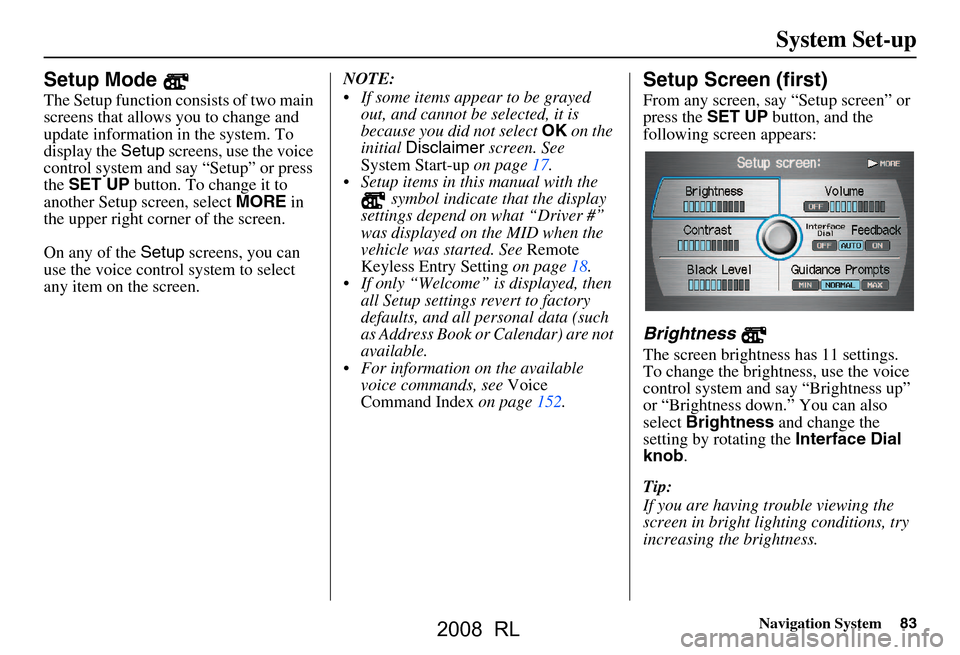
Navigation System83
System Set-up
Setup Mode
The Setup function consists of two main
screens that allows you to change and
update information in the system. To
display the Setup screens, use the voice
control system and say “Setup” or press
the SET UP button. To change it to
another Setup screen, select MORE in
the upper right corner of the screen.
On any of the Setup screens, you can
use the voice control system to select
any item on the screen. NOTE:
If some items appear to be grayed
out, and cannot be selected, it is
because you did not select OK on the
initial Disclaimer screen. See
System Start-up on page17.
Setup items in this manual with the symbol indicate that the display
settings depend on what “Driver #”
was displayed on the MID when the
vehicle was started. See Remote
Keyless Entry Setting on page18.
If only “Welcome” is displayed, then all Setup settings revert to factory
defaults, and all personal data (such
as Address Book or Calendar) are not
available.
For information on the available voice commands, see Voice
Command Index on page152.
Setup Screen (first)
From any screen, say “Setup screen” or
press the SET UP button, and the
following screen appears:
Brightness
The screen brightness has 11 settings.
To change the brightness, use the voice
control system and say “Brightness up”
or “Brightness down.” You can also
select Brightness and change the
setting by rotating the Interface Dial
knob .
Tip:
If you are having trouble viewing the
screen in bright lighting conditions, try
increasing the brightness.
2008 RL
Page 85 of 162

Navigation System85
System Set-up
* Uses street name in guidance phrase.
NOTE:
To temporarily turn off voice guidance
prompts, select OFF for the Volume
setting in Setup.
Setup Screen (second)
Say or select MORE to view additional
Setup functions and the following
screen appears:
to
Personal Information
From the Setup screen (second), say or
select Personal Information and the
following screen appears:
NOTE:
If the most items in “Personal
Information” are grayed out, then you
must link the Remote Keyless Entry.
Setup settings will not be saved if the
Remote Keyless Entr y is unlinked (see
page18).
SettingDistance before maneuver
About
1/2
mile
About
1/4
mileJust
before
maneuver
MIN
Yes
NORMAL
(factory default)Yes Yes
MAX Yes* Yes* Yes
2008 RL
Page 86 of 162
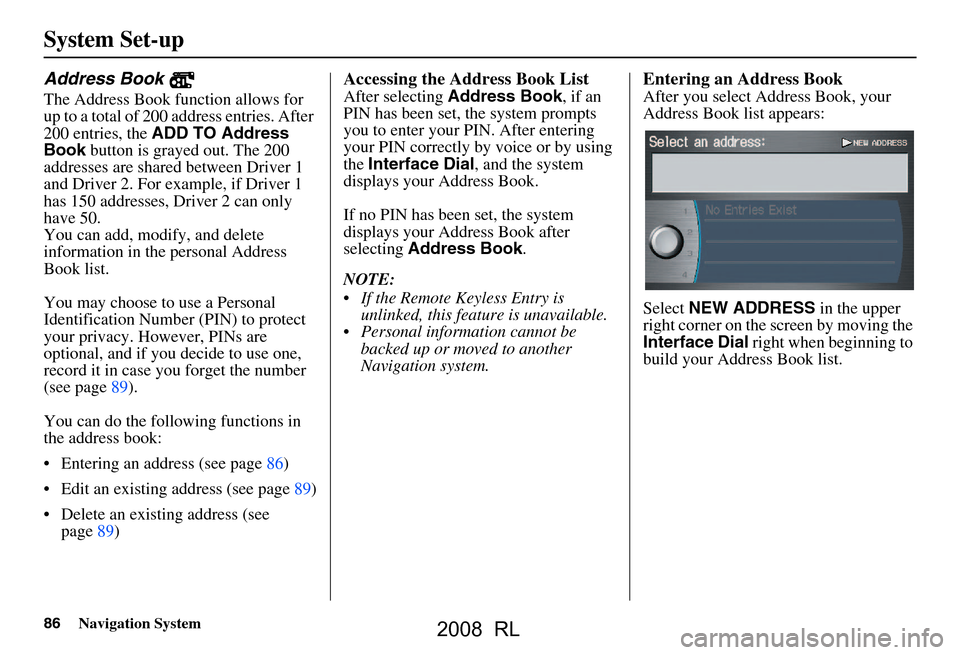
86Navigation System
System Set-up
Address Book
The Address Book function allows for
up to a total of 200 address entries. After
200 entries, the ADD TO Address
Book button is grayed out. The 200
addresses are shared between Driver 1
and Driver 2. For example, if Driver 1
has 150 addresses, Driver 2 can only
have 50.
You can add, modify, and delete
information in the personal Address
Book list.
You may choose to use a Personal
Identification Number (PIN) to protect
your privacy. However, PINs are
optional, and if you decide to use one,
record it in case yo u forget the number
(see page89).
You can do the following functions in
the address book:
Entering an address (see page86)
Edit an existing address (see page89)
Delete an existing address (see page89)
Accessing the Address Book List
After selecting Address Book , if an
PIN has been set, the system prompts
you to enter your PIN. After entering
your PIN correctly by voice or by using
the Interface Dial , and the system
displays your Address Book.
If no PIN has been set, the system
displays your Address Book after
selecting Address Book .
NOTE:
If the Remote Keyless Entry is unlinked, this feature is unavailable.
Personal information cannot be backed up or moved to another
Navigation system.
Entering an Address Book
After you select Address Book, your
Address Book list appears:
Select NEW ADDRESS in the upper
right corner on the sc reen by moving the
Interface Dial right when beginning to
build your Address Book list.
2008 RL
Page 117 of 162
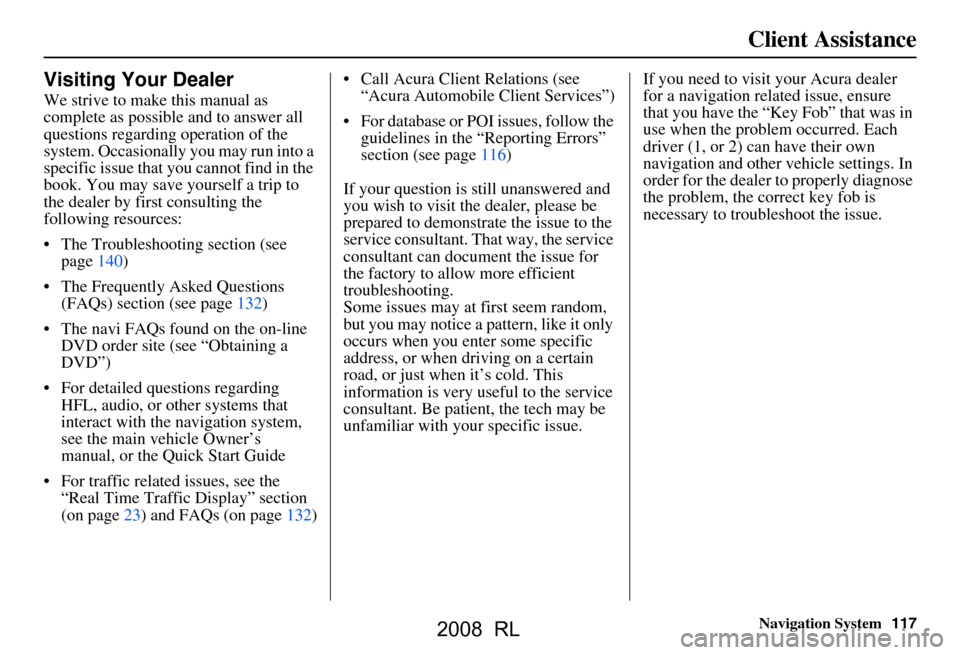
Navigation System117
Client Assistance
Visiting Your Dealer
We strive to make this manual as
complete as possible and to answer all
questions regarding operation of the
system. Occasionally you may run into a
specific issue that you cannot find in the
book. You may save yourself a trip to
the dealer by first consulting the
following resources:
The Troubleshooting section (see page140)
The Frequently Asked Questions (FAQs) section (see page132)
The navi FAQs found on the on-line DVD order site (see “Obtaining a
DVD”)
For detailed questions regarding HFL, audio, or other systems that
interact with the navigation system,
see the main ve hicle Owner’s
manual, or the Quick Start Guide
For traffic related issues, see the “Real Time Traffic Display” section
(on page23) and FAQs (on page132) Call Acura Client Relations (see
“Acura Automobile Client Services”)
For database or PO I issues, follow the
guidelines in the “Reporting Errors”
section (see page116)
If your question is still unanswered and
you wish to visit the dealer, please be
prepared to demonstrate the issue to the
service consultant. That way, the service
consultant can document the issue for
the factory to allo w more efficient
troubleshooting.
Some issues may at first seem random,
but you may notice a pattern, like it only
occurs when you enter some specific
address, or when driving on a certain
road, or just when it’s cold. This
information is very us eful to the service
consultant. Be patient, the tech may be
unfamiliar with your specific issue. If you need to visit your Acura dealer
for a navigation related issue, ensure
that you have the “Key
Fob” that was in
use when the proble m occurred. Each
driver (1, or 2) can have their own
navigation and other vehicle settings. In
order for the dealer to properly diagnose
the problem, the correct key fob is
necessary to tro ubleshoot the issue.
2008 RL
Page 121 of 162

Navigation System121
Coverage Areas
Florida
Cape Canaveral/Cocoa Beach/
Titusville
Florida Keys
Fort Myers Metro area - including
Naples
Fort Pierce
Gainesville
Jacksonville Metro - including St.
Johns County
Miami/Fort Lauderdale/West Palm
Beach Metro
Orlando/Daytona Beach/Melbourne
area - including Osceola County
Pensacola
Tallahassee
Tampa Bay/St. Petersburg Metro -
including Pasco and Manatee
Counties
Vero Beach
Georgia Athens
Atlanta Metro
Augusta/Aiken Metro
Macon Hawaii
(all cities for the following islands)
Hawaii
Honolulu
Kauai
Lanai
Maui
Molokai
Idaho Boise
Sun Valley Ski Resorts
Illinois Chicago Metro (to Wisconsin border)
- including Lake County, IN and
Dekalb County, IL
East St. Louis Metro
Moline
Rock Island
Rockford
Springfield
Indiana Fort Wayne
Gary/Hammond Metro
Indianapolis Metro
Kokomo Metro
Northwest Indiana
South Bend/Elkhart/Goshen Iowa
Cedar Rapids
Davenport
Des Moines
Iowa City
Kansas Kansas City/Leavenworth Metro
Wichita
Kentucky Lexington
Louisville
Louisiana Baton Rouge
New Orleans Metro
Shreveport
Maine Bangor
Bar Harbor/Acadia National Park
Portland/Lewiston/Auburn
Maryland Baltimore/Washington D.C. Metro -
including Charles and Carroll
Counties
Ocean City
2008 RL