Assist button Acura RLX 2014 Owner's Manual
[x] Cancel search | Manufacturer: ACURA, Model Year: 2014, Model line: RLX, Model: Acura RLX 2014Pages: 518, PDF Size: 15.83 MB
Page 3 of 518
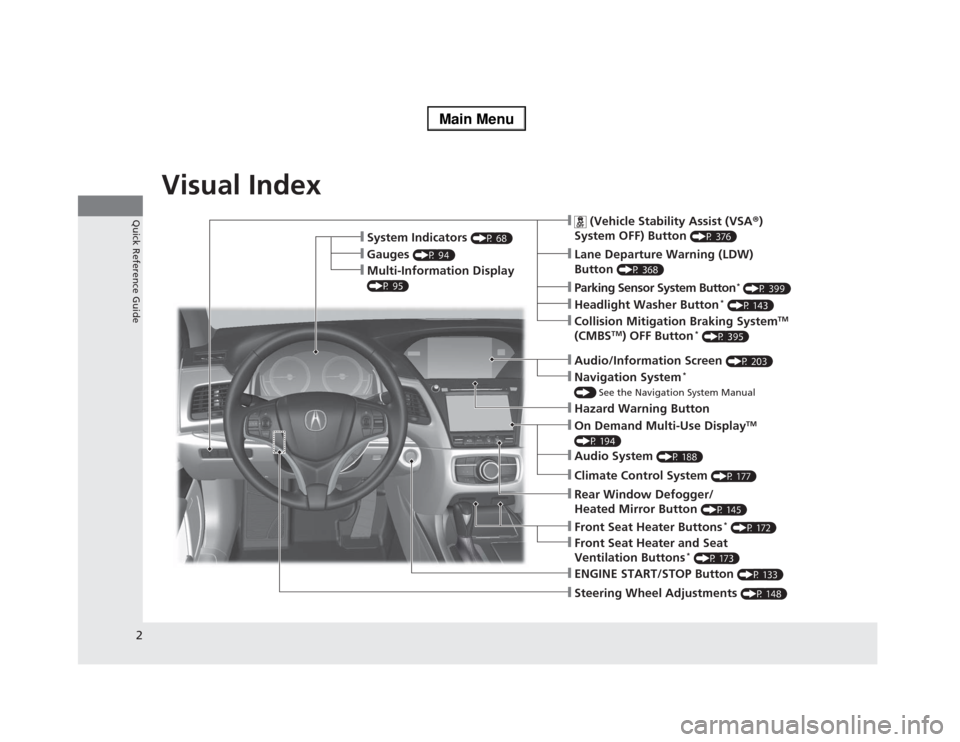
2Quick Reference Guide
Quick Reference GuideVisual Index
❙Steering Wheel Adjustments
(P 148)
❙ENGINE START/STOP Button
(P 133)
❙
(Vehicle Stability Assist (VSA®)
System OFF) Button
(P 376)
❙Lane Departure Warning (LDW)
Button
(P 368)
❙Parking Sensor System Button
* (P 399)
❙Collision Mitigation Braking System
TM
(CMBS
TM) OFF Button
* (P 395)
❙Navigation System
*
() See the Navigation System Manual❙Audio/Information Screen
(P 203)
❙Hazard Warning Button❙On Demand Multi-Use Display
TM
(P 194)❙Audio System
(P 188)
❙System Indicators
(P 68)
❙Gauges
(P 94)
❙Multi-Information Display (P 95)
❙Climate Control System
(P 177)
❙Rear Window Defogger/
Heated Mirror Button
(P 145)
❙Front Seat Heater Buttons
* (P 172)
❙Headlight Washer Button
* (P 143)
❙Front Seat Heater and Seat
Ventilation Buttons
* (P 173)
Page 4 of 518
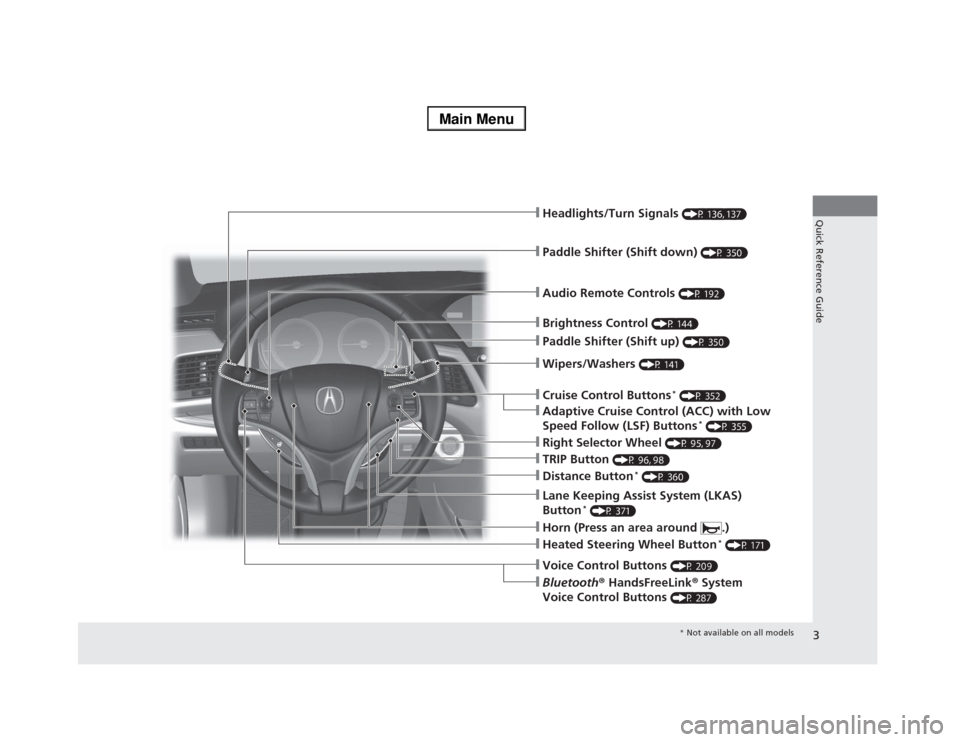
3Quick Reference Guide
❙Wipers/Washers
(P 141)
❙Audio Remote Controls
(P 192)
❙Headlights/Turn Signals
(P 136, 137)
❙Paddle Shifter (Shift down)
(P 350)
❙Paddle Shifter (Shift up)
(P 350)
❙Horn (Press an area around .)❙Voice Control Buttons
(P 209)
❙Bluetooth® HandsFreeLink® System
Voice Control Buttons
(P 287)
❙Brightness Control
(P 144)
❙Cruise Control Buttons
* (P 352)
❙Adaptive Cruise Control (ACC) with Low
Speed Follow (LSF) Buttons
* (P 355)
❙TRIP Button
(P 96, 98)
❙Distance Button
* (P 360)
❙Lane Keeping Assist System (LKAS)
Button
* (P 371)
❙Right Selector Wheel
(P 95, 97)
❙Heated Steering Wheel Button
* (P 171)
* Not available on all models
Page 17 of 518
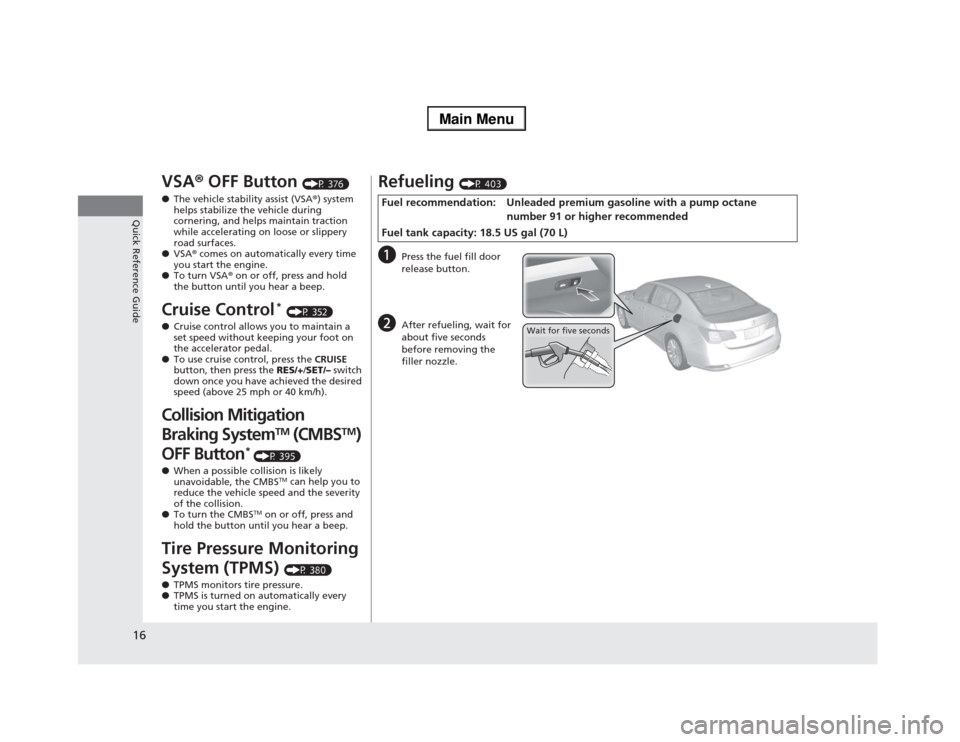
16Quick Reference Guide
VSA® OFF Button
(P 376)
●The vehicle stability assist (VSA®) system
helps stabilize the vehicle during
cornering, and helps maintain traction
while accelerating on loose or slippery
road surfaces.
●VSA® comes on automatically every time
you start the engine.
●To turn VSA® on or off, press and hold
the button until you hear a beep.
Cruise Control
* (P 352)
●Cruise control allows you to maintain a
set speed without keeping your foot on
the accelerator pedal.
●To use cruise control, press the CRUISE
button, then press the RES/+/SET/– switch
down once you have achieved the desired
speed (above 25 mph or 40 km/h).
Collision Mitigation
Braking System
TM
(CMBS
TM
)
OFF Button
* (P 395)
●When a possible collision is likely
unavoidable, the CMBS
TM can help you to
reduce the vehicle speed and the severity
of the collision.
●To turn the CMBS
TM on or off, press and
hold the button until you hear a beep.
Tire Pressure Monitoring
System (TPMS)
(P 380)
●TPMS monitors tire pressure.
●TPMS is turned on automatically every
time you start the engine.
Refueling
(P 403)
a
Press the fuel fill door
release button.
b
After refueling, wait for
about five seconds
before removing the
filler nozzle.
Fuel recommendation: Unleaded premium gasoline with a pump octane
number 91 or higher recommended
Fuel tank capacity: 18.5 US gal (70 L)
Wait for five seconds
Page 83 of 518
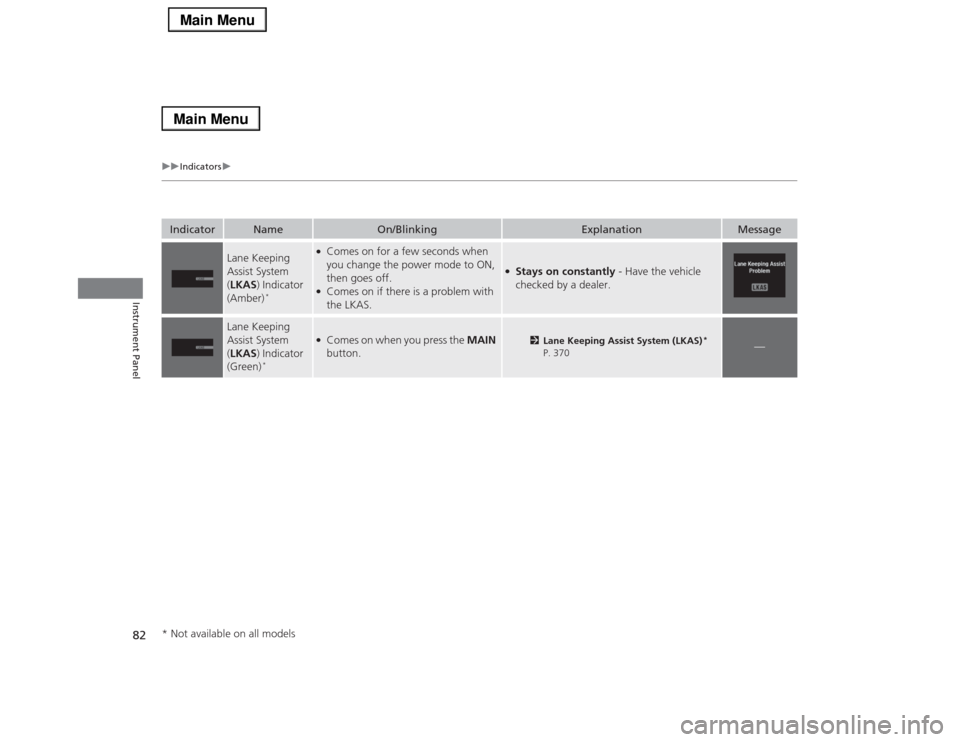
82
uuIndicatorsu
Instrument Panel
Indicator
Name
On/Blinking
Explanation
Message
Lane Keeping
Assist System
(LKAS) Indicator
(Amber)
*
●Comes on for a few seconds when
you change the power mode to ON,
then goes off.●Comes on if there is a problem with
the LKAS.
●Stays on constantly - Have the vehicle
checked by a dealer.
Lane Keeping
Assist System
(LKAS) Indicator
(Green)
*
●Comes on when you press the MAIN
button.
2Lane Keeping Assist System (LKAS)
*
P. 370
—
* Not available on all models
Page 327 of 518
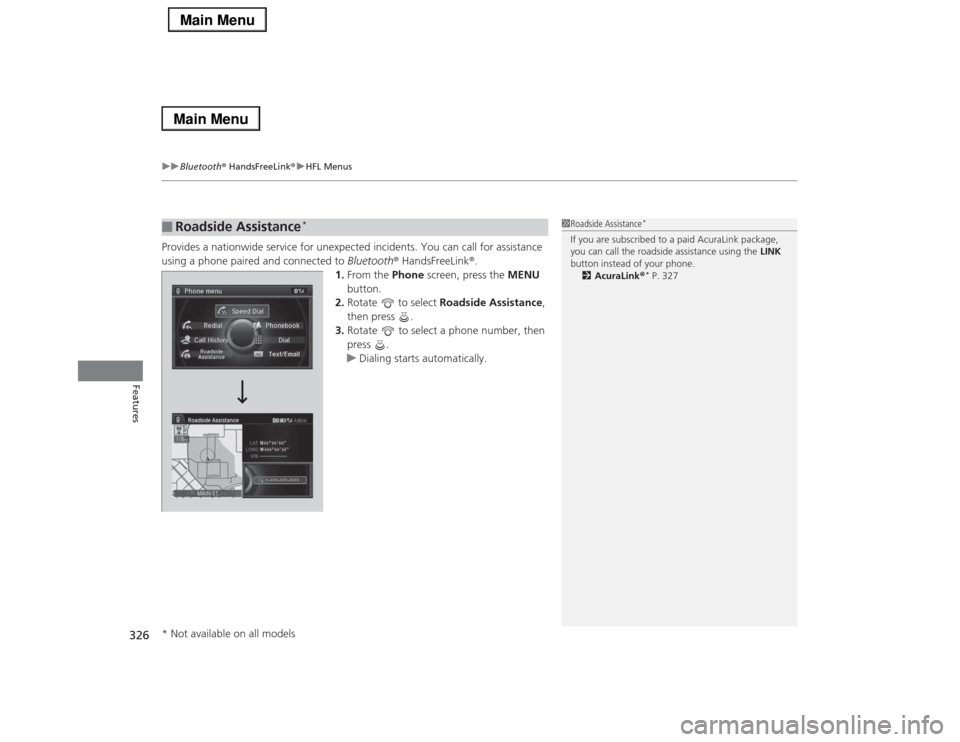
uuBluetooth® HandsFreeLink®uHFL Menus
326Features
Provides a nationwide service for unexpected incidents. You can call for assistance
using a phone paired and connected to Bluetooth® HandsFreeLink®.
1.From the Phone screen, press the MENU
button.
2.Rotate to select Roadside Assistance,
then press .
3.Rotate to select a phone number, then
press .
uDialing starts automatically.■
Roadside Assistance
*
1Roadside Assistance
*
If you are subscribed to a paid AcuraLink package,
you can call the roadside assistance using the LINK
button instead of your phone.
2AcuraLink®
* P. 327
* Not available on all models
Page 328 of 518
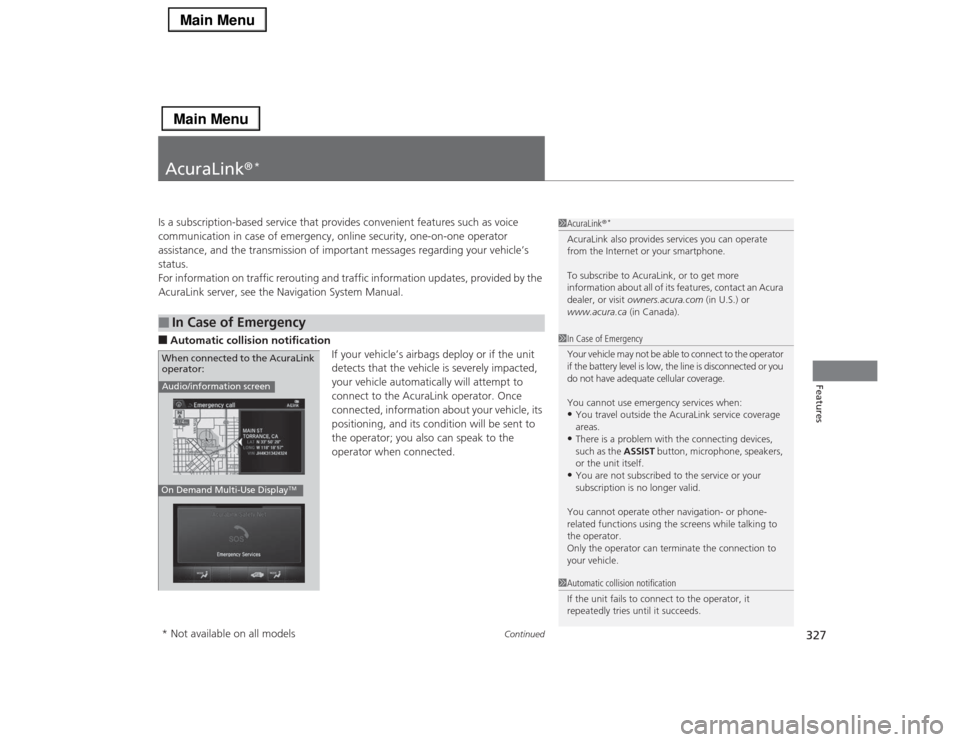
327
Continued
Features
AcuraLink®
*
Is a subscription-based service that provides convenient features such as voice
communication in case of emergency, online security, one-on-one operator
assistance, and the transmission of important messages regarding your vehicle’s
status.
For information on traffic rerouting and traffic information updates, provided by the
AcuraLink server, see the Navigation System Manual.■Automatic collision notification
If your vehicle’s airbags deploy or if the unit
detects that the vehicle is severely impacted,
your vehicle automatically will attempt to
connect to the AcuraLink operator. Once
connected, information about your vehicle, its
positioning, and its condition will be sent to
the operator; you also can speak to the
operator when connected. ■
In Case of Emergency
1AcuraLink®
*
AcuraLink also provides services you can operate
from the Internet or your smartphone.
To subscribe to AcuraLink, or to get more
information about all of its features, contact an Acura
dealer, or visit owners.acura.com (in U.S.) or
www.acura.ca (in Canada).1In Case of Emergency
Your vehicle may not be able to connect to the operator
if the battery level is low, the line is disconnected or you
do not have adequate cellular coverage.
You cannot use emergency services when:•You travel outside the AcuraLink service coverage
areas.•There is a problem with the connecting devices,
such as the ASSIST button, microphone, speakers,
or the unit itself.•You are not subscribed to the service or your
subscription is no longer valid.
You cannot operate other navigation- or phone-
related functions using the screens while talking to
the operator.
Only the operator can terminate the connection to
your vehicle.
1Automatic collision notification
If the unit fails to connect to the operator, it
repeatedly tries until it succeeds.
Audio/information screenOn Demand Multi-Use Display
TM
When connected to the AcuraLink
operator:* Not available on all models
Page 329 of 518
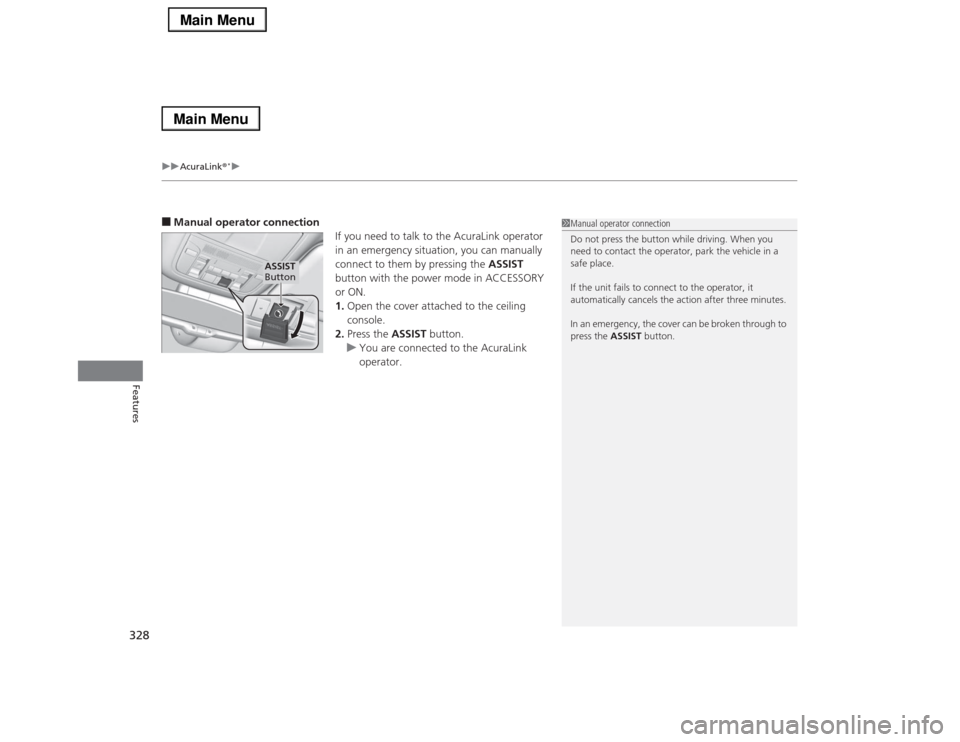
uuAcuraLink®
*u
328Features
■Manual operator connection
If you need to talk to the AcuraLink operator
in an emergency situation, you can manually
connect to them by pressing the ASSIST
button with the power mode in ACCESSORY
or ON.
1.Open the cover attached to the ceiling
console.
2.Press the ASSIST button.
uYou are connected to the AcuraLink
operator.
1Manual operator connection
Do not press the button while driving. When you
need to contact the operator, park the vehicle in a
safe place.
If the unit fails to connect to the operator, it
automatically cancels the action after three minutes.
In an emergency, the cover can be broken through to
press the ASSIST button.
ASSIST
Button
Page 331 of 518
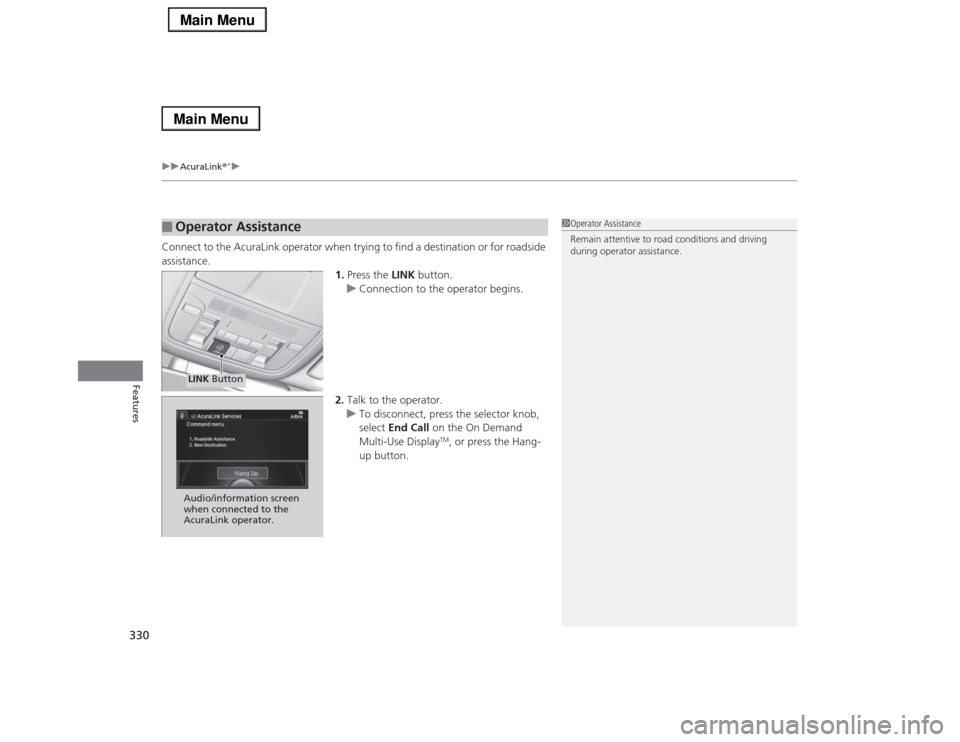
uuAcuraLink®
*u
330Features
Connect to the AcuraLink operator when trying to find a destination or for roadside
assistance.
1.Press the LINK button.
uConnection to the operator begins.
2.Talk to the operator.
uTo disconnect, press the selector knob,
select End Call on the On Demand
Multi-Use Display
TM, or press the Hang-
up button.
■
Operator Assistance
1Operator Assistance
Remain attentive to road conditions and driving
during operator assistance.
LINK ButtonAudio/information screen
when connected to the
AcuraLink operator.
Page 357 of 518
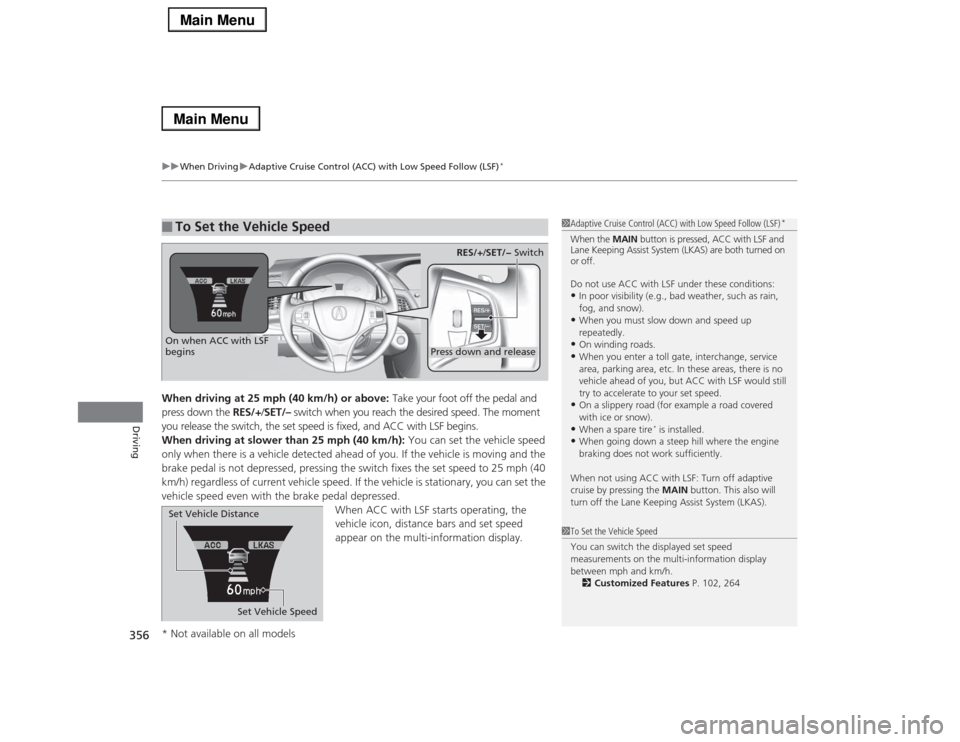
uuWhen DrivinguAdaptive Cruise Control (ACC) with Low Speed Follow (LSF)
*
356Driving
When driving at 25 mph (40 km/h) or above: Take your foot off the pedal and
press down the RES/+/SET/– switch when you reach the desired speed. The moment
you release the switch, the set speed is fixed, and ACC with LSF begins.
When driving at slower than 25 mph (40 km/h): You can set the vehicle speed
only when there is a vehicle detected ahead of you. If the vehicle is moving and the
brake pedal is not depressed, pressing the switch fixes the set speed to 25 mph (40
km/h) regardless of current vehicle speed. If the vehicle is stationary, you can set the
vehicle speed even with the brake pedal depressed.
When ACC with LSF starts operating, the
vehicle icon, distance bars and set speed
appear on the multi-information display. ■
To Set the Vehicle Speed
1Adaptive Cruise Control (ACC) with Low Speed Follow (LSF)
*
When the MAIN button is pressed, ACC with LSF and
Lane Keeping Assist System (LKAS) are both turned on
or off.
Do not use ACC with LSF under these conditions:•In poor visibility (e.g., bad weather, such as rain,
fog, and snow).•When you must slow down and speed up
repeatedly.•On winding roads.•When you enter a toll gate, interchange, service
area, parking area, etc. In these areas, there is no
vehicle ahead of you, but ACC with LSF would still
try to accelerate to your set speed.•On a slippery road (for example a road covered
with ice or snow).•When a spare tire
* is installed.
•When going down a steep hill where the engine
braking does not work sufficiently.
When not using ACC with LSF: Turn off adaptive
cruise by pressing the MAIN button. This also will
turn off the Lane Keeping Assist System (LKAS).
1To Set the Vehicle Speed
You can switch the displayed set speed
measurements on the multi-information display
between mph and km/h.
2Customized Features P. 102, 264
On when ACC with LSF
begins
Press down and release
RES/+/SET/− Switch
Set Vehicle Speed Set Vehicle Distance
* Not available on all models
Page 372 of 518
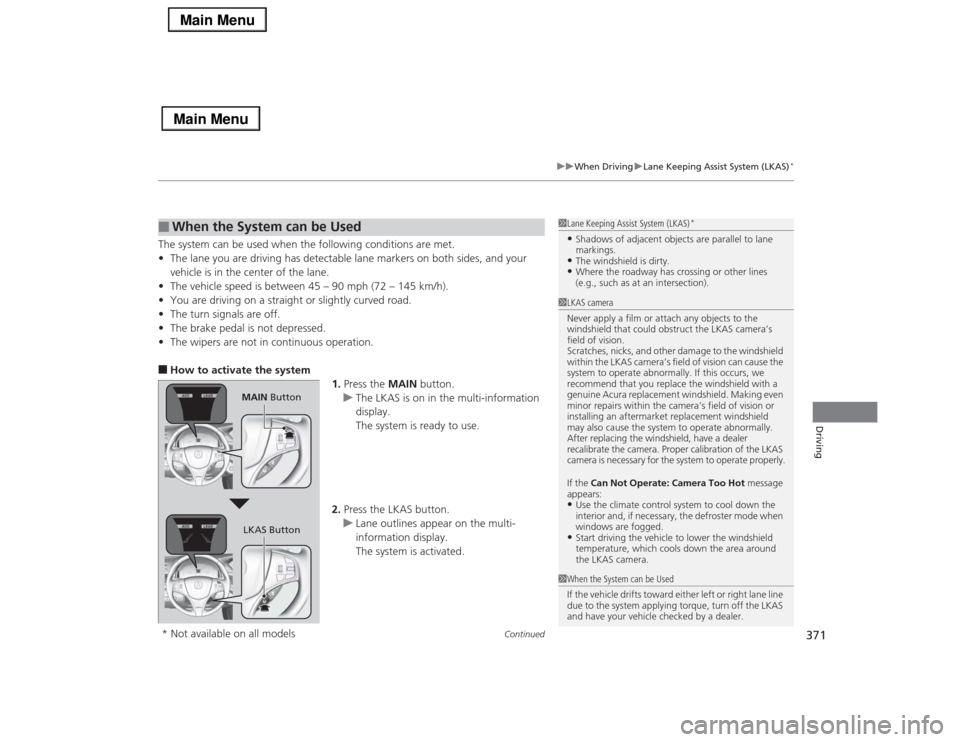
Continued
371
uuWhen DrivinguLane Keeping Assist System (LKAS)
*
Driving
The system can be used when the following conditions are met.
•The lane you are driving has detectable lane markers on both sides, and your
vehicle is in the center of the lane.
•The vehicle speed is between 45 – 90 mph (72 – 145 km/h).
•You are driving on a straight or slightly curved road.
•The turn signals are off.
•The brake pedal is not depressed.
•The wipers are not in continuous operation.■How to activate the system
1.Press the MAIN button.
uThe LKAS is on in the multi-information
display.
The system is ready to use.
2.Press the LKAS button.
uLane outlines appear on the multi-
information display.
The system is activated.■
When the System can be Used
1Lane Keeping Assist System (LKAS)
*
•Shadows of adjacent objects are parallel to lane
markings.•The windshield is dirty.•Where the roadway has crossing or other lines
(e.g., such as at an intersection).
1LKAS camera
Never apply a film or attach any objects to the
windshield that could obstruct the LKAS camera’s
field of vision.
Scratches, nicks, and other damage to the windshield
within the LKAS camera’s field of vision can cause the
system to operate abnormally. If this occurs, we
recommend that you replace the windshield with a
genuine Acura replacement windshield. Making even
minor repairs within the camera’s field of vision or
installing an aftermarket replacement windshield
may also cause the system to operate abnormally.
After replacing the windshield, have a dealer
recalibrate the camera. Proper calibration of the LKAS
camera is necessary for the system to operate properly.
If the Can Not Operate: Camera Too Hot message
appears:•Use the climate control system to cool down the
interior and, if necessary, the defroster mode when
windows are fogged.•Start driving the vehicle to lower the windshield
temperature, which cools down the area around
the LKAS camera.
1When the System can be Used
If the vehicle drifts toward either left or right lane line
due to the system applying torque, turn off the LKAS
and have your vehicle checked by a dealer.
MAIN Button
LKAS Button
* Not available on all models