audio Acura RLX 2014 Owner's Manual
[x] Cancel search | Manufacturer: ACURA, Model Year: 2014, Model line: RLX, Model: Acura RLX 2014Pages: 518, PDF Size: 15.83 MB
Page 332 of 518

Continued
331
uuAcuraLink®
*u
Features
AcuraLink sends you messages on vehicle
features, safety and emissions recall
campaigns, maintenance reminders (U.S.
models only), and diagnostic information.
When you receive a new message, an icon
appears on the audio/information screen.
■Message category
There are six message categories.
•Feature Guide: Appears for the first 90 days of ownership, introducing vehicle
features each day.
•Quick Tips: Supplements your Owner’s Manual with updated vehicle
information.
•Diagnostic Info: Appears when a warning indicator or message comes on.
Rotate to select Check Later or Check Now.
uSelecting Check Now lets you know if you should see a dealer immediately or
later in accordance with the warning severity level.
•Scheduled Dealer Appointment (U.S. models only): An appointment made
through the Acura server or Acura Owners website can be rescheduled or
canceled from this option.
2 P. 333
•Maintenance Minder (U.S. models only): Lets you know which maintenance
item is due along with a reminder message.
•Recalls/Campaigns: Reminds you of a recall or important safety information.
You should also be notified by mail.■
AcuraLink Message
1AcuraLink Message
Messages may not appear immediately after your
vehicle purchase. It can take several days for your
dealer to register your vehicle’s ID.
If an icon includes an exclamation point, it indicates
that Acura gives high priority to this message
compared to the one without.•
: An unread message with high priority
•
: An unread message
Message Icon
1Message category
Message categories can be added, edited, or deleted
through broadcast messages from Acura.
You can call your dealer, find the nearest dealer, or
schedule appointments (U.S. models only) from the
message options in Maintenance Minder (U.S.
models only), Recalls/Campaigns, and Diagnostic
Info.
2Message Options P. 332
Page 399 of 518

398
uuParking Your VehicleuParking Sensor System
*
Driving
Parking Sensor System
*
The corner and center sensors monitor obstacles behind your vehicle, and the
beeper and audio/information screen let you know the approximate distance
between your vehicle and the obstacle.■The sensor location and range
1Parking Sensor System
*
Even when the system is on, always confirm if there is
no obstacle near your vehicle before parking.
The system may not work properly when:•The sensors are covered with snow, ice, mud or
dirt.•The vehicle is on uneven surface, such as grass,
bumps, or a hill.•The vehicle has been out in hot or cold weather.•The system is affected by some electronic devices
that generate ultrasonic wave.•Driving in bad weather.
The system may not sense:•Thin or low objects.•Sonic-absorptive materials, such as snow, cotton,
or sponge.•Objects directly under the bumper.
Do not put any accessories on or around the sensors.
Within about 24 in (60 cm) or less Front Corner Sensors
Rear Corner SensorsRear Center Sensors
Within about 43 in (110 cm) or less
* Not available on all models
Page 401 of 518

400
uuParking Your VehicleuParking Sensor System
*
Driving
■When the distance between your vehicle and obstacles behind becomes shorter
*1: At this stage, only the center sensors detect obstacles.
Length of the
intermittent beep
Distance between the Bumper and Obstacle
Indicator
Audio/information screen
Corner Sensors
Center Sensors
Moderate
—
Rear: About 43-24 in
(110-60 cm)
Blinks in Yellow
*1
Short
About 24-18 in
(60-45 cm)
About 24-18 in
(60-45 cm)
Blinks in Amber
Very short
About 18-14 in
(45-35 cm)
About 18-14 in
(45-35 cm)
Continuous
About 14 in
(35 cm) or less
About 14 in
(35 cm) or less
Blinks in Red
Indicators light where the
sensor detects an obstacle
Page 403 of 518

402Driving
Multi-View Rear CameraAbout Your Multi-View Rear CameraThe audio/information screen can display your vehicle’s rear view. The display
automatically changes to the rear view when the shift lever is moved to
(R
.
You can view three different camera angles on the rearview display. Press the
interface dial to switch the angle.
If Top View is last used before you turn the power mode to OFF, Wide mode is
selected next time you turn the power on and move the shift lever to
(R
.
■
Multi-View Rear Camera Display Area
1About Your Multi-View Rear Camera
The rear camera view is restricted. You cannot see
the corner ends of the bumper or what is underneath
the bumper. Its unique lens also makes objects
appear closer or farther than they actually are.
Visually confirm that it is safe to drive before backing
up. Certain conditions (such as weather, lighting, and
high temperatures) may also restrict the rear view. Do
not rely on the rearview display which does not give
you all information about conditions at the back of
your vehicle.
If the camera lens is covered with dirt or moisture,
use a soft, moist cloth to keep the lens clean and free
of debris.
You can change the Fixed Guideline and Dynamic
Guideline settings.
2Customized Features P. 264
Fixed Guideline
On: Guidelines appear when you shift into
(R.
Off: Guidelines do not appear when the dynamic
guideline is off.
Dynamic Guideline
On: Guidelines move according to the steering wheel
direction.
Off: Guidelines do not move.
Top Down View Mode Normal View Mode Wide View Mode
Guidelines
Bumper
Camera
Approx. 118 inches (3 m)Approx. 79 inches (2 m)Approx. 39 inches (1 m) Approx. 20 inches (50 cm)
Page 447 of 518

446Maintenance
BatteryChecking the Battery
Check the battery condition monthly. Look at
the test indicator window and check the
terminals for corrosion.
The battery condition is being monitored by
the sensor on the negative terminal. If there is
a problem with the sensor, the warning
message on multi-information display will let
you know. Have your vehicle checked by a
dealer.
If your vehicle’s battery is disconnected or goes dead:
•The audio system is disabled.
2Reactivating the audio system P. 191
•The clock resets.
2Setting the Clock P. 114
•The navigation system
* is disabled.
2Refer to the Navigation System Manual
Charging the BatteryDisconnect both battery cables to prevent damaging your vehicle’s electrical system.
Always disconnect the negative (–) cable first, and reconnect it last.
1BatteryWARNING: Battery post, terminals,
and related accessories contain lead
and lead compounds.
Wash your hands after handling.The test indicator’s color information is on the
battery.
When you find corrosion, clean the battery terminals
by applying a baking powder and water solution.
Clean terminals with a damp towel. Cloth/towel dry
the battery. Coat the terminals with grease to help
prevent future corrosion.
3
WARNING
The battery gives off explosive hydrogen
gas during normal operation.
A spark or flame can cause the battery to
explode with enough force to kill or
seriously hurt you.
When conducting any battery
maintenance, wear protective clothing and
a face shield, or have a skilled technician do
it.
Test Indicator Window
* Not available on all models
Page 450 of 518

449
Continued
Maintenance
CleaningInterior CareUse a damp cloth with a mixture of mild detergent and warm water to remove dirt.
Use a clean cloth to remove detergent residue.
Use a soft brush with a mixture of mild soap and warm water to clean the seat belts.
Let the belts air dry. Wipe the openings of the seat belt anchors using a clean cloth.■
Cleaning Seat Belts
1Interior Care
Do not spill liquids inside the vehicle.
Electrical devices and systems may malfunction if
liquids are splashed on them.
Do not use silicone based sprays on electrical devices
such as audio devices and switches.
Doing so may cause the items to malfunction or a fire
inside the vehicle.
If a silicone based spray is inadvertently used on
electrical devices, consult a dealer.
Depending on their composition, chemicals and
liquid aromatics may cause discoloration, wrinkles,
and cracking to resin-based parts and textiles.
Do not use alkali solvents or organic solvents such as
benzene or gasoline.
After using chemicals, make sure to gently wipe them
off using a dry cloth.
Do not place used cloths on top of resin based parts
or textiles for long periods of time without washing.
Opening
Page 476 of 518

475
Continued
Handling the Unexpected
Jump StartingTurn off the power to electric devices, such as audio and lights. Turn off the engine,
then open the hood.
1.Open the fuse box cover on the positive +
terminal.
2.Connect the first jumper cable to your
vehicle’s battery + terminal.
3.Connect the other end of the first jumper
cable to the booster battery + terminal.
uUse a 12-volt booster battery only.
4.Connect the second jumper cable to the
booster battery - terminal.■
Jump Starting Procedure
1Jump Starting
Securely attach the jumper cable clips so that they do
not come off when the engine vibrates. Also be
careful not to tangle the jumper cables or allow the
cable ends to touch each other while attaching or
detaching the jumper cables.
Battery performance degrades in cold conditions and
may prevent the engine from starting.
3
WARNING
A battery can explode if you do not follow
the correct procedure, seriously injuring
anyone nearby.
Keep all sparks, open flames, and smoking
materials away from the battery.
Booster Battery
Page 489 of 518

488
uuFusesuFuse Locations
Handling the Unexpected
Located on the lower side panel. Take off
the cover to open.
Fuse locations are shown on the cover.■
Passenger’s Side Interior Fuse
BoxFuse Label
Cover
■Circuit protected and fuse rating
Circuit Protected
Amps
1
−
−
2
Front Seat Heaters/AVS
20 A
3
Rear Passenger’s Side
Power Window
20 A
4
Front Passenger’s Lumbar
Support
7.5 A
5
−
−
6
−
−
7
Passenger’s Power Seat
Sliding
20 A
8
Passenger’s Power Seat
Reclining
20 A
9
Rear Seat Heaters
*
(20 A)
10
−
−
11
Fly Start
15 A
12
Accessory Power Socket
(Console Compartment)
20 A
13
Accessory Power Socket
(Center Pocket)
20 A
14
AS ECU
7.5 A
15
Glove Box
7.5 A
16
−
−
17
−
−
18
Front Passenger’s Power
Window
20 A
19
SRS1
10 A
*1:Except ADVANCE and U.S. TECH-AUDIO
models
*2:ADVANCE and U.S. TECH-AUDIO
models20
ABS/VSA
7.5 A
21
−
−
22
e-pretensioner
*
(7.5 A)
23
−
−
24
SRS2
7.5 A
25
Illumination
7.5 A
26
Right e-pretensioner
*
(20 A)
27
Heated Steering Wheel
*
10 A
28
Audio AMP
30 A
*1
40 A
*2
Circuit Protected
Amps
* Not available on all models
Page 498 of 518

497
uuSpecificationsu
Information
■Brake Fluid
■Automatic Transmission FluidSpecified
Acura Heavy Duty Brake Fluid DOT 3
Specified
Acura ATF DW-1
(automatic transmission fluid)
Capacity Change 3.3 US qt (3.1 ℓ)
■Engine Oil
■Engine CoolantRecommended
·Genuine Acura Motor Oil 0W-20
·API Premium-grade 0W-20 detergent oil
CapacityChange 4.2 US qt (4.0 ℓ)
Change
including
filter4.5 US qt (4.3 ℓ)
Specified
Honda Long-Life Antifreeze/Coolant Type2
Ratio 50/50 with distilled water
Capacity
2.1 US gal (8.0 ℓ)
(change including the remaining
0.225 US gal (0.85 ℓ) in the reserve tank)
■Tire*1: Except TECH, ADVANCE, and U.S. TECH-AUDIO models
*2: TECH, ADVANCE, and U.S. TECH-AUDIO models
*3: Vehicles with optional spare tire kitRegular
Size
P245/45R18 96V
*1
245/40R19 98W
*2
Pressure
psi (kPa [kgf/cm
2])
Front
32 (220 [2.2])
*1
35 (240 [2.4])
*2
Rear
32 (220 [2.2])
*1
33 (230 [2.3])
*2
Compact
Spare
*3
Size T155/70D17 110M
Pressure
psi (kPa [kgf/cm
2])60 (420 [4.2])
Wheel Size
Regular
18 x 8J
*1
19 x 8J
*2
Compact Spare
*3
17 x 4T
Page 500 of 518
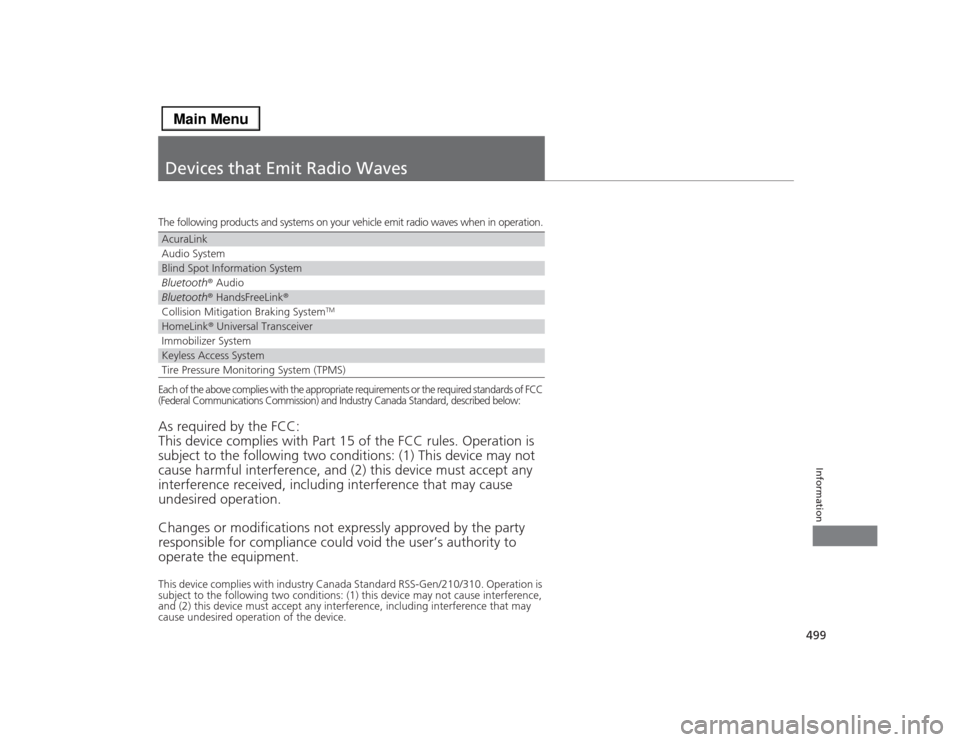
499Information
Devices that Emit Radio WavesThe following products and systems on your vehicle emit radio waves when in operation.Each of the above complies with the appropriate requirements or the required standards of FCC
(Federal Communications Commission) and Industry Canada Standard, described below:As required by the FCC:
This device complies with Part 15 of the FCC rules. Operation is
subject to the following two conditions: (1) This device may not
cause harmful interference, and (2) this device must accept any
interference received, including interference that may cause
undesired operation.
Changes or modifications not expressly approved by the party
responsible for compliance could void the user’s authority to
operate the equipment.This device complies with industry Canada Standard RSS-Gen/210/310. Operation is
subject to the following two conditions: (1) this device may not cause interference,
and (2) this device must accept any interference, including interference that may
cause undesired operation of the device.AcuraLinkAudio SystemBlind Spot Information SystemBluetooth® AudioBluetooth® HandsFreeLink®Collision Mitigation Braking System
TM
HomeLink® Universal TransceiverImmobilizer SystemKeyless Access SystemTire Pressure Monitoring System (TPMS)