display Acura RLX 2014 Owner's Guide
[x] Cancel search | Manufacturer: ACURA, Model Year: 2014, Model line: RLX, Model: Acura RLX 2014Pages: 518, PDF Size: 15.83 MB
Page 95 of 518

94Instrument Panel
Gauges and Multi-Information Display GaugesGauges include the speedometer, tachometer, fuel gauge, and related indicators.
They are displayed when the power mode is in ON.
Displays your driving speed in mph or km/h.
Shows the number of engine revolutions per minute.
Displays the amount of fuel left in the fuel tank.
Displays the temperature of the engine coolant.■
Speedometer
■
Tachometer
■
Fuel Gauge
■
Temperature Gauge
1Fuel GaugeNOTICEYou should refuel when the needle approaches .
Running out of fuel can cause the engine to misfire,
damaging the catalytic converter.
The actual amount of remaining fuel may differ from
the fuel gauge reading.
E
1Temperature GaugeNOTICEDriving with the temperature gauge pointer in the
upper zone can cause serious engine damage. Pull
safely to the side of the road and allow engine
temperature to return to normal.
2Overheating P. 479
Page 96 of 518

95
uuGauges and Multi-Information DisplayuMulti-Information Display
Continued
Instrument Panel
Multi-Information DisplayThe multi-information display shows the odometer, trip meter, outside temperature
indicator, and other gauges. It also displays important messages such as warnings
and other helpful information.
Roll the right selector wheel or press the TRIP button to change the display.■
Switching the DisplayModels with navigation systemRight Selector WheelEngine Oil Life Vehicle SettingsElapsed Time
OFFAverage Speed Range Instant Fuel Economy/
Average Fuel Economy
Turn-by-Turn
Directions Tire Pressure for
Each TireCurrent Mode
for ACC with LSF
*
* Not available on all models
Page 97 of 518

96
uuGauges and Multi-Information DisplayuMulti-Information Display
Instrument Panel
Models with navigation system
Odometer Trip A Trip B
Outside temperature
TRIP Button
TRIP
TRIP
TRIP
Page 98 of 518

97
uuGauges and Multi-Information DisplayuMulti-Information Display
Continued
Instrument Panel
Models without navigation system
Engine Oil Life
Vehicle SettingsElapsed Time
OFF
Average SpeedRange Average Fuel Economy/
Instant Fuel Economy
Tire Pressure for
Each Tire Right Selector Wheel
Page 99 of 518

98
uuGauges and Multi-Information DisplayuMulti-Information Display
Instrument Panel
Models without navigation system
Odometer Trip ATrip B
Outside temperature
TRIP Button
TRIP
TRIP
TRIP
Page 100 of 518
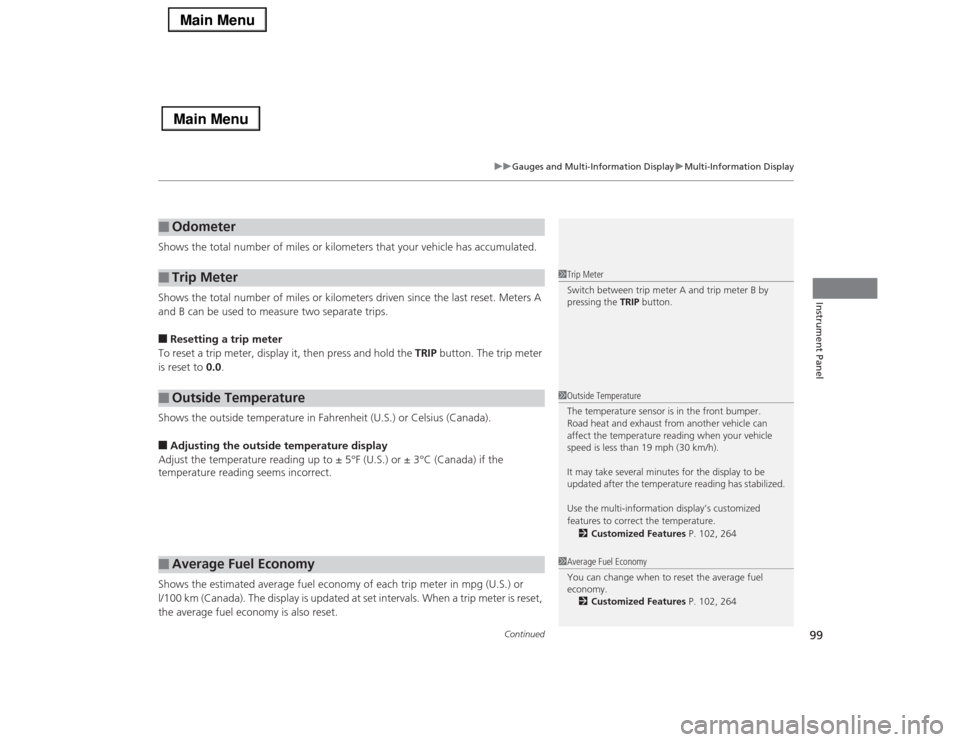
Continued
99
uuGauges and Multi-Information DisplayuMulti-Information Display
Instrument Panel
Shows the total number of miles or kilometers that your vehicle has accumulated.
Shows the total number of miles or kilometers driven since the last reset. Meters A
and B can be used to measure two separate trips.■Resetting a trip meter
To reset a trip meter, display it, then press and hold the TRIP button. The trip meter
is reset to 0.0.
Shows the outside temperature in Fahrenheit (U.S.) or Celsius (Canada).■Adjusting the outside temperature display
Adjust the temperature reading up to ± 5°F (U.S.) or ± 3°C (Canada) if the
temperature reading seems incorrect.
Shows the estimated average fuel economy of each trip meter in mpg (U.S.) or
l/100 km (Canada). The display is updated at set intervals. When a trip meter is reset,
the average fuel economy is also reset.■
Odometer
■
Trip Meter
■
Outside Temperature
■
Average Fuel Economy
1Trip Meter
Switch between trip meter A and trip meter B by
pressing the TRIP button.1Outside Temperature
The temperature sensor is in the front bumper.
Road heat and exhaust from another vehicle can
affect the temperature reading when your vehicle
speed is less than 19 mph (30 km/h).
It may take several minutes for the display to be
updated after the temperature reading has stabilized.
Use the multi-information display’s customized
features to correct the temperature.
2Customized Features P. 102, 2641Average Fuel Economy
You can change when to reset the average fuel
economy.
2Customized Features P. 102, 264
Page 101 of 518
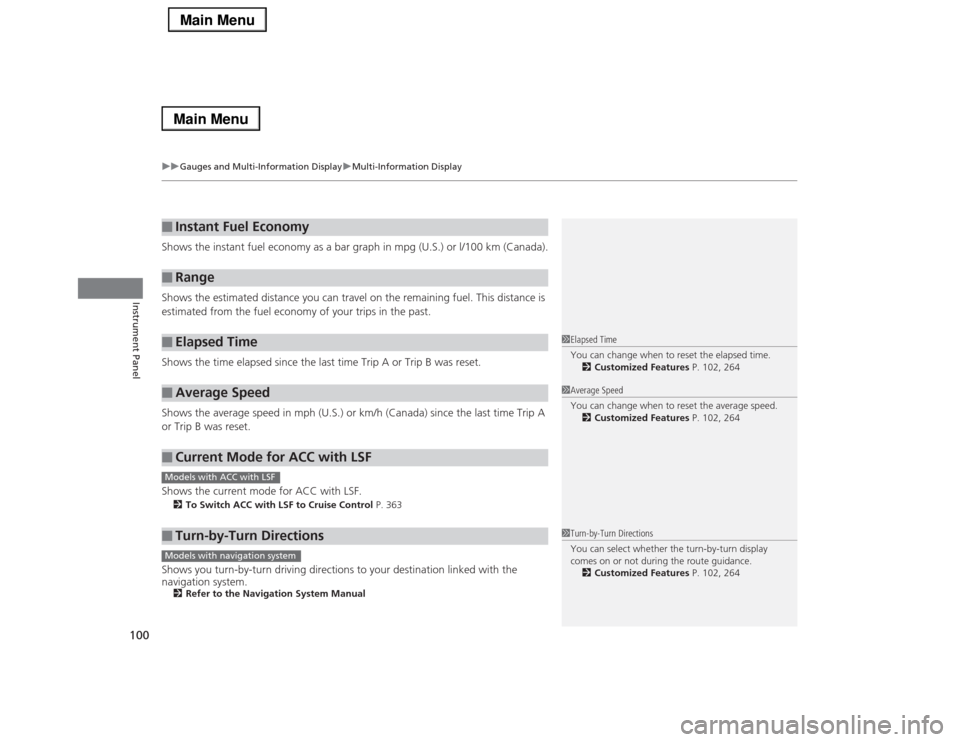
uuGauges and Multi-Information DisplayuMulti-Information Display
100Instrument Panel
Shows the instant fuel economy as a bar graph in mpg (U.S.) or l/100 km (Canada).
Shows the estimated distance you can travel on the remaining fuel. This distance is
estimated from the fuel economy of your trips in the past.
Shows the time elapsed since the last time Trip A or Trip B was reset.
Shows the average speed in mph (U.S.) or km/h (Canada) since the last time Trip A
or Trip B was reset.
Shows the current mode for ACC with LSF.2To Switch ACC with LSF to Cruise Control P. 363Shows you turn-by-turn driving directions to your destination linked with the
navigation system.2Refer to the Navigation System Manual■
Instant Fuel Economy
■
Range
■
Elapsed Time
■
Average Speed
■
Current Mode for ACC with LSF
■
Turn-by-Turn Directions
1Elapsed Time
You can change when to reset the elapsed time.
2Customized Features P. 102, 2641Average Speed
You can change when to reset the average speed.
2Customized Features P. 102, 264
Models with ACC with LSF
1Turn-by-Turn Directions
You can select whether the turn-by-turn display
comes on or not during the route guidance.
2Customized Features P. 102, 264
Models with navigation system
Page 102 of 518

101
uuGauges and Multi-Information DisplayuMulti-Information DisplayContinued
Instrument Panel
Shows the remaining oil life and Maintenance Minder
TM.
2Maintenance Minder
TM P. 411
Shows each tire’s pressure.2Tire Pressure Monitoring System (TPMS) P. 380■
Engine Oil Life
■
Tire Pressure Monitor
Page 103 of 518
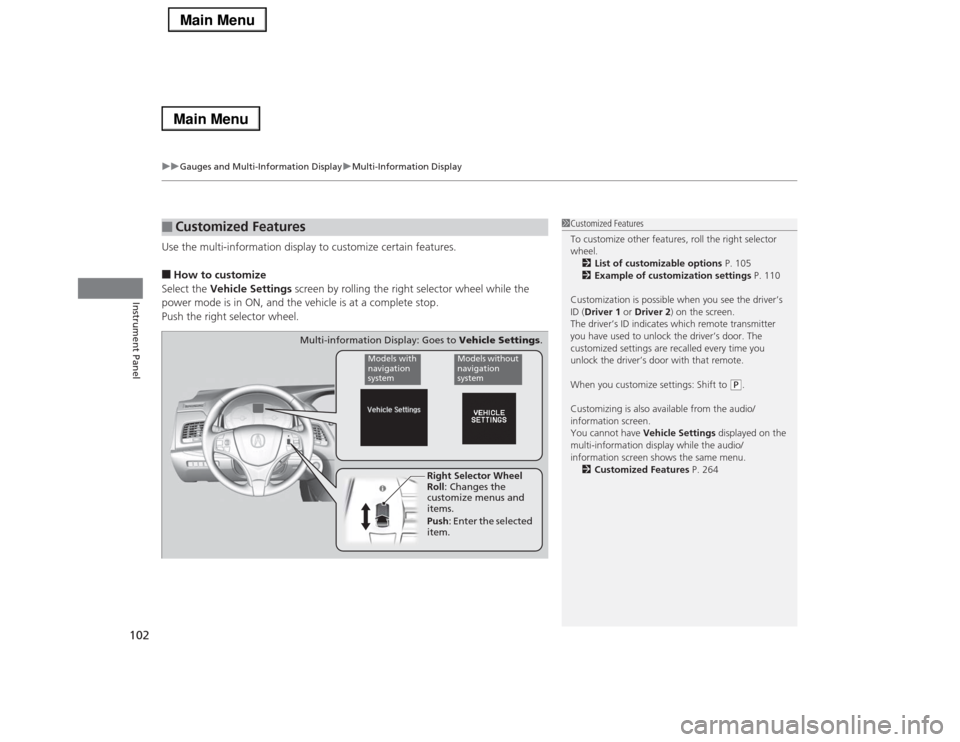
uuGauges and Multi-Information DisplayuMulti-Information Display
102Instrument Panel
Use the multi-information display to customize certain features.■How to customize
Select the Vehicle Settings screen by rolling the right selector wheel while the
power mode is in ON, and the vehicle is at a complete stop.
Push the right selector wheel.■
Customized Features
1Customized Features
To customize other features, roll the right selector
wheel.
2List of customizable options P. 105
2Example of customization settings P. 110
Customization is possible when you see the driver’s
ID (Driver 1 or Driver 2) on the screen.
The driver’s ID indicates which remote transmitter
you have used to unlock the driver’s door. The
customized settings are recalled every time you
unlock the driver’s door with that remote.
When you customize settings: Shift to
(P.
Customizing is also available from the audio/
information screen.
You cannot have Vehicle Settings displayed on the
multi-information display while the audio/
information screen shows the same menu.
2Customized Features P. 264
Right Selector Wheel
Roll: Changes the
customize menus and
items.
Push: Enter the selected
item.
Models with
navigation
system
Models without
navigation
system
Multi-information Display: Goes to Vehicle Settings.
Page 104 of 518
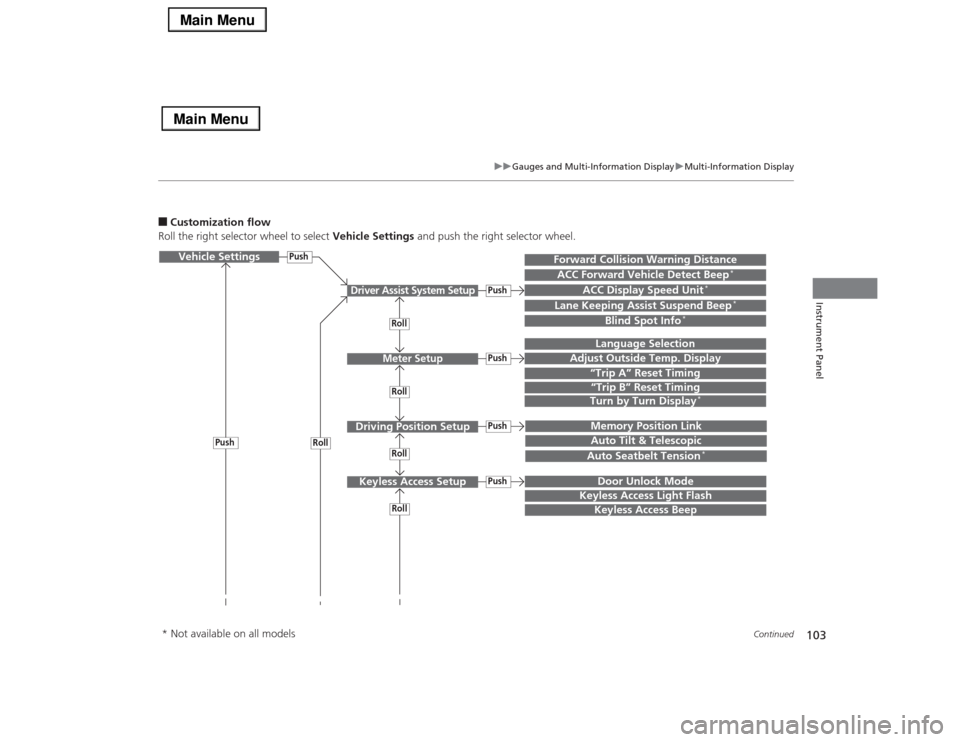
103
uuGauges and Multi-Information DisplayuMulti-Information Display
Continued
Instrument Panel
■Customization flow
Roll the right selector wheel to select Vehicle Settings and push the right selector wheel.Vehicle Settings
“Trip A” Reset TimingLanguage Selection
Adjust Outside Temp. Display
Memory Position LinkDoor Unlock Mode
Keyless Access Light Flash
Driver Assist System Setup
Meter Setup
Driving Position SetupKeyless Access Setup
“Trip B” Reset TimingTurn by Turn Display
*
Forward Collision Warning DistanceACC Forward Vehicle Detect Beep
*
ACC Display Speed Unit
*
Roll
Push
Push
PushPushPush
Roll
Lane Keeping Assist Suspend Beep
*
Blind Spot Info
*
Auto Tilt & TelescopicAuto Seatbelt Tension
*
Roll
Roll
Keyless Access Beep
Roll
Push
* Not available on all models