Screen Acura RLX 2014 Manual Online
[x] Cancel search | Manufacturer: ACURA, Model Year: 2014, Model line: RLX, Model: Acura RLX 2014Pages: 518, PDF Size: 15.83 MB
Page 315 of 518
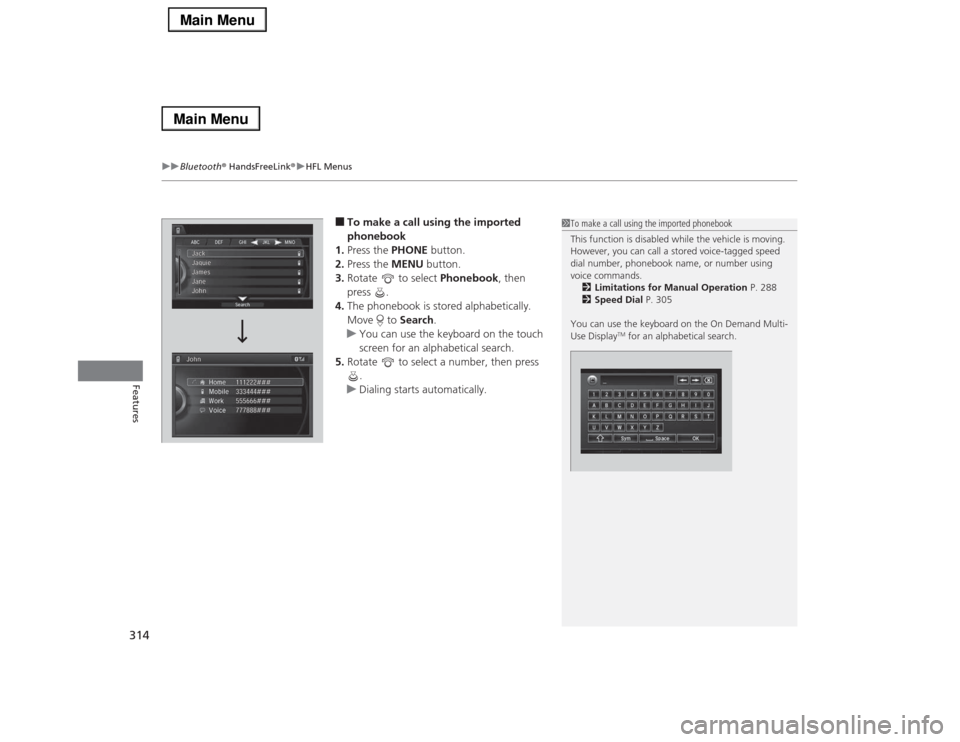
uuBluetooth® HandsFreeLink®uHFL Menus
314Features
■To make a call using the imported
phonebook
1.Press the PHONE button.
2.Press the MENU button.
3.Rotate to select Phonebook, then
press .
4.The phonebook is stored alphabetically.
Move to Search.
uYou can use the keyboard on the touch
screen for an alphabetical search.
5.Rotate to select a number, then press
.
uDialing starts automatically.
1To make a call using the imported phonebook
This function is disabled while the vehicle is moving.
However, you can call a stored voice-tagged speed
dial number, phonebook name, or number using
voice commands.
2Limitations for Manual Operation P. 288
2Speed Dial P. 305
You can use the keyboard on the On Demand Multi-
Use Display
TM for an alphabetical search.
Page 318 of 518
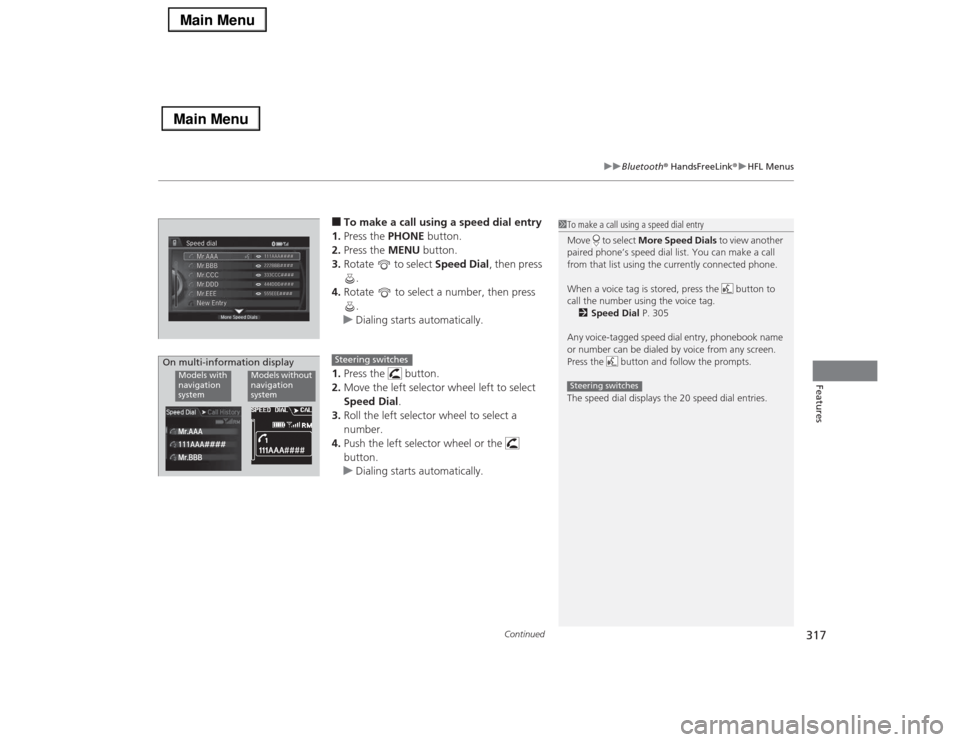
Continued
317
uuBluetooth® HandsFreeLink®uHFL Menus
Features
■To make a call using a speed dial entry
1.Press the PHONE button.
2.Press the MENU button.
3.Rotate to select Speed Dial, then press
.
4.Rotate to select a number, then press
.
uDialing starts automatically.
1.Press the button.
2.Move the left selector wheel left to select
Speed Dial.
3.Roll the left selector wheel to select a
number.
4.Push the left selector wheel or the
button.
uDialing starts automatically.
1To make a call using a speed dial entry
Move to select More Speed Dials to view another
paired phone’s speed dial list. You can make a call
from that list using the currently connected phone.
When a voice tag is stored, press the button to
call the number using the voice tag.
2Speed Dial P. 305
Any voice-tagged speed dial entry, phonebook name
or number can be dialed by voice from any screen.
Press the button and follow the prompts.
The speed dial displays the 20 speed dial entries.Steering switches
111AAA#### Mr.AAA
Mr.BBBModels with
navigation
system
Models without
navigation
system
On multi-information display
Steering switches
Page 319 of 518
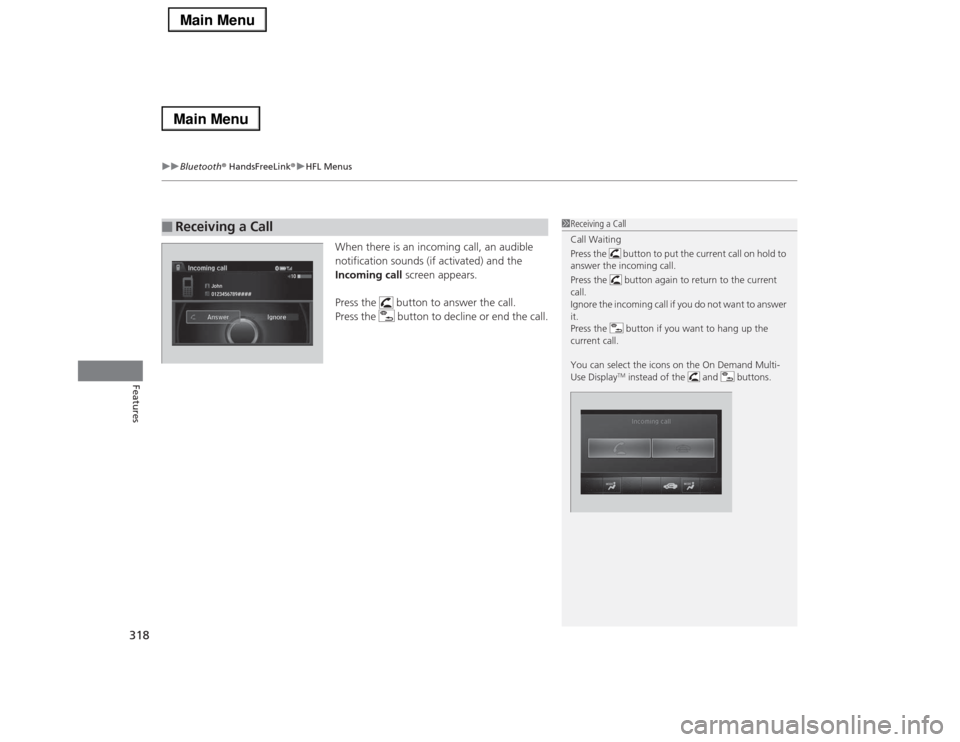
uuBluetooth® HandsFreeLink®uHFL Menus
318Features
When there is an incoming call, an audible
notification sounds (if activated) and the
Incoming call screen appears.
Press the button to answer the call.
Press the button to decline or end the call.
■
Receiving a Call
1Receiving a Call
Call Waiting
Press the button to put the current call on hold to
answer the incoming call.
Press the button again to return to the current
call.
Ignore the incoming call if you do not want to answer
it.
Press the button if you want to hang up the
current call.
You can select the icons on the On Demand Multi-
Use Display
TM instead of the and buttons.
Page 320 of 518
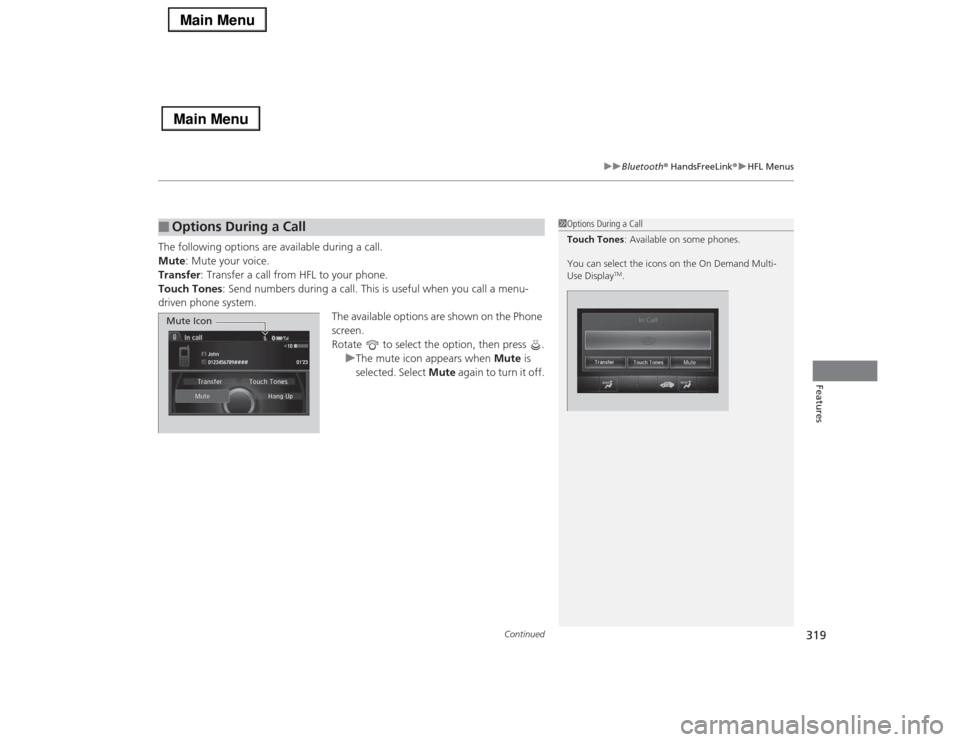
Continued
319
uuBluetooth® HandsFreeLink®uHFL Menus
Features
The following options are available during a call.
Mute: Mute your voice.
Transfer: Transfer a call from HFL to your phone.
Touch Tones: Send numbers during a call. This is useful when you call a menu-
driven phone system.
The available options are shown on the Phone
screen.
Rotate to select the option, then press .
uThe mute icon appears when Mute is
selected. Select Mute again to turn it off.■
Options During a Call
1Options During a Call
Touch Tones: Available on some phones.
You can select the icons on the On Demand Multi-
Use Display
TM.
0123456789####01’23 John10
Mute Icon
Page 322 of 518
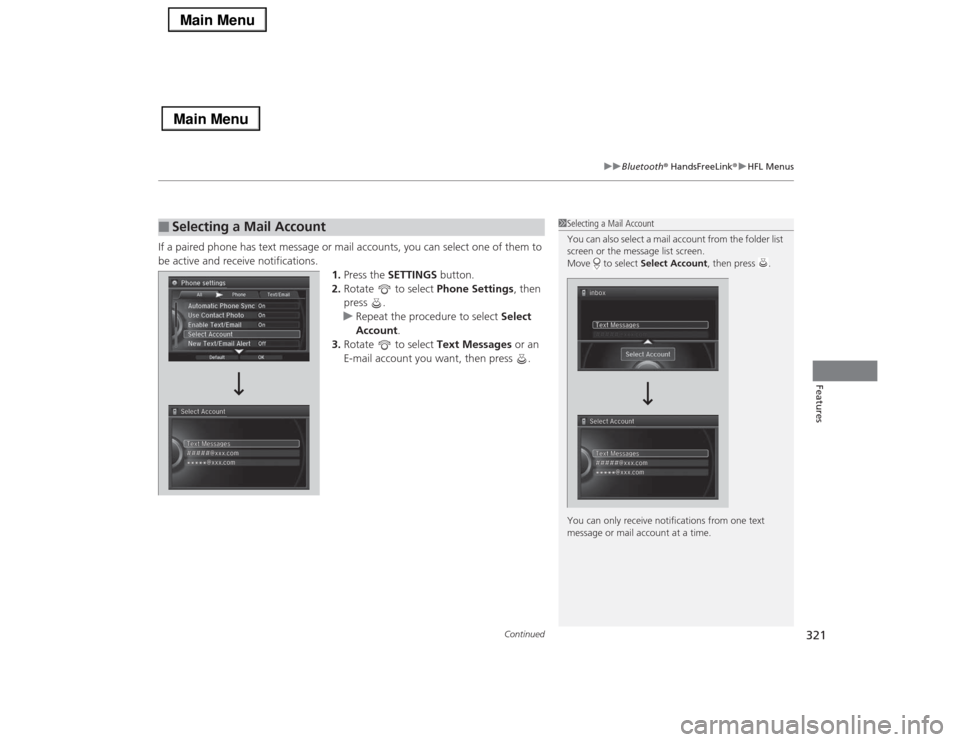
Continued
321
uuBluetooth® HandsFreeLink®uHFL Menus
Features
If a paired phone has text message or mail accounts, you can select one of them to
be active and receive notifications.
1.Press the SETTINGS button.
2.Rotate to select Phone Settings, then
press .
uRepeat the procedure to select Select
Account.
3.Rotate to select Text Messages or an
E-mail account you want, then press .■
Selecting a Mail Account
1Selecting a Mail Account
You can also select a mail account from the folder list
screen or the message list screen.
Move to select Select Account, then press .
You can only receive notifications from one text
message or mail account at a time.
Page 323 of 518
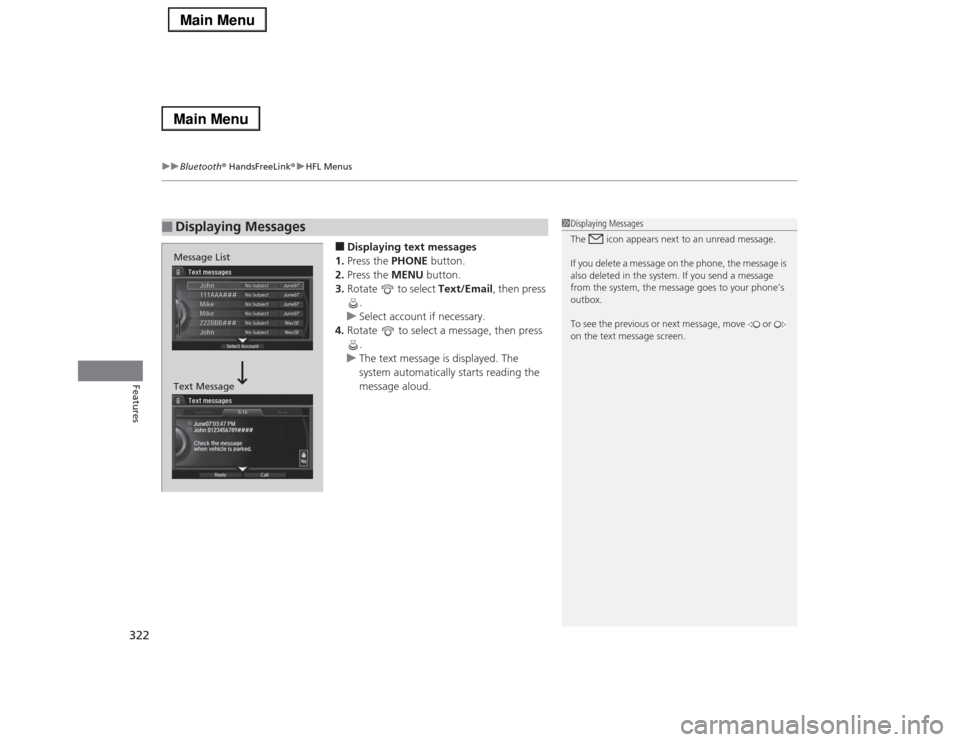
uuBluetooth® HandsFreeLink®uHFL Menus
322Features
■Displaying text messages
1.Press the PHONE button.
2.Press the MENU button.
3.Rotate to select Text/Email, then press
.
uSelect account if necessary.
4.Rotate to select a message, then press
.
uThe text message is displayed. The
system automatically starts reading the
message aloud.
■
Displaying Messages
1Displaying Messages
The icon appears next to an unread message.
If you delete a message on the phone, the message is
also deleted in the system. If you send a message
from the system, the message goes to your phone’s
outbox.
To see the previous or next message, move or
on the text message screen.
Message List
Text Message
Page 324 of 518
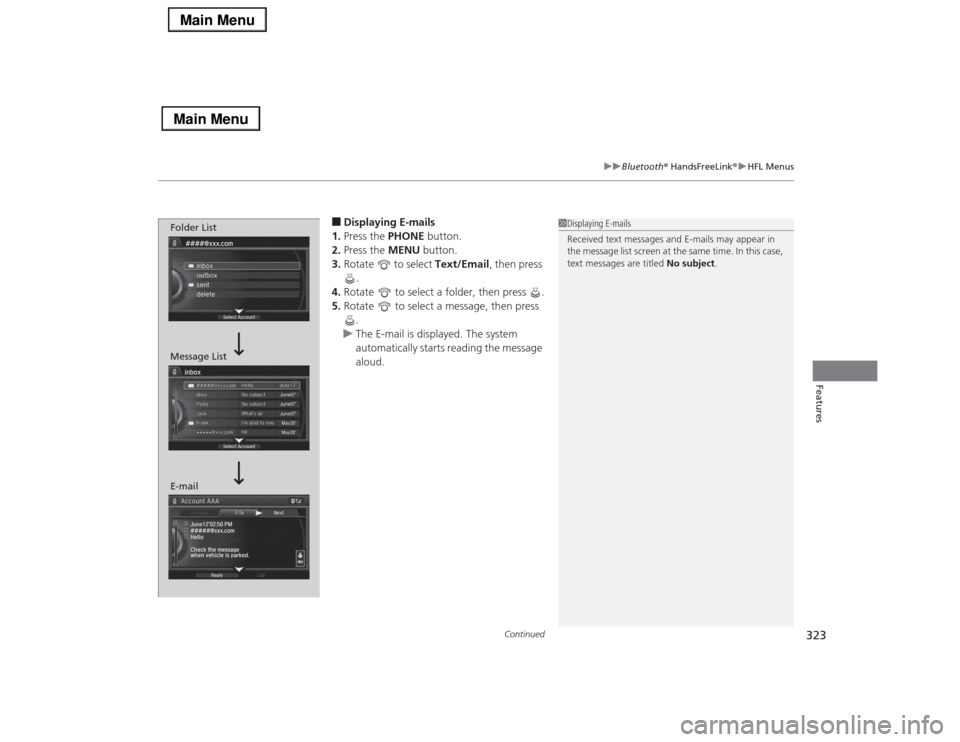
Continued
323
uuBluetooth® HandsFreeLink®uHFL Menus
Features
■Displaying E-mails
1.Press the PHONE button.
2.Press the MENU button.
3.Rotate to select Text/Email, then press
.
4.Rotate to select a folder, then press .
5.Rotate to select a message, then press
.
uThe E-mail is displayed. The system
automatically starts reading the message
aloud.
1Displaying E-mails
Received text messages and E-mails may appear in
the message list screen at the same time. In this case,
text messages are titled No subject.
Folder List
Message List
E-mail
Page 325 of 518
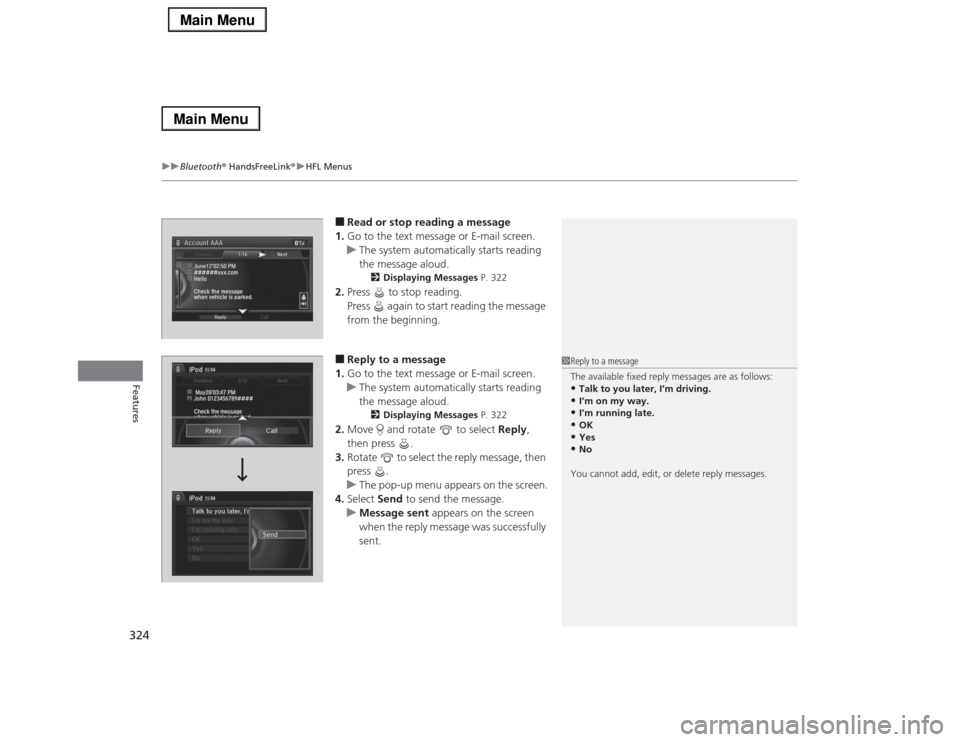
uuBluetooth® HandsFreeLink®uHFL Menus
324Features
■Read or stop reading a message
1.Go to the text message or E-mail screen.
uThe system automatically starts reading
the message aloud.
2Displaying Messages P. 322
2.Press to stop reading.
Press again to start reading the message
from the beginning.■Reply to a message
1.Go to the text message or E-mail screen.
uThe system automatically starts reading
the message aloud.
2Displaying Messages P. 322
2.Move and rotate to select Reply,
then press .
3.Rotate to select the reply message, then
press .
uThe pop-up menu appears on the screen.
4.Select Send to send the message.
uMessage sent appears on the screen
when the reply message was successfully
sent.
1Reply to a message
The available fixed reply messages are as follows:•Talk to you later, I’m driving.•I’m on my way.•I’m running late.•OK•Yes•No
You cannot add, edit, or delete reply messages.
Page 326 of 518
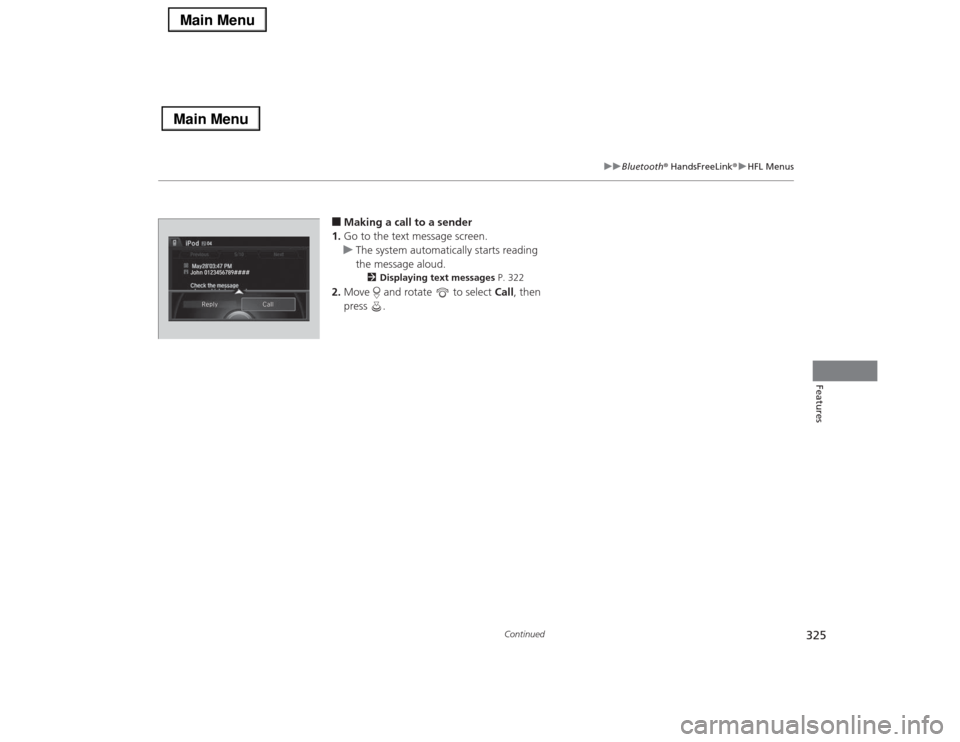
325
uuBluetooth® HandsFreeLink®uHFL Menus
Continued
Features
■Making a call to a sender
1.Go to the text message screen.
uThe system automatically starts reading
the message aloud.
2Displaying text messages P. 322
2.Move and rotate to select Call, then
press .
Page 327 of 518
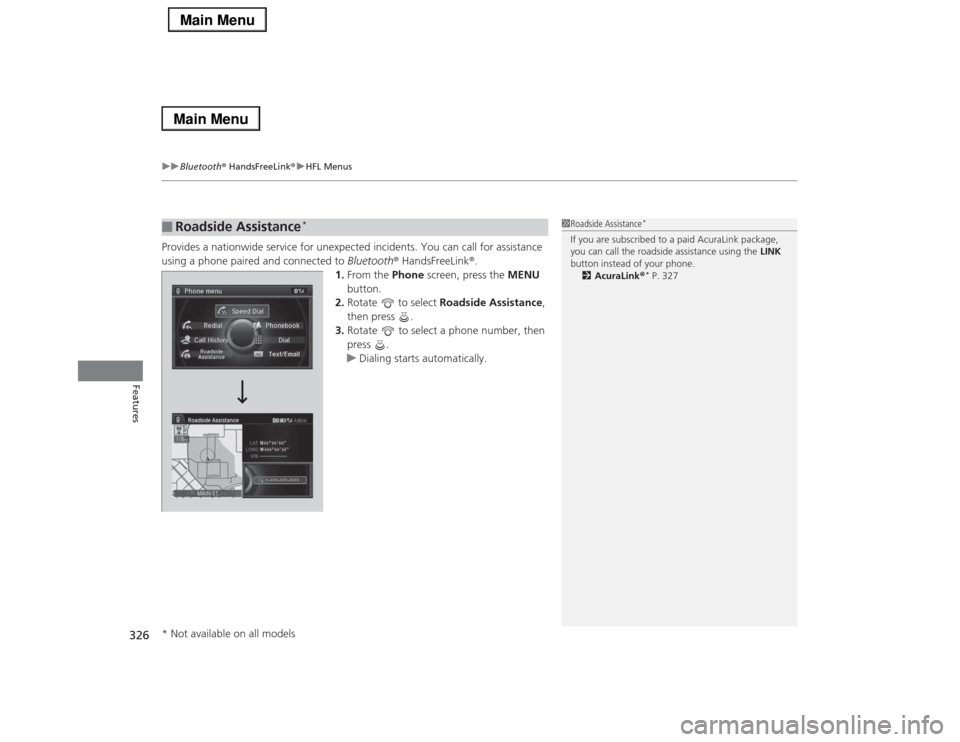
uuBluetooth® HandsFreeLink®uHFL Menus
326Features
Provides a nationwide service for unexpected incidents. You can call for assistance
using a phone paired and connected to Bluetooth® HandsFreeLink®.
1.From the Phone screen, press the MENU
button.
2.Rotate to select Roadside Assistance,
then press .
3.Rotate to select a phone number, then
press .
uDialing starts automatically.■
Roadside Assistance
*
1Roadside Assistance
*
If you are subscribed to a paid AcuraLink package,
you can call the roadside assistance using the LINK
button instead of your phone.
2AcuraLink®
* P. 327
* Not available on all models