Screen Acura RLX 2014 Service Manual
[x] Cancel search | Manufacturer: ACURA, Model Year: 2014, Model line: RLX, Model: Acura RLX 2014Pages: 518, PDF Size: 15.83 MB
Page 236 of 518
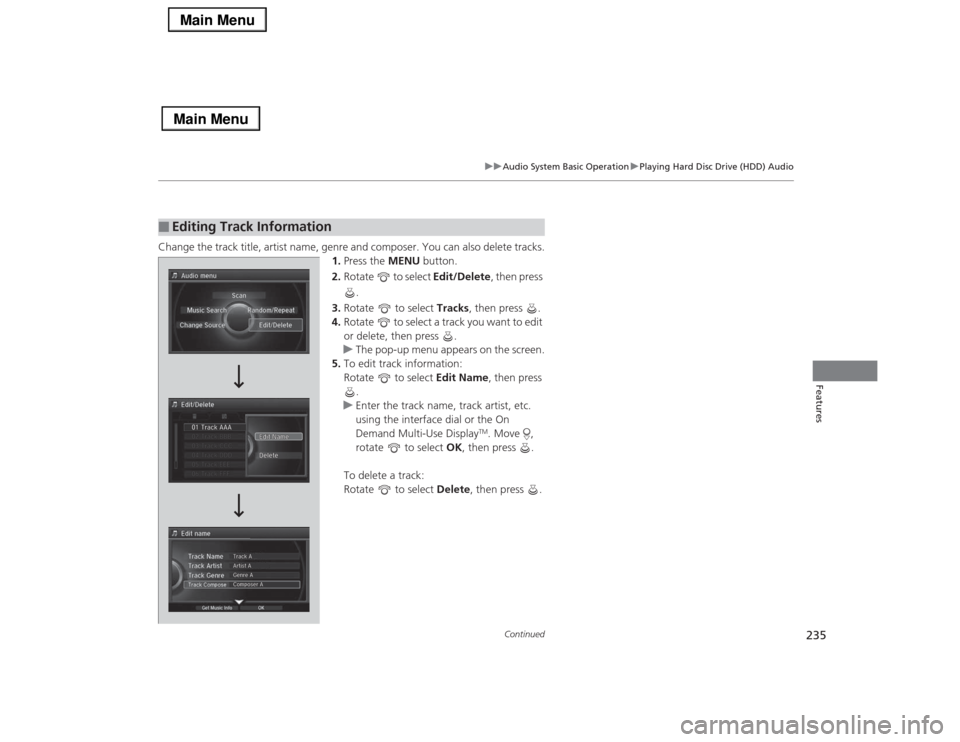
235
uuAudio System Basic OperationuPlaying Hard Disc Drive (HDD) Audio
Continued
Features
Change the track title, artist name, genre and composer. You can also delete tracks.
1.Press the MENU button.
2.Rotate to select Edit/Delete, then press
.
3.Rotate to select Tracks, then press .
4.Rotate to select a track you want to edit
or delete, then press .
uThe pop-up menu appears on the screen.
5.To edit track information:
Rotate to select Edit Name, then press
.
uEnter the track name, track artist, etc.
using the interface dial or the On
Demand Multi-Use Display
TM. Move ,
rotate to select OK, then press .
To delete a track:
Rotate to select Delete, then press .
■
Editing Track Information
Page 237 of 518
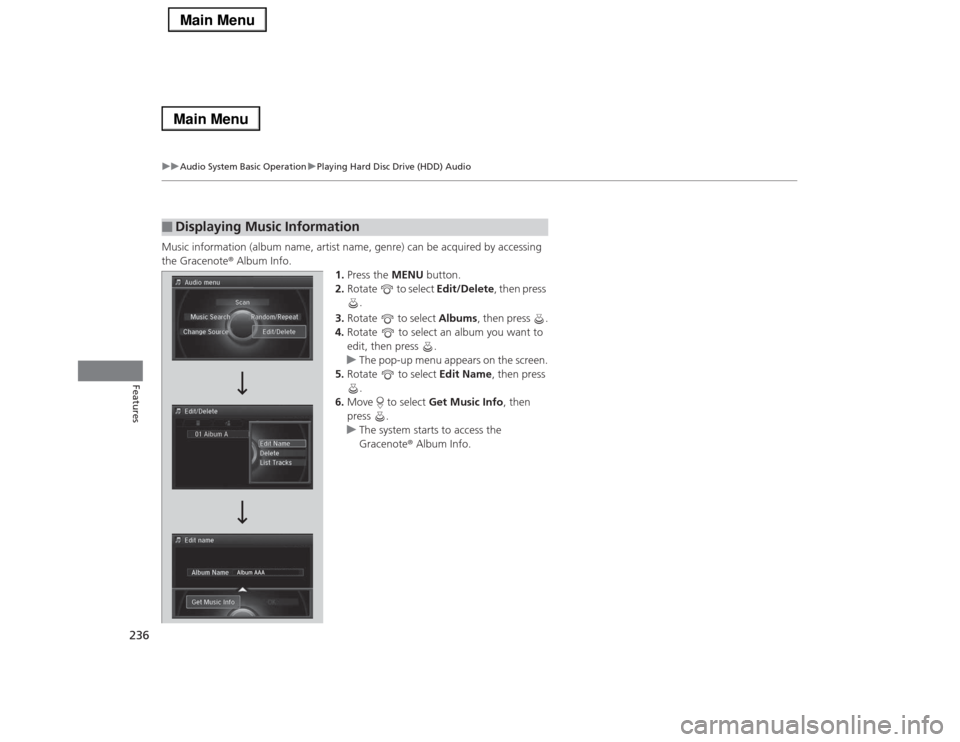
236
uuAudio System Basic OperationuPlaying Hard Disc Drive (HDD) Audio
Features
Music information (album name, artist name, genre) can be acquired by accessing
the Gracenote® Album Info.
1.Press the MENU button.
2.Rotate to select Edit/Delete, then press
.
3.Rotate to select Albums, then press .
4.Rotate to select an album you want to
edit, then press .
uThe pop-up menu appears on the screen.
5.Rotate to select Edit Name, then press
.
6.Move to select Get Music Info, then
press .
uThe system starts to access the
Gracenote® Album Info.■
Displaying Music Information
Page 238 of 518
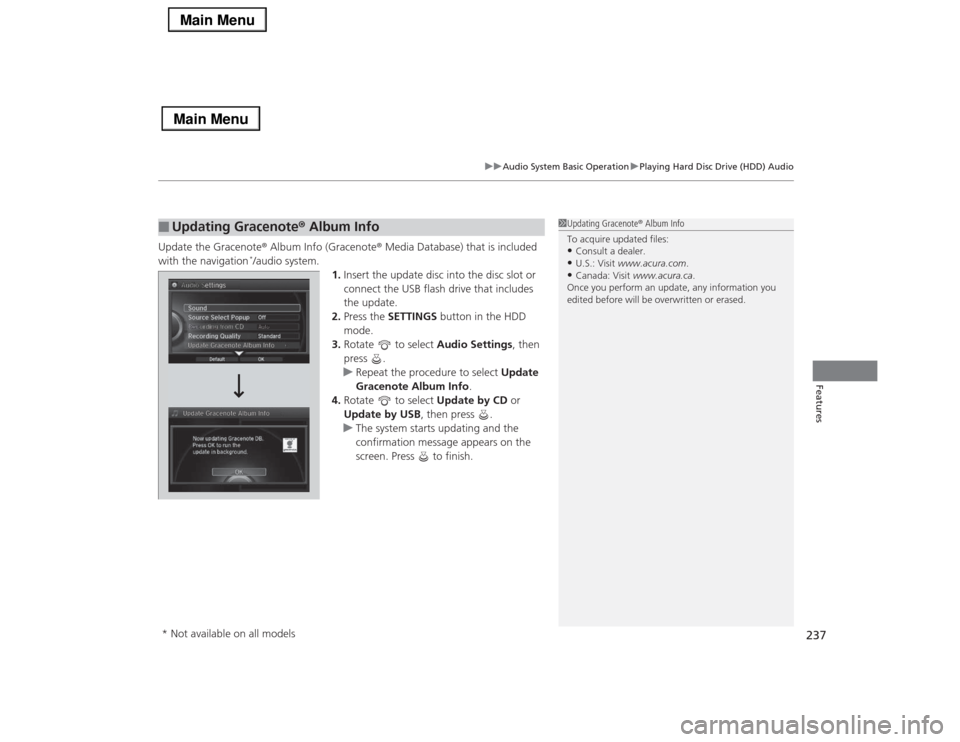
237
uuAudio System Basic OperationuPlaying Hard Disc Drive (HDD) Audio
Features
Update the Gracenote® Album Info (Gracenote® Media Database) that is included
with the navigation
*/audio system.
1.Insert the update disc into the disc slot or
connect the USB flash drive that includes
the update.
2.Press the SETTINGS button in the HDD
mode.
3.Rotate to select Audio Settings, then
press .
uRepeat the procedure to select Update
Gracenote Album Info.
4.Rotate to select Update by CD or
Update by USB, then press .
uThe system starts updating and the
confirmation message appears on the
screen. Press to finish.
■
Updating Gracenote® Album Info
1Updating Gracenote® Album Info
To acquire updated files:•Consult a dealer.•U.S.: Visit www.acura.com.•Canada: Visit www.acura.ca.
Once you perform an update, any information you
edited before will be overwritten or erased.
Audio Settings
* Not available on all models
Page 239 of 518
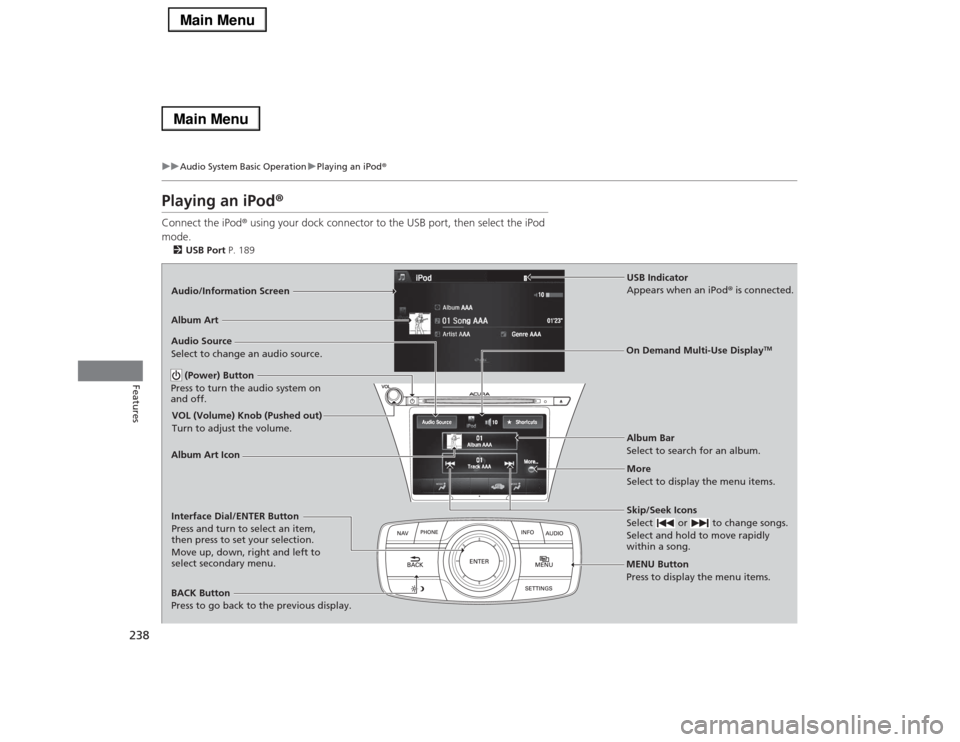
238
uuAudio System Basic OperationuPlaying an iPod®
Features
Playing an iPod®Connect the iPod® using your dock connector to the USB port, then select the iPod
mode.2USB Port P. 189Audio/Information Screen
MENU Button
Press to display the menu items.
Album Bar
Select to search for an album. Audio Source
Select to change an audio source.
Skip/Seek Icons
Select or to change songs.
Select and hold to move rapidly
within a song.More
Select to display the menu items.
(Power) Button
Press to turn the audio system on
and off.BACK Button
Press to go back to the previous display.Interface Dial/ENTER Button
Press and turn to select an item,
then press to set your selection.
Move up, down, right and left to
select secondary menu.
USB Indicator
Appears when an iPod® is connected.
Album Art
On Demand Multi-Use Display
TM
VOL (Volume) Knob (Pushed out)
Turn to adjust the volume.Album Art Icon
Page 240 of 518
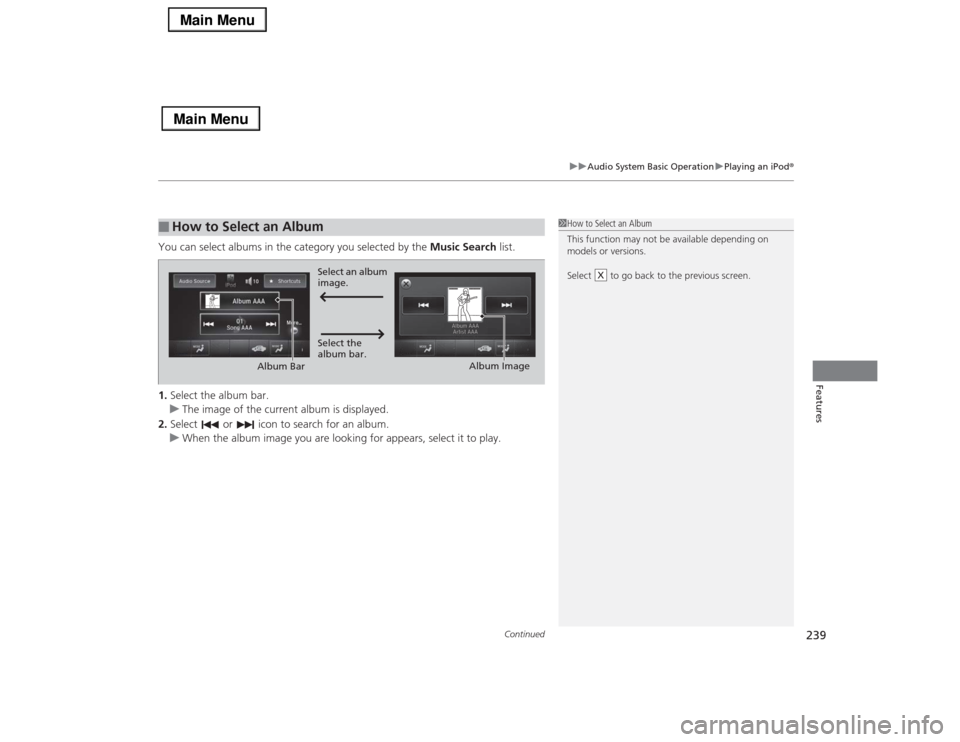
Continued
239
uuAudio System Basic OperationuPlaying an iPod®
Features
You can select albums in the category you selected by the Music Search list.
1.Select the album bar.
uThe image of the current album is displayed.
2.Select or icon to search for an album.
uWhen the album image you are looking for appears, select it to play.■
How to Select an Album
1How to Select an Album
This function may not be available depending on
models or versions.
Select to go back to the previous screen.
X
Select an album
image.
Select the
album bar.
Album Bar
Album Image
Page 241 of 518
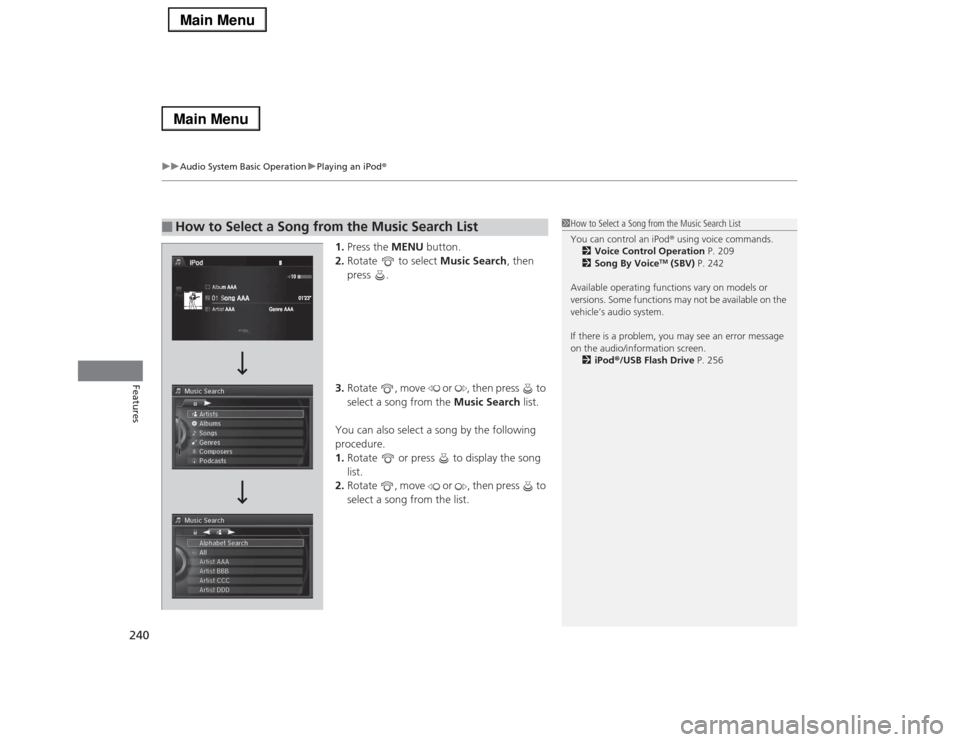
uuAudio System Basic OperationuPlaying an iPod®
240Features
1.Press the MENU button.
2.Rotate to select Music Search, then
press .
3.Rotate , move or , then press to
select a song from the Music Search list.
You can also select a song by the following
procedure.
1.Rotate or press to display the song
list.
2.Rotate , move or , then press to
select a song from the list.
■
How to Select a Song from the Music Search List
1How to Select a Song from the Music Search List
You can control an iPod® using voice commands.
2Voice Control Operation P. 209
2Song By Voice
TM (SBV) P. 242
Available operating functions vary on models or
versions. Some functions may not be available on the
vehicle’s audio system.
If there is a problem, you may see an error message
on the audio/information screen.
2iPod®/USB Flash Drive P. 256
Page 246 of 518
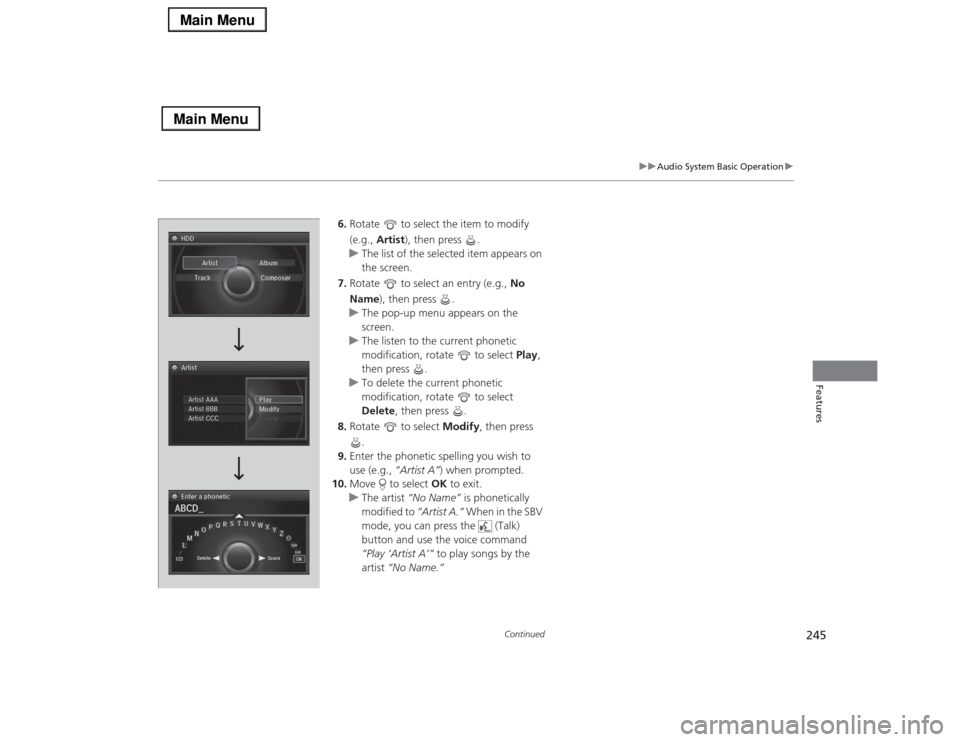
245
uuAudio System Basic Operationu
Continued
Features
6.Rotate to select the item to modify
(e.g., Artist), then press .
uThe list of the selected item appears on
the screen.
7.Rotate to select an entry (e.g., No
Name), then press .
uThe pop-up menu appears on the
screen.
uThe listen to the current phonetic
modification, rotate to select Play,
then press .
uTo delete the current phonetic
modification, rotate to select
Delete, then press .
8.Rotate to select Modify, then press
.
9.Enter the phonetic spelling you wish to
use (e.g., “Artist A”) when prompted.
10.Move to select OK to exit.
uThe artist “No Name” is phonetically
modified to “Artist A.” When in the SBV
mode, you can press the (Talk)
button and use the voice command
“Play ‘Artist A’” to play songs by the
artist “No Name.”
Page 247 of 518
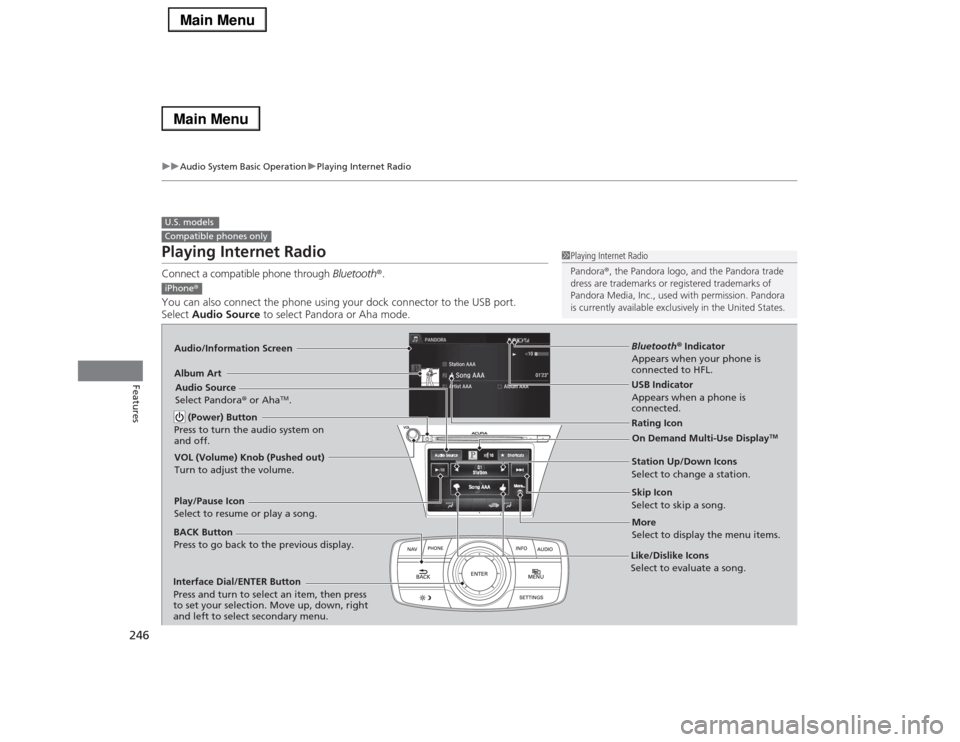
246
uuAudio System Basic OperationuPlaying Internet Radio
Features
Playing Internet RadioConnect a compatible phone through Bluetooth®.
You can also connect the phone using your dock connector to the USB port.
Select Audio Source to select Pandora or Aha mode.U.S. modelsCompatible phones only
1Playing Internet Radio
Pandora®, the Pandora logo, and the Pandora trade
dress are trademarks or registered trademarks of
Pandora Media, Inc., used with permission. Pandora
is currently available exclusively in the United States.
iPhone®Audio/Information ScreenAlbum Art
USB Indicator
Appears when a phone is
connected.Rating Icon
BACK Button
Press to go back to the previous display.
Skip Icon
Select to skip a song.
More
Select to display the menu items. Station Up/Down Icons
Select to change a station. Audio Source
Select Pandora® or Aha
TM.
Play/Pause Icon
Select to resume or play a song.
Like/Dislike Icons
Select to evaluate a song. (Power) Button
Press to turn the audio system on
and off.
Interface Dial/ENTER Button
Press and turn to select an item, then press
to set your selection. Move up, down, right
and left to select secondary menu.
On Demand Multi-Use Display
TM
VOL (Volume) Knob (Pushed out)
Turn to adjust the volume.
Bluetooth® Indicator
Appears when your phone is
connected to HFL.
Page 248 of 518
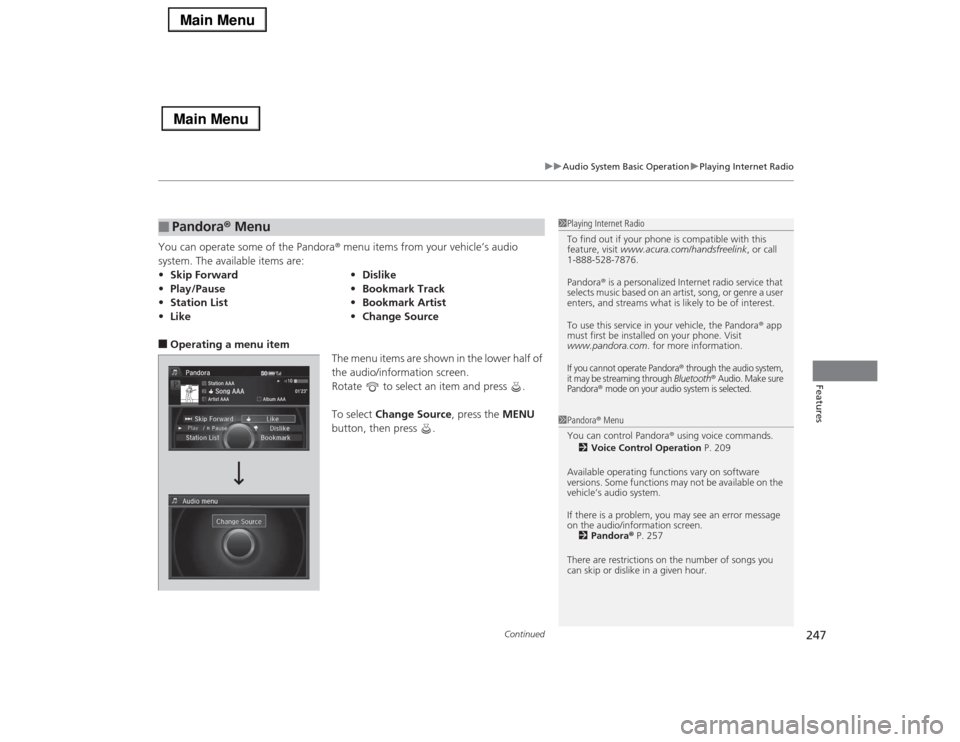
Continued
247
uuAudio System Basic OperationuPlaying Internet Radio
Features
You can operate some of the Pandora® menu items from your vehicle’s audio
system. The available items are:■Operating a menu item
The menu items are shown in the lower half of
the audio/information screen.
Rotate to select an item and press .
To select Change Source, press the MENU
button, then press .■
Pandora® Menu
•Skip Forward•Dislike
•Play/Pause•Bookmark Track
•Station List•Bookmark Artist
•Like•Change Source
1Playing Internet Radio
To find out if your phone is compatible with this
feature, visit www.acura.com/handsfreelink, or call
1-888-528-7876.
Pandora® is a personalized Internet radio service that
selects music based on an artist, song, or genre a user
enters, and streams what is likely to be of interest.
To use this service in your vehicle, the Pandora® app
must first be installed on your phone. Visit
www.pandora.com. for more information.If you cannot operate Pandora
® through the audio system,
it may be streaming through Bluetooth
® Audio. Make sure
Pandora
® mode on your audio system is selected.
1Pandora® Menu
You can control Pandora® using voice commands.
2Voice Control Operation P. 209
Available operating functions vary on software
versions. Some functions may not be available on the
vehicle’s audio system.
If there is a problem, you may see an error message
on the audio/information screen.
2Pandora® P. 257
There are restrictions on the number of songs you
can skip or dislike in a given hour.
Page 249 of 518
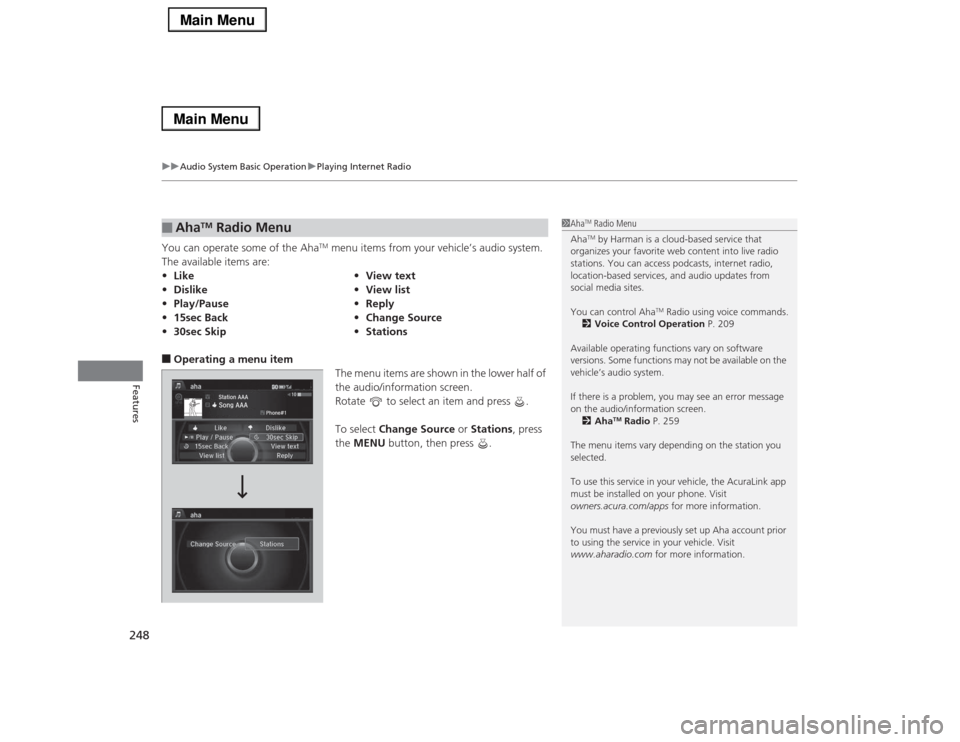
uuAudio System Basic OperationuPlaying Internet Radio
248Features
You can operate some of the Aha
TM menu items from your vehicle’s audio system.
The available items are:
■Operating a menu item
The menu items are shown in the lower half of
the audio/information screen.
Rotate to select an item and press .
To select Change Source or Stations, press
the MENU button, then press .■
Aha
TM Radio Menu
•Like•View text
•Dislike•View list
•Play/Pause•Reply
•15sec Back•Change Source
•30sec Skip•Stations
1Aha
TM Radio Menu
AhaTM by Harman is a cloud-based service that
organizes your favorite web content into live radio
stations. You can access podcasts, internet radio,
location-based services, and audio updates from
social media sites.
You can control Aha
TM Radio using voice commands.
2Voice Control Operation P. 209
Available operating functions vary on software
versions. Some functions may not be available on the
vehicle’s audio system.
If there is a problem, you may see an error message
on the audio/information screen.
2Aha
TM Radio P. 259
The menu items vary depending on the station you
selected.
To use this service in your vehicle, the AcuraLink app
must be installed on your phone. Visit
owners.acura.com/apps for more information.
You must have a previously set up Aha account prior
to using the service in your vehicle. Visit
www.aharadio.com for more information.