navigation Acura RLX 2016 Owner's Manual
[x] Cancel search | Manufacturer: ACURA, Model Year: 2016, Model line: RLX, Model: Acura RLX 2016Pages: 581, PDF Size: 31.43 MB
Page 5 of 581
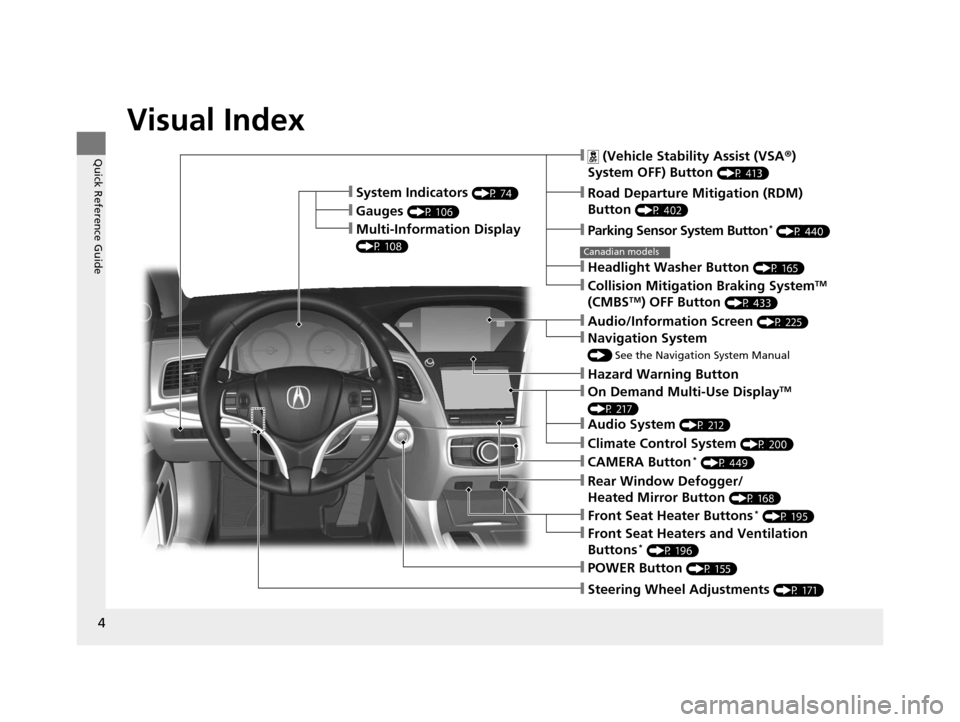
4
Quick Reference Guide
Quick Reference Guide
Visual Index
❙Steering Wheel Adjustments (P 171)
❙POWER Button (P 155)
❙ (Vehicle Stability Assist (VSA®)
System OFF) Button
(P 413)
❙Road Departure Mitigation (RDM)
Button
(P 402)
❙Parking Sensor System Button* (P 440)
❙Collision Mitigation Braking SystemTM
(CMBSTM) OFF Button (P 433)
❙Navigation System
() See the Navigation System Manual
❙Audio/Information Screen (P 225)
❙Hazard Warning Button
❙On Demand Multi-Use DisplayTM
(P 217)
❙Audio System (P 212)
❙System Indicators (P 74)
❙Gauges (P 106)
❙Multi-Information Display
(P 108)
❙Climate Control System (P 200)
❙Rear Window Defogger/
Heated Mirror Button
(P 168)
❙Front Seat Heater Buttons* (P 195)
❙Headlight Washer Button (P 165)
❙Front Seat Heaters and Ventilation
Buttons* (P 196)
❙CAMERA Button* (P 449)
Canadian models
16 ACURA RLX E-AWD-31TY36200.book 4 ページ 2015年5月22日 金曜日 午後3時50分
Page 18 of 581
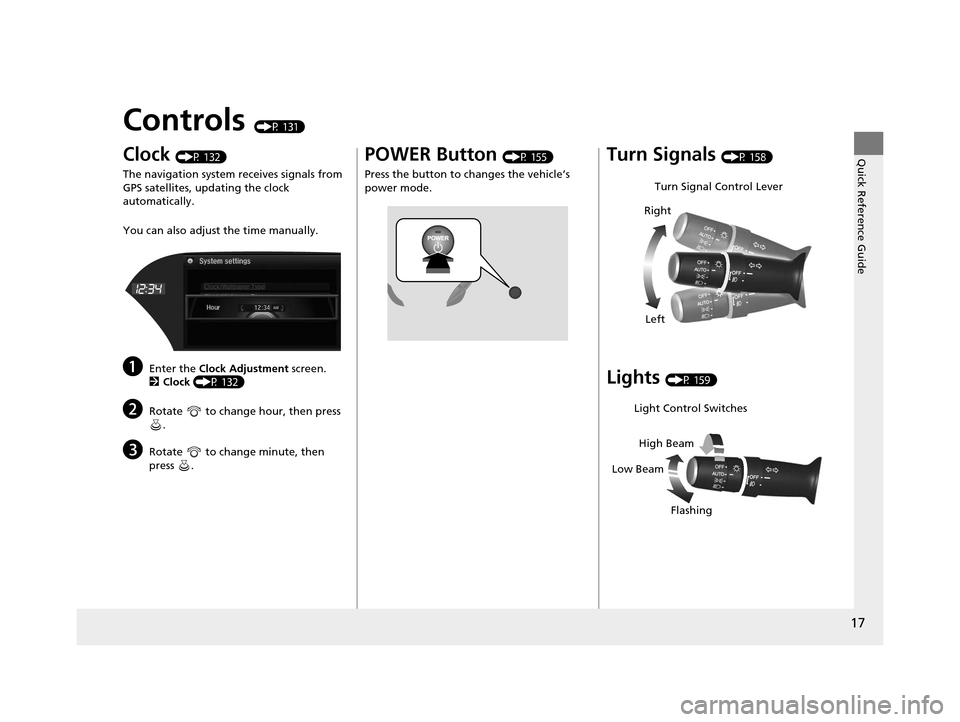
17
Quick Reference Guide
Controls (P 131)
Clock (P 132)
The navigation system receives signals from
GPS satellites, updating the clock
automatically.
You can also adjust the time manually.
aEnter the Clock Adjustment screen.
2 Clock (P 132)
bRotate to change hour, then press
.
cRotate to change minute, then
press .
POWER Button (P 155)
Press the button to ch anges the vehicle’s
power mode.Turn Signals (P 158)
Lights (P 159)
Turn Signal Control Lever
Right
Left
Light Control Switches
Low Beam High Beam
Flashing
16 ACURA RLX E-AWD-31TY36200.book 17 ページ 2015年5月22日 金曜日 午後3時5 0分
Page 112 of 581
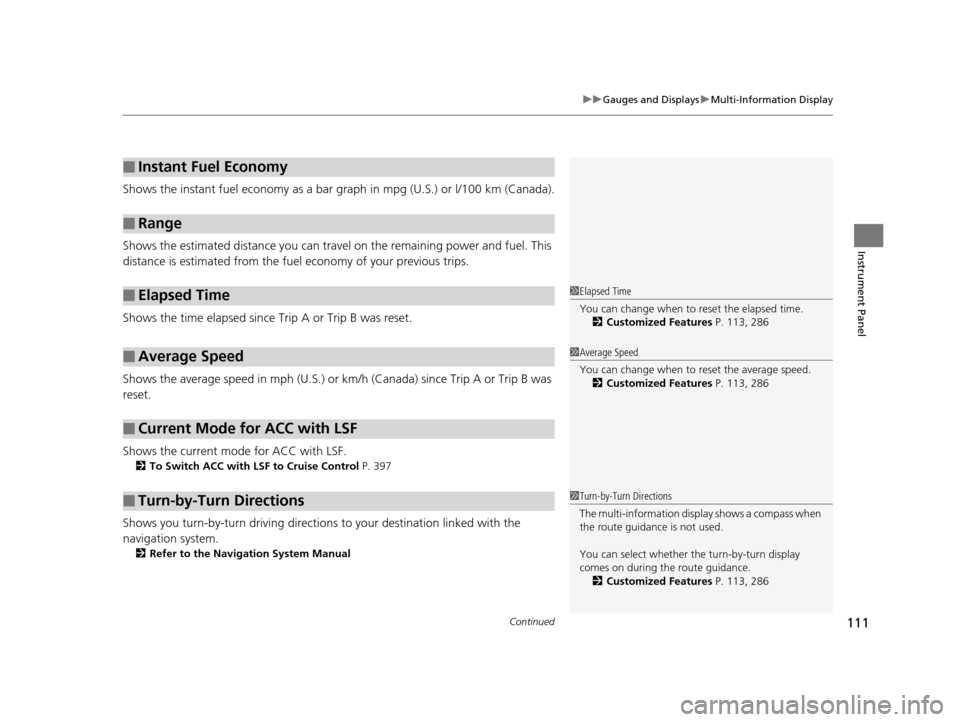
Continued111
uuGauges and Displays uMulti-Information Display
Instrument Panel
Shows the instant fuel economy as a bar gr aph in mpg (U.S.) or l/100 km (Canada).
Shows the estimated distance you can travel on the remaining power and fuel. This
distance is estimated from the fuel economy of your previous trips.
Shows the time elapsed since Trip A or Trip B was reset.
Shows the average speed in mph (U.S.) or km /h (Canada) since Trip A or Trip B was
reset.
Shows the current mode for ACC with LSF.
2 To Switch ACC with LSF to Cruise Control P. 397
Shows you turn-by-turn driving directions to your destination linked with the
navigation system.
2 Refer to the Navigation System Manual
■Instant Fuel Economy
■Range
■Elapsed Time
■Average Speed
■Current Mode for ACC with LSF
■Turn-by-Turn Directions
1Elapsed Time
You can change when to reset the elapsed time.
2 Customized Features P. 113, 286
1Average Speed
You can change when to reset the average speed.
2 Customized Features P. 113, 286
1Turn-by-Turn Directions
The multi-information disp lay shows a compass when
the route guidance is not used.
You can select whether the turn-by-turn display
comes on during the route guidance.
2 Customized Features P. 113, 286
16 ACURA RLX E-AWD-31TY36200.book 111 ページ 2015年5月22日 金曜日 午後3時 50分
Page 128 of 581
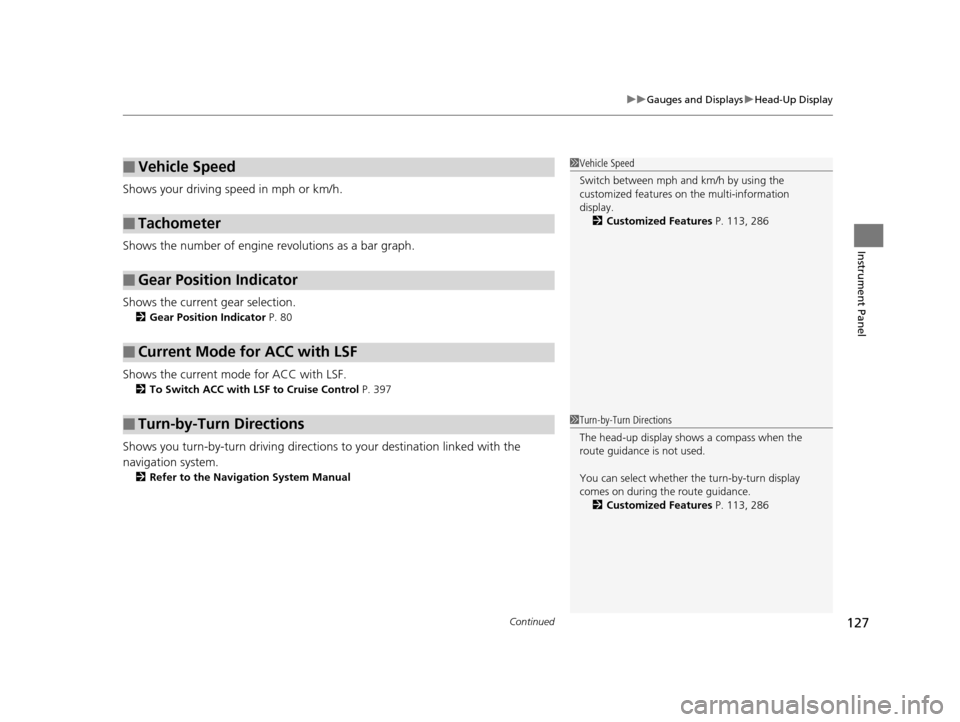
Continued127
uuGauges and Displays uHead-Up Display
Instrument Panel
Shows your driving speed in mph or km/h.
Shows the number of engine revolutions as a bar graph.
Shows the current gear selection.
2 Gear Position Indicator P. 80
Shows the current mode for ACC with LSF.
2To Switch ACC with LSF to Cruise Control P. 397
Shows you turn-by-turn driving directions to your destination linked with the
navigation system.
2 Refer to the Navigation System Manual
■Vehicle Speed
■Tachometer
■Gear Position Indicator
■Current Mode for ACC with LSF
■Turn-by-Turn Directions
1Vehicle Speed
Switch between mph and km/h by using the
customized features on the multi-information
display.
2 Customized Features P. 113, 286
1Turn-by-Turn Directions
The head-up display shows a compass when the
route guidance is not used.
You can select whether the turn-by-turn display
comes on during the route guidance.
2 Customized Features P. 113, 286
16 ACURA RLX E-AWD-31TY36200.book 127 ページ 2015年5月22日 金曜日 午後3時 50分
Page 133 of 581
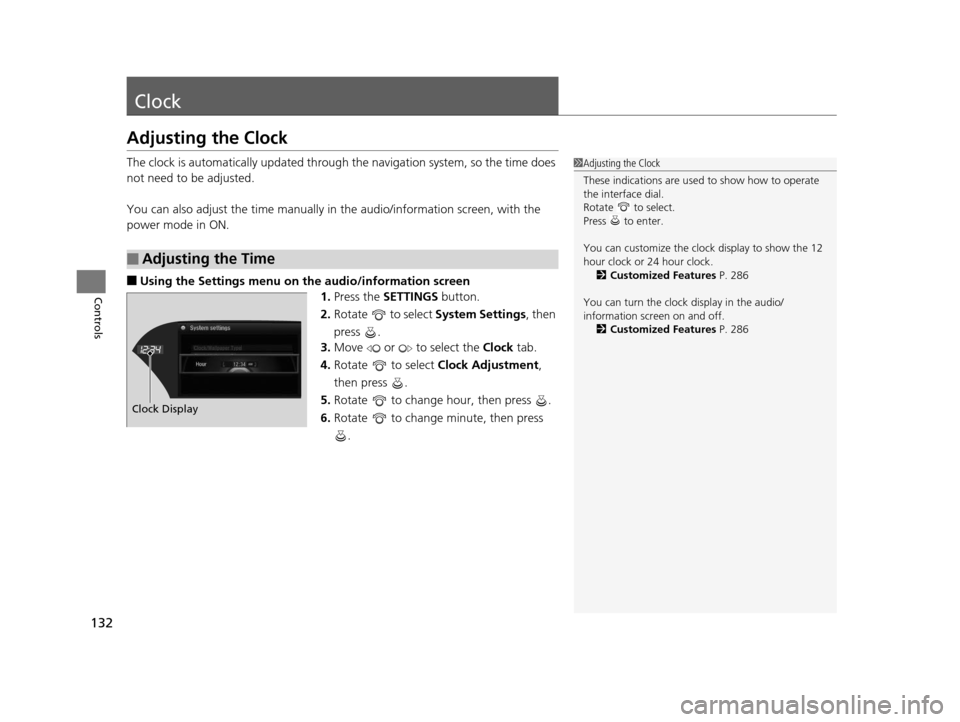
132
Controls
Clock
Adjusting the Clock
The clock is automatically updated through the navigation system, so the time does
not need to be adjusted.
You can also adjust the time manually in the audio/information screen, with the
power mode in ON.
■Using the Settings menu on th e audio/information screen
1. Press the SETTINGS button.
2. Rotate to select System Settings, then
press .
3. Move or to select the Clock tab.
4. Rotate to select Clock Adjustment,
then press .
5. Rotate to change hour, then press .
6. Rotate to change minute, then press
.
■Adjusting the Time
1Adjusting the Clock
These indications are used to show how to operate
the interface dial.
Rotate to select.
Press to enter.
You can customize the clock display to show the 12
hour clock or 24 hour clock. 2 Customized Features P. 286
You can turn the clock display in the audio/
information screen on and off. 2 Customized Features P. 286
Hour
Clock/Wallpaper Type
System settings
Clock Display
16 ACURA RLX E-AWD-31TY36200.book 132 ページ 2015年5月22日 金曜日 午後3時
50分
Page 186 of 581
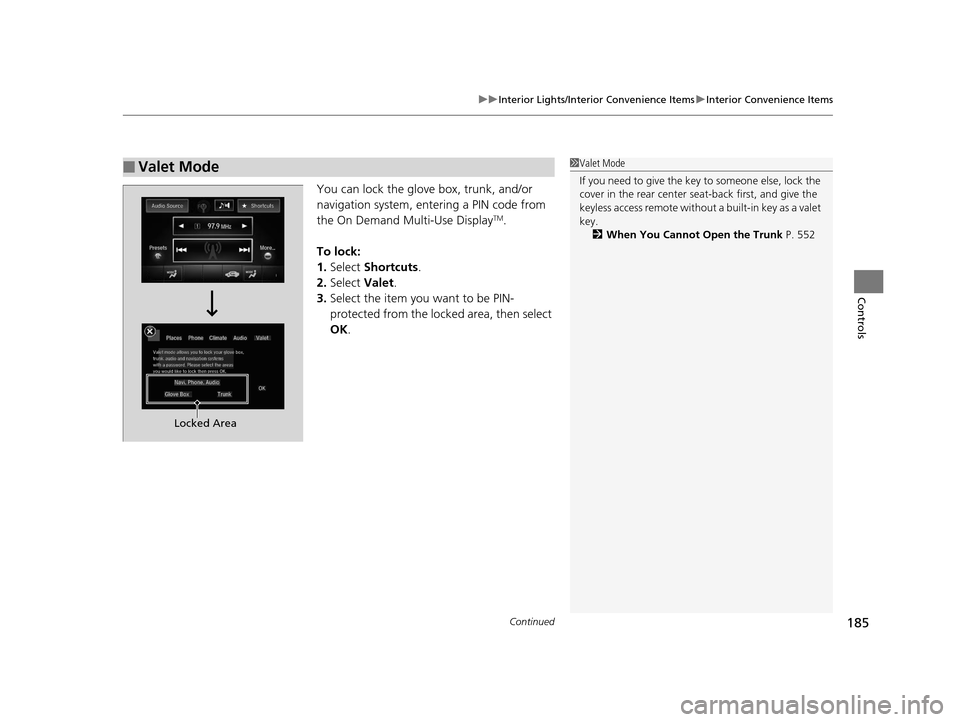
Continued185
uuInterior Lights/Interior Convenience Items uInterior Convenience Items
Controls
You can lock the glove box, trunk, and/or
navigation system, ente ring a PIN code from
the On Demand Multi-Use Display
TM.
To lock:
1. Select Shortcuts .
2. Select Valet.
3. Select the item you want to be PIN-
protected from the locked area, then select
OK .
■Valet Mode1Valet Mode
If you need to give the key to someone else, lock the
cover in the rear center seat-back first, and give the
keyless access remote without a built-in key as a valet
key.
2 When You Cannot Open the Trunk P. 552
Locked Area
16 ACURA RLX E-AWD-31TY36200.book 185 ページ 2015年5月22日 金曜日 午後3時 50分
Page 213 of 581
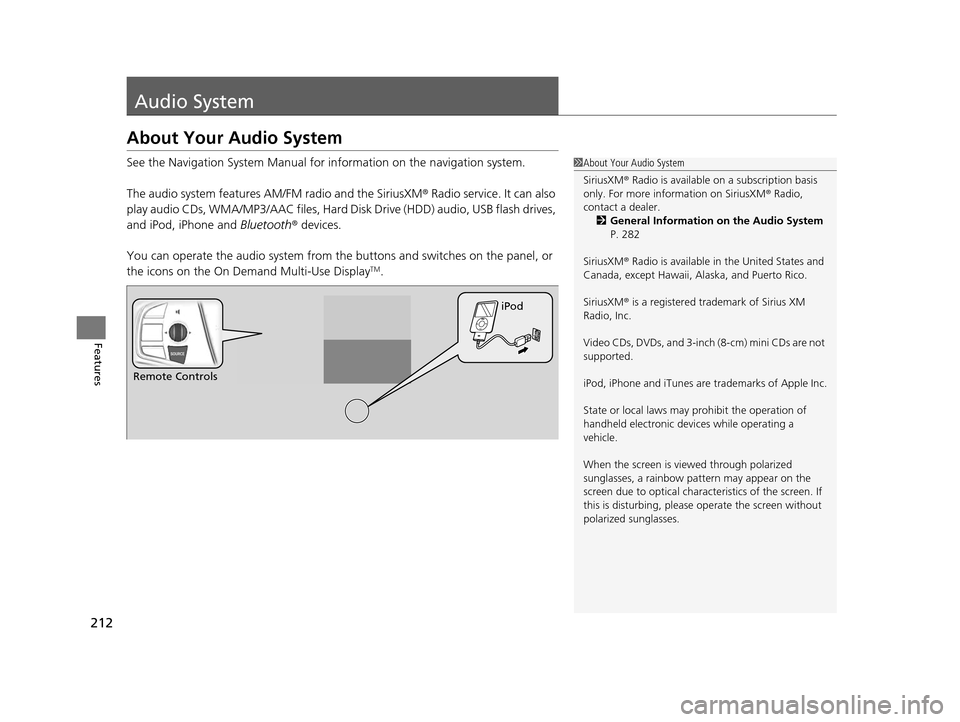
212
Features
Audio System
About Your Audio System
See the Navigation System Manual for information on the navigation system.
The audio system features AM/FM radio and the SiriusXM ® Radio service. It can also
play audio CDs, WMA/MP3/AAC files, Hard Di sk Drive (HDD) audio, USB flash drives,
and iPod, iPhone and Bluetooth® devices.
You can operate the audio system from the buttons and switches on the panel, or
the icons on the On Demand Multi-Use Display
TM.
1 About Your Audio System
SiriusXM ® Radio is available on a subscription basis
only. For more information on SiriusXM ® Radio,
contact a dealer.
2 General Information on the Audio System
P. 282
SiriusXM ® Radio is available in the United States and
Canada, except Ha waii, Alaska, and Puerto Rico.
SiriusXM ® is a registered trademark of Sirius XM
Radio, Inc.
Video CDs, DVDs, and 3-inch (8-cm) mini CDs are not
supported.
iPod, iPhone and iTunes are trademarks of Apple Inc.
State or local laws may pr ohibit the operation of
handheld electronic devi ces while operating a
vehicle.
When the screen is vi ewed through polarized
sunglasses, a rainbow pa ttern may appear on the
screen due to optical characteristics of the screen. If
this is disturbing, please operate the screen without
polarized sunglasses.
Remote Controls iPod
16 ACURA RLX E-AWD-31TY36200.book 212 ページ 2015年5月22日 金曜日 午後3時
50分
Page 217 of 581
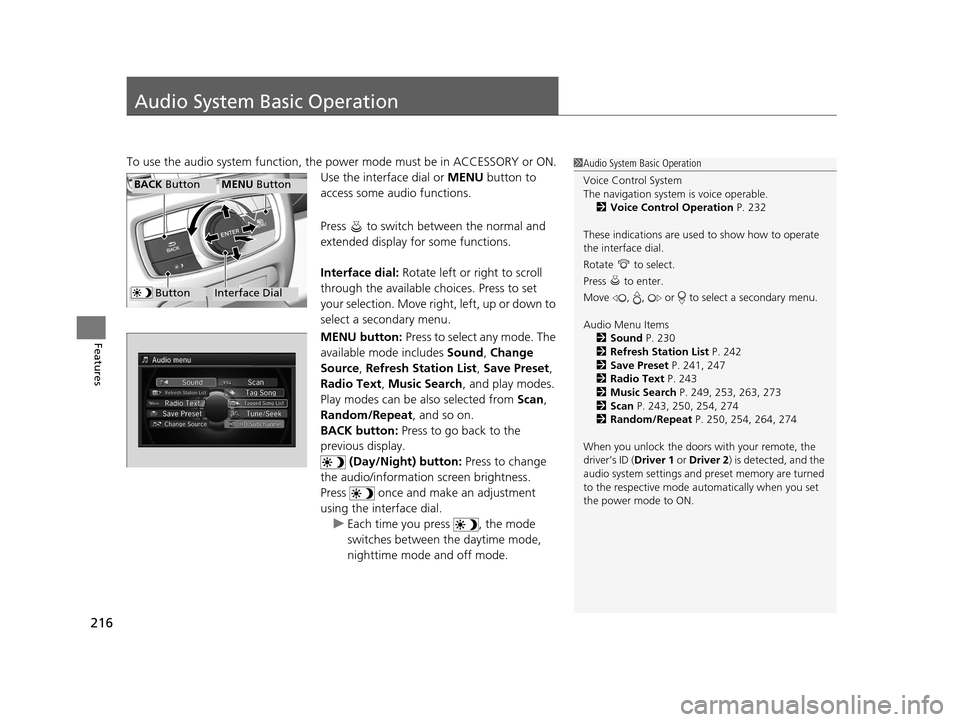
216
Features
Audio System Basic Operation
To use the audio system function, the power mode must be in ACCESSORY or ON.
Use the interface dial or MENU button to
access some audio functions.
Press to switch between the normal and
extended display fo r some functions.
Interface dial: Rotate left or right to scroll
through the available choices. Press to set
your selection. Move right, left, up or down to
select a secondary menu.
MENU button: Press to select any mode. The
available mode includes Sound, Change
Source , Refresh Station List , Save Preset ,
Radio Text , Music Search , and play modes.
Play modes can be also selected from Scan ,
Random/Repeat , and so on.
BACK button: Press to go back to the
previous display.
(Day/Night) button: Press to change
the audio/information screen brightness.
Press once and make an adjustment
using the interface dial. u Each time you press , the mode
switches between the daytime mode,
nighttime mode and off mode.1Audio System Basic Operation
Voice Control System
The navigation system is voice operable.
2 Voice Control Operation P. 232
These indications are used to show how to operate
the interface dial.
Rotate to select.
Press to enter.
Move , , or to se lect a secondary menu.
Audio Menu Items 2 Sound P. 230
2 Refresh Station List P. 242
2 Save Preset P. 241, 247
2 Radio Text P. 243
2 Music Search P. 249, 253, 263, 273
2 Scan P. 243, 250, 254, 274
2 Random/Repeat P. 250, 254, 264, 274
When you unlock the doors with your remote, the
driver’s ID ( Driver 1 or Driver 2) is detected, and the
audio system settings and preset memory are turned
to the respective mode automatically when you set
the power mode to ON.
Interface Dial
MENU ButtonBACK Button
Button
16 ACURA RLX E-AWD-31TY36200.book 216 ページ 2015年5月22日 金曜日 午後3時 50分
Page 220 of 581
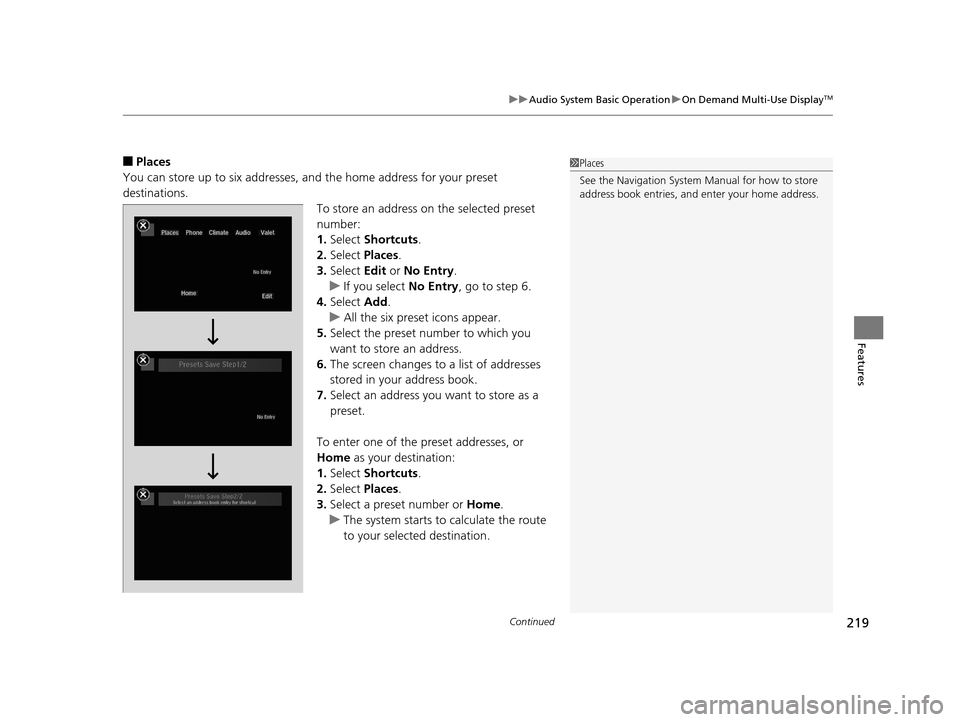
Continued219
uuAudio System Basic Operation uOn Demand Multi-Use DisplayTM
Features
■Places
You can store up to six addresses, an d the home address for your preset
destinations.
To store an address on the selected preset
number:
1.Select Shortcuts .
2. Select Places .
3. Select Edit or No Entry .
u If you select No Entry, go to step 6.
4. Select Add.
u All the six preset icons appear.
5. Select the preset number to which you
want to store an address.
6. The screen changes to a list of addresses
stored in your address book.
7. Select an address you want to store as a
preset.
To enter one of the preset addresses, or
Home as your destination:
1. Select Shortcuts .
2. Select Places .
3. Select a preset number or Home.
u The system starts to calculate the route
to your selected destination.1Places
See the Navigation System Manual for how to store
address book entries, and enter your home address.
16 ACURA RLX E-AWD-31TY36200.book 219 ページ 2015年5月22日 金曜日 午後3時 50分
Page 226 of 581
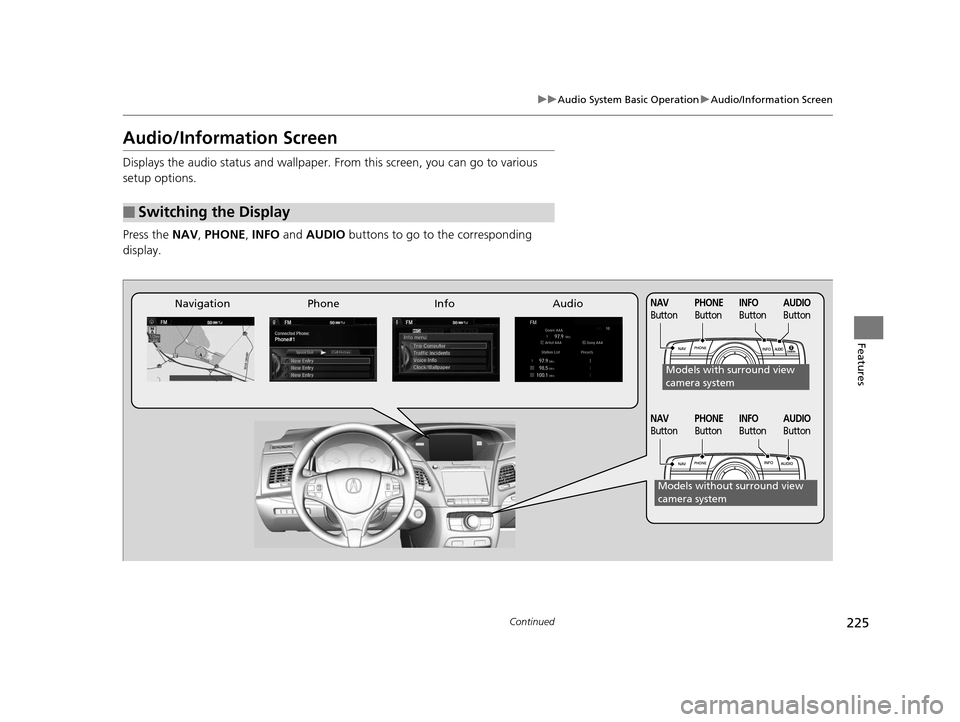
225
uuAudio System Basic Operation uAudio/Information Screen
Continued
Features
Audio/Information Screen
Displays the audio status and wallpaper. From this screen, you can go to various
setup options.
Press the NAV, PHONE , INFO and AUDIO buttons to go to the corresponding
display.
■Switching the Display
Audio
Info
Navigation PhoneAUDIO
ButtonNAV
ButtonPHONE
ButtonINFO
Button
Models with surround view
camera system
Models without surround view
camera system
AUDIO
ButtonNAV
ButtonPHONE
ButtonINFO
Button
16 ACURA RLX E-AWD-31TY36200.book 225 ページ 2015年5月22日 金曜日 午後3時 50分