navigation system Acura RLX 2018 Navigation Manual
[x] Cancel search | Manufacturer: ACURA, Model Year: 2018, Model line: RLX, Model: Acura RLX 2018Pages: 159, PDF Size: 10.44 MB
Page 107 of 159
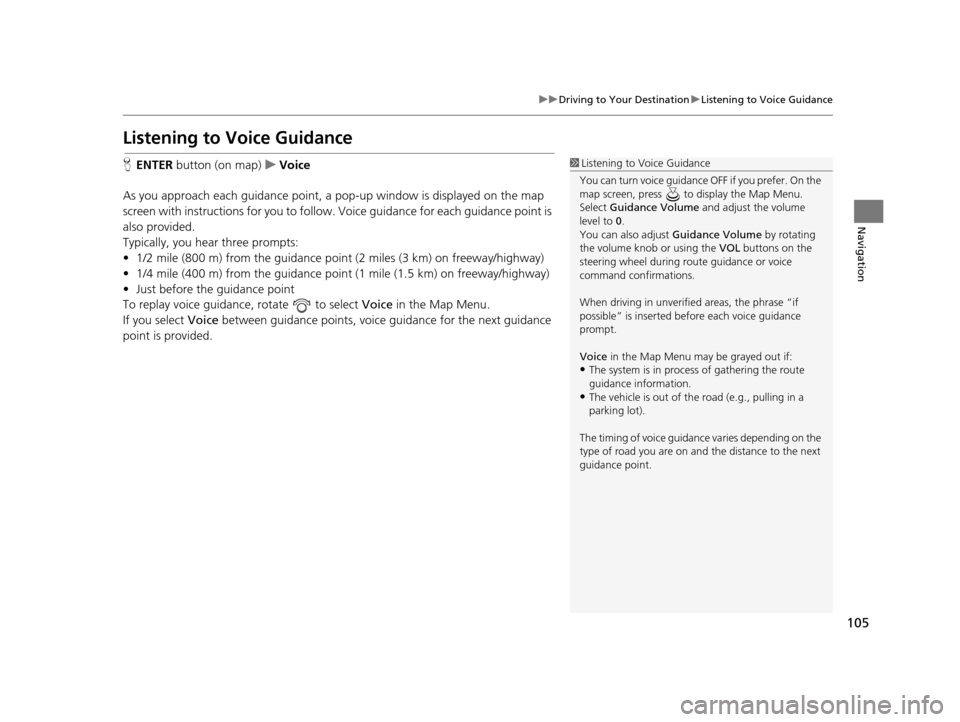
105
uuDriving to Your Destination uListening to Voice Guidance
Navigation
Listening to Voice Guidance
H ENTER button (on map) uVoice
As you approach each guidance point, a pop-up window is displayed on the map
screen with instructions for you to follow. Voice guidance for each guidance point is
also provided.
Typically, you hear three prompts:
• 1/2 mile (800 m) from the guidance point (2 miles (3 km) on freeway/highway)
• 1/4 mile (400 m) from the guidance point (1 mile (1.5 km) on freeway/highway)
• Just before the guidance point
To replay voice guidance, rotate to select Voice in the Map Menu.
If you select Voice between guidance points, voice gu idance for the next guidance
point is provided.1 Listening to Voice Guidance
You can turn voice guidance OFF if you prefer. On the
map screen, press to display the Map Menu.
Select Guidance Volume and adjust the volume
level to 0.
You can also adjust Guidance Volume by rotating
the volume knob or using the VOL buttons on the
steering wheel during r oute guidance or voice
command confirmations.
When driving in unverified areas, the phrase “if
possible” is inserted before each voice guidance
prompt.
Voice in the Map Menu may be grayed out if:
•The system is in proce ss of gathering the route
guidance information.
•The vehicle is out of the road (e.g., pulling in a
parking lot).
The timing of voice guidanc e varies depending on the
type of road you are on and the distance to the next
guidance point.
18 ACURA RLX NAVI FF HYBRID-31TY28500.book 105 ページ 2017年6月26日 月曜日 午後5時13分
Page 109 of 159
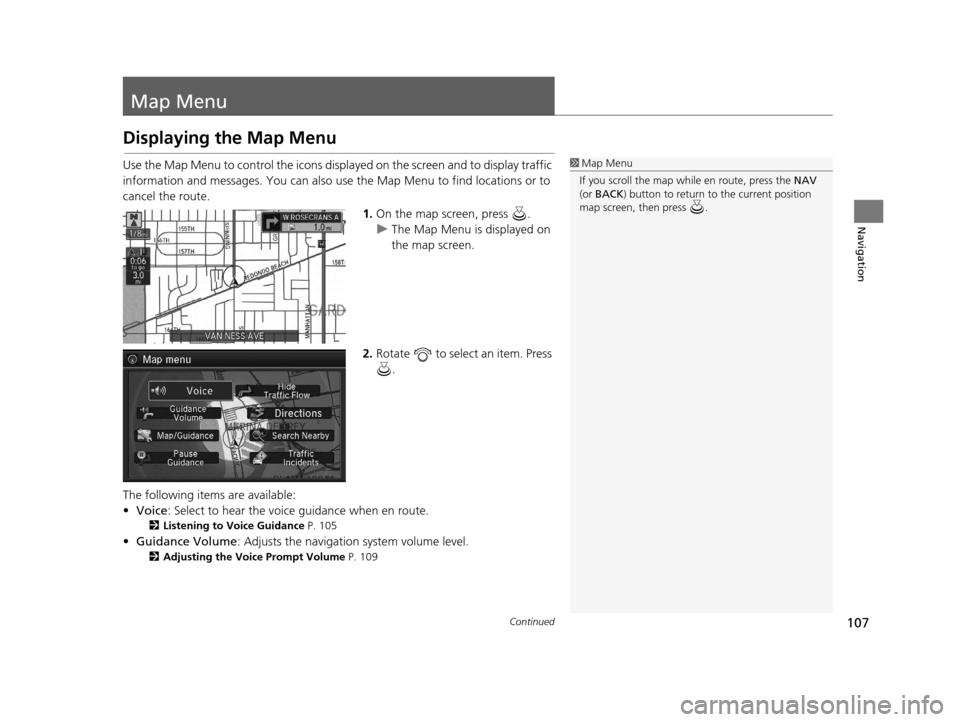
107Continued
Navigation
Map Menu
Displaying the Map Menu
Use the Map Menu to control the icons displayed on the screen and to display traffic
information and messages. You can also use the Map Menu to find locations or to
cancel the route.1.On the map screen, press .
u The Map Menu is displayed on
the map screen.
2. Rotate to select an item. Press
.
The following items are available:
• Voice : Select to hear the voice guidance when en route.
2Listening to Voice Guidance P. 105
•Guidance Volume : Adjusts the navigation system volume level.
2Adjusting the Voice Prompt Volume P. 109
1Map Menu
If you scroll the map while en route, press the NAV
(or BACK ) button to return to the current position
map screen, then press .
18 ACURA RLX NAVI FF HYBRID-31TY28500.book 107 ページ 2017年6月26日 月曜日 午後5時13分
Page 110 of 159
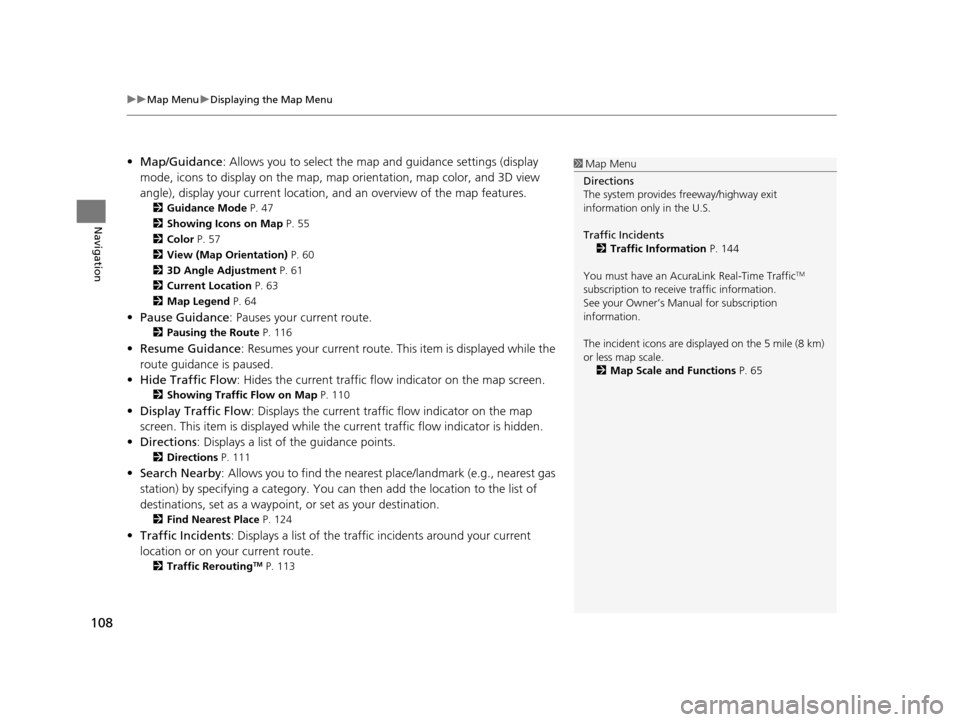
uuMap Menu uDisplaying the Map Menu
108
Navigation
• Map/Guidance : Allows you to select the map and guidance settings (display
mode, icons to display on the map, map orientation, map color, and 3D view
angle), display your curren t location, and an overview of the map features.
2Guidance Mode P. 47
2 Showing Icons on Map P. 55
2 Color P. 57
2 View (Map Orientation) P. 60
2 3D Angle Adjustment P. 61
2 Current Location P. 63
2 Map Legend P. 64
•Pause Guidance : Pauses your current route.
2Pausing the Route P. 116
•Resume Guidance : Resumes your current route. Th is item is displayed while the
route guidance is paused.
• Hide Traffic Flow: Hides the current traffic flow indicator on the map screen.
2 Showing Traffic Flow on Map P. 110
•Display Traffic Flow : Displays the current traffic flow indicator on the map
screen. This item is displayed while the current traffic flow indicator is hidden.
• Directions : Displays a list of the guidance points.
2Directions P. 111
•Search Nearby : Allows you to find the nearest place/landmark (e.g., nearest gas
station) by specifying a category. You can then add the location to the list of
destinations, set as a waypoint, or set as your destination.
2 Find Nearest Place P. 124
•Traffic Incidents : Displays a list of the traffic incidents around your current
location or on your current route.
2 Traffic ReroutingTM P. 113
1Map Menu
Directions
The system provides freeway/highway exit
information only in the U.S.
Traffic Incidents 2 Traffic Information P. 144
You must have an Acur aLink Real-Time Traffic
TM
subscription to receive traffic information.
See your Owner’s Manual for subscription
information.
The incident icons are disp layed on the 5 mile (8 km)
or less map scale. 2 Map Scale and Functions P. 65
18 ACURA RLX NAVI FF HYBRID-31TY28500.book 108 ページ 2017年6月26日 月曜日 午後5時13分
Page 111 of 159
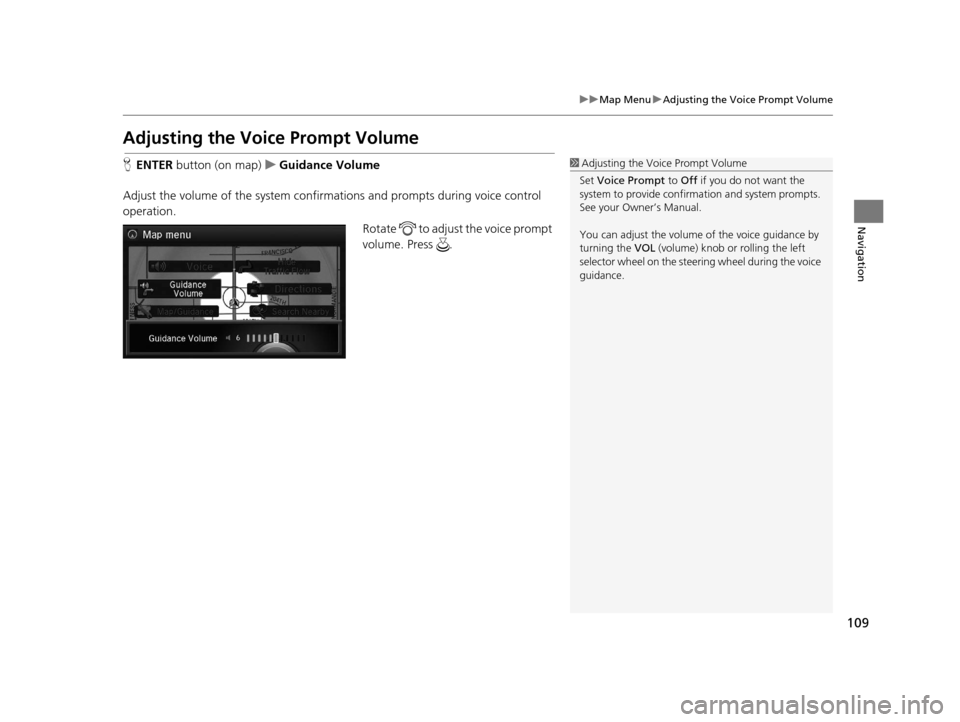
109
uuMap Menu uAdjusting th e Voice Prompt Volume
Navigation
Adjusting the Voice Prompt Volume
HENTER button (on map) uGuidance Volume
Adjust the volume of the system confirmations and prompts during voice control
operation. Rotate to adjust the voice prompt
volume. Press .1Adjusting the Voice Prompt Volume
Set Voice Prompt to Off if you do not want the
system to provide confirma tion and system prompts.
See your Owner’s Manual.
You can adjust the volume of the voice guidance by
turning the VOL (volume) knob or rolling the left
selector wheel on the steering wheel during the voice
guidance.
18 ACURA RLX NAVI FF HYBRID-31TY28500.book 109 ページ 2017年6月26日 月曜日 午後5時13分
Page 112 of 159
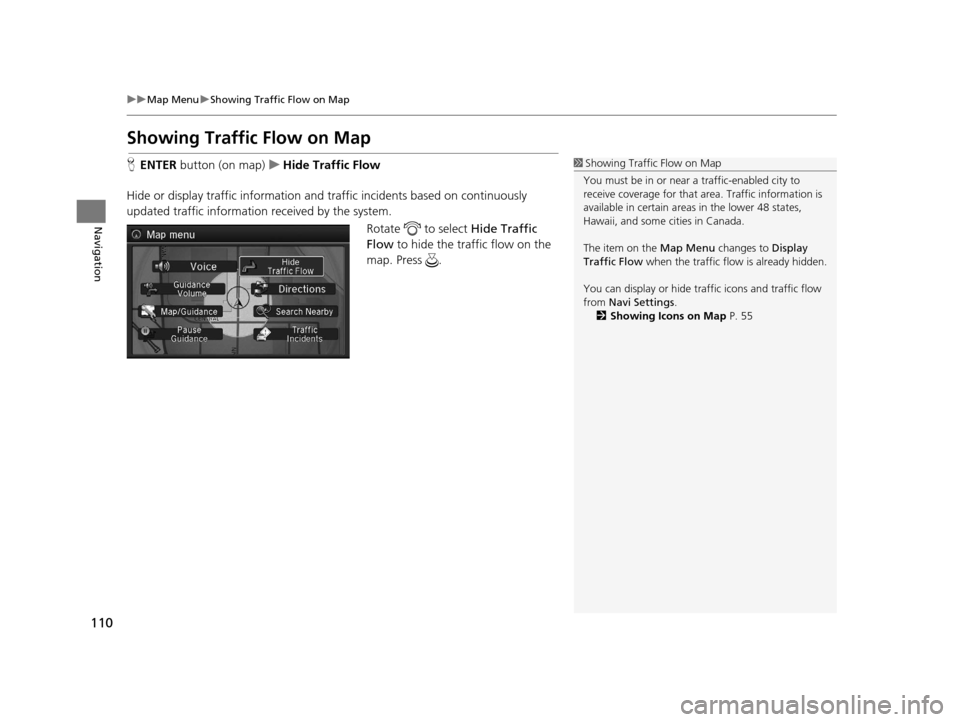
110
uuMap Menu uShowing Traffic Flow on Map
Navigation
Showing Traffic Flow on Map
H ENTER button (on map) uHide Traffic Flow
Hide or display traffic information and traffic incidents based on continuously
updated traffic information received by the system. Rotate to select Hide Traffic
Flow to hide the traffic flow on the
map. Press .1 Showing Traffic Flow on Map
You must be in or near a traffic-enabled city to
receive coverage for that area. Traffic information is
available in certain areas in the lower 48 states,
Hawaii, and some cities in Canada.
The item on the Map Menu changes to Display
Traffic Flow when the traffic flow is already hidden.
You can display or hide traff ic icons and traffic flow
from Navi Settings .
2 Showing Icons on Map P. 55
18 ACURA RLX NAVI FF HYBRID-31TY28500.book 110 ページ 2017年6月26日 月曜日 午後5時13分
Page 113 of 159
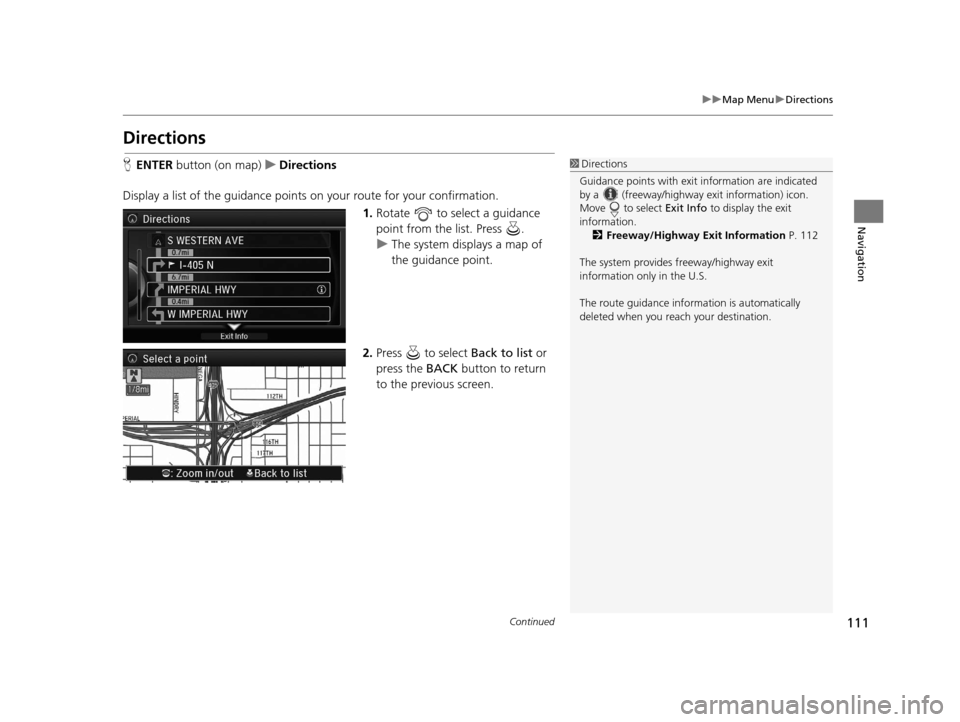
111
uuMap Menu uDirections
Continued
Navigation
Directions
H ENTER button (on map) uDirections
Display a list of the guidance points on your route for your confirmation.
1.Rotate to select a guidance
point from the list. Press .
u The system displays a map of
the guidance point.
2. Press to select Back to list or
press the BACK button to return
to the previous screen.1 Directions
Guidance points with exit information are indicated
by a (freeway/highway exit information) icon.
Move to select Exit Info to display the exit
information. 2 Freeway/Highway Exit Information P. 112
The system provides freeway/highway exit
information only in the U.S.
The route guidance inform ation is automatically
deleted when you reac h your destination.
18 ACURA RLX NAVI FF HYBRID-31TY28500.book 111 ページ 2017年6月26日 月曜日 午後5時13分
Page 114 of 159
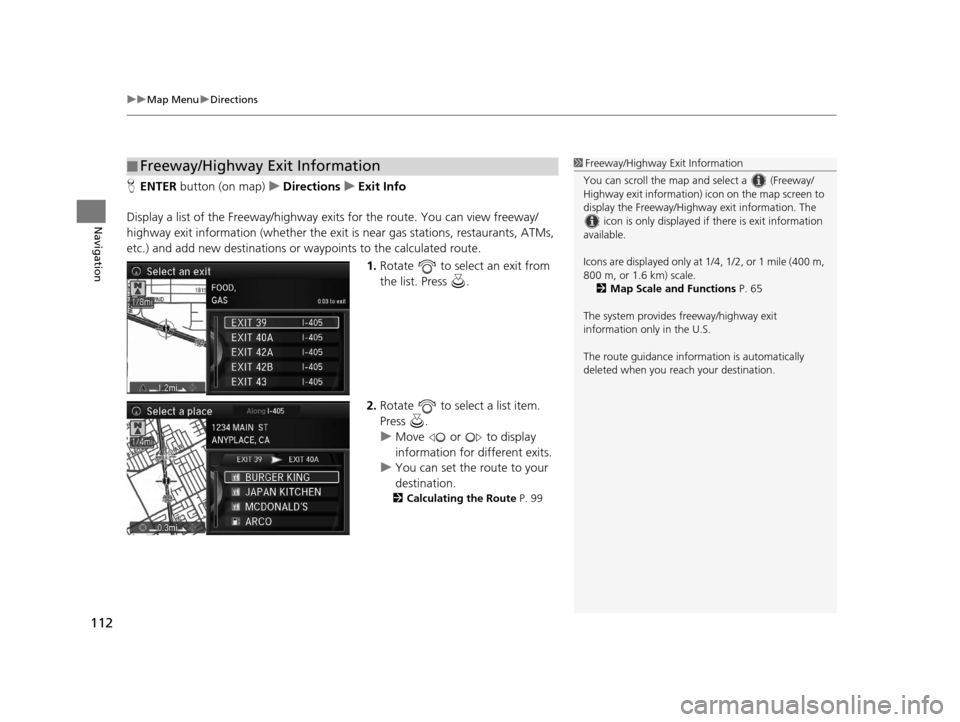
uuMap Menu uDirections
112
Navigation
H ENTER button (on map) uDirections uExit Info
Display a list of the Freeway /highway exits for the route. You can view freeway/
highway exit information (whether the exit is near gas stations, restaurants, ATMs,
etc.) and add new destinations or waypoints to the calculated route.
1.Rotate to select an exit from
the list. Press .
2. Rotate to select a list item.
Press .
u Move or to display
information for different exits.
u You can set the route to your
destination.
2 Calculating the Route P. 99
■Freeway/Highway Exit Information1
Freeway/Highway Exit Information
You can scroll the map a nd select a (Freeway/
Highway exit information) icon on the map screen to
display the Freeway/Highway exit information. The
icon is only displayed if there is exit information
available.
Icons are displayed only at 1/4, 1/2, or 1 mile (400 m,
800 m, or 1.6 km) scale.
2 Map Scale and Functions P. 65
The system provides freeway/highway exit
information only in the U.S.
The route guidance inform ation is automatically
deleted when you reac h your destination.
18 ACURA RLX NAVI FF HYBRID-31TY28500.book 112 ページ 2017年6月26日 月曜日 午後5時13分
Page 115 of 159
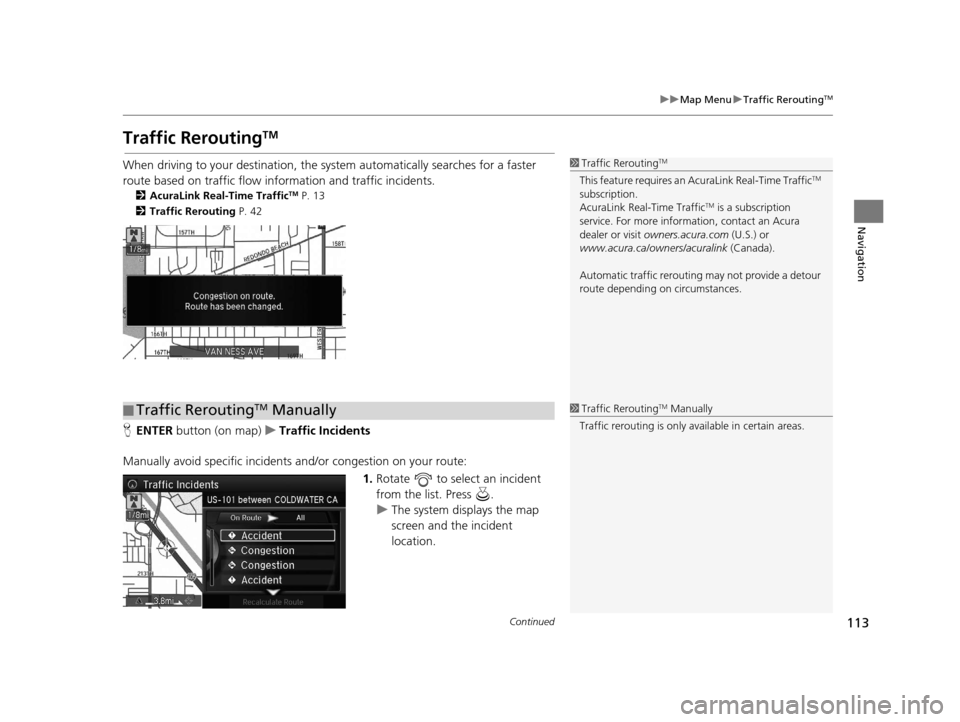
113
uuMap Menu uTraffic ReroutingTM
Continued
Navigation
Traffic ReroutingTM
When driving to your destination, the sy stem automatically searches for a faster
route based on traffic flow info rmation and traffic incidents.
2AcuraLink Real-Time TrafficTM P. 13
2 Traffic Rerouting P. 42
HENTER button (on map) uTraffic Incidents
Manually avoid specific incidents and/or congestion on your route:
1.Rotate to select an incident
from the list. Press .
u The system displays the map
screen and the incident
location.
1Traffic ReroutingTM
This feature requires an AcuraLink Real-Time TrafficTM
subscription.
AcuraLink Real-Time Traffic
TM is a subscription
service. For more information, contact an Acura
dealer or visit owners.acura.com (U.S.) or
www.acura.ca/owners/acuralink (Canada).
Automatic traffic rerouting may not provide a detour
route depending on circumstances.
■ Traffic ReroutingTM Manually1
Traffic ReroutingTM Manually
Traffic rerouting is only available in certain areas.
18 ACURA RLX NAVI FF HYBRID-31TY28500.book 113 ページ 2017年6月26日 月曜日 午後5時13分
Page 116 of 159
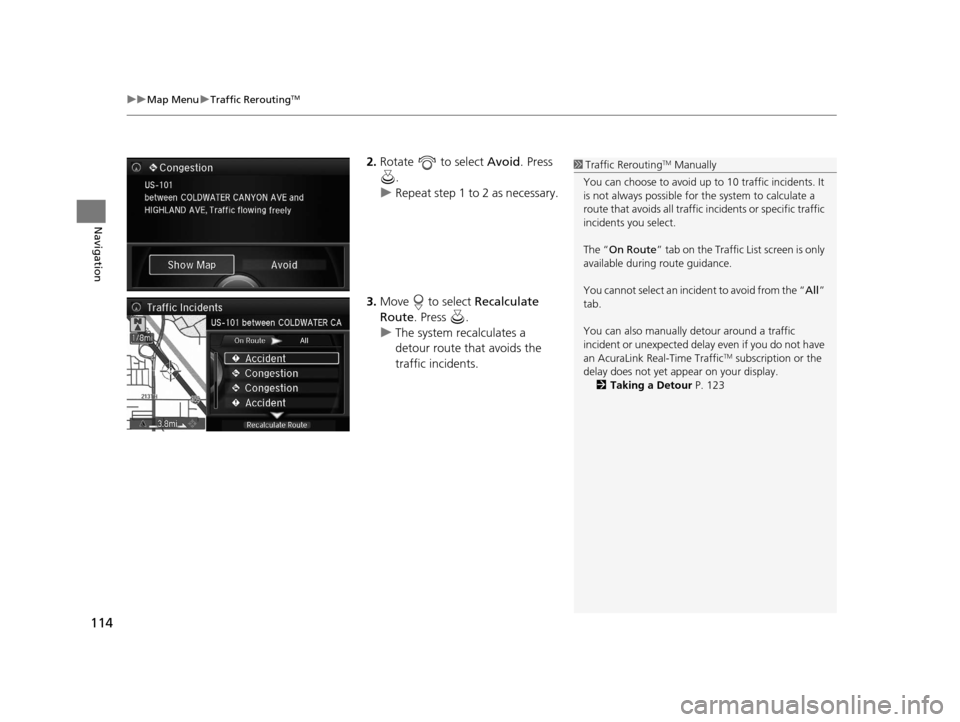
uuMap Menu uTraffic ReroutingTM
114
Navigation
2. Rotate to select Avoid. Press
.
u Repeat step 1 to 2 as necessary.
3. Move to select Recalculate
Route . Press .
u The system recalculates a
detour route that avoids the
traffic incidents.1Traffic ReroutingTM Manually
You can choose to avoid up to 10 traffic incidents. It
is not always possible for the system to calculate a
route that avoids all traffic incidents or specific traffic
incidents you select.
The “ On Route ” tab on the Traffic Li st screen is only
available during route guidance.
You cannot select an incide nt to avoid from the “All”
tab.
You can also manually detour around a traffic
incident or unexpected dela y even if you do not have
an AcuraLink Real-Time Traffic
TM subscription or the
delay does not yet appear on your display. 2 Taking a Detour P. 123
18 ACURA RLX NAVI FF HYBRID-31TY28500.book 114 ページ 2017年6月26日 月曜日 午後5時13分
Page 118 of 159
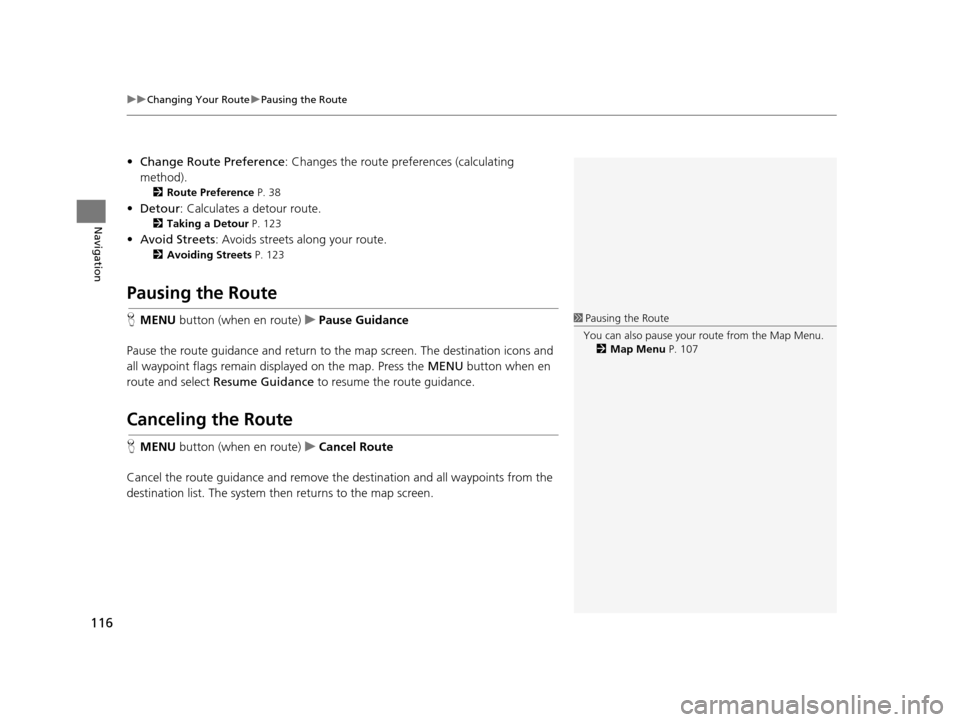
uuChanging Your Route uPausing the Route
116
Navigation
• Change Route Preference : Changes the route preferences (calculating
method).
2 Route Preference P. 38
•Detour : Calculates a detour route.
2Taking a Detour P. 123
•Avoid Streets : Avoids streets along your route.
2Avoiding Streets P. 123
Pausing the Route
HMENU button (when en route) uPause Guidance
Pause the route guidance and return to the map screen. The de stination icons and
all waypoint flags remain displayed on the map. Press the MENU button when en
route and select Resume Guidance to resume the route guidance.
Canceling the Route
HMENU button (when en route) uCancel Route
Cancel the route guidance and remove th e destination and all waypoints from the
destination list. The system th en returns to the map screen.
1Pausing the Route
You can also pause your route from the Map Menu. 2 Map Menu P. 107
18 ACURA RLX NAVI FF HYBRID-31TY28500.book 116 ページ 2017年6月26日 月曜日 午後5時13分