navigation system Acura RLX 2018 Navigation Manual
[x] Cancel search | Manufacturer: ACURA, Model Year: 2018, Model line: RLX, Model: Acura RLX 2018Pages: 159, PDF Size: 10.44 MB
Page 24 of 159
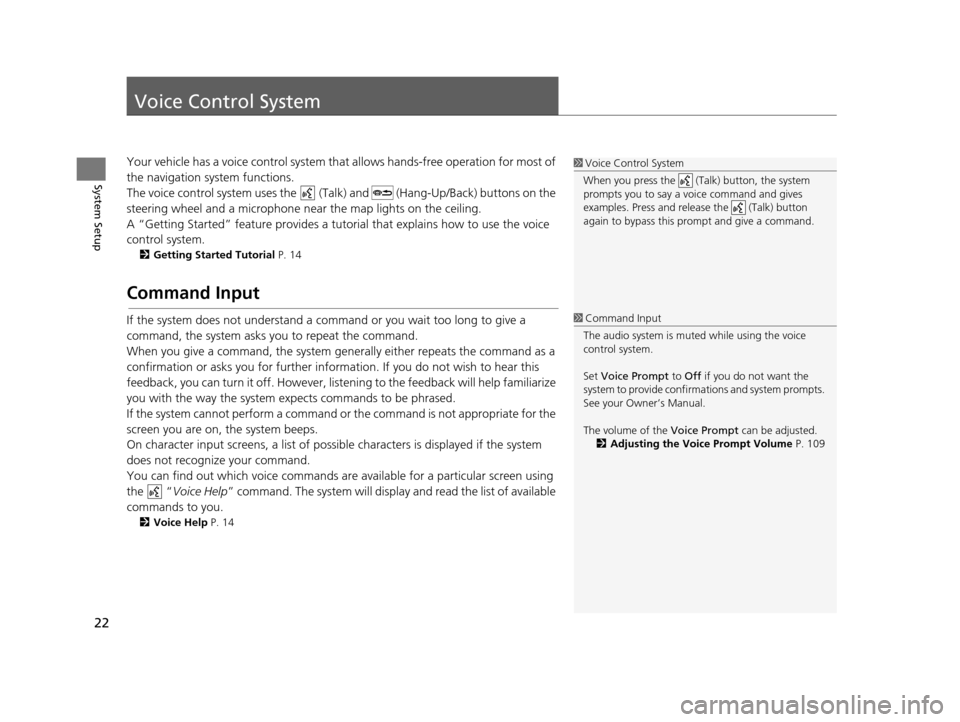
22
System Setup
Voice Control System
Your vehicle has a voice control system that allows hand s-free operation for most of
the navigation system functions.
The voice control system uses the (Tal k) and (Hang-Up/Back) buttons on the
steering wheel and a microphone near the map lights on the ceiling.
A “Getting Started” feature provides a tutorial that explains how to use the voice
control system.
2 Getting Started Tutorial P. 14
Command Input
If the system does not understand a command or you wait too long to give a
command, the system asks you to repeat the command.
When you give a command, the system gene rally either repeats the command as a
confirmation or asks you for further information. If you do not wish to hear this
feedback, you can turn it off. However, list ening to the feedback will help familiarize
you with the way the system expects commands to be phrased.
If the system cannot perform a command or the command is not appropriate for the
screen you are on, the system beeps.
On character input screens, a list of possible characters is displayed if the system
does not recognize your command.
You can find out which voice commands ar e available for a particular screen using
the “ Voice Help ” command. The system will displa y and read the list of available
commands to you.
2 Voice Help P. 14
1Voice Control System
When you press the (Talk) button, the system
prompts you to say a voice command and gives
examples. Press and release the (Talk) button
again to bypass this pr ompt and give a command.
1Command Input
The audio system is muted while using the voice
control system.
Set Voice Prompt to Off if you do not want the
system to provide confirmations and system prompts.
See your Owner’s Manual.
The volume of the Voice Prompt can be adjusted.
2 Adjusting the Voice Prompt Volume P. 109
18 ACURA RLX NAVI FF HYBRID-31TY28500.book 22 ページ 2017年6月26日 月曜日 午後5時13分
Page 25 of 159
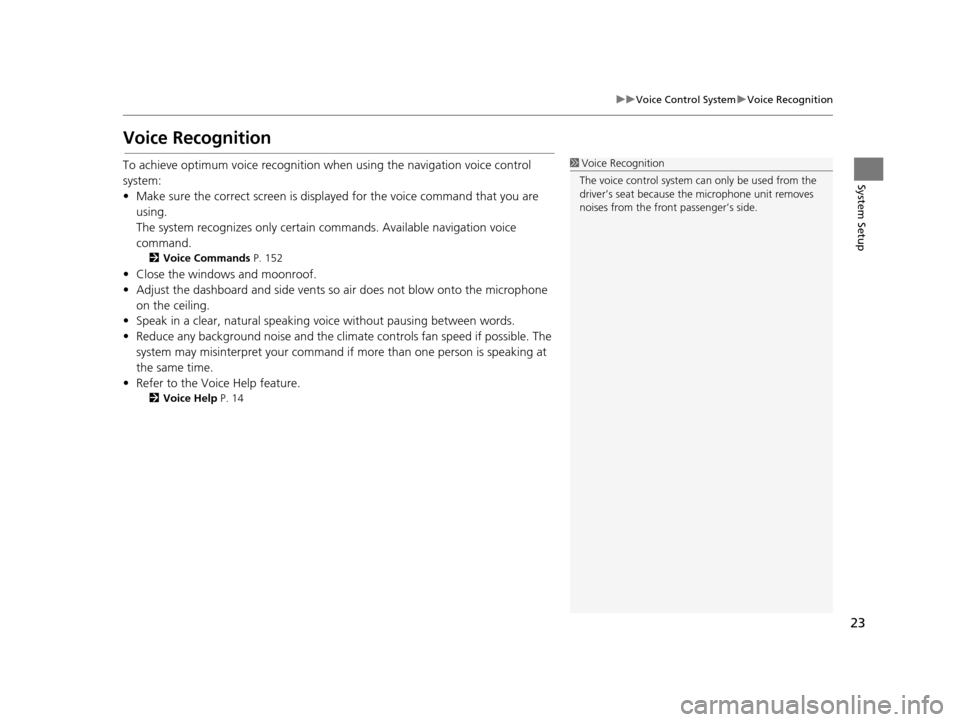
23
uuVoice Control System uVoice Recognition
System Setup
Voice Recognition
To achieve optimum voice recognition wh en using the navigation voice control
system:
• Make sure the correct screen is displa yed for the voice command that you are
using.
The system recognizes only certain commands. Available navigation voice
command.
2 Voice Commands P. 152
• Close the windows and moonroof.
• Adjust the dashboard and side vents so air does not blow onto the microphone
on the ceiling.
• Speak in a clear, natural speaking voice without pausing between words.
• Reduce any background noise and the climate controls fan speed if possible. The
system may misinterpret your command if more than one person is speaking at
the same time.
• Refer to the Voice Help feature.
2 Voice Help P. 14
1Voice Recognition
The voice control system can only be used from the
driver’s seat because the microphone unit removes
noises from the front passenger’s side.
18 ACURA RLX NAVI FF HYBRID-31TY28500.book 23 ページ 2017年6月26日 月曜日 午後5時13分
Page 26 of 159
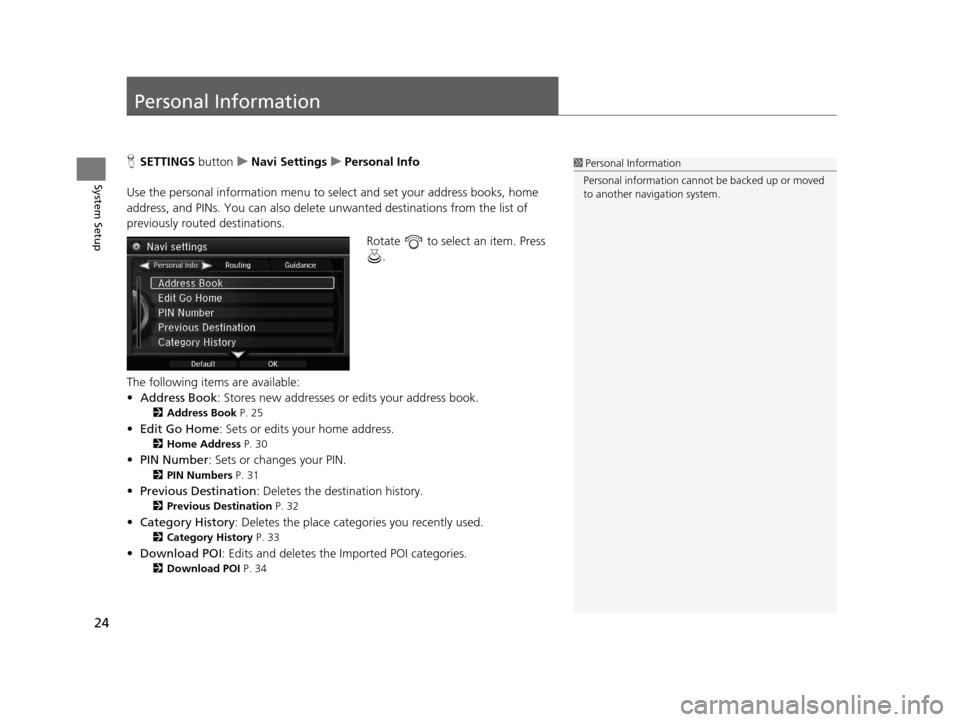
24
System Setup
Personal Information
HSETTINGS buttonuNavi Settings uPersonal Info
Use the personal information menu to select and set your address books, home
address, and PINs. You can also delete unwanted destinations from the list of
previously routed destinations. Rotate to select an item. Press .
The following items are available:
• Address Book : Stores new addresses or edits your address book.
2Address Book P. 25
•Edit Go Home : Sets or edits your home address.
2Home Address P. 30
•PIN Number : Sets or changes your PIN.
2PIN Numbers P. 31
•Previous Destination : Deletes the destination history.
2Previous Destination P. 32
•Category History: Deletes the place categories you recently used.
2 Category History P. 33
•Download POI : Edits and deletes the Imported POI categories.
2Download POI P. 34
1Personal Information
Personal information cannot be backed up or moved
to another navigation system.
18 ACURA RLX NAVI FF HYBRID-31TY28500.book 24 ページ 2017年6月26日 月曜日 午後5時13分
Page 33 of 159
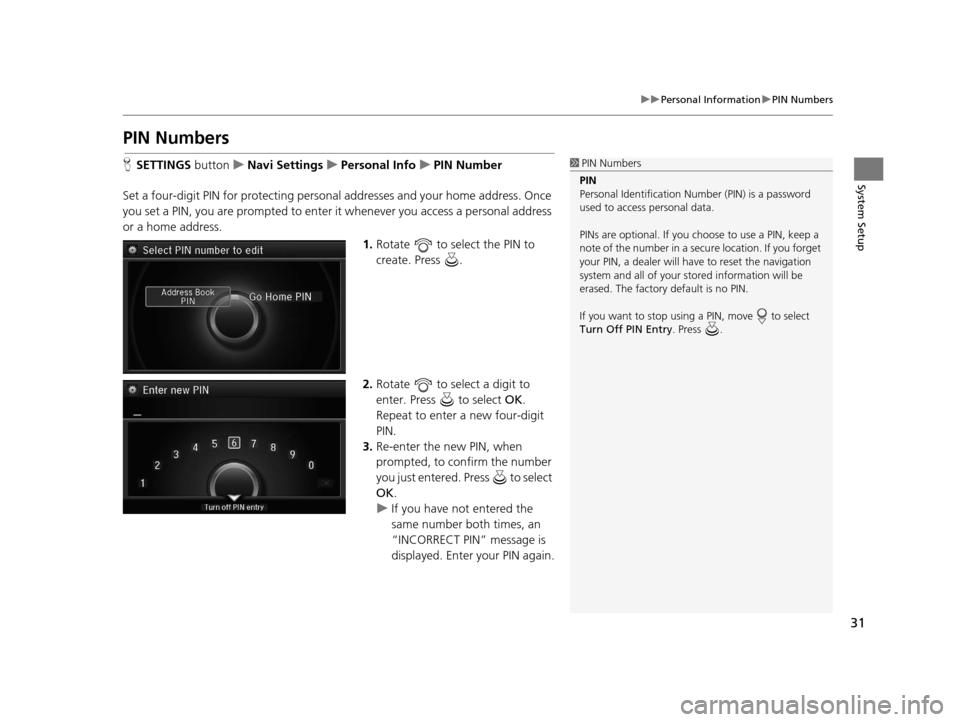
31
uuPersonal Information uPIN Numbers
System Setup
PIN Numbers
H SETTINGS button uNavi Settings uPersonal Info uPIN Number
Set a four-digit PIN for protecting personal addresses and your home address. Once
you set a PIN, you are prompted to enter it whenever you access a personal address
or a home address.
1.Rotate to select the PIN to
create. Press .
2. Rotate to select a digit to
enter. Press to select OK.
Repeat to enter a new four-digit
PIN.
3. Re-enter the new PIN, when
prompted, to confirm the number
you just entered. Press to select
OK .
u If you have not entered the
same number both times, an
“INCORRECT PIN” message is
displayed. Enter your PIN again.1PIN Numbers
PIN
Personal Identification Nu mber (PIN) is a password
used to access personal data.
PINs are optional. If you choose to use a PIN, keep a
note of the number in a secure location. If you forget
your PIN, a dealer will ha ve to reset the navigation
system and all of your st ored information will be
erased. The factory default is no PIN.
If you want to stop using a PIN, move to select
Turn Off PIN Entry . Press .
18 ACURA RLX NAVI FF HYBRID-31TY28500.book 31 ページ 2017年6月26日 月曜日 午後5時13分
Page 34 of 159
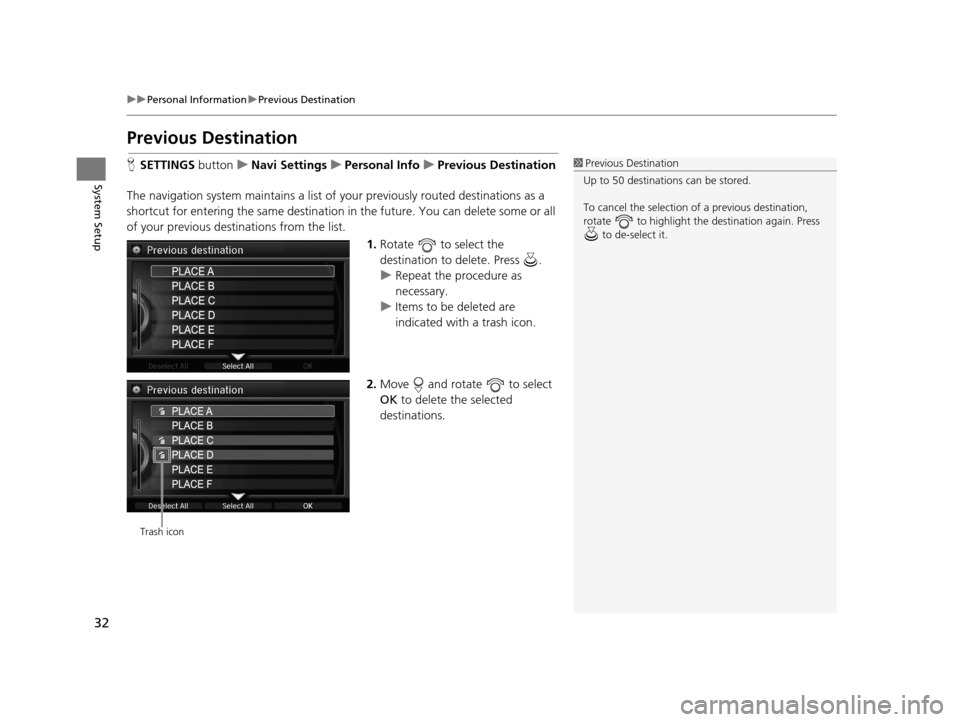
32
uuPersonal Information uPrevious Destination
System Setup
Previous Destination
H SETTINGS buttonuNavi Settings uPersonal Info uPrevious Destination
The navigation system maintain s a list of your previously routed destinations as a
shortcut for entering the same destination in the future. You can delete some or all
of your previous destinations from the list.
1.Rotate to select the
destination to delete. Press .
u Repeat the procedure as
necessary.
u Items to be deleted are
indicated with a trash icon.
2. Move and rotate to select
OK to delete the selected
destinations.1 Previous Destination
Up to 50 destinations can be stored.
To cancel the selection of a previous destination,
rotate to highlight the destination again. Press to de-select it.
Trash icon
18 ACURA RLX NAVI FF HYBRID-31TY28500.book 32 ページ 2017年6月26日 月曜日 午後5時13分
Page 35 of 159
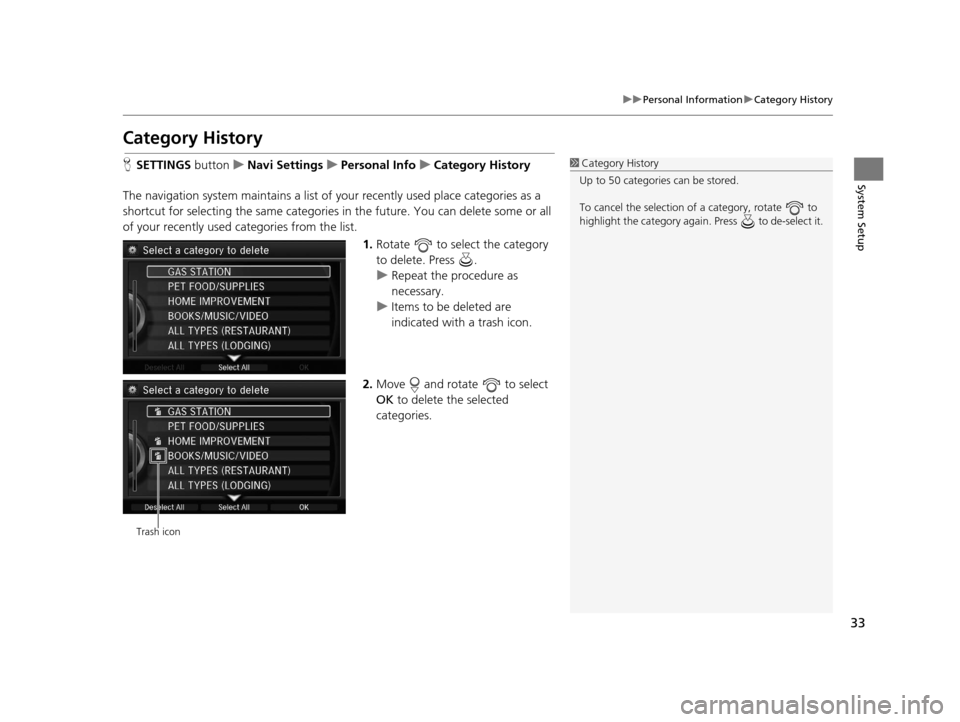
33
uuPersonal Information uCategory History
System Setup
Category History
H SETTINGS button uNavi Settings uPersonal Info uCategory History
The navigation system maintains a list of your recently used place categories as a
shortcut for selecting the same categories in the future. You can delete some or all
of your recently used categories from the list.
1.Rotate to select the category
to delete. Press .
u Repeat the procedure as
necessary.
u Items to be deleted are
indicated with a trash icon.
2. Move and rotate to select
OK to delete the selected
categories.1 Category History
Up to 50 categories can be stored.
To cancel the selection of a category, rotate to
highlight the category again. Press to de-select it.
Trash icon
18 ACURA RLX NAVI FF HYBRID-31TY28500.book 33 ページ 2017年6月26日 月曜日 午後5時13分
Page 36 of 159
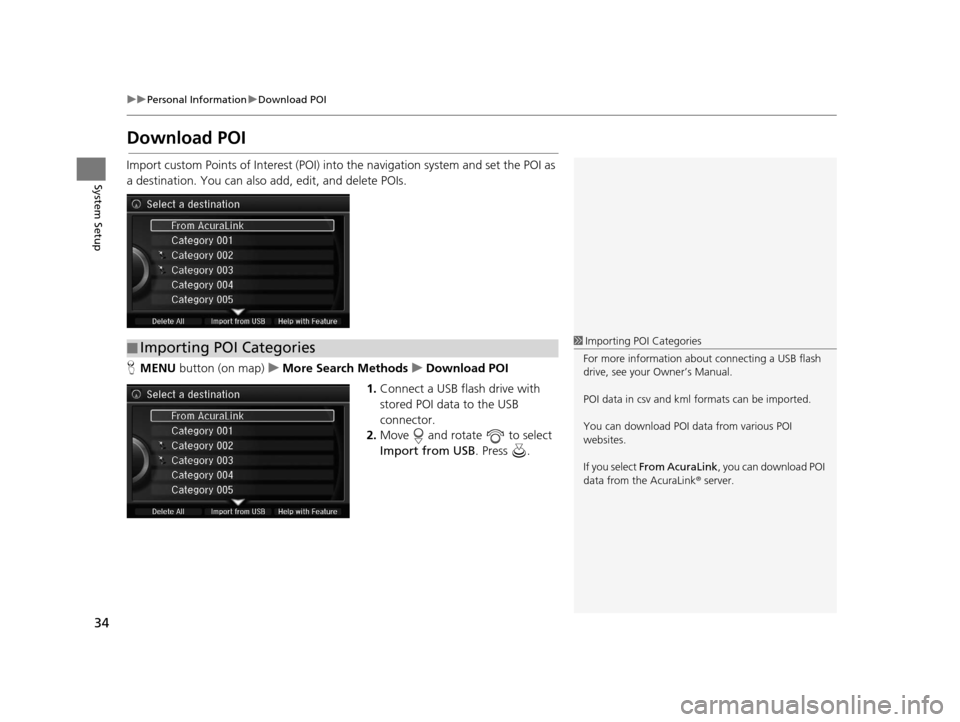
34
uuPersonal Information uDownload POI
System Setup
Download POI
Import custom Points of Interest (POI) into the navigation system and set the POI as
a destination. You can also add, edit, and delete POIs.
H MENU button (on map) uMore Search Methods uDownload POI
1. Connect a USB fl ash drive with
stored POI data to the USB
connector.
2. Move and rotate to select
Import from USB . Press .
■Importing POI Categories1
Importing POI Categories
For more information about connecting a USB flash
drive, see your Owner’s Manual.
POI data in csv and kml formats can be imported.
You can download POI data from various POI
websites.
If you select From AcuraLink , you can download POI
data from the AcuraLink ® server.
18 ACURA RLX NAVI FF HYBRID-31TY28500.book 34 ページ 2017年6月26日 月曜日 午後5時13分
Page 39 of 159
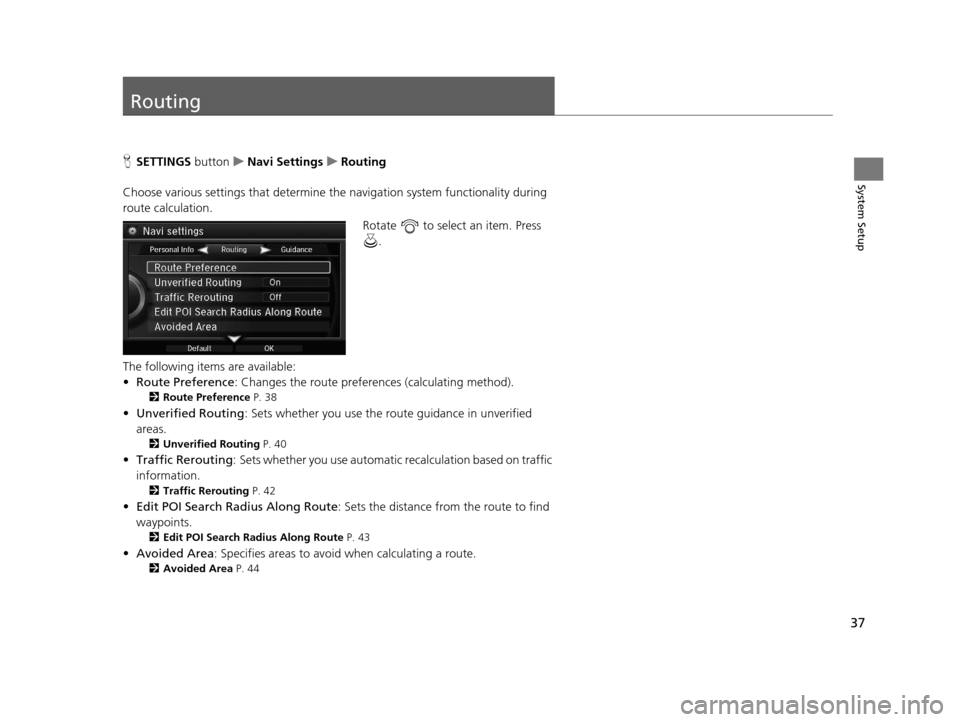
37
System Setup
Routing
HSETTINGS button uNavi Settings uRouting
Choose various settings that determine the navigation system functionality during
route calculation. Rotate to select an item. Press .
The following items are available:
• Route Preference : Changes the route preferen ces (calculating method).
2Route Preference P. 38
•Unverified Routing : Sets whether you use the ro ute guidance in unverified
areas.
2 Unverified Routing P. 40
•Traffic Rerouting : Sets whether you use automatic recalculation based on traffic
information.
2 Traffic Rerouting P. 42
•Edit POI Search Radius Along Route : Sets the distance from the route to find
waypoints.
2 Edit POI Search Radius Along Route P. 43
•Avoided Area : Specifies areas to avoid when calculating a route.
2Avoided Area P. 44
18 ACURA RLX NAVI FF HYBRID-31TY28500.book 37 ページ 2017年6月26日 月曜日 午後5時13分
Page 42 of 159
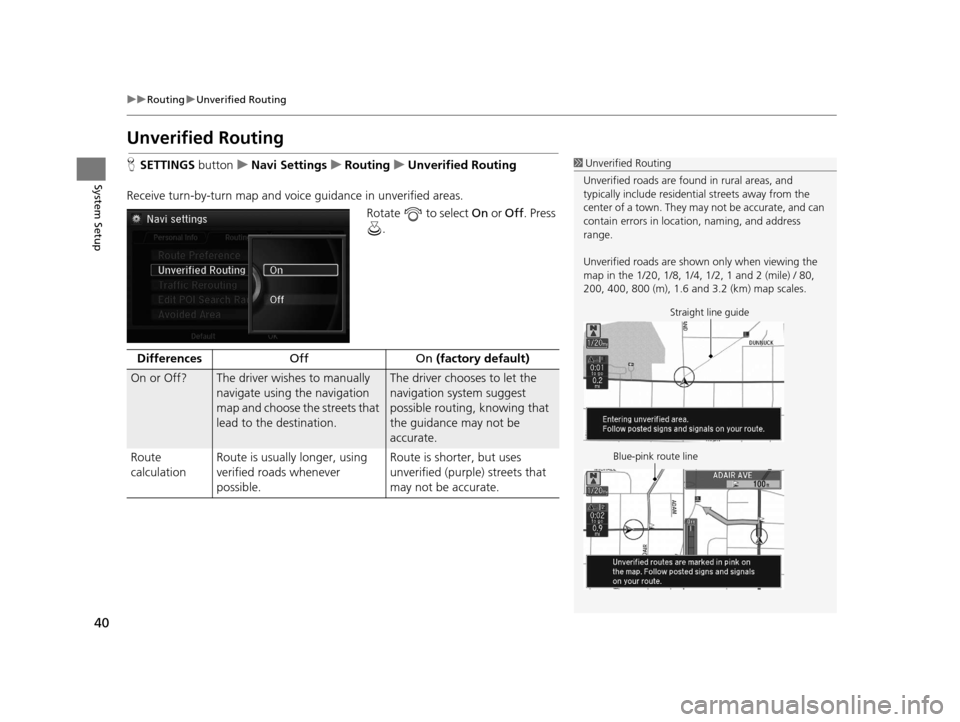
40
uuRouting uUnverified Routing
System Setup
Unverified Routing
H SETTINGS buttonuNavi Settings uRouting uUnverified Routing
Receive turn-by-turn map and voice guidance in unverified areas.
Rotate to select On or Off . Press
.1 Unverified Routing
Unverified roads are found in rural areas, and
typically include residentia l streets away from the
center of a town. They ma y not be accurate, and can
contain errors in locati on, naming, and address
range.
Unverified roads are shown only when viewing the
map in the 1/20, 1/8, 1/4, 1/2, 1 and 2 (mile) / 80,
200, 400, 800 (m), 1.6 and 3.2 (km) map scales.
Straight line guide
Blue-pink route line
Differences Off On (factory default)
On or Off? The driver wishes to manually
navigate using the navigation
map and choose the streets that
lead to the destination.The driver chooses to let the
navigation system suggest
possible routing, knowing that
the guidance may not be
accurate.
Route
calculation Route is usually longer, using
verified roads whenever
possible. Route is shorter, but uses
unverified (purple) streets that
may not be accurate.
18 ACURA RLX NAVI FF HYBRID-31TY28500.book 40 ページ 2017年6月26日 月曜日 午後5時13分
Page 48 of 159
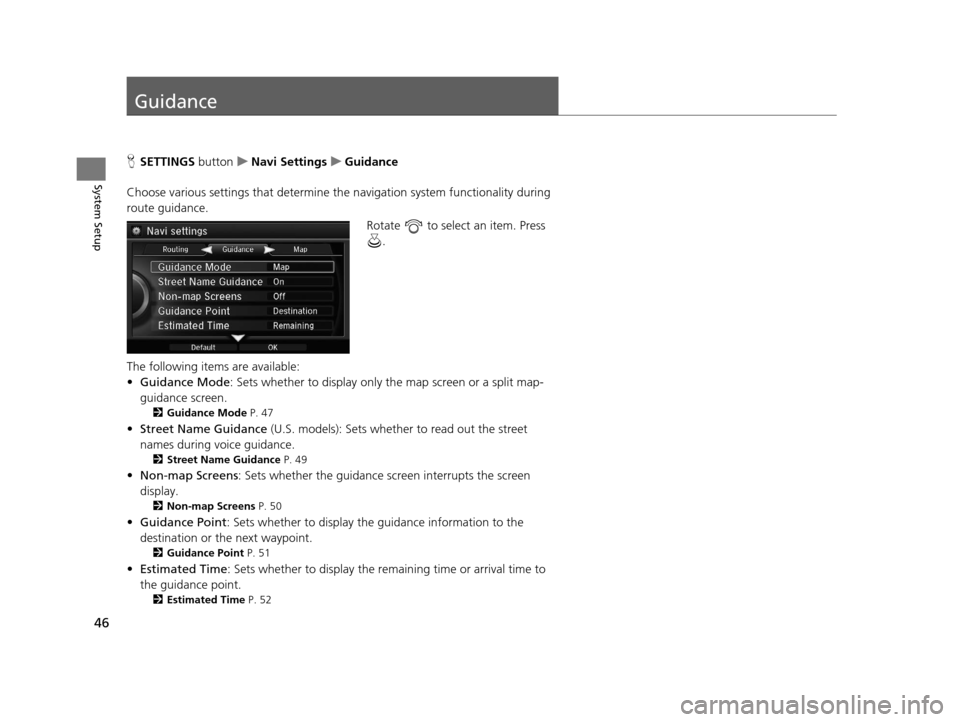
46
System Setup
Guidance
HSETTINGS buttonuNavi Settings uGuidance
Choose various settings that determine th e navigation system functionality during
route guidance.
Rotate to select an item. Press .
The following items are available:
• Guidance Mode : Sets whether to display only the map screen or a split map-
guidance screen.
2 Guidance Mode P. 47
•Street Name Guidance (U.S. models): Sets whether to read out the street
names during voice guidance.
2 Street Name Guidance P. 49
•Non-map Screens : Sets whether the guidance screen interrupts the screen
display.
2 Non-map Screens P. 50
•Guidance Point : Sets whether to display the guidance information to the
destination or the next waypoint.
2 Guidance Point P. 51
•Estimated Time : Sets whether to display the remaining time or arrival time to
the guidance point.
2 Estimated Time P. 52
18 ACURA RLX NAVI FF HYBRID-31TY28500.book 46 ページ 2017年6月26日 月曜日 午後5時13分