Acura RLX 2018 Navigation Manual
Manufacturer: ACURA, Model Year: 2018, Model line: RLX, Model: Acura RLX 2018Pages: 159, PDF Size: 10.44 MB
Page 51 of 159
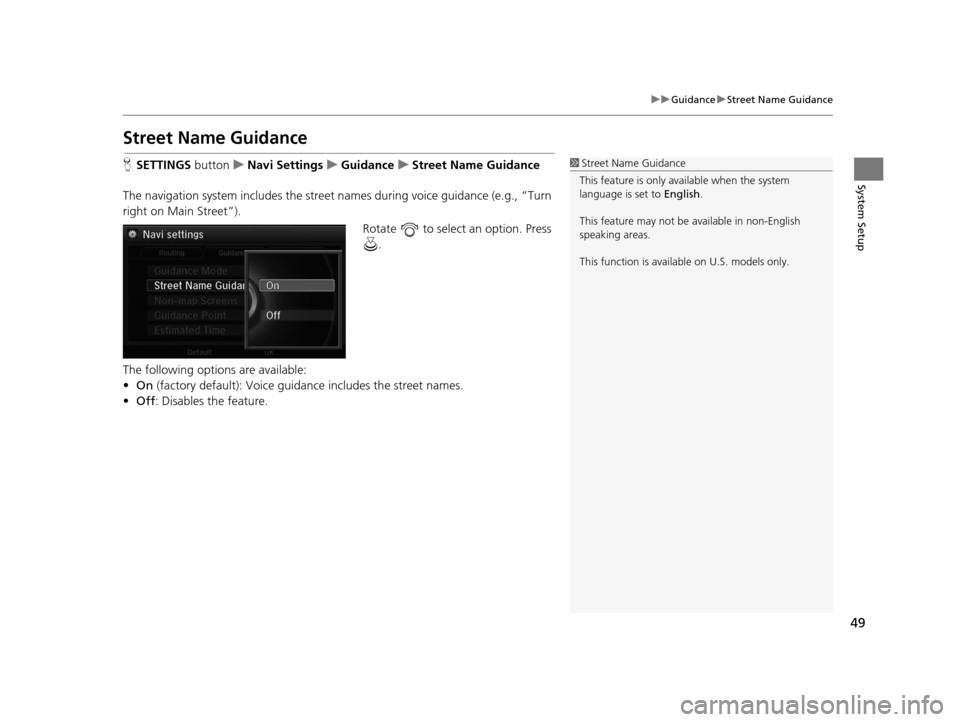
49
uuGuidance uStreet Name Guidance
System Setup
Street Name Guidance
H SETTINGS button uNavi Settings uGuidance uStreet Name Guidance
The navigation system includes the street names during voice guidance (e.g., “Turn
right on Main Street”). Rotate to select an option. Press .
The following options are available:
• On (factory default): Voice guidan ce includes the street names.
• Off : Disables the feature.1Street Name Guidance
This feature is only available when the system
language is set to English.
This feature may not be available in non-English
speaking areas.
This function is available on U.S. models only.
18 ACURA RLX NAVI FF HYBRID-31TY28500.book 49 ページ 2017年6月26日 月曜日 午後5時13分
Page 52 of 159
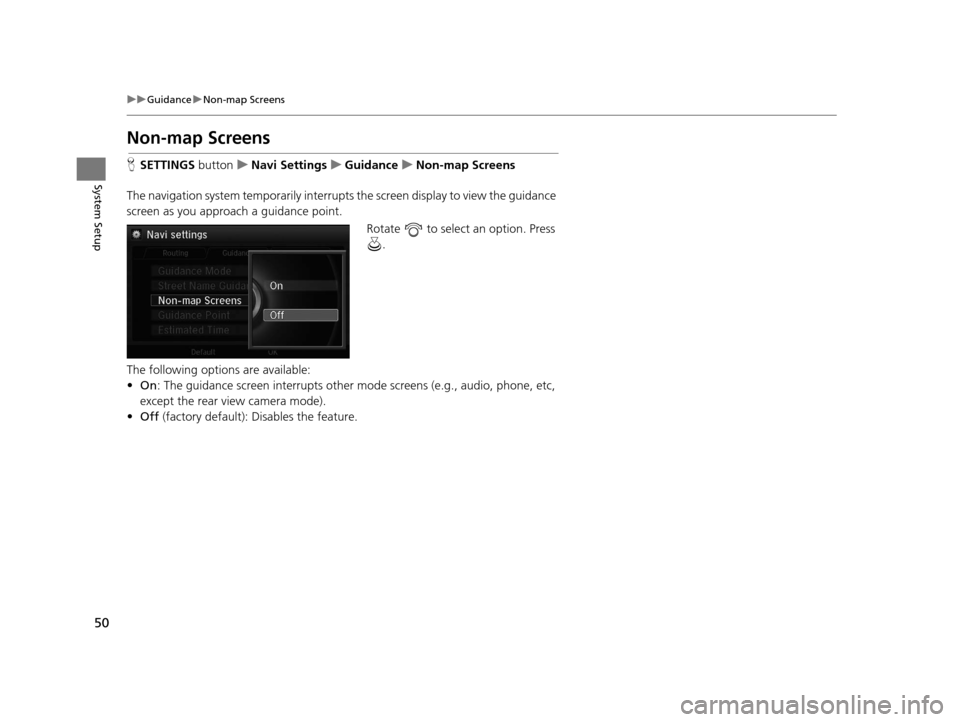
50
uuGuidance uNon-map Screens
System Setup
Non-map Screens
H SETTINGS buttonuNavi Settings uGuidance uNon-map Screens
The navigation system temporarily interrupts the screen display to view the guidance
screen as you approach a guidance point. Rotate to select an option. Press .
The following options are available:
• On : The guidance screen interrupts other mode screens (e.g., audio, phone, etc,
except the rear view camera mode).
• Off (factory default): Disables the feature.
18 ACURA RLX NAVI FF HYBRID-31TY28500.book 50 ページ 2017年6月26日 月曜日 午後5時13分
Page 53 of 159
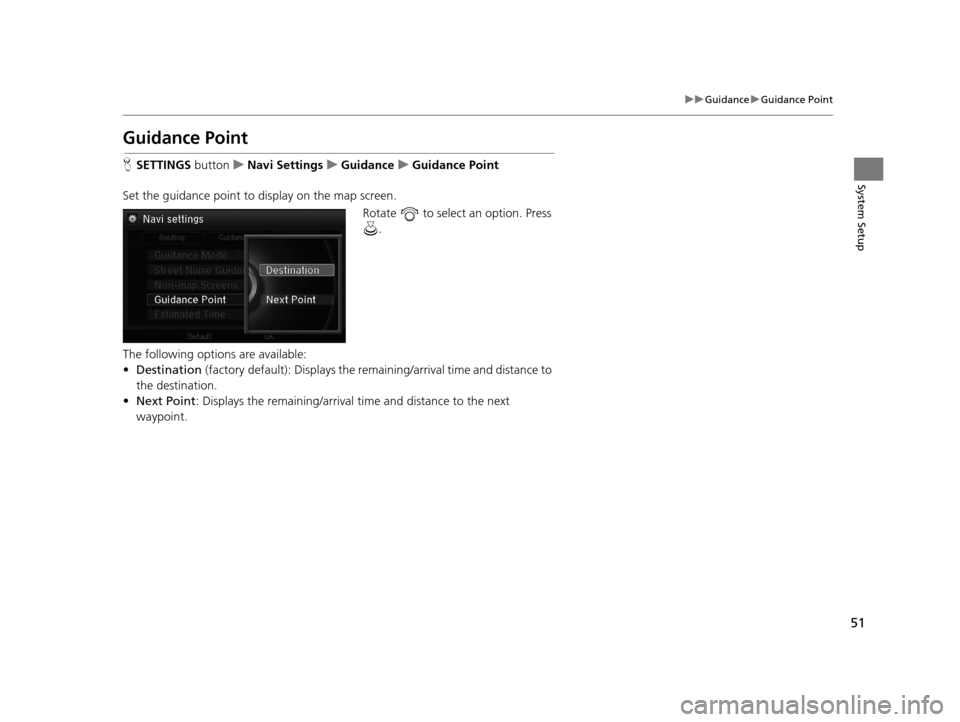
51
uuGuidance uGuidance Point
System Setup
Guidance Point
H SETTINGS button uNavi Settings uGuidance uGuidance Point
Set the guidance point to display on the map screen. Rotate to select an option. Press .
The following options are available:
• Destination (factory default): Disp lays the remaining/arriva l time and distance to
the destination.
• Next Point : Displays the remaining/arrival time and distance to the next
waypoint.
18 ACURA RLX NAVI FF HYBRID-31TY28500.book 51 ページ 2017年6月26日 月曜日 午後5時13分
Page 54 of 159
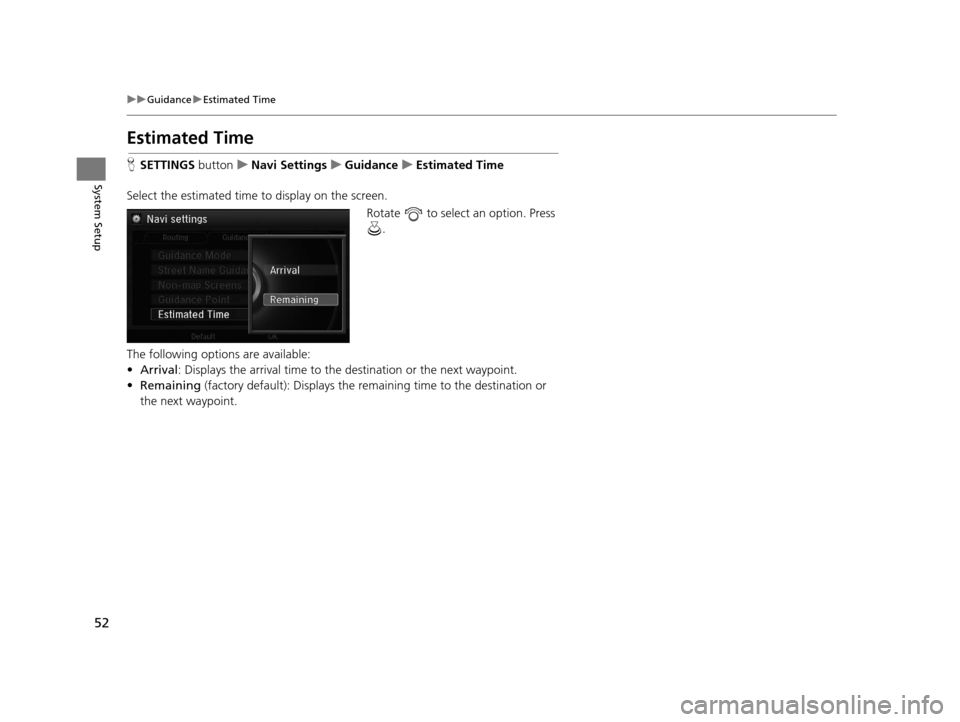
52
uuGuidance uEstimated Time
System Setup
Estimated Time
H SETTINGS buttonuNavi Settings uGuidance uEstimated Time
Select the estimated time to display on the screen. Rotate to select an option. Press .
The following options are available:
• Arrival : Displays the arrival time to the destination or the next waypoint.
• Remaining (factory default): Disp lays the remaining time to the destination or
the next waypoint.
18 ACURA RLX NAVI FF HYBRID-31TY28500.book 52 ページ 2017年6月26日 月曜日 午後5時13分
Page 55 of 159
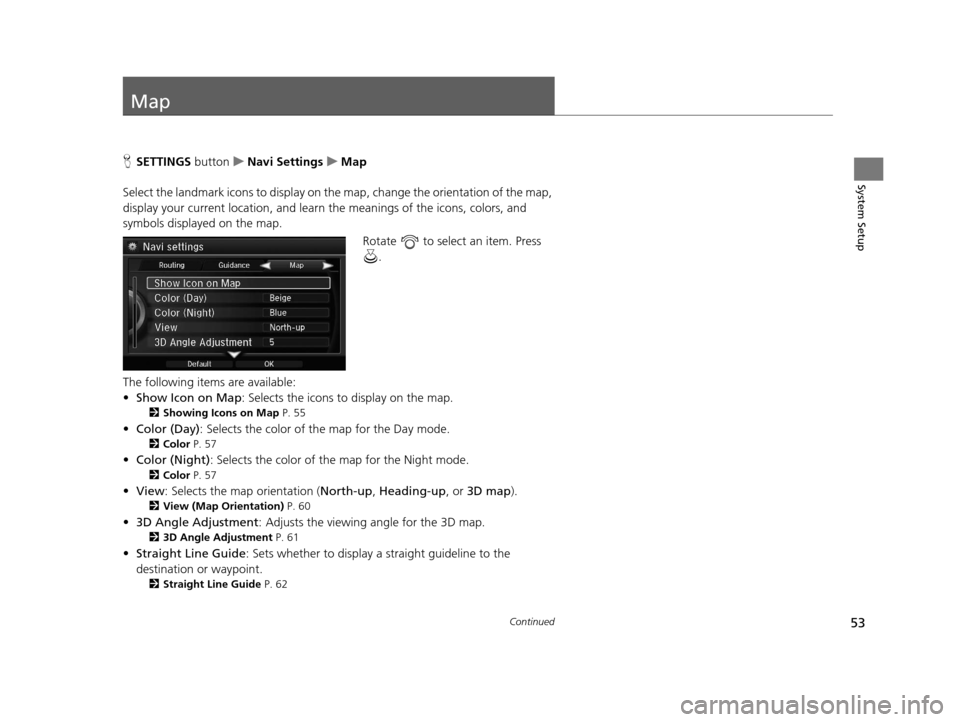
53Continued
System Setup
Map
HSETTINGS button uNavi Settings uMap
Select the landmark icons to display on the map, change the orientation of the map,
display your current location, and learn the meanings of the icons, colors, and
symbols displayed on the map. Rotate to select an item. Press .
The following items are available:
• Show Icon on Map : Selects the icons to display on the map.
2Showing Icons on Map P. 55
•Color (Day) : Selects the color of the map for the Day mode.
2Color P. 57
•Color (Night) : Selects the color of the map for the Night mode.
2Color P. 57
•View : Selects the map orientation ( North-up, Heading-up , or 3D map).
2View (Map Orientation) P. 60
•3D Angle Adjustment : Adjusts the viewing angle for the 3D map.
23D Angle Adjustment P. 61
•Straight Line Guide : Sets whether to display a straight guideline to the
destination or waypoint.
2 Straight Line Guide P. 62
18 ACURA RLX NAVI FF HYBRID-31TY28500.book 53 ページ 2017年6月26日 月曜日 午後5時13分
Page 56 of 159
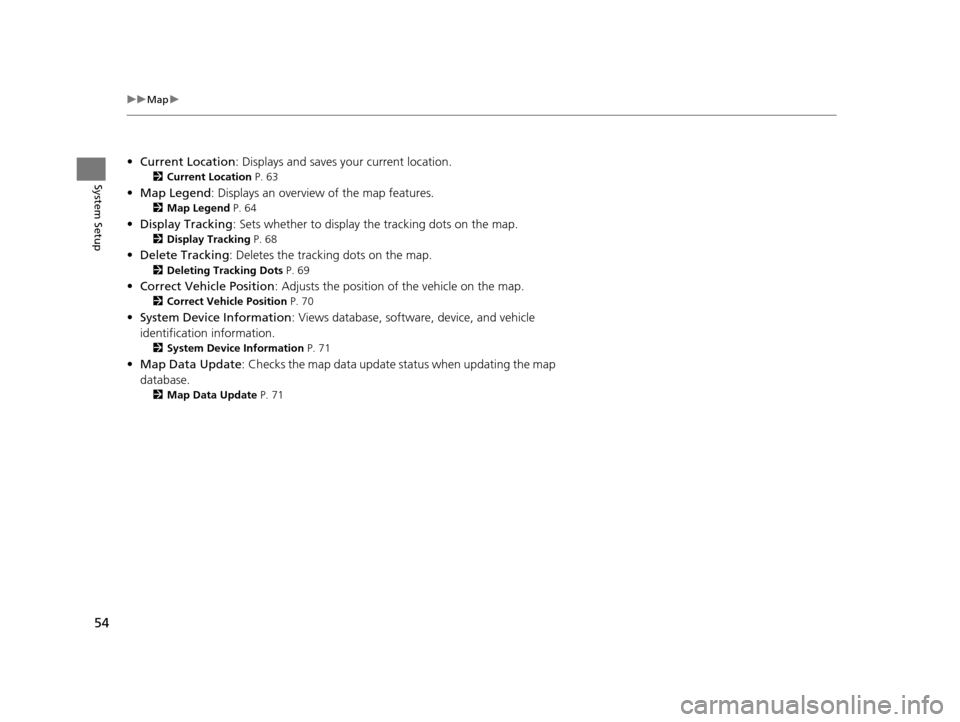
54
uuMap u
System Setup
•Current Location : Displays and saves your current location.
2Current Location P. 63
•Map Legend : Displays an overview of the map features.
2Map Legend P. 64
•Display Tracking : Sets whether to display the tracking dots on the map.
2Display Tracking P. 68
•Delete Tracking : Deletes the tracking dots on the map.
2Deleting Tracking Dots P. 69
•Correct Vehicle Position : Adjusts the position of the vehicle on the map.
2Correct Vehicle Position P. 70
•System Device Information : Views database, software, device, and vehicle
identification information.
2 System Device Information P. 71
•Map Data Update : Checks the map data update status when updating the map
database.
2 Map Data Update P. 71
18 ACURA RLX NAVI FF HYBRID-31TY28500.book 54 ページ 2017年6月26日 月曜日 午後5時13分
Page 57 of 159
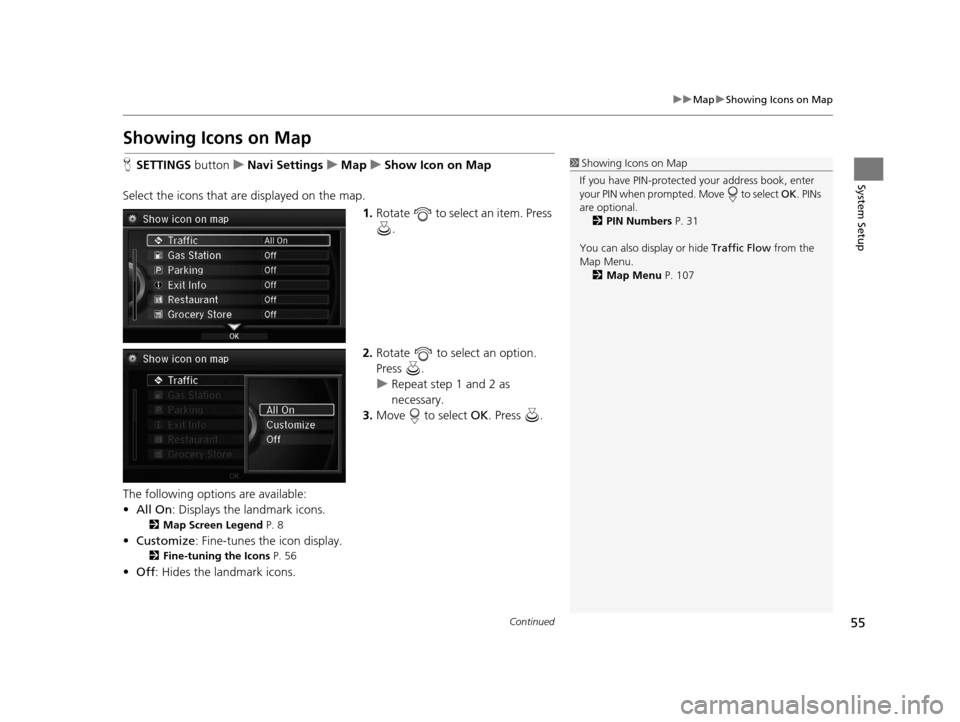
55
uuMap uShowing Icons on Map
Continued
System Setup
Showing Icons on Map
H SETTINGS button uNavi Settings uMap uShow Icon on Map
Select the icons that ar e displayed on the map.
1.Rotate to select an item. Press
.
2. Rotate to select an option.
Press .
u Repeat step 1 and 2 as
necessary.
3. Move to select OK. Press .
The following options are available:
• All On : Displays the landmark icons.
2Map Screen Legend P. 8
•Customize : Fine-tunes the icon display.
2Fine-tuning the Icons P. 56
•Off : Hides the landmark icons.
1Showing Icons on Map
If you have PIN-protecte d your address book, enter
your PIN when prompted. Move to select OK. PINs
are optional. 2 PIN Numbers P. 31
You can also display or hide Traffic Flow from the
Map Menu. 2 Map Menu P. 107
18 ACURA RLX NAVI FF HYBRID-31TY28500.book 55 ページ 2017年6月26日 月曜日 午後5時13分
Page 58 of 159
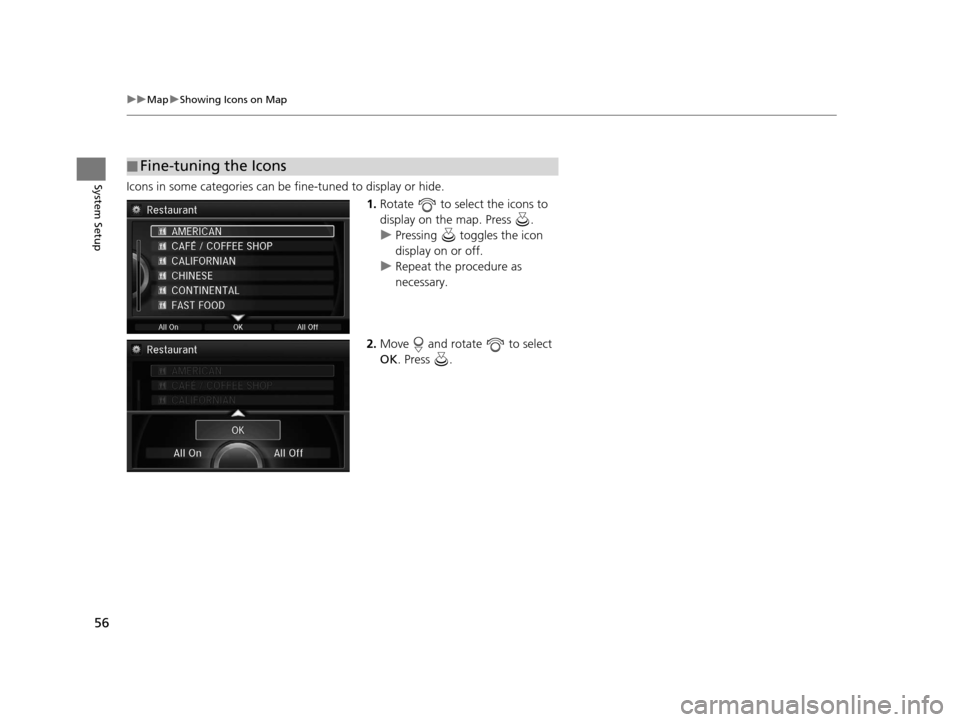
56
uuMap uShowing Icons on Map
System SetupIcons in some categories can be fine-tuned to display or hide.
1.Rotate to select the icons to
display on the map. Press .
u Pressing toggles the icon
display on or off.
u Repeat the procedure as
necessary.
2. Move and rotate to select
OK . Press .
■Fine-tuning the Icons
18 ACURA RLX NAVI FF HYBRID-31TY28500.book 56 ページ 2017年6月26日 月曜日 午後5時13分
Page 59 of 159
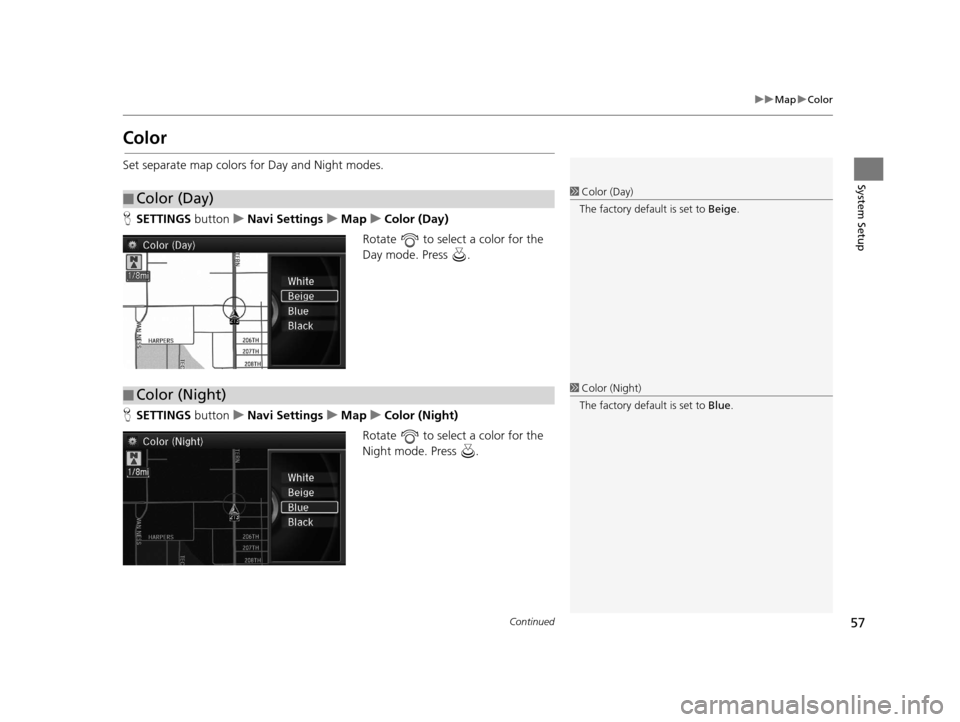
57
uuMap uColor
Continued
System Setup
Color
Set separate map colors for Day and Night modes.
H SETTINGS button uNavi Settings uMap uColor (Day)
Rotate to select a color for the
Day mode. Press .
H SETTINGS button uNavi Settings uMap uColor (Night)
Rotate to select a color for the
Night mode. Press .
■ Color (Day)1
Color (Day)
The factory default is set to Beige.
■Color (Night)1
Color (Night)
The factory default is set to Blue.
18 ACURA RLX NAVI FF HYBRID-31TY28500.book 57 ページ 2017年6月26日 月曜日 午後5時13分
Page 60 of 159
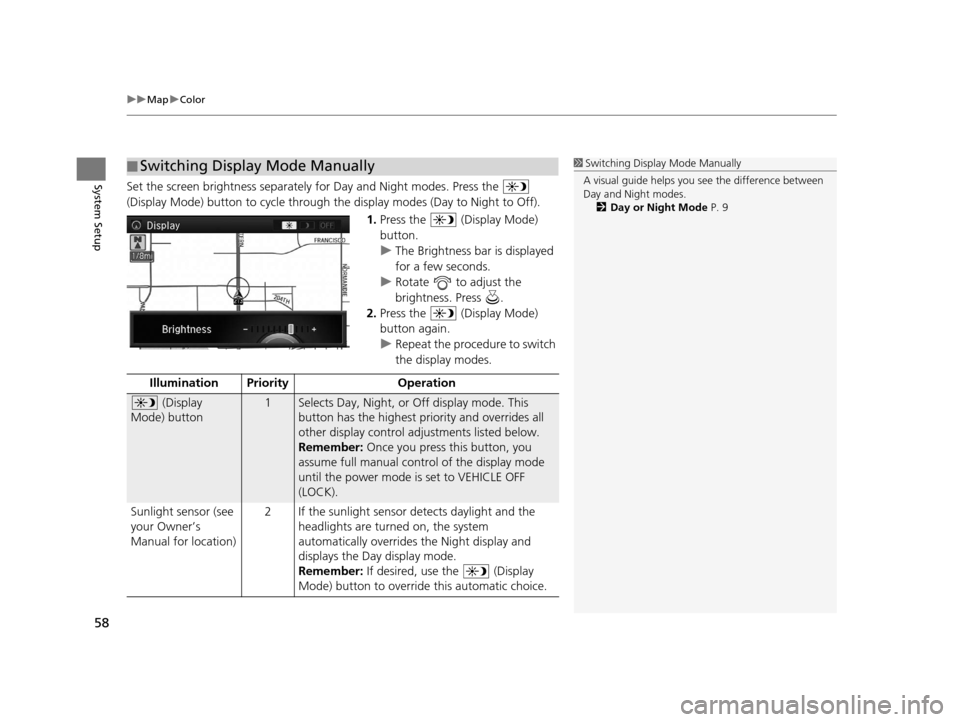
uuMap uColor
58
System SetupSet the screen brightness separately for Day and Night modes. Press the
(Display Mode) button to cycle through the display modes (Day to Night to Off).
1.Press the (Display Mode)
button.
u The Brightness bar is displayed
for a few seconds.
u Rotate to adjust the
brightness. Press .
2. Press the (Display Mode)
button again.
u Repeat the procedure to switch
the display modes.
■Switching Display Mode Manually1
Switching Display Mode Manually
A visual guide helps you se e the difference between
Day and Night modes.
2 Day or Night Mode P. 9
Illumination Priority Operation
(Display
Mode) button1Selects Day, Night, or Off display mode. This
button has the highest priority and overrides all
other display control adjustments listed below.
Remember: Once you press this button, you
assume full manual control of the display mode
until the power mode is set to VEHICLE OFF
(LOCK).
Sunlight sensor (see
your Owner’s
Manual for location) 2 If the sunlight sensor detects daylight and the
headlights are turned on, the system
automatically overrides the Night display and
displays the Day display mode.
Remember: If desired, use the (Display
Mode) button to override this automatic choice.
18 ACURA RLX NAVI FF HYBRID-31TY28500.book 58 ページ 2017年6月26日 月曜日 午後5時13分