Acura RLX 2018 Navigation Manual
Manufacturer: ACURA, Model Year: 2018, Model line: RLX, Model: Acura RLX 2018Pages: 159, PDF Size: 10.44 MB
Page 71 of 159
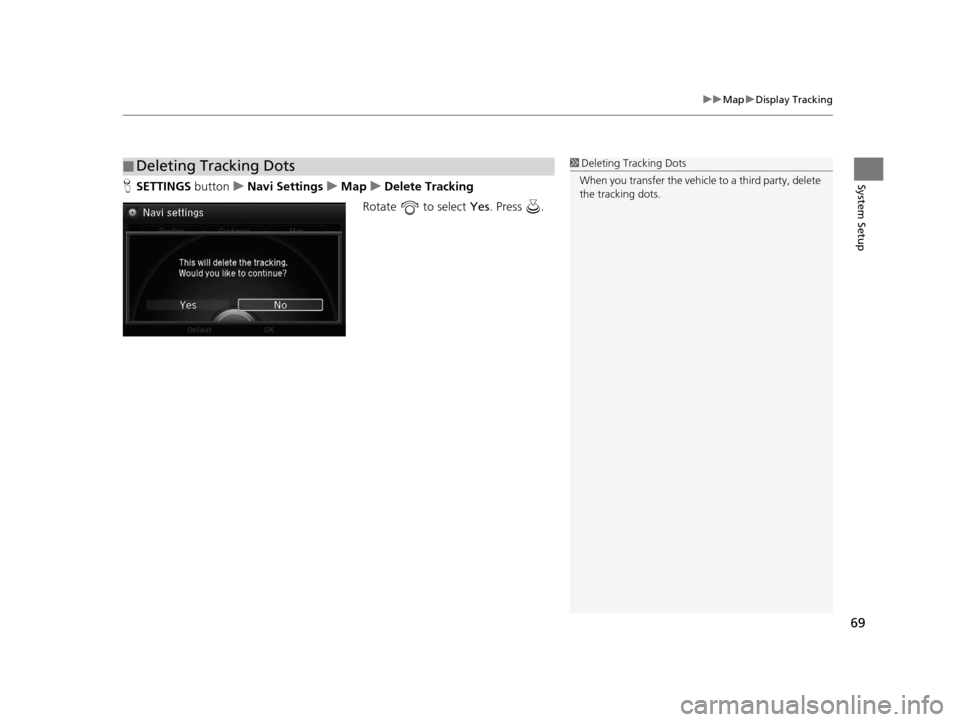
69
uuMap uDisplay Tracking
System SetupH SETTINGS button uNavi Settings uMap uDelete Tracking
Rotate to select Yes. Press .
■Deleting Tracking Dots1
Deleting Tracking Dots
When you transfer the vehicle to a third party, delete
the tracking dots.
18 ACURA RLX NAVI FF HYBRID-31TY28500.book 69 ページ 2017年6月26日 月曜日 午後5時13分
Page 72 of 159
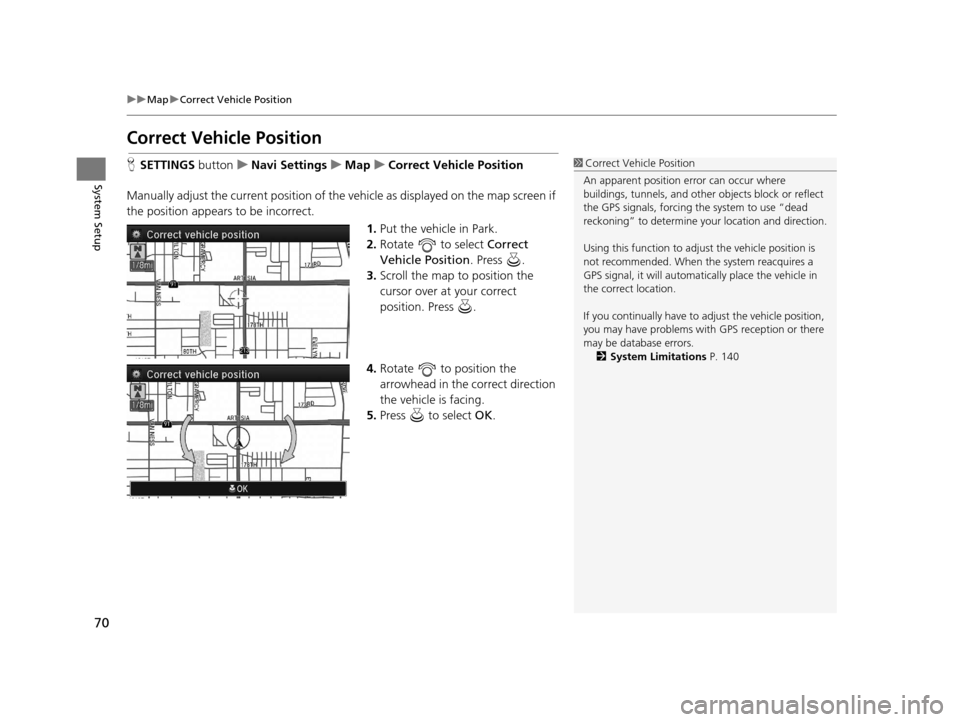
70
uuMap uCorrect Vehicle Position
System Setup
Correct Vehicle Position
H SETTINGS buttonuNavi Settings uMap uCorrect Vehicle Position
Manually adjust the current position of the vehicle as displayed on the map screen if
the position appears to be incorrect. 1.Put the vehicle in Park.
2. Rotate to select Correct
Vehicle Position . Press .
3. Scroll the map to position the
cursor over at your correct
position. Press .
4. Rotate to position the
arrowhead in the correct direction
the vehicle is facing.
5. Press to select OK.1Correct Vehicle Position
An apparent position error can occur where
buildings, tunnels, and other objects block or reflect
the GPS signals, forcing the system to use “dead
reckoning” to determine your location and direction.
Using this function to adju st the vehicle position is
not recommended. When the system reacquires a
GPS signal, it will automatically place the vehicle in
the correct location.
If you continually have to adjust the vehicle position,
you may have problems with GPS reception or there
may be database errors. 2 System Limitations P. 140
18 ACURA RLX NAVI FF HYBRID-31TY28500.book 70 ページ 2017年6月26日 月曜日 午後5時13分
Page 73 of 159
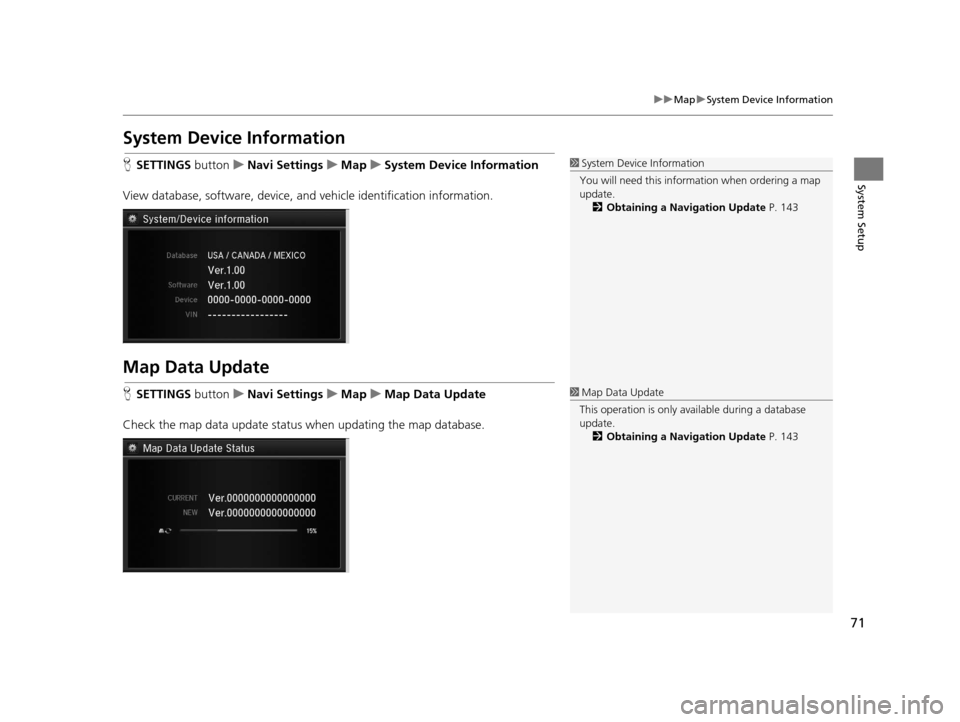
71
uuMap uSystem Device Information
System Setup
System Device Information
H SETTINGS button uNavi Settings uMap uSystem Device Information
View database, software, device, a nd vehicle identification information.
Map Data Update
HSETTINGS button uNavi Settings uMap uMap Data Update
Check the map data update status when updating the map database.
1 System Device Information
You will need this informat ion when ordering a map
update.
2 Obtaining a Navigation Update P. 143
1Map Data Update
This operation is only avai lable during a database
update. 2 Obtaining a Navigation Update P. 143
18 ACURA RLX NAVI FF HYBRID-31TY28500.book 71 ページ 2017年6月26日 月曜日 午後5時13分
Page 74 of 159
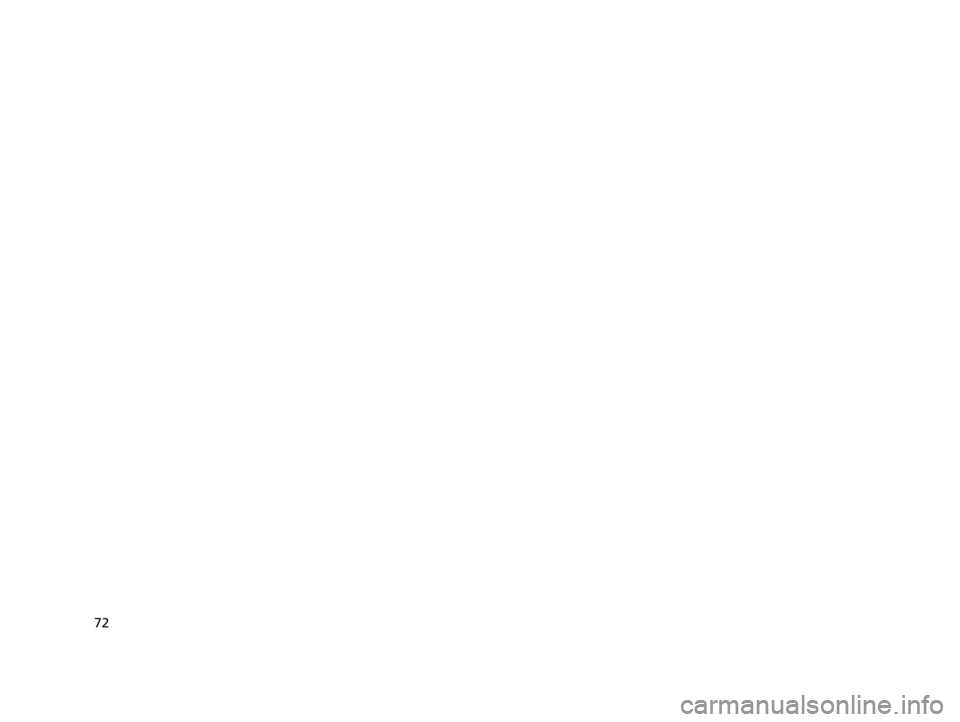
72
18 ACURA RLX NAVI FF HYBRID-31TY28500.book 72 ページ 2017年6月26日 月曜日 午後5時13分
Page 75 of 159
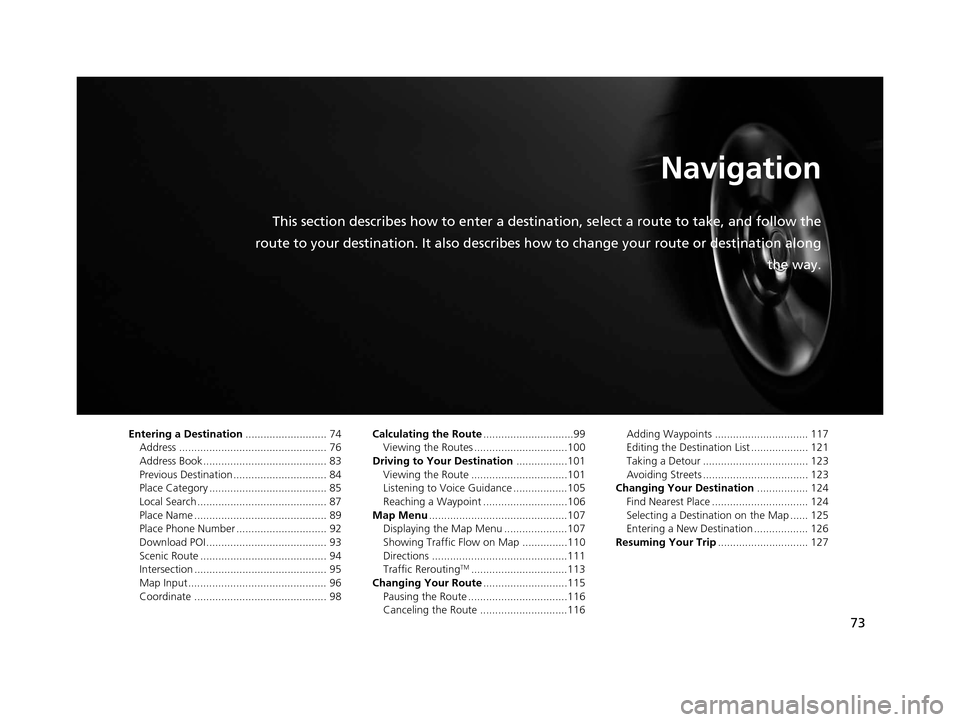
73
Navigation
This section describes how to enter a destination, select a route to take, and follow the
route to your destination. It also describes how to change your route or destination along
the way.
Entering a Destination........................... 74
Address ................................................. 76
Address Book ......................................... 83
Previous Destination ............................... 84
Place Category ....................................... 85
Local Search ........................................... 87
Place Name ............................................ 89
Place Phone Number .............................. 92
Download POI ........................................ 93
Scenic Route .......................................... 94
Intersection ............................................ 95
Map Input.............................................. 96
Coordinate ............................................ 98 Calculating the Route
..............................99
Viewing the Routes ...............................100
Driving to Your Destination .................101
Viewing the Route ................................101
Listening to Voice Guidance ..................105
Reaching a Waypoint ............................106
Map Menu ..............................................107
Displaying the Map Menu .....................107
Showing Traffic Flow on Map ...............110
Directions .............................................111
Traffic Rerouting
TM................................113
Changing Your Route ............................115
Pausing the Route .................................116
Canceling the Route .............................116 Adding Waypoints ............................... 117
Editing the Destination List ................... 121
Taking a Detour ................................... 123
Avoiding Streets ................................... 123
Changing Your Destination ................. 124
Find Nearest Place ................................ 124
Selecting a Destination on the Map ...... 125
Entering a New Destination .................. 126
Resuming Your Trip .............................. 127
18 ACURA RLX NAVI FF HYBRID-31TY28500.book 73 ページ 2017年6月26日 月曜日 午後5時13分
Page 76 of 159
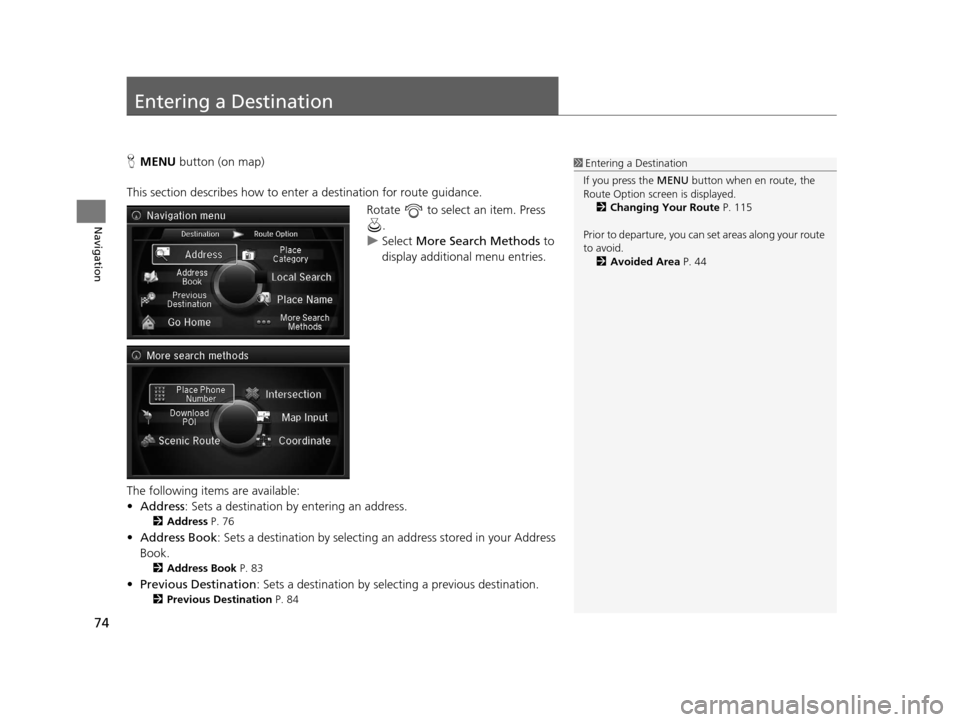
74
Navigation
Entering a Destination
HMENU button (on map)
This section describes how to enter a destination for route guidance. Rotate to select an item. Press .
u Select More Search Methods to
display additional menu entries.
The following items are available:
• Address : Sets a destination by entering an address.
2Address P. 76
•Address Book : Sets a destination by selecting an address stored in your Address
Book.
2 Address Book P. 83
•Previous Destination : Sets a destination by select ing a previous destination.
2Previous Destination P. 84
1Entering a Destination
If you press the MENU button when en route, the
Route Option screen is displayed.
2 Changing Your Route P. 115
Prior to departure, you can set areas along your route
to avoid. 2 Avoided Area P. 44
18 ACURA RLX NAVI FF HYBRID-31TY28500.book 74 ページ 2017年6月26日 月曜日 午後5時13分
Page 77 of 159
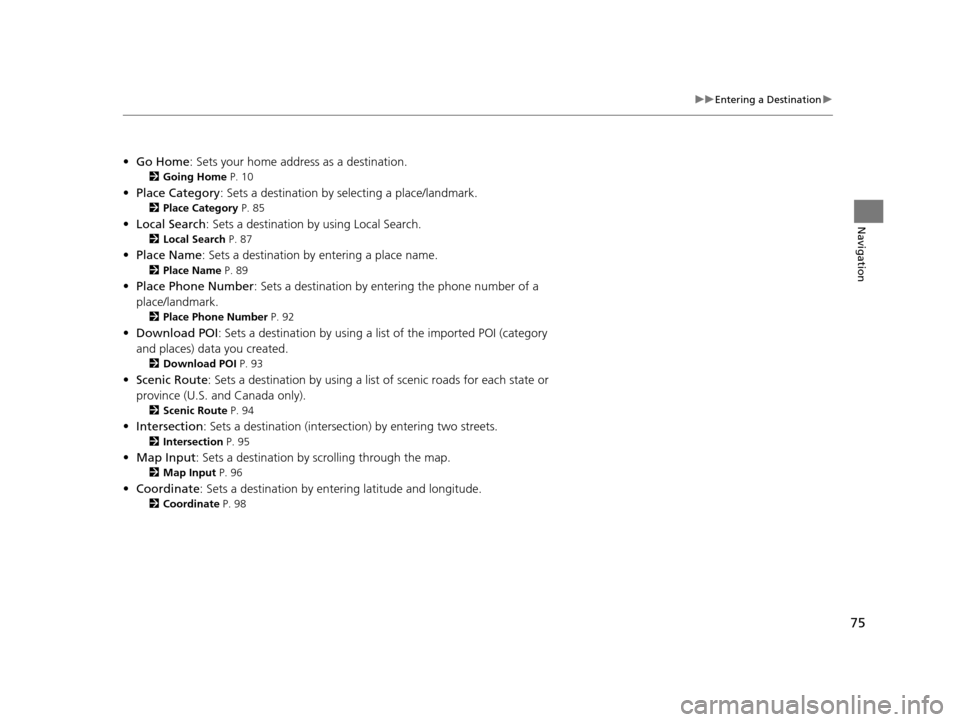
75
uuEntering a Destination u
Navigation
•Go Home : Sets your home address as a destination.
2Going Home P. 10
•Place Category : Sets a destination by selecting a place/landmark.
2Place Category P. 85
•Local Search : Sets a destination by using Local Search.
2Local Search P. 87
•Place Name : Sets a destination by entering a place name.
2Place Name P. 89
•Place Phone Number : Sets a destination by ente ring the phone number of a
place/landmark.
2 Place Phone Number P. 92
•Download POI : Sets a destination by using a list of the imported POI (category
and places) data you created.
2 Download POI P. 93
•Scenic Route : Sets a destination by using a list of scenic roads for each state or
province (U.S. and Canada only).
2 Scenic Route P. 94
•Intersection : Sets a destination (intersect ion) by entering two streets.
2Intersection P. 95
•Map Input : Sets a destination by scrolling through the map.
2Map Input P. 96
•Coordinate : Sets a destination by entering latitude and longitude.
2Coordinate P. 98
18 ACURA RLX NAVI FF HYBRID-31TY28500.book 75 ページ 2017年6月26日 月曜日 午後5時13分
Page 78 of 159
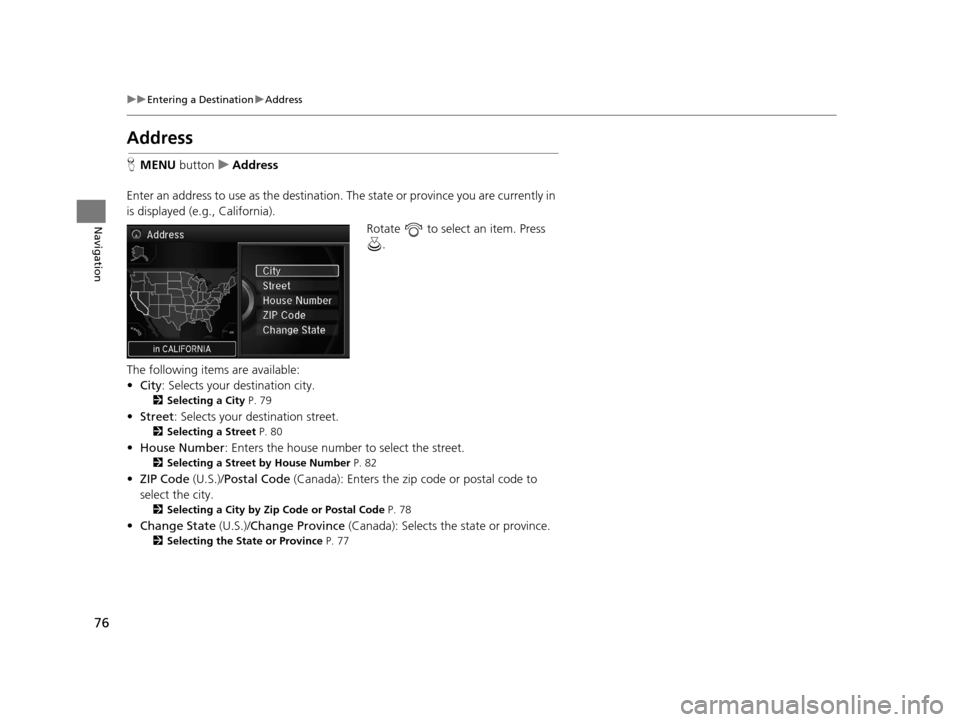
76
uuEntering a Destination uAddress
Navigation
Address
H MENU button uAddress
Enter an address to use as the destination. The state or province you are currently in
is displayed (e.g., California).
Rotate to select an item. Press .
The following items are available:
• City : Selects your destination city.
2Selecting a City P. 79
•Street : Selects your destination street.
2Selecting a Street P. 80
•House Number : Enters the house number to select the street.
2Selecting a Street by House Number P. 82
•ZIP Code (U.S.)/Postal Code (Canada): Enters the zip code or postal code to
select the city.
2 Selecting a City by Zip Code or Postal Code P. 78
•Change State (U.S.)/Change Province (Canada): Selects the state or province.
2Selecting the State or Province P. 77
18 ACURA RLX NAVI FF HYBRID-31TY28500.book 76 ページ 2017年6月26日 月曜日 午後5時13分
Page 79 of 159
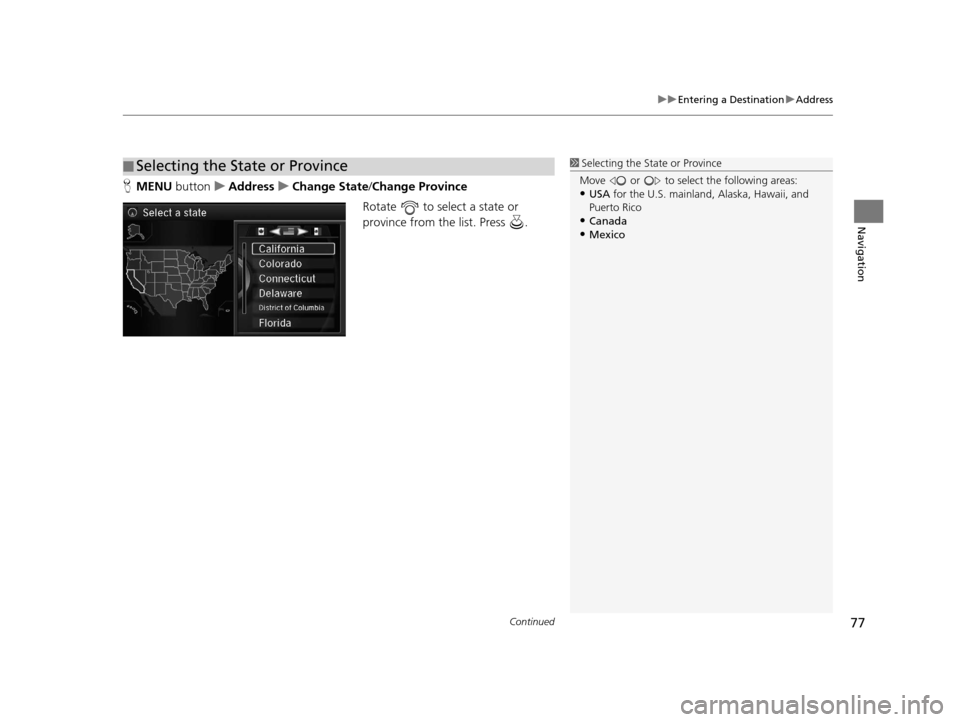
Continued77
uuEntering a Destination uAddress
Navigation
H MENU button uAddress uChange State /Change Province
Rotate to select a state or
province from the list. Press .
■ Selecting the State or Province1
Selecting the State or Province
Move or to select the following areas:
•USA for the U.S. mainland, Alaska, Hawaii, and
Puerto Rico
•Canada•Mexico
18 ACURA RLX NAVI FF HYBRID-31TY28500.book 77 ページ 2017年6月26日 月曜日 午後5時13分
Page 80 of 159
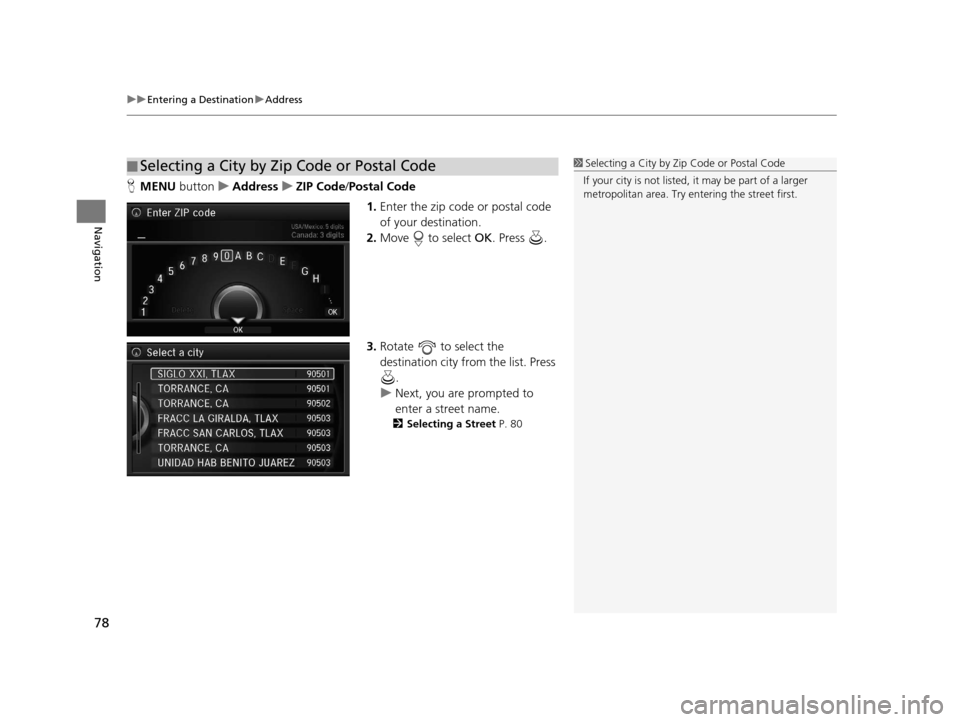
uuEntering a Destination uAddress
78
Navigation
H MENU button uAddress uZIP Code /Postal Code
1.Enter the zip code or postal code
of your destination.
2. Move to select OK. Press .
3. Rotate to select the
destination city fro m the list. Press
.
u Next, you are prompted to
enter a street name.
2 Selecting a Street P. 80
■Selecting a City by Zip Code or Postal Code1
Selecting a City by Zip Code or Postal Code
If your city is not listed, it may be part of a larger
metropolitan area. Try entering the street first.
18 ACURA RLX NAVI FF HYBRID-31TY28500.book 78 ページ 2017年6月26日 月曜日 午後5時13分