bluetooth Acura RLX Hybrid 2016 Owner's Guide
[x] Cancel search | Manufacturer: ACURA, Model Year: 2016, Model line: RLX Hybrid, Model: Acura RLX Hybrid 2016Pages: 577, PDF Size: 30.04 MB
Page 325 of 577
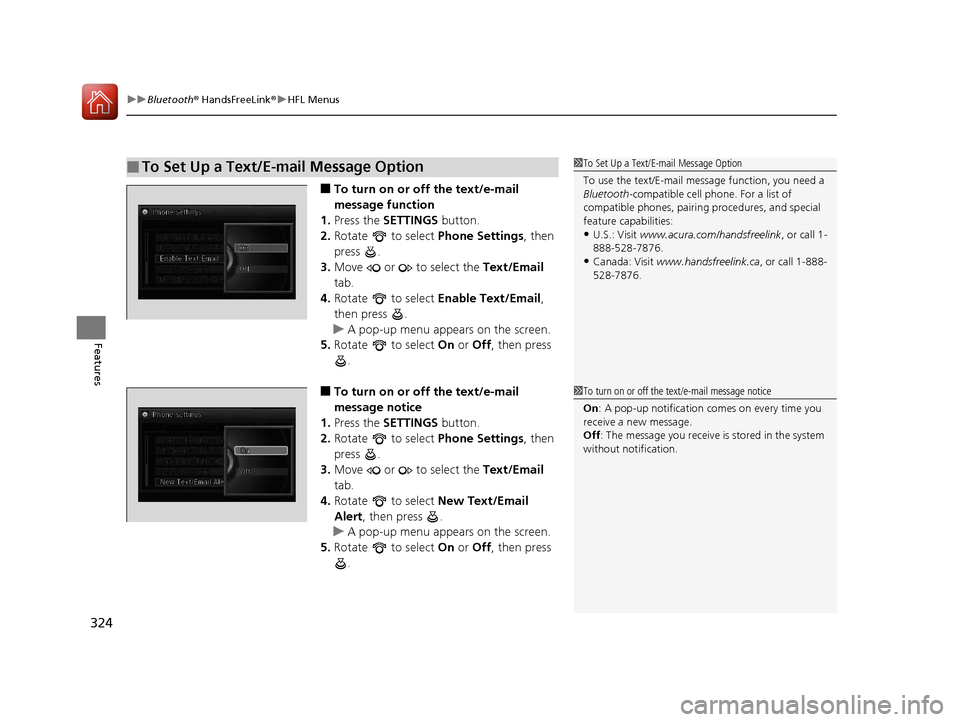
uuBluetooth ® HandsFreeLink ®u HFL Menus
324
Features
■To turn on or off the text/e-mail
message function
1. Press the SETTINGS button.
2. Rotate to select Phone Settings, then
press .
3. Move or to select the Text/Email
tab.
4. Rotate to select Enable Text/Email,
then press .
u A pop-up menu appears on the screen.
5. Rotate to select On or Off , then press
.
■To turn on or off the text/e-mail
message notice
1. Press the SETTINGS button.
2. Rotate to select Phone Settings, then
press .
3. Move or to select the Text/Email
tab.
4. Rotate to select New Text/Email
Alert, then press .
u A pop-up menu appears on the screen.
5. Rotate to select On or Off , then press
.
■To Set Up a Text/E-mail Message Option1 To Set Up a Text/E-mail Message Option
To use the text/E-mail message function, you need a
Bluetooth -compatible cell pho ne. For a list of
compatible phones, pairing procedures, and special
feature capabilities:
•U.S.: Visit www.acura.com/handsfreelink , or call 1-
888-528-7876.
•Canada: Visit www.handsfreelink.ca , or call 1-888-
528-7876.
1 To turn on or off the text/e-mail message notice
On : A pop-up notification comes on every time you
receive a new message.
Off : The message you receive is stored in the system
without not ification.
16 ACURA RLX E-AWD-31TY36200.book 324 ページ 2015年3月11日 水曜日 午後1時30分
Page 326 of 577
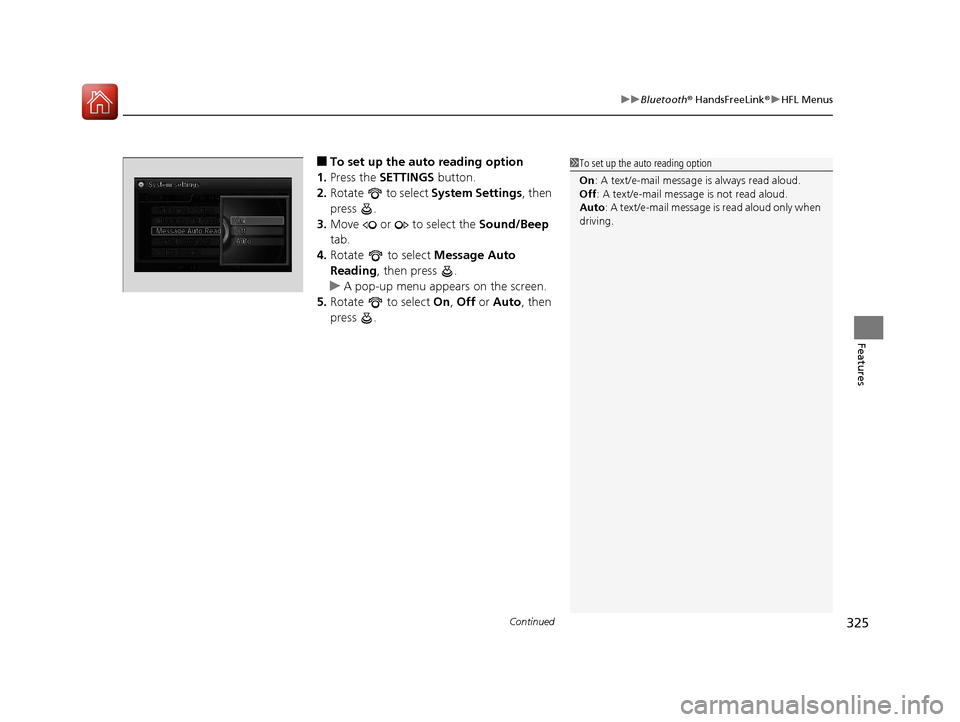
Continued325
uuBluetooth ® HandsFreeLink ®u HFL Menus
Features
■To set up the auto reading option
1. Press the SETTINGS button.
2. Rotate to select System Settings, then
press .
3. Move or to select the Sound/Beep
tab.
4. Rotate to select Message Auto
Reading , then press .
u A pop-up menu appears on the screen.
5. Rotate to select On, Off or Auto, then
press .1 To set up the auto reading option
On : A text/e-mail message is always read aloud.
Off : A text/e-mail message is not read aloud.
Auto : A text/e-mail message is read aloud only when
driving.
16 ACURA RLX E-AWD-31TY36200.book 325 ページ 2015年3月11日 水曜日 午後1時30分
Page 327 of 577
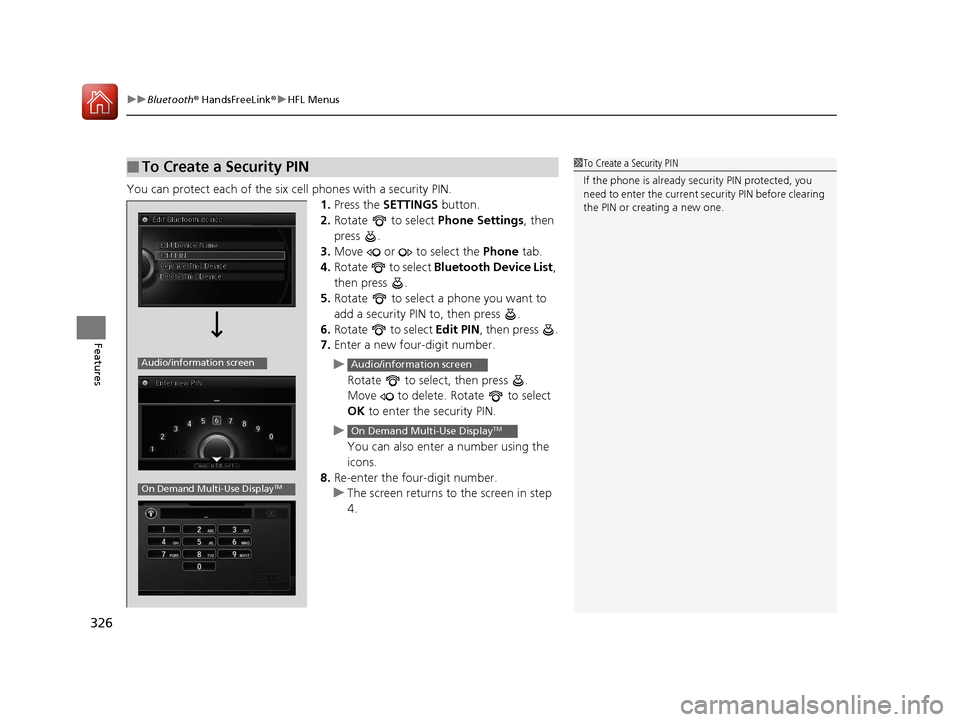
uuBluetooth ® HandsFreeLink ®u HFL Menus
326
Features
You can protect each of the six cell phones with a security PIN.
1.Press the SETTINGS button.
2. Rotate to select Phone Settings, then
press .
3. Move or to select the Phone tab.
4. Rotate to select Bluetooth Device List ,
then press .
5. Rotate to select a phone you want to
add a security PIN to, then press .
6. Rotate to select Edit PIN, then press .
7. Enter a new four-digit number.
u Rotate to select, then press .
Move to delete. Rotate to select
OK to enter the security PIN.
u You can also enter a number using the
icons.
8. Re-enter the four-digit number.
u The screen returns to the screen in step
4.
■To Create a Security PIN1 To Create a Security PIN
If the phone is already secu rity PIN protected, you
need to enter the current security PIN before clearing
the PIN or creating a new one.
Audio/information screen
On Demand Multi-Use DisplayTM
Audio/information screen
On Demand Multi-Use DisplayTM
16 ACURA RLX E-AWD-31TY36200.book 326 ページ 2015年3月11日 水曜日 午後1時30分
Page 328 of 577
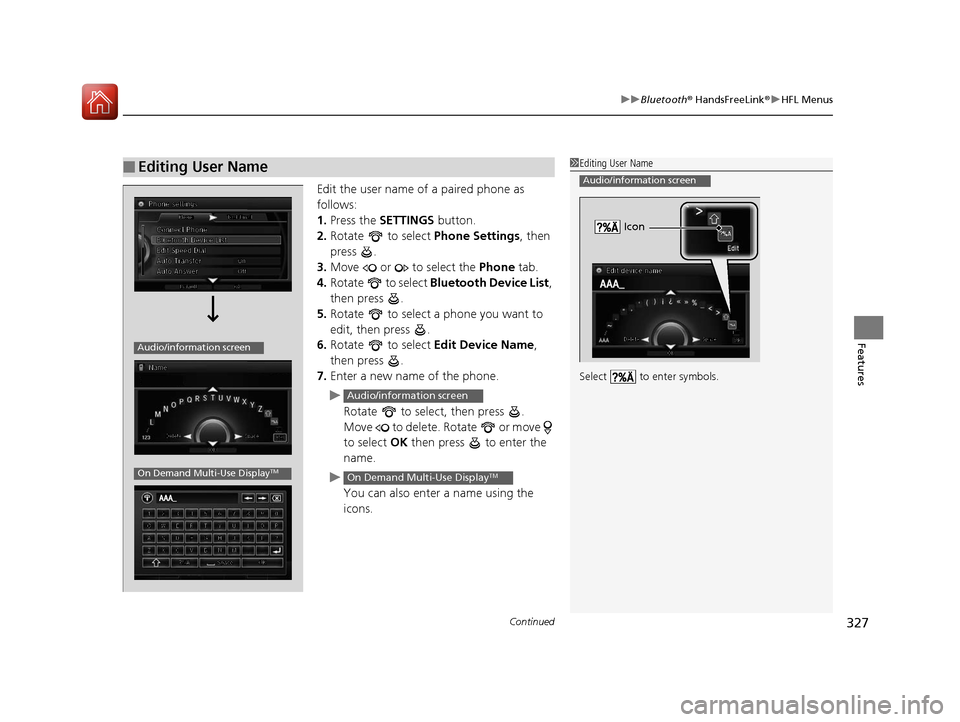
Continued327
uuBluetooth ® HandsFreeLink ®u HFL Menus
Features
Edit the user name of a paired phone as
follows:
1. Press the SETTINGS button.
2. Rotate to select Phone Settings, then
press .
3. Move or to select the Phone tab.
4. Rotate to select Bluetooth Device List ,
then press .
5. Rotate to select a phone you want to
edit, then press .
6. Rotate to select Edit Device Name,
then press .
7. Enter a new name of the phone.
u Rotate to select, then press .
Move to delete. Rotate or move
to select OK then press to enter the
name.
u You can also enter a name using the
icons.
■Editing User Name1Editing User Name
Select to enter symbols.
Audio/information screen
Icon
Audio/information screen
On Demand Multi-Use DisplayTM
Audio/information screen
On Demand Multi-Use DisplayTM
16 ACURA RLX E-AWD-31TY36200.book 327 ページ 2015年3月11日 水曜日 午後1時30分
Page 329 of 577
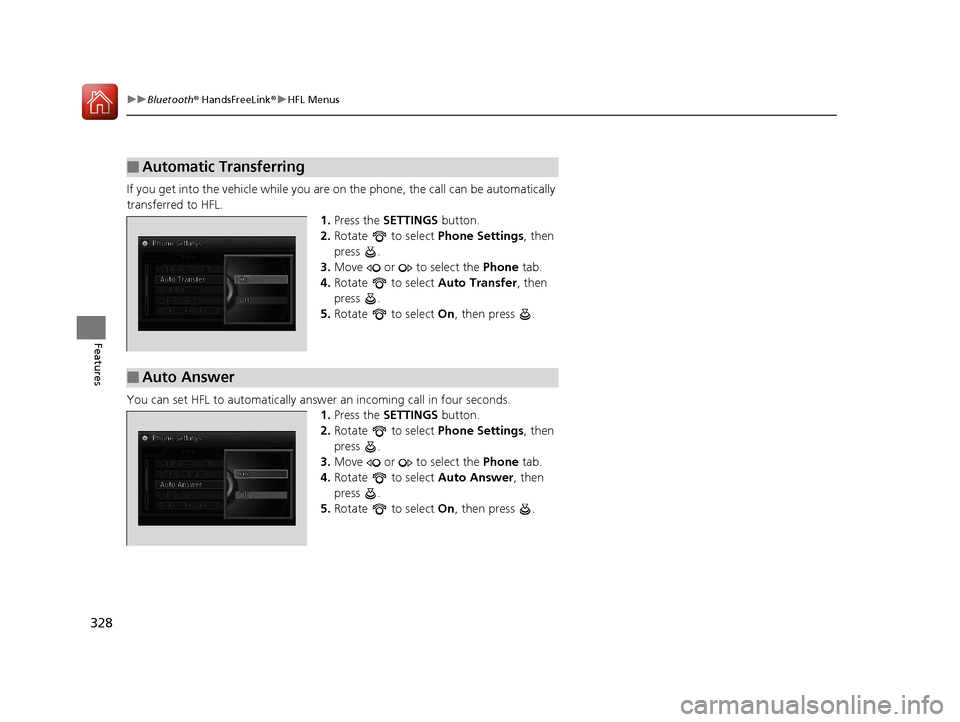
328
uuBluetooth ® HandsFreeLink ®u HFL Menus
Features
If you get into the vehicle while you are on the phone, the call can be automatically
transferred to HFL. 1.Press the SETTINGS button.
2. Rotate to select Phone Settings, then
press .
3. Move or to select the Phone tab.
4. Rotate to select Auto Transfer, then
press .
5. Rotate to select On, then press .
You can set HFL to automatically answer an incoming call in four seconds. 1.Press the SETTINGS button.
2. Rotate to select Phone Settings, then
press .
3. Move or to select the Phone tab.
4. Rotate to select Auto Answer, then
press .
5. Rotate to select On, then press .
■Automatic Transferring
■Auto Answer
16 ACURA RLX E-AWD-31TY36200.book 328 ページ 2015年3月11日 水曜日 午後1時30分
Page 330 of 577
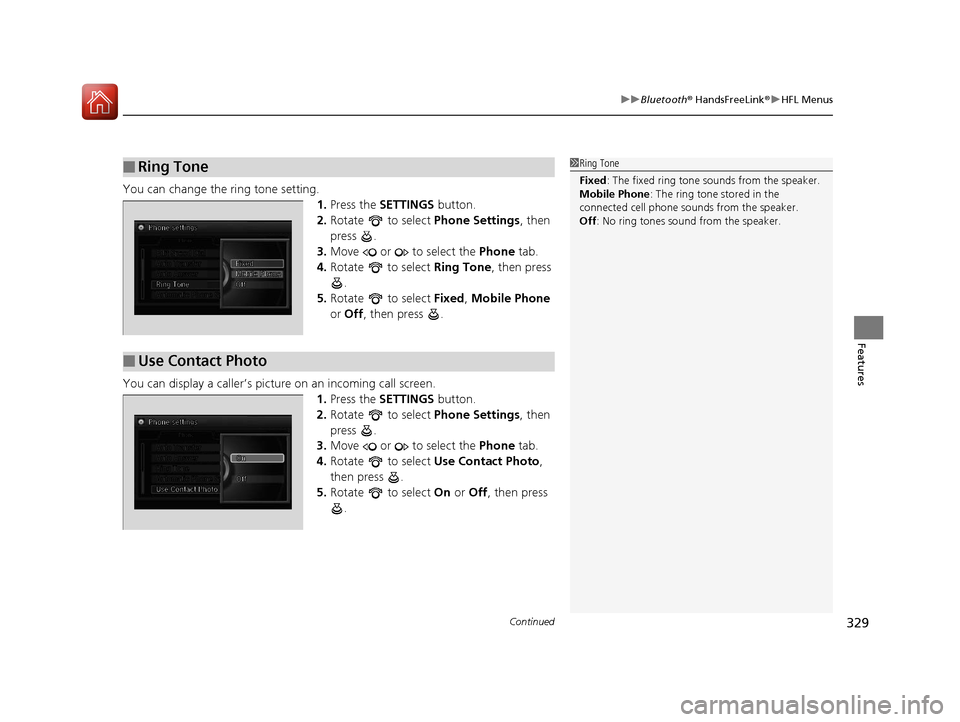
Continued329
uuBluetooth ® HandsFreeLink ®u HFL Menus
Features
You can change the ring tone setting.
1.Press the SETTINGS button.
2. Rotate to select Phone Settings, then
press .
3. Move or to select the Phone tab.
4. Rotate to select Ring Tone, then press
.
5. Rotate to select Fixed, Mobile Phone
or Off , then press .
You can display a caller’s picture on an incoming call screen. 1.Press the SETTINGS button.
2. Rotate to select Phone Settings, then
press .
3. Move or to select the Phone tab.
4. Rotate to select Use Contact Photo ,
then press .
5. Rotate to select On or Off , then press
.
■Ring Tone1 Ring Tone
Fixed : The fixed ring tone sounds from the speaker.
Mobile Phone: The ring tone stored in the
connected cell phone sounds from the speaker.
Off : No ring tones sound from the speaker.
■Use Contact Photo
16 ACURA RLX E-AWD-31TY36200.book 329 ページ 2015年3月11日 水曜日 午後1時30分
Page 331 of 577
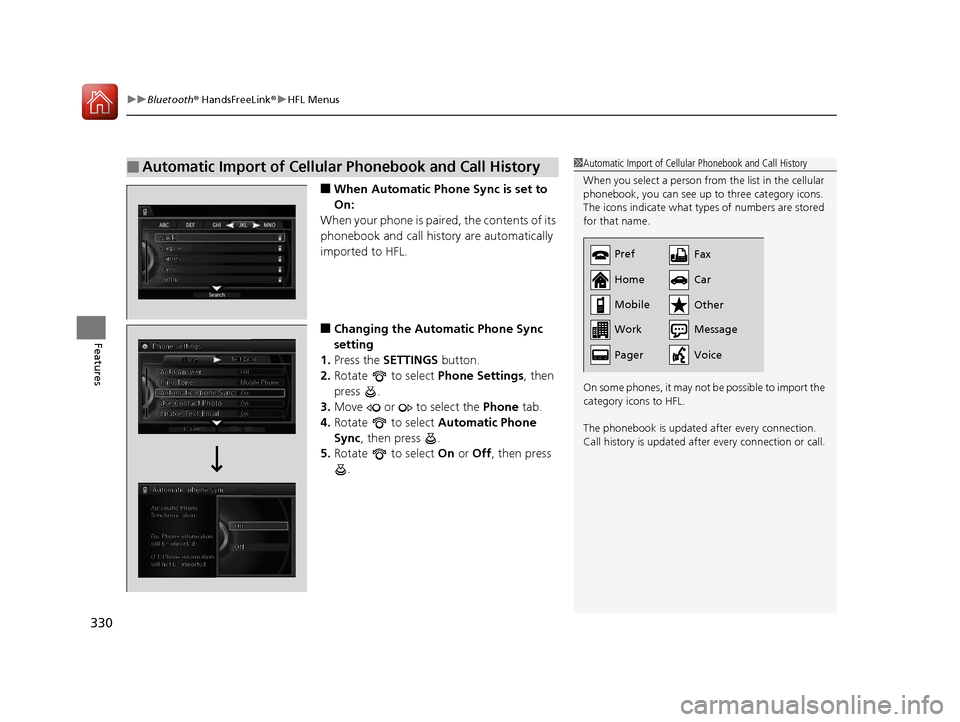
uuBluetooth ® HandsFreeLink ®u HFL Menus
330
Features
■When Automatic Phon e Sync is set to
On:
When your phone is paired, the contents of its
phonebook and call history are automatically
imported to HFL.
■Changing the Automatic Phone Sync
setting
1. Press the SETTINGS button.
2. Rotate to select Phone Settings, then
press .
3. Move or to select the Phone tab.
4. Rotate to select Automatic Phone
Sync , then press .
5. Rotate to select On or Off , then press
.
■Automatic Import of Cellular Phonebook and Call History1 Automatic Import of Cellular Phonebook and Call History
When you select a person from the list in the cellular
phonebook, you can see up to three category icons.
The icons indicate what types of numbers are stored
for that name.
On some phones, it may not be possible to import the
category icons to HFL.
The phonebook is updated after every connection.
Call history is updated after every connection or call.
Pref
Home
Mobile
Work
PagerFax
Car
Other
Message
Voice
16 ACURA RLX E-AWD-31TY36200.book 330 ページ 2015年3月11日 水曜日 午後1時30分
Page 332 of 577
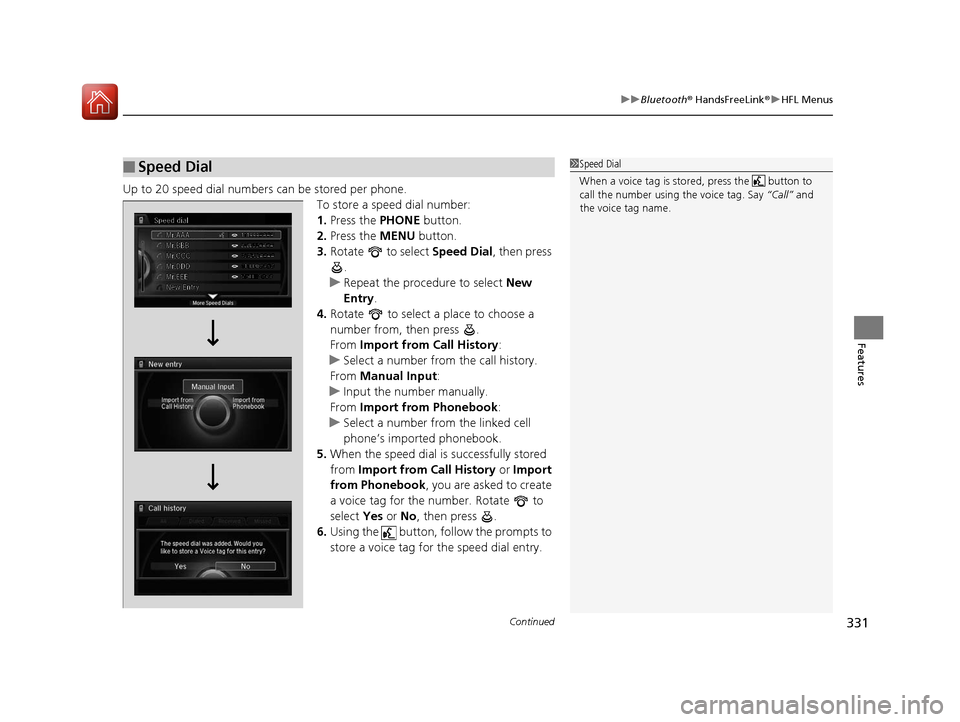
Continued331
uuBluetooth ® HandsFreeLink ®u HFL Menus
Features
Up to 20 speed dial numbers can be stored per phone.
To store a speed dial number:
1.Press the PHONE button.
2. Press the MENU button.
3. Rotate to select Speed Dial, then press
.
u Repeat the procedure to select New
Entry .
4. Rotate to select a place to choose a
number from, then press .
From Import from Call History :
u Select a number from the call history.
From Manual Input :
u Input the number manually.
From Import from Phonebook :
u Select a number from the linked cell
phone’s imported phonebook.
5. When the speed dial is successfully stored
from Import from Call History or Import
from Phonebook, you are asked to create
a voice tag for the number. Rotate to
select Yes or No, then press .
6. Using the button, follow the prompts to
store a voice tag for the speed dial entry.
■Speed Dial1Speed Dial
When a voice tag is stored, press the button to
call the number using the voice tag. Say “Call” and
the voice tag name.
16 ACURA RLX E-AWD-31TY36200.book 331 ページ 2015年3月11日 水曜日 午後1時30分
Page 333 of 577
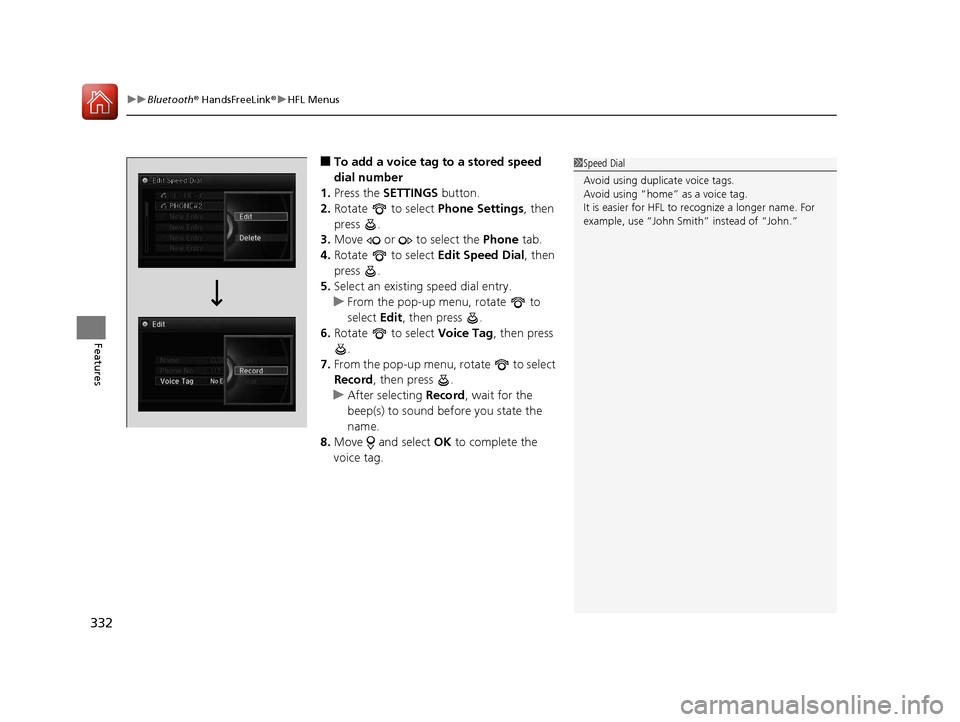
uuBluetooth ® HandsFreeLink ®u HFL Menus
332
Features
■To add a voice tag to a stored speed
dial number
1. Press the SETTINGS button.
2. Rotate to select Phone Settings, then
press .
3. Move or to select the Phone tab.
4. Rotate to select Edit Speed Dial, then
press .
5. Select an existing speed dial entry.
u From the pop-up menu, rotate to
select Edit, then press .
6. Rotate to select Voice Tag, then press
.
7. From the pop-up menu, rotate to select
Record , then press .
u After selecting Record, wait for the
beep(s) to sound before you state the
name.
8. Move and select OK to complete the
voice tag.1 Speed Dial
Avoid using duplicate voice tags.
Avoid using “home” as a voice tag.
It is easier for HFL to re cognize a longer name. For
example, use “John Smith” instead of “John.”
16 ACURA RLX E-AWD-31TY36200.book 332 ページ 2015年3月11日 水曜日 午後1時30分
Page 334 of 577
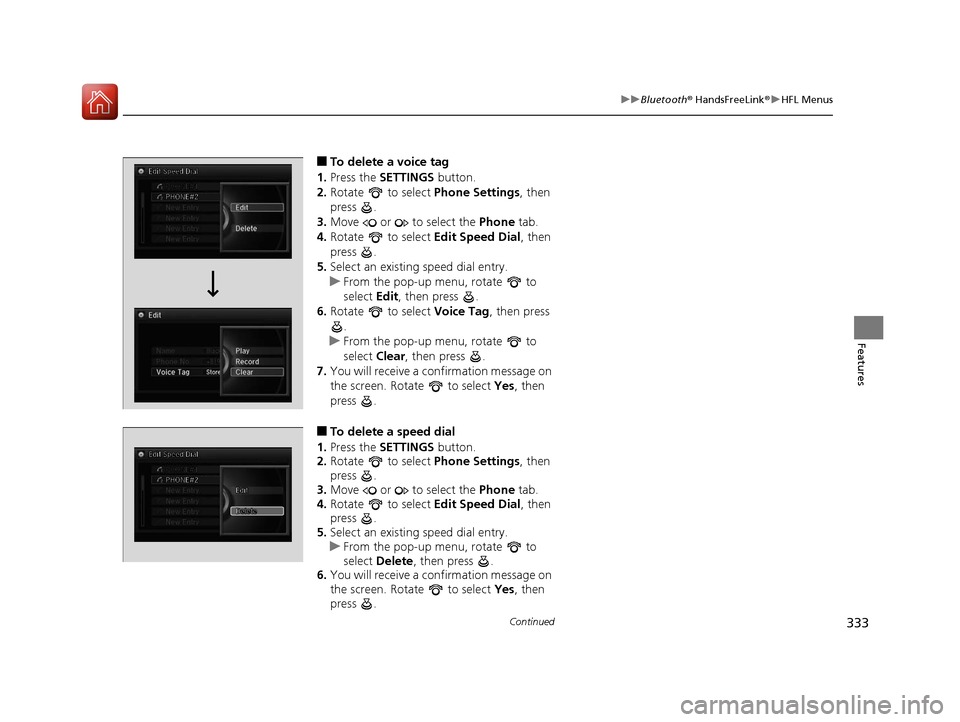
333
uuBluetooth ® HandsFreeLink ®u HFL Menus
Continued
Features
■To delete a voice tag
1. Press the SETTINGS button.
2. Rotate to select Phone Settings, then
press .
3. Move or to select the Phone tab.
4. Rotate to select Edit Speed Dial, then
press .
5. Select an existing speed dial entry.
u From the pop-up menu, rotate to
select Edit , then press .
6. Rotate to select Voice Tag, then press
.
u From the pop-up menu, rotate to
select Clear , then press .
7. You will receive a confirmation message on
the screen. Rotate to select Yes, then
press .
■To delete a speed dial
1. Press the SETTINGS button.
2. Rotate to select Phone Settings, then
press .
3. Move or to select the Phone tab.
4. Rotate to select Edit Speed Dial, then
press .
5. Select an existing speed dial entry.
u From the pop-up menu, rotate to
select Delete , then press .
6. You will receive a confirmation message on
the screen. Rotate to select Yes, then
press .
16 ACURA RLX E-AWD-31TY36200.book 333 ページ 2015年3月11日 水曜日 午後1時30分