remote control Acura RLX Hybrid 2017 Owner's Guide
[x] Cancel search | Manufacturer: ACURA, Model Year: 2017, Model line: RLX Hybrid, Model: Acura RLX Hybrid 2017Pages: 577, PDF Size: 38.63 MB
Page 216 of 577
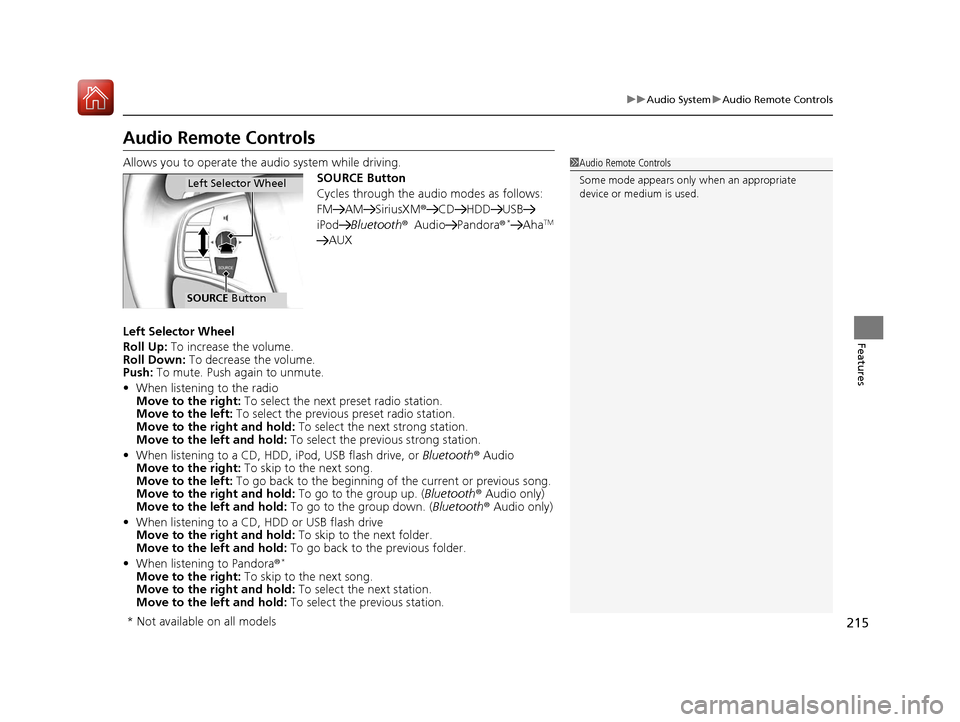
215
uuAudio System uAudio Remote Controls
Features
Audio Remote Controls
Allows you to operate the audio system while driving.
SOURCE Button
Cycles through the audio modes as follows:
FM AM SiriusXM®CD HDD USB
iPod Bluetooth ®Audio Pandora ®
*AhaTM
AUX
Left Selector Wheel
Roll Up: To increase the volume.
Roll Down: To decrease the volume.
Push: To mute. Push again to unmute.
• When listening to the radio
Move to the right: To select the next preset radio station.
Move to the left: To select the previous preset radio station.
Move to the right and hold: To select the next strong station.
Move to the left and hold: To select the previous strong station.
• When listening to a CD, HDD, iPod, USB flash drive, or Bluetooth® Audio
Move to the right: To skip to the next song.
Move to the left: To go back to the beginning of the current or previous song.
Move to the right and hold: To go to the group up. (Bluetooth® Audio only)
Move to the left and hold: To go to the group down. (Bluetooth® Audio only)
• When listening to a CD, HDD or USB flash drive
Move to the right and hold: To skip to the next folder.
Move to the left and hold: To go back to the previous folder.
• When listening to Pandora®
*
Move to the right: To skip to the next song.
Move to the right and hold: To select the next station.
Move to the left and hold: To select the previous station.
1Audio Remote Controls
Some mode appears only when an appropriate
device or medium is used.
Left Selector Wheel
SOURCE Button
* Not available on all models
17 ACURA RLX E-AWD-31TY36300.book 215 ページ 2016年6月17日 金曜日 午前8時 29分
Page 217 of 577

216
Features
Audio System Basic Operation
To use the audio system function, the power mode must be in ACCESSORY or ON.
Use the interface dial or MENU button to
access some audio functions.
Press to switch between the normal and
extended display fo r some functions.
Interface dial: Rotate left or right to scroll
through the available choices. Press to set
your selection. Move right, left, up or down to
select a secondary menu.
MENU button: Press to select any mode. The
available mode includes Sound, Change
Source , Refresh Station List , Save Preset ,
Radio Text, Music Search , and play modes.
Play modes can be also selected from Scan,
Random/Repeat , and so on.
BACK button: Press to go back to the
previous display. (Day/Night) button: Press to change
the audio/information screen brightness.
Press once and make an adjustment
using the interface dial. u Each time you press , the mode
switches between the daytime mode,
nighttime mode and off mode.1Audio System Basic Operation
Voice Control System
The navigation system is voice operable.
2 Voice Control Operation P. 232
These indications are used to show how to operate
the interface dial.
Rotate to select.
Press to enter.
Move , , or to se lect a secondary menu.
Audio Menu Items 2 Sound P. 230
2 Refresh Station List P. 239
2 Save Preset P. 238, 244
2 Radio Text P. 240
2 Music Search P. 246, 250, 260, 270
2 Scan P. 240, 247, 251, 271
2 Random/Repeat P. 247, 251, 261, 271
When you unlock the doors with your remote, the
driver’s ID ( Driver 1 or Driver 2) is detected, and the
audio system settings and pr eset memory are turned
to the respective mode automatically when you set
the power mode to ON.
Interface Dial
MENU ButtonBACK Button
Button
17 ACURA RLX E-AWD-31TY36300.book 216 ページ 2016年6月17日 金曜日 午前8時 29分
Page 239 of 577
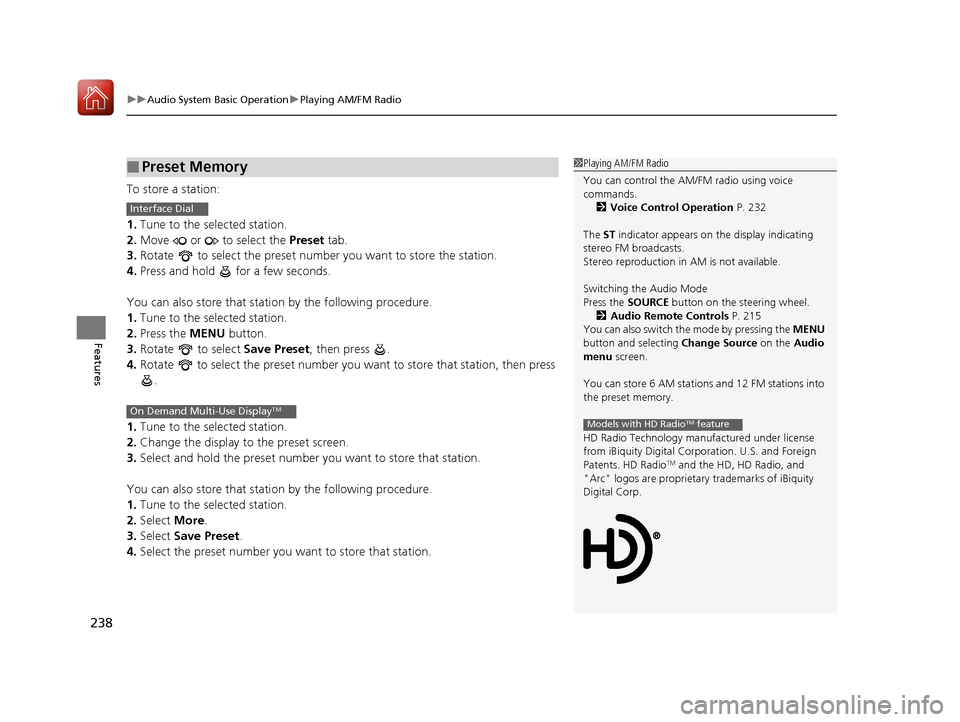
uuAudio System Basic Operation uPlaying AM/FM Radio
238
Features
To store a station:
1. Tune to the selected station.
2. Move or to select the Preset tab.
3. Rotate to select the preset number you want to store the station.
4. Press and hold for a few seconds.
You can also store that statio n by the following procedure.
1. Tune to the selected station.
2. Press the MENU button.
3. Rotate to select Save Preset, then press .
4. Rotate to select the preset number you want to store that station, then press
.
1. Tune to the selected station.
2. Change the display to the preset screen.
3. Select and hold the preset number you want to store that station.
You can also store that statio n by the following procedure.
1. Tune to the selected station.
2. Select More.
3. Select Save Preset .
4. Select the preset number you wa nt to store that station.
■Preset Memory1Playing AM/FM Radio
You can control the AM/FM radio using voice
commands.
2 Voice Control Operation P. 232
The ST indicator appears on the display indicating
stereo FM broadcasts.
Stereo reproduction in AM is not available.
Switching the Audio Mode
Press the SOURCE button on the steering wheel.
2 Audio Remote Controls P. 215
You can also switch the mode by pressing the MENU
button and selecting Change Source on the Audio
menu screen.
You can store 6 AM stations and 12 FM stations into
the preset memory.
HD Radio Technology manufactured under license
from iBiquity Digital Cor poration. U.S. and Foreign
Patents. HD Radio
TM and the HD, HD Radio, and
"Arc" logos are proprietary trademarks of iBiquity
Digital Corp.
Models with HD RadioTM feature
Interface Dial
On Demand Multi-Use DisplayTM
17 ACURA RLX E-AWD-31TY36300.book 238 ページ 2016年6月17日 金曜日 午前8時 29分
Page 244 of 577
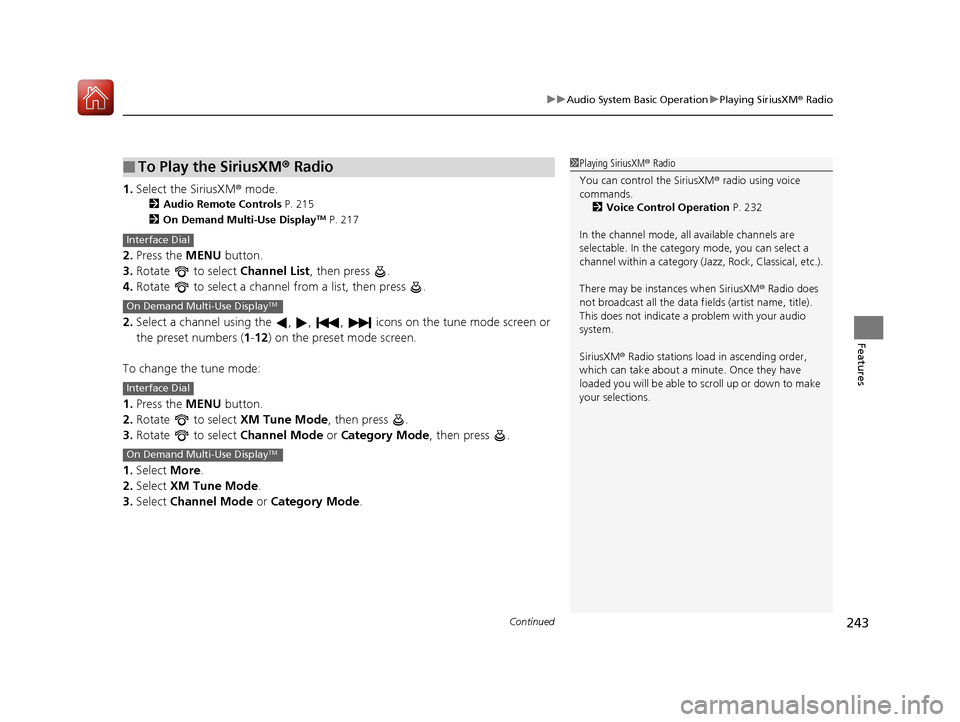
Continued243
uuAudio System Basic Operation uPlaying SiriusXM ® Radio
Features
1. Select the SiriusXM ® mode.
2Audio Remote Controls P. 215
2 On Demand Multi-Use DisplayTM P. 217
2.Press the MENU button.
3. Rotate to select Channel List, then press .
4. Rotate to select a channel from a list, then press .
2. Select a channel using the , , , ic ons on the tune mode screen or
the preset numbers ( 1-12) on the preset mode screen.
To change the tune mode:
1. Press the MENU button.
2. Rotate to select XM Tune Mode, then press .
3. Rotate to select Channel Mode or Category Mode , then press .
1. Select More.
2. Select XM Tune Mode .
3. Select Channel Mode or Category Mode .
■To Play the SiriusXM ® Radio1 Playing SiriusXM ® Radio
You can control the SiriusXM ® radio using voice
commands.
2 Voice Control Operation P. 232
In the channel mode, all available channels are
selectable. In the categor y mode, you can select a
channel within a ca tegory (Jazz, Rock, Classical, etc.).
There may be instances when SiriusXM ® Radio does
not broadcast all the data fi elds (artist name, title).
This does not indicate a problem with your audio
system.
SiriusXM ® Radio stations load in ascending order,
which can take about a minute. Once they have
loaded you will be able to scroll up or down to make
your selections.
Interface Dial
On Demand Multi-Use DisplayTM
Interface Dial
On Demand Multi-Use DisplayTM
17 ACURA RLX E-AWD-31TY36300.book 243 ページ 2016年6月17日 金曜日 午前8時 29分
Page 309 of 577

308
Features
HomeLink® Universal Transceiver
The HomeLink ® Universal Transceiver can be pr ogrammed to operate up to three
remote controlled devices around your home, such as garage doors, lighting, or
home security systems.
Refer to the safety information that came wi th your garage door opener to test that
the safety features are functioning properly. If you do not have the safety
information, contact the manufacturer.
Before programming HomeLink, make sure that people and objects are out of the
way of the garage or gate to prevent potential injury or damage.
When programming a garage door opener, park just outside the garage door’s
path.
Training HomeLink
If you have not trained any of the buttons in
HomeLink before, you should erase any
previously learned codes. To do this:
• Press and hold the two outside buttons for
about 20 seconds, until the red indicator
blinks. Release the bu ttons, and proceed to
step 1.
• If you are training the second or third
button, go directly to step 1.
■Important Safety Precautions
1HomeLink ® Universal Transceiver
HomeLink® is a registered tra demark of Johnson
Controls., Inc.
Before programming HomeLi nk to operate a garage
door opener, confirm that the opener has an external
entrapment protection system, such as an “electronic
eye,” or other safety and reverse stop features. If it
does not, HomeLink may not be able to operate it.
Red Indicator
17 ACURA RLX E-AWD-31TY36300.book 308 ページ 2016年6月17日 金曜日 午前8時 29分
Page 310 of 577

309
uuHomeLink ® Universal Transceiver uTraining HomeLink
Features
■Training a Button1Training HomeLink
Retraining a Button
If you want to retrain a programmed button for a
new device, you do not ha ve to erase all button
memory. You can replace the existing memory code
using this procedure:
1. Press and hold the desired HomeLink button
until the HomeLink indi cator begins to blink.
2.
Continue to hold the HomeLink button and
follow steps 1 - 3 unde r “Training a Button.”
Indicator remains on
for about 25 secs.
Standard transmitter
Indicator blinks rapidly for
2 secs, then remains on for
about 23 secs.
Rolling code transmitter
Erasing Codes
To erase all the codes, press and hold the two outside
buttons until the HomeLink i ndicator begins to blink
(about 10 to 20 secs). You should erase all codes
before selling the vehicle.
If you have any problems, see the device’s
instructions, visit www.homelink.com , or call
HomeLink at (800) 355-3515.
4.
a.3.
2.
5.a.
b.
1. Position the remote transmitter you wish to link 1 to 3 inches (3 - 8 cm) from the
HomeLink button you want to program.
Press and hold the desired HomeLink button and the button on
the remote transmitter. Does the HomeLink indicator (LED)
blink after 10 secs?
Press and hold the
programmed HomeLink
button for about a sec.
Does the device (garage
door opener) work? Press and hold the remote and the HomeLink
button at the same time. Then, while
continuing to hold the HomeLink button,
press and release the button on the remote
every 2 secs.
Does the LED blink within 20 secs?
Training
Complete Press and hold the HomeLink button again.
Press and hold the HomeLink
button again.
The remote-controlled device
should operate.
Training Complete The remote has a ro
lling code. Press the
“learn” button on the remote-controlled
device (e.g. garage door opener).
Within 30 secs, press and hold the
programmed HomeLink button for 2 secs.
HomeLink indicator blinks for 2 secs, then remains on.HomeLink LED is on.
YESNO
YES
YESNONO
17 ACURA RLX E-AWD-31TY36300.book 309 ページ 2016年6月17日 金曜日 午前8時 29分
Page 311 of 577
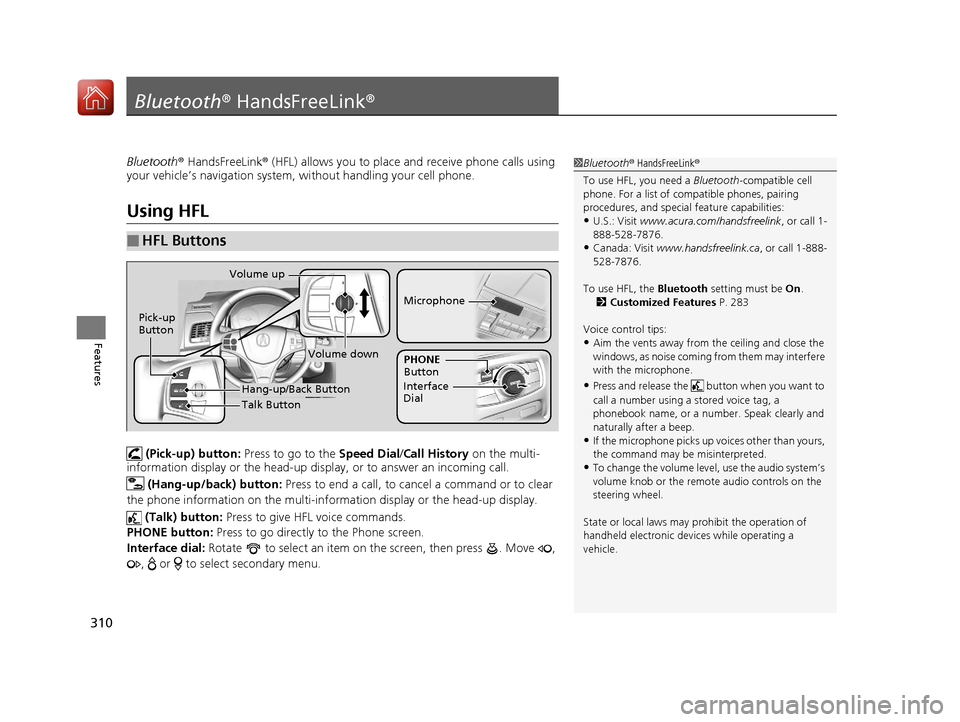
310
Features
Bluetooth® HandsFreeLink ®
Bluetooth® HandsFreeLink ® (HFL) allows you to place and receive phone calls using
your vehicle’s navigation system, without handling your cell phone.
Using HFL
(Pick-up) button: Press to go to the Speed Dial/Call History on the multi-
information display or the head-up disp lay, or to answer an incoming call.
(Hang-up/back) button: Press to end a call, to cancel a command or to clear
the phone information on the multi-information display or the head-up display.
(Talk) button: Press to give HFL voice commands.
PHONE button: Press to go directly to the Phone screen.
Interface dial: Rotate to select an item on the screen, then press . Move ,
, or to select secondary menu.
■HFL Buttons
1 Bluetooth ® HandsFreeLink ®
To use HFL, you need a Bluetooth-compatible cell
phone. For a list of compatible phones, pairing
procedures, and special feature capabilities:
•U.S.: Visit www.acura.com/handsfreelink , or call 1-
888-528-7876.
•Canada: Visit www.handsfreelink.ca , or call 1-888-
528-7876.
To use HFL, the Bluetooth setting must be On.
2 Customized Features P. 283
Voice control tips:
•Aim the vents away from the ceiling and close the
windows, as noise coming fr om them may interfere
with the microphone.
•Press and release the but ton when you want to
call a number using a stored voice tag, a
phonebook name, or a numbe r. Speak clearly and
naturally after a beep.
•If the microphone picks up vo ices other than yours,
the command may be misinterpreted.
•To change the volume level, use the audio system’s
volume knob or the remote audio controls on the
steering wheel.
State or local laws may pr ohibit the operation of
handheld electronic devi ces while operating a
vehicle.
Talk Button
Volume up
Microphone
Hang-up/Back Button
Pick-up
Button
Volume down
Interface
DialPHONE
Button
17 ACURA RLX E-AWD-31TY36300.book 310 ページ 2016年6月17日 金曜日 午前8時 29分
Page 460 of 577
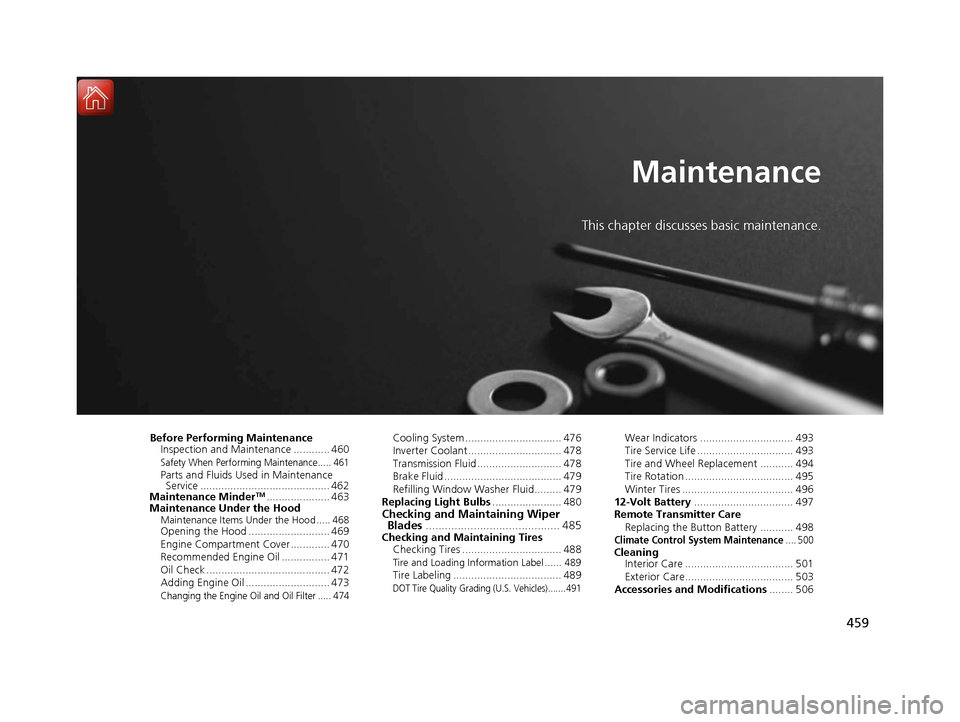
459
Maintenance
This chapter discusses basic maintenance.
Before Performing MaintenanceInspection and Maintenance ............ 460
Safety When Performing Maintenance..... 461Parts and Fluids Used in Maintenance Service ........................................... 462
Maintenance Minder
TM..................... 463
Maintenance Under the Hood
Maintenance Items Under the Hood ..... 468Opening the Hood ........................... 469
Engine Compartment Cover ............. 470
Recommended Engine Oil ................ 471
Oil Check ......................................... 472
Adding Engine Oil ............................ 473
Changing the Engine Oil and Oil Filter ..... 474
Cooling System ................................ 476
Inverter Coolant ............................... 478
Transmission Fluid ............................ 478
Brake Fluid ....................................... 479
Refilling Window Washer Fluid......... 479
Replacing Light Bulbs ....................... 480
Checking and Maintaining Wiper
Blades .......................................... 485
Checking and Maintaining Tires
Checking Tires ................................. 488
Tire and Loading Information Label ...... 489Tire Labeling .................................... 489DOT Tire Quality Grading (U.S. Vehicles)....... 491
Wear Indicators ............................... 493
Tire Service Life ................................ 493
Tire and Wheel Replacement ........... 494
Tire Rotation .................................... 495
Winter Tires ..................................... 496
12-Volt Battery ................................. 497
Remote Transmitter Care
Replacing the Button Battery ........... 498
Climate Control System Maintenance.... 500CleaningInterior Care .................................... 501
Exterior Care.................................... 503
Accessories and Modifications ........ 506
17 ACURA RLX E-AWD-31TY36300.book 459 ページ 2016年6月17日 金曜日 午前8時 29分
Page 500 of 577

499
uuRemote Transmitter Care uReplacing the Button Battery
Maintenance
If the indicator does not come on when the button is pressed, replace the battery.
1. Remove the built-in key.
u As a convenience, lightly place masking
tape over the remote buttons to hold
them in place.
2. Remove the upper half by carefully prying
on the edge with a coin.
u Wrap a coin with a cloth to prevent
scratching the transmitter.
3. Press down on the center of the assembly
and remove the battery.
u When removing the button battery, be
careful not to touch parts around it.
4. Make sure to replace the battery with the
correct polarity.
1Replacing the Button Battery
NOTICE
The Remote transmitter is equipped with two
batteries: A standard replaceable CR2032 coin
button battery and an in tegral non-replaceable
rechargeable battery. To prevent permanent damage
to the rechargeable battery, replace the CR2032
battery every three to four years.
Models with remote control engine start system
Models with remote control engine start system
Battery type: CR2032
Battery
17 ACURA RLX E-AWD-31TY36300.book 499 ページ 2016年6月17日 金曜日 午前8時 29分
Page 569 of 577
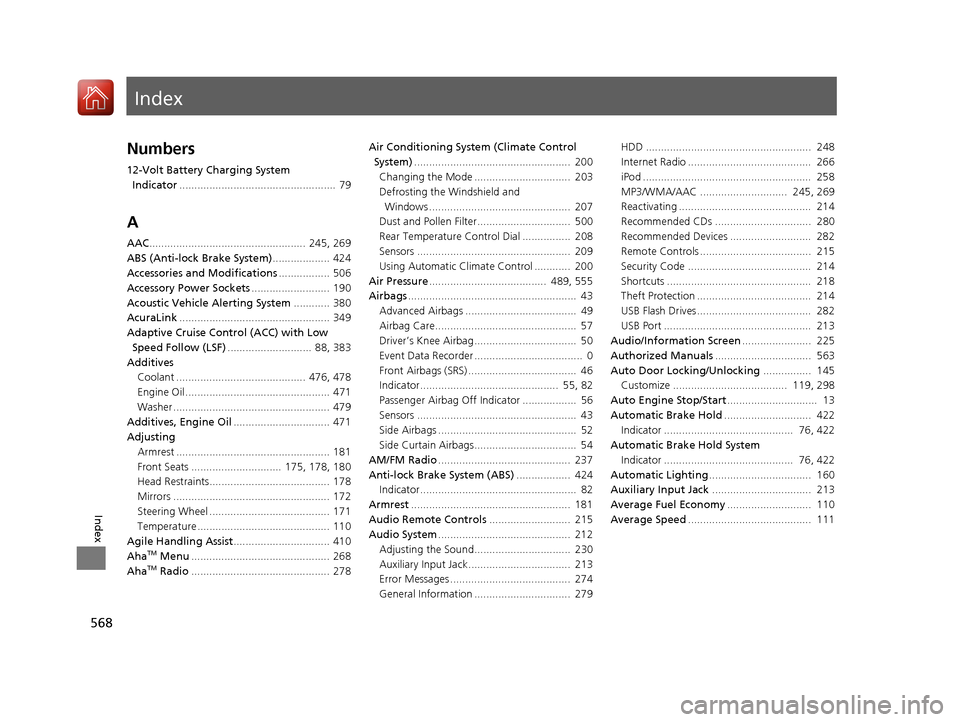
Index
568
Index
Index
Numbers
12-Volt Battery Charging System Indicator .................................................... 79
A
AAC.................................................... 245, 269
ABS (Anti-lock Brake System) ................... 424
Accessories and Modifications ................. 506
Accessory Power Sockets .......................... 190
Acoustic Vehicle Alerting System ............ 380
AcuraLink .................................................. 349
Adaptive Cruise Control (ACC) with Low
Speed Follow (LSF) ............................ 88, 383
Additives Coolant ........................................... 476, 478
Engine Oil ................................................ 471
Washer .................................................... 479
Additives, Engine Oil ................................ 471
Adjusting Armrest ................................................... 181
Front Seats .............................. 175, 178, 180
Head Restraints........................................ 178
Mirrors .................................................... 172
Steering Wheel ........................................ 171
Temperature ............................................ 110
Agile Handling Assist ................................ 410
Aha
TM Menu .............................................. 268
AhaTM Radio .............................................. 278 Air Conditioning System (Climate Control
System) .................................................... 200
Changing the Mode ................................ 203
Defrosting the Windshield and Windows ............................................... 207
Dust and Pollen Filter............................... 500
Rear Temperature Control Dial ................ 208
Sensors ................................................... 209
Using Automatic Climate Control ............ 200
Air Pressure ....................................... 489, 555
Airbags ........................................................ 43
Advanced Airbags ..................................... 49
Airbag Care............................................... 57
Driver’s Knee Airbag.................................. 50
Event Data Recorder .................................... 0
Front Airbags (SRS) .................................... 46
Indicator.............................................. 55, 82
Passenger Airbag Off Indicator .................. 56
Sensors ..................................................... 43
Side Airbags .............................................. 52
Side Curtain Airbags.................................. 54
AM/FM Radio ............................................ 237
Anti-lock Brake System (ABS) .................. 424
Indicator.................................................... 82
Armrest ..................................................... 181
Audio Remote Controls ........................... 215
Audio System ............................................ 212
Adjusting the Sound................................ 230
Auxiliary Input Jack.................................. 213
Error Messages ........................................ 274
General Information ................................ 279 HDD ....................................................... 248
Internet Radio ......................................... 266
iPod ........................................................ 258
MP3/WMA/AAC ............................. 245, 269
Reactivating ............................................ 214
Recommended CDs ................................ 280
Recommended Devices ........................... 282
Remote Controls ..................................... 215
Security Code ......................................... 214
Shortcuts ................................................ 218
Theft Protection ...................................... 214
USB Flash Drives...................................... 282
USB Port ................................................. 213
Audio/Information Screen ....................... 225
Authorized Manuals ................................ 563
Auto Door Locking/Unlocking ................ 145
Customize ...................................... 119, 298
Auto Engine Stop/Start .............................. 13
Automatic Brake Hold ............................. 422
Indicator ........................................... 76, 422
Automatic Brake Hold System Indicator ........................................... 76, 422
Automatic Lighting .................................. 160
Auxiliary Input Jack ................................. 213
Average Fuel Economy ............................ 110
Average Speed ......................................... 111
17 ACURA RLX E-AWD-31TY36300.book 568 ページ 2016年6月17日 金曜日 午前8時 29分