phone Acura TL 2008 Navigation Manual
[x] Cancel search | Manufacturer: ACURA, Model Year: 2008, Model line: TL, Model: Acura TL 2008Pages: 152, PDF Size: 7.56 MB
Page 35 of 152
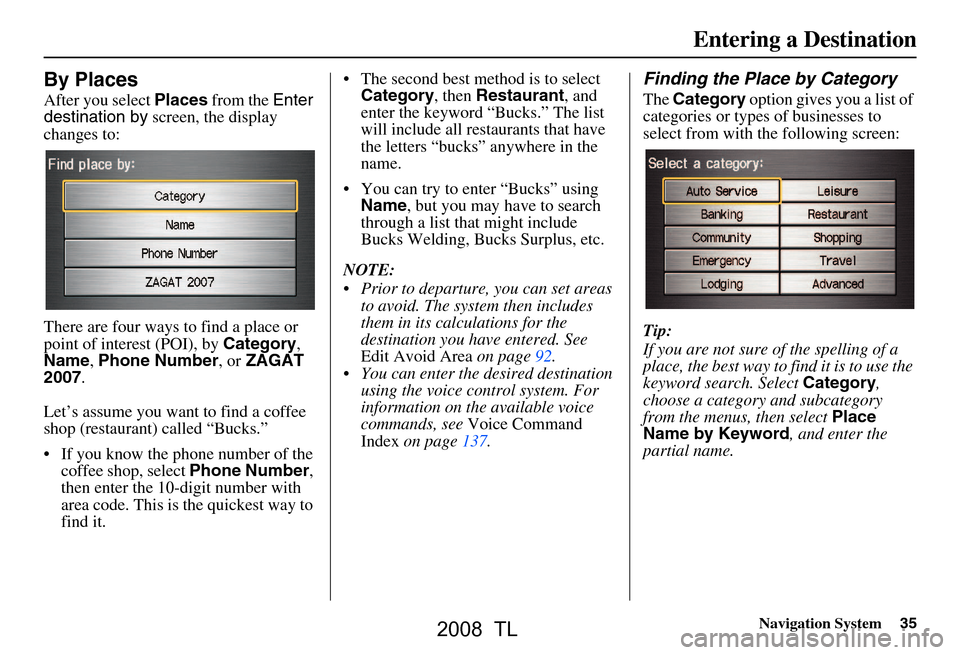
Navigation System35
By Places
After you select Places from the Enter
destination by screen, the display
changes to:
There are four ways to find a place or
point of interest (POI), by Category,
Name , Phone Number , or ZAGAT
2007 .
Let’s assume you want to find a coffee
shop (restaurant) called “Bucks.”
If you know the phone number of the coffee shop, select Phone Number,
then enter the 10-d igit number with
area code. This is the quickest way to
find it. The second best me
thod is to select
Category , then Restaurant , and
enter the keyword “Bucks.” The list
will include all restaurants that have
the letters “bucks” anywhere in the
name.
You can try to enter “Bucks” using Name , but you may have to search
through a list that might include
Bucks Welding, Bucks Surplus, etc.
NOTE:
Prior to departure, you can set areas to avoid. The system then includes
them in its calculations for the
destination you have entered. See
Edit Avoid Area on page92.
You can enter the desired destination using the voice control system. For
information on the available voice
commands, see Voice Command
Index on page137.
Finding the Place by Category
The Category option gives you a list of
categories or types of businesses to
select from with the following screen:
Tip:
If you are not sure of the spelling of a
place, the best way to find it is to use the
keyword search. Select Category,
choose a category and subcategory
from the menus, then select Place
Name by Keyword , and enter the
partial name.
Entering a Destination
2008 TL
Page 39 of 152
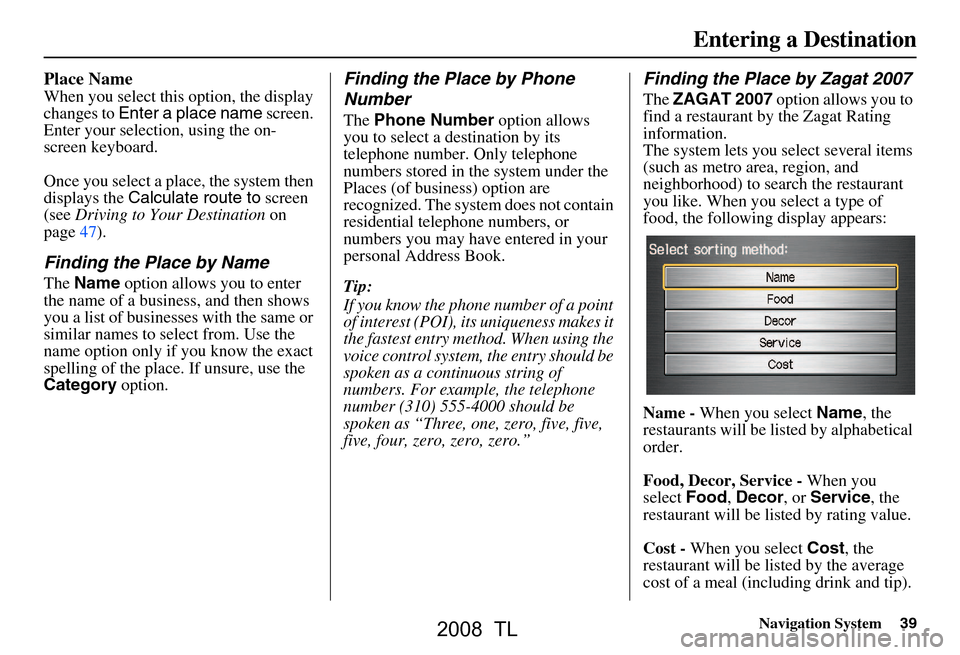
Navigation System39
Place Name
When you select this option, the display
changes to Enter a place name screen.
Enter your selection, using the on-
screen keyboard.
Once you select a place, the system then
displays the Calculate route to screen
(see Driving to Your Destination on
page47).
Finding the Place by Name
The Name option allows you to enter
the name of a business, and then shows
you a list of businesses with the same or
similar names to select from. Use the
name option only if you know the exact
spelling of the place. If unsure, use the
Category option.
Finding the Place by Phone
Number
The Phone Number option allows
you to select a destination by its
telephone number. Only telephone
numbers stored in the system under the
Places (of business) option are
recognized. The system does not contain
residential telephone numbers, or
numbers you may have entered in your
personal Address Book.
Tip:
If you know the phone number of a point
of interest (POI), its uniqueness makes it
the fastest entry method. When using the
voice control system, the entry should be
spoken as a continuous string of
numbers. For example, the telephone
number (310) 555-4000 should be
spoken as “Three, one, zero, five, five,
five, four, zero, zero, zero.”
Finding the Place by Zagat 2007
The ZAGAT 2007 option allows you to
find a restaurant by the Zagat Rating
information.
The system lets you select several items
(such as metro area, region, and
neighborhood) to sear ch the restaurant
you like. When you select a type of
food, the following display appears:
Name - When you select Name, the
restaurants will be listed by alphabetical
order.
Food, Decor, Service - When you
select Food, Decor , or Service , the
restaurant will be li sted by rating value.
Cost - When you select Cost, the
restaurant will be listed by the average
cost of a meal (including drink and tip).
Entering a Destination
2008 TL
Page 64 of 152

64Navigation System
Driving to Your Destination
Viewing/Saving the Current
Location
Whenever you are on a map screen, you
can always obtain your current location
either by touching the Vehicle Position
icon or by using the voice control
system and saying “Display current
location.” A screen pops up which
shows the address of your current
location, as well as the latitude,
longitude, and elevation. NOTE:
The elevation will not appear when the
system is temporarily lacking proper
GPS information. The system elevation
may not agree with elevations shown on
roadside elevation signs, and may
fluctuate plus or minus 100 feet or more.
You can store the current location for
later use. It does not change or cancel
your current route.
For example, you
are following the
system’s directions to get to a
destination. While sitting at a stoplight
you notice a curio shop on the corner,
but do not have time to visit it right now.
You can save the location to select as a
destination at a later date. To save the location, say “Save current
location” or select
Save on the screen.
When you select “User 1” or “User 2,”
the Edit address book screen with the
current location data will appear. You
can edit the name, phone number, or
category name to be saved in your
personal Address Book.
After the location is saved, select
Return to return to the map screen.
You can then use Address Book from
the Enter destination by screen to
select the saved loca tion, and return to
the same spot.
Select Traffic Incidents to display a
list of the traffic incidents within a 30-
mile radius of your current position.
You can view this same list by saying
“Display traffic incidents.” See page22
for a discussion of this feature.
2008 TL
Page 73 of 152

Navigation System73
Information Features
When you make a selection, you will
see the help commands that can be used
with the voice control. You can say or
select Read List , and the system will
read the list to you.
For a listing of all voice commands, see
Voice Command Index on page137.Cellular Phonebook
The Cellular Phonebook option
allows you to store up to 1,000 names
and 10,000 phone numbers in the
phonebook of Bluetooth®
HandsFreeLink® (HFL) from your
cellular phonebook. With the HFL, you
can then automatically dial any name or
number in the phonebook.
Say or select Cellular Phonebook
from the Informatio n screen, and the
display changes to:
NOTE:
For more information on this feature, see your vehicle’s Owner’s manual.
For questions about the HFL Cellular Phonebook, call HandsFreeLink
customer support at 1-888-528-7876.
Map Legend
You can use the Map legend screens to
learn the meaning of map features,
icons, colors, etc. used in this system.
When you say or select Map Legend,
the display changes to:
Say or select the desired item or item
number to view each section of the map
legend.
2008 TL
Page 77 of 152

Navigation System77
Information Features
Unit Conversion
To perform a conversion:
1. Enter a numeric value to be converted
(for example, 100).
2. Select the type of unit you want to convert (for example, weight). The
screen for that conversion type
appears (see illustrat ion in step 3).
3. Select the base unit (like pounds) that you wish to convert to some other
unit. So, in the example below, 100
lbs converts to 1600 ounces, 0.05 ton
(US), etc. NOTE:
If you do not enter a value to be
converted, only “Temperature” units
are selectable.
Conversions using negative value may produce meaningless or
physically impossible values.
Roadside Assistance
An Acura Roadside Assistance number
is provided as a courtesy to Acura
clients. If you have a “paired” Bluetooth
phone, then you can call the nearest
Acura Roadside Assistance by using
your system. Select CALL, and then
select Yes on the confirmation screen.
2008 TL
Page 83 of 152
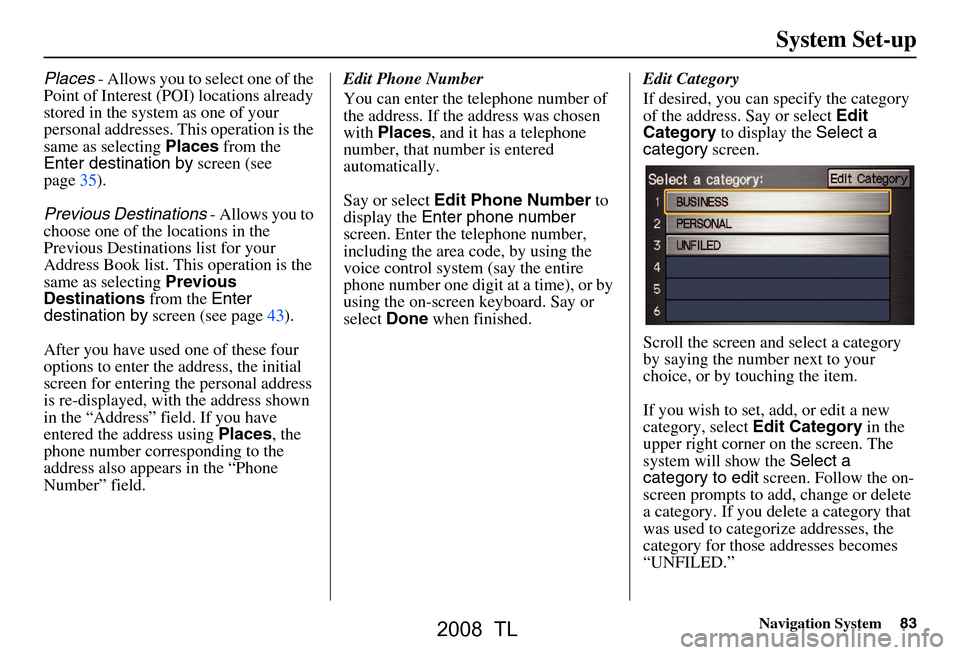
Navigation System83
System Set-up
Places - Allows you to select one of the
Point of Interest (POI) locations already
stored in the system as one of your
personal addresses. This operation is the
same as selecting Places from the
Enter destination by screen (see
page35).
Previous Destinations - Allows you to
choose one of the locations in the
Previous Destinatio ns list for your
Address Book list. This operation is the
same as selecting Previous
Destinations from the Enter
destination by screen (see page43).
After you have used one of these four
options to enter the address, the initial
screen for entering the personal address
is re-displayed, with the address shown
in the “Address” field. If you have
entered the address using Places, the
phone number corresponding to the
address also appears in the “Phone
Number” field. Edit Phone Number
You can enter the telephone number of
the address. If the address was chosen
with
Places , and it has a telephone
number, that number is entered
automatically.
Say or select Edit Phone Number to
display the Enter phone number
screen. Enter the telephone number,
including the area co de, by using the
voice control system (say the entire
phone number one digit at a time), or by
using the on-screen keyboard. Say or
select Done when finished. Edit Category
If desired, you can specify the category
of the address. Say or select
Edit
Category to display the Select a
category screen.
Scroll the screen and select a category
by saying the number next to your
choice, or by touching the item.
If you wish to set, add, or edit a new
category, select Edit Category in the
upper right corner on the screen. The
system will show the Select a
category to edit screen. Follow the on-
screen prompts to add, change or delete
a category. If you de lete a category that
was used to categorize addresses, the
category for those addresses becomes
“UNFILED.”
2008 TL
Page 84 of 152

84Navigation System
NOTE:
You may have up to 100 categories.
These are shared between User 1 and
User 2.
The system will then display everything
that you have entered.
If all the information is correct, say or
select Done. This will return you to the
Address Book list.
If you want to enter another address,
select New Address in the upper right
corner on the screen , then repeat the
procedures above. If not, press the
CANCEL button.Edit/Delete an Address
This feature allows you to select an
address to edit or delete. Once the
address is selected, choose the
appropriate function.
Home Address
This feature lets you return “Home”
from any location simply by saying “Go
home” at the map screen. Alternatively,
you can select Go Home on the Enter
destination by screen (see By Go Home
on page46).
Enter the Name, address, and phone
number in the same way as entering a
personal address, then say or select
Done . To leave the screen, press the
CANCEL button.
NOTE:
If your Home address cannot be found
in the system then, while located on the
street close to your home, select
“Current Position” when entering the
“Edit Address” field.
System Set-up
2008 TL
Page 104 of 152
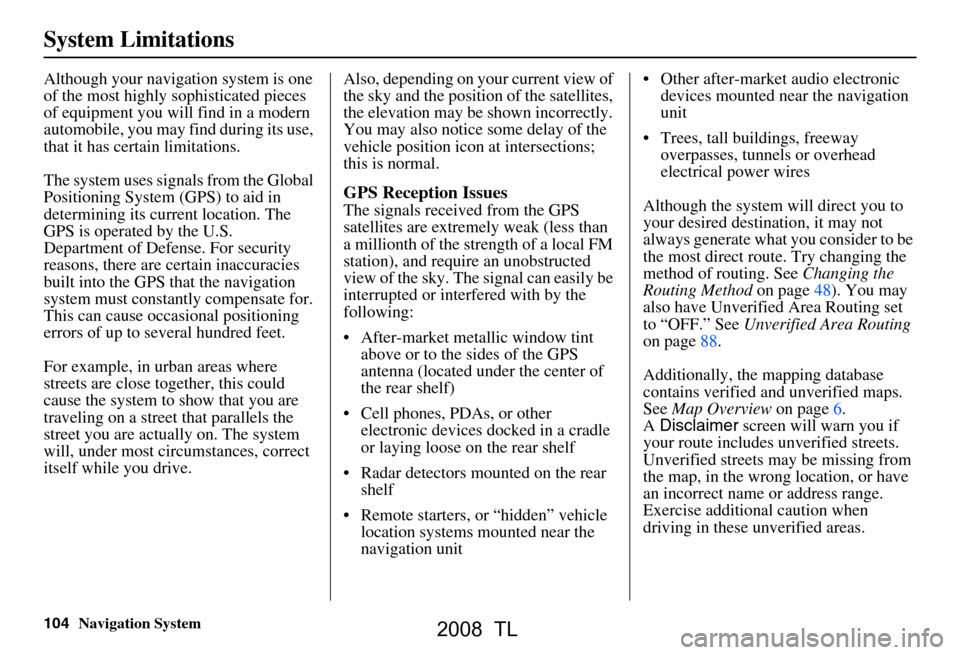
104Navigation System
System Limitations
Although your navigation system is one
of the most highly sophisticated pieces
of equipment you will find in a modern
automobile, you may find during its use,
that it has certain limitations.
The system uses signals from the Global
Positioning System (GPS) to aid in
determining its current location. The
GPS is operated by the U.S.
Department of Defense. For security
reasons, there are certain inaccuracies
built into the GPS that the navigation
system must constantly compensate for.
This can cause occasional positioning
errors of up to several hundred feet.
For example, in urban areas where
streets are close together, this could
cause the system to show that you are
traveling on a street that parallels the
street you are actually on. The system
will, under most circumstances, correct
itself while you drive. Also, depending on your current view of
the sky and the position of the satellites,
the elevation may be shown incorrectly.
You may also notice some delay of the
vehicle position icon at intersections;
this is normal.
GPS Reception Issues
The signals received from the GPS
satellites are extremely weak (less than
a millionth of the strength of a local FM
station), and require an unobstructed
view of the sky. The
signal can easily be
interrupted or interfered with by the
following:
After-market metallic window tint above or to the sides of the GPS
antenna (located under the center of
the rear shelf)
Cell phones, PDAs, or other electronic devices docked in a cradle
or laying loose on the rear shelf
Radar detectors mounted on the rear shelf
Remote starters, or “hidden” vehicle location systems mounted near the
navigation unit Other after-market audio electronic
devices mounted near the navigation
unit
Trees, tall buildings, freeway overpasses, tunnels or overhead
electrical power wires
Although the system will direct you to
your desired destination, it may not
always generate what you consider to be
the most direct rout e. Try changing the
method of routing. See Changing the
Routing Method on page48). You may
also have Unverified Area Routing set
to “OFF.” See Unverified Area Routing
on page88.
Additionally, the mapping database
contains verified and unverified maps.
See Map Overview on page6.
A Disclaimer screen will warn you if
your route includes unverified streets.
Unverified streets may be missing from
the map, in the wrong location, or have
an incorrect name or address range.
Exercise addition al caution when
driving in these unverified areas.
2008 TL
Page 108 of 152
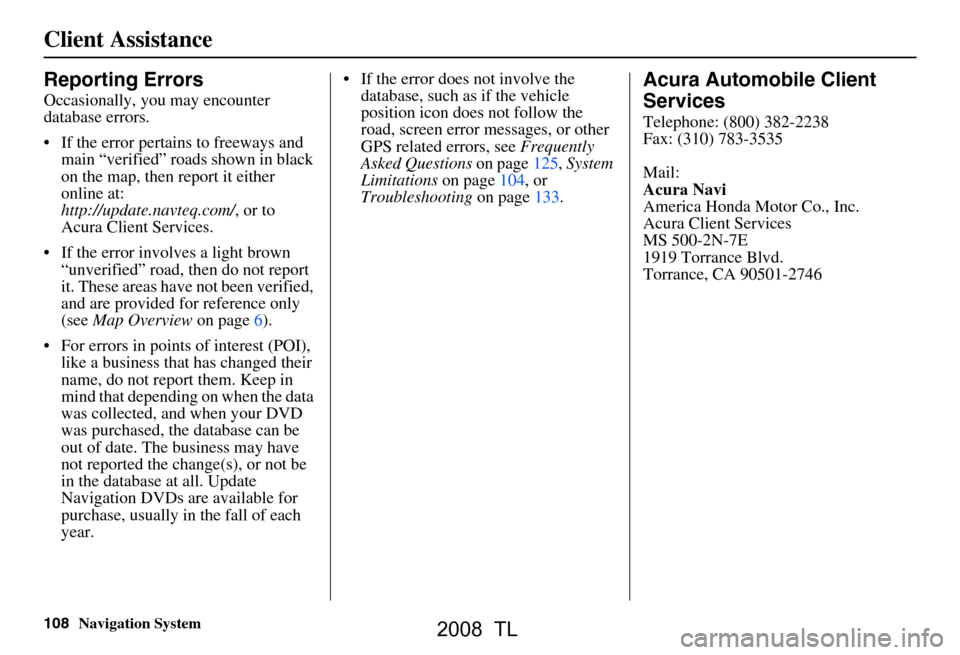
108Navigation System
Client Assistance
Reporting Errors
Occasionally, you may encounter
database errors.
If the error pertains to freeways and main “verified” roads shown in black
on the map, then report it either
online at:
http://update.navteq.com/ , or to
Acura Client Services.
If the error involves a light brown “unverified” road, then do not report
it. These areas have not been verified,
and are provided for reference only
(see Map Overview on page6).
For errors in points of interest (POI), like a business that has changed their
name, do not report them. Keep in
mind that depending on when the data
was collected, and when your DVD
was purchased, the database can be
out of date. The business may have
not reported the change(s), or not be
in the database at all. Update
Navigation DVDs are available for
purchase, usually in the fall of each
year. If the error does not involve the
database, such as if the vehicle
position icon does not follow the
road, screen error messages, or other
GPS related errors, see Frequently
Asked Questions on page125, System
Limitations on page104, or
Troubleshooting on page133.
Acura Automobile Client
Services
Telephone: (800) 382-2238
Fax: (310) 783-3535
Mail:
Acura Navi
America Honda Motor Co., Inc.
Acura Client Services
MS 500-2N-7E
1919 Torrance Blvd.
Torrance, CA 90501-2746
2008 TL
Page 124 of 152
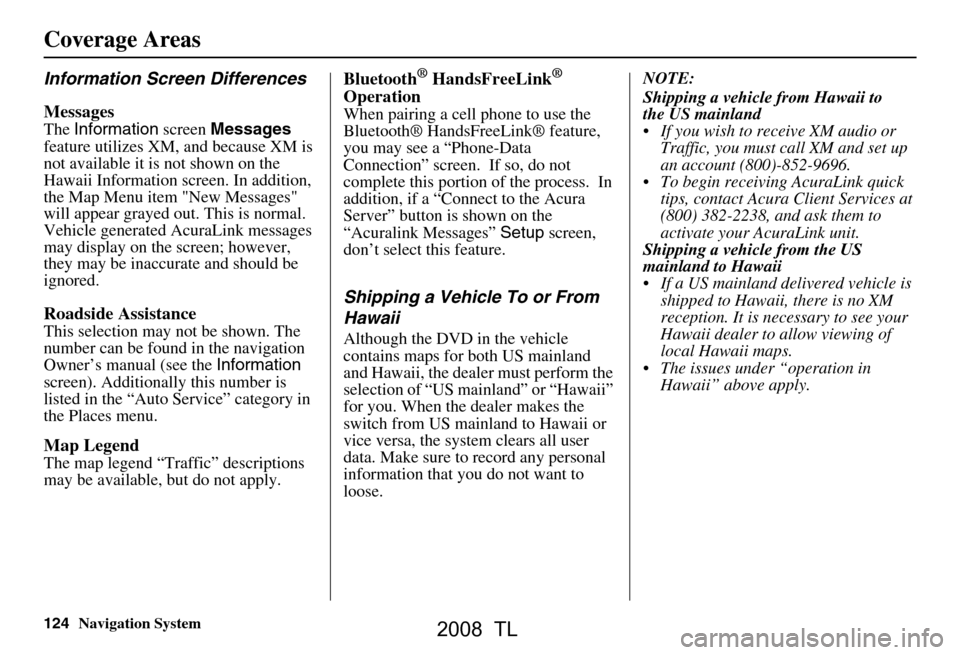
124Navigation System
Information Screen Differences
Messages
The Information screen Messages
not available it is not shown on the
This selection may not be shown. The
number can be found in the navigation
Owner’s manual (see the Information
screen). Additionally this number is
listed in the “Auto Service” category in
the Places menu.
Map Legend
The map legend “Traffic” descriptions
may be available, but do not apply.
Bluetooth® HandsFreeLink®
Operation
When pairing a cell phone to use the
Bluetooth® HandsFreeLink® feature,
you may see a “Phone-Data
Connection” screen. If so, do not
complete this portion of the process. In
addition, if a “Connect to the Acura
Server” button is shown on the
“Acuralink Messages” Setup screen,
don’t select this feature.
Shipping a Vehicle To or From
Hawaii
Although the DVD in the vehicle
contains maps for both US mainland
and Hawaii, the dealer must perform the
selection of “US mainland” or “Hawaii”
for you. When the dealer makes the
switch from US mainla nd to Hawaii or
vice versa, the system clears all user
data. Make sure to record any personal
information that you do not want to
loose. NOTE:
the US mainland
Traffic, you must call XM and set up
an account (800)-852-9696.
To begin receiving AcuraLink quick tips, contact Acura Client Services at
(800) 382-2238, and ask them to
activate your AcuraLink unit.
mainland to Hawaii
If a US mainland delivered vehicle is shipped to Hawaii, there is no XM
reception. It is necessary to see your
Hawaii dealer to allow viewing of
local Hawaii maps.
The issues under “operation in Hawaii” above apply.
Coverage Areas
feature utilizes XM, and because XM is
Hawaii Information screen. In addition,
t he Map Menu item "New Messages"
will appear grayed out. This is normal.
Vehicle generated AcuraLink messages
may display on the screen; however,
Roadside Assistance
ignored.
they may be inaccurate and should be
If you wish to receive XM audio or
Shipping a vehicle from Hawaii to
Shipping a vehicle from the US
2008 TL