radio Acura TL 2008 Navigation Manual
[x] Cancel search | Manufacturer: ACURA, Model Year: 2008, Model line: TL, Model: Acura TL 2008Pages: 152, PDF Size: 7.56 MB
Page 3 of 152
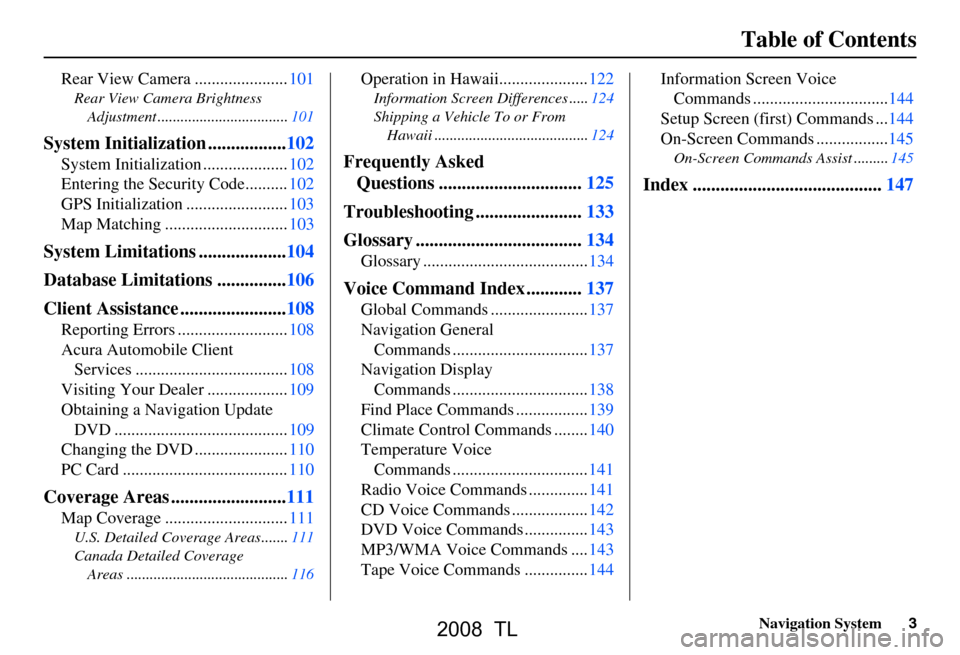
Navigation System3
Table of Contents
Rear View Camera ......................101
Rear View Camera Brightness
Adjustment ..................................101
System Initialization .................102
System Initialization ....................102
Entering the Security Code..........102
GPS Initialization ........................103
Map Matching .............................103
System Limitations ...................104
Database Limitations ...............106
Client Assistance .......................108
Reporting Errors ..........................108
Acura Automobile Client Services ....................................108
Visiting Your Dealer ...................109
Obtaining a Navigation Update DVD .........................................109
Changing the DVD ......................110
PC Card .......................................110
Coverage Areas .........................111
Map Coverage .............................111
U.S. Detailed Coverage Areas.......111
Canada Detailed Coverage
Areas ..........................................116
Operation in Hawaii.....................122
Information Screen Differences .....124
Shipping a Vehicle To or From Hawaii ........................................124
Frequently Asked Questions ...............................125
Troubleshooting .......................133
Glossary ....................................134
Glossary .......................................134
Voice Command Index ............137
Global Commands .......................137
Navigation General Commands ................................137
Navigation Display Commands ................................138
Find Place Commands .................139
Climate Control Commands ........140
Temperature Voice Commands ................................141
Radio Voice Commands ..............141
CD Voice Commands ..................142
DVD Voice Commands ...............143
MP3/WMA Voice Commands ....143
Tape Voice Commands ...............144 Information Screen Voice
Commands ................................144
Setup Screen (first) Commands ...144
On-Screen Commands .................145
On-Screen Commands Assist .........145
Index .........................................147
2008 TL
Page 11 of 152
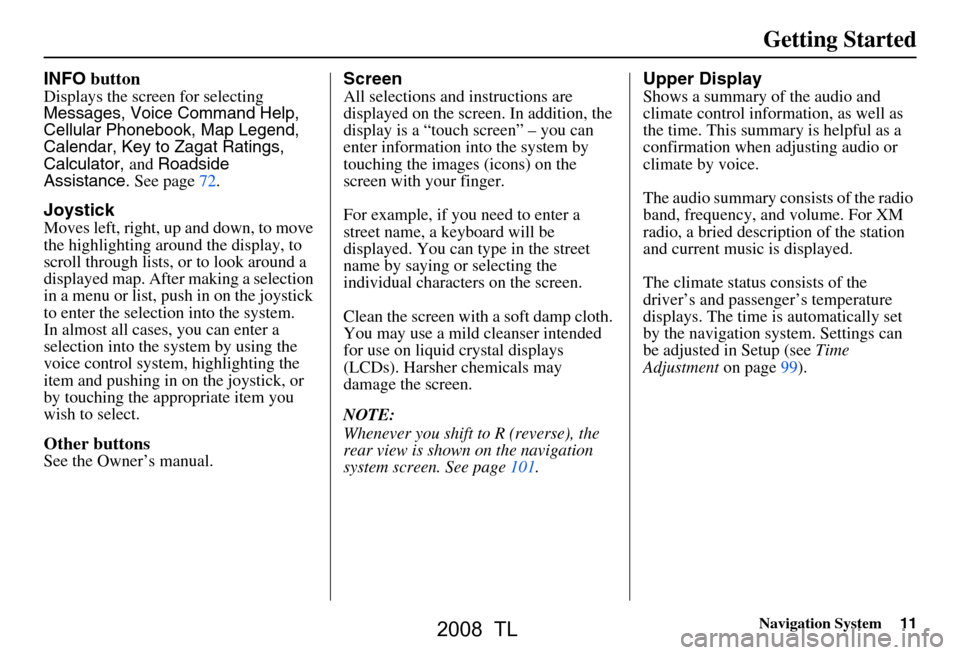
Navigation System11
Getting Started
INFO button
Displays the screen for selecting
Messages, Voice Command Help,
Cellular Phonebook, Map Legend,
Calendar, Key to Zagat Ratings,
Calculator, and Roadside
Assistance. See page72.
Joystick
Moves left, right, up and down, to move
the highlighting around the display, to
scroll through lists, or to look around a
displayed map. After making a selection
in a menu or list, push in on the joystick
to enter the selection into the system.
In almost all cases, you can enter a
selection into the system by using the
voice control system , highlighting the
item and pushing in on the joystick, or
by touching the appropriate item you
wish to select.
Other buttons
See the Owner’s manual.
Screen
All selections and instructions are
displayed on the screen. In addition, the
display is a “touch screen” – you can
enter information into the system by
touching the images (icons) on the
screen with your finger.
For example, if you need to enter a
street name, a keyboard will be
displayed. You can type in the street
name by saying or selecting the
individual character s on the screen.
Clean the screen with a soft damp cloth.
You may use a mild cleanser intended
for use on liquid crystal displays
(LCDs). Harsher chemicals may
damage the screen.
NOTE:
Whenever you shift to R (reverse), the
rear view is shown on the navigation
system screen. See page101.
Upper Display
Shows a summary of the audio and
climate control inform ation, as well as
the time. This summary is helpful as a
confirmation when adjusting audio or
climate by voice.
The audio summary consists of the radio
band, frequency, and volume. For XM
radio, a bried description of the station
and current music is displayed.
The climate status consists of the
driver’s and passenger’s temperature
displays. The time is automatically set
by the navigation system. Settings can
be adjusted in Setup (see Time
Adjustment on page99).
2008 TL
Page 71 of 152
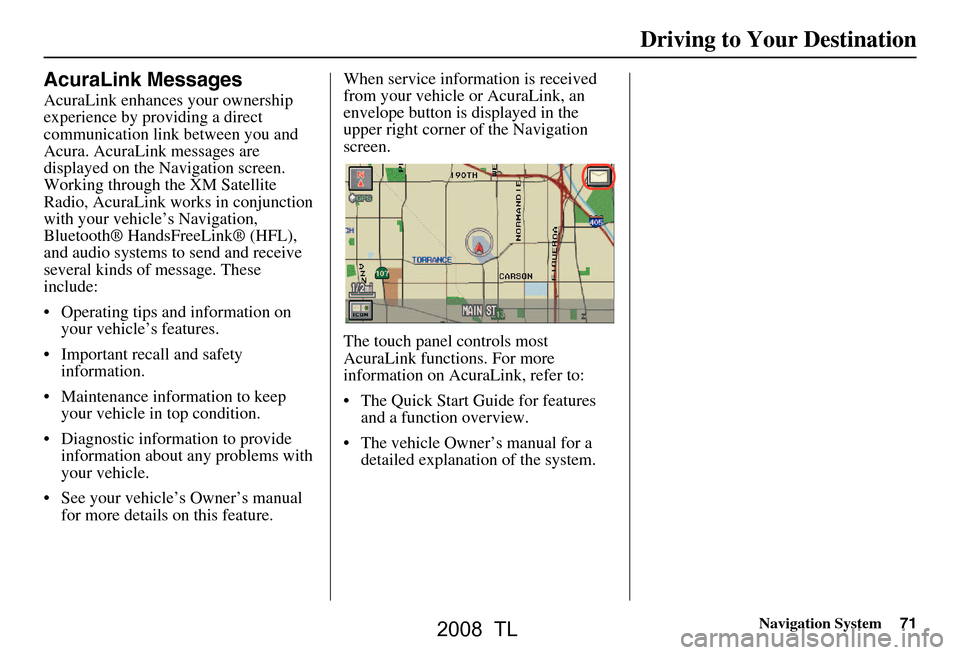
Navigation System71
Driving to Your Destination
AcuraLink Messages
AcuraLink enhances your ownership
experience by providing a direct
communication link between you and
Acura. AcuraLink messages are
displayed on the Navigation screen.
Working through the XM Satellite
Radio, AcuraLink works in conjunction
with your vehicle’s Navigation,
Bluetooth® HandsFreeLink® (HFL),
and audio systems to send and receive
several kinds of message. These
include:
Operating tips and information on your vehicle’s features.
Important recall and safety information.
Maintenance information to keep your vehicle in top condition.
Diagnostic information to provide information about any problems with
your vehicle.
See your vehicle’s Owner’s manual for more details on this feature. When service inform
ation is received
from your vehicle or AcuraLink, an
envelope button is displayed in the
upper right corner of the Navigation
screen.
The touch panel controls most
AcuraLink functions. For more
information on AcuraLink, refer to:
The Quick Start Guide for features and a function overview.
The vehicle Owner’s manual for a detailed explanatio n of the system.
2008 TL
Page 122 of 152
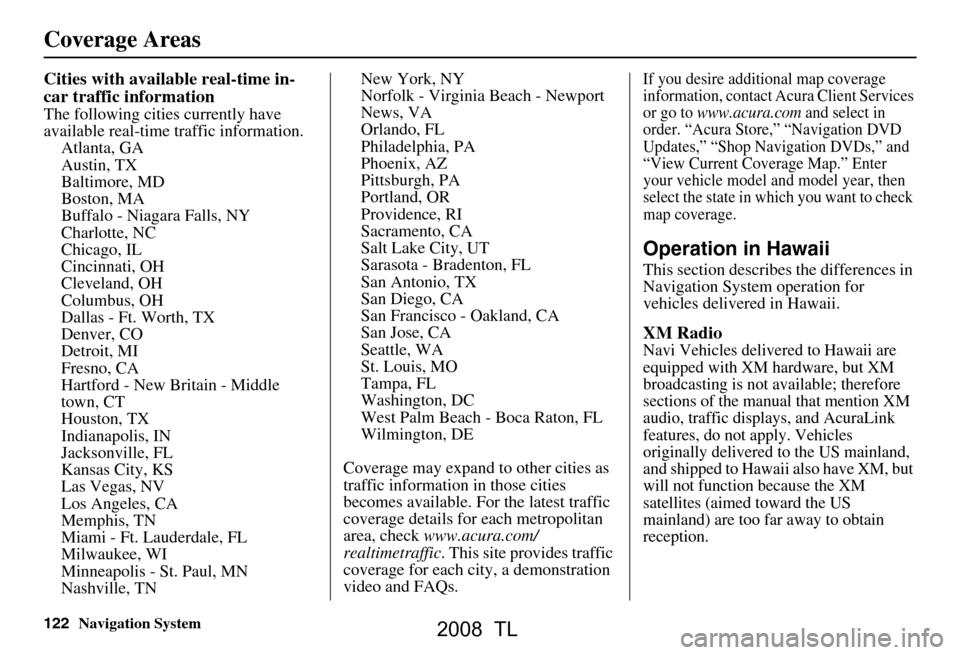
122Navigation System
Cities with available real-time in-
car traffic information
The following cities currently have
available real-time traffic information.Atlanta, GA
Austin, TX
Baltimore, MD
Boston, MA
Buffalo - Niagara Falls, NY
Charlotte, NC
Chicago, IL
Cincinnati, OH
Cleveland, OH
Columbus, OH
Dallas - Ft. Worth, TX
Denver, CO
Detroit, MI
Fresno, CA
Hartford - New Britain - Middle
town, CT
Houston, TX
Indianapolis, IN
Jacksonville, FL
Kansas City, KS
Las Vegas, NV
Los Angeles, CA
Memphis, TN
Miami - Ft. Lauderdale, FL
Milwaukee, WI
Minneapolis - St. Paul, MN
Nashville, TN New York, NY
Norfolk - Virginia Beach - Newport
News, VA
Orlando, FL
Philadelphia, PA
Phoenix, AZ
Pittsburgh, PA
Portland, OR
Providence, RI
Sacramento, CA
Salt Lake City, UT
Sarasota - Bradenton, FL
San Antonio, TX
San Diego, CA
San Francisco - Oakland, CA
San Jose, CA
Seattle, WA
St. Louis, MO
Tampa, FL
Washington, DC
West Palm Beach - Boca Raton, FL
Wilmington, DE
Coverage may expand to other cities as
traffic informatio n in those cities
becomes available. For the latest traffic
coverage details for each metropolitan
area, check www.acura.com/
realtimetraffic . This site provides traffic
coverage for each city, a demonstration
video and FAQs.
If you desire additional map coverage
information, contact Acura Client Services
or go to
www.acura.com and select in
order. “Acura Store,” “Navigation DVD
Updates,” “Shop Navigation DVDs,” and
“View Current Coverage Map.” Enter
your vehicle model and model year, then
select the state in wh ich you want to check
map coverage.
Operation in Hawaii
This section describes the differences in
Navigation System operation for
vehicles delivered in Hawaii.
XM Radio
Navi Vehicles delivered to Hawaii are
equipped with XM hardware, but XM
broadcasting is not available; therefore
sections of the manual that mention XM
audio, traffic displays, and AcuraLink
features, do not apply. Vehicles
originally delivered to the US mainland,
and shipped to Hawaii also have XM, but
will not function because the XM
satellites (aimed toward the US
mainland) are too far away to obtain
reception.
Coverage Areas
2008 TL
Page 141 of 152
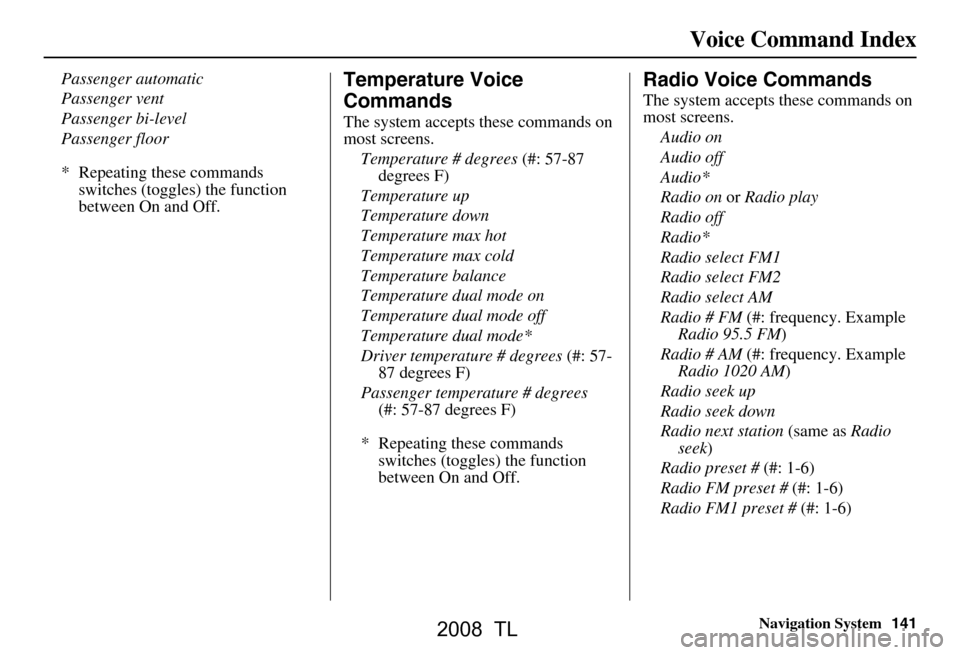
Navigation System141
Voice Command Index
Passenger automatic
Passenger vent
Passenger bi-level
Passenger floor
* Repeating these commands
switches (toggles) the function
between On and Off.Temperature Voice
Commands
The system accepts these commands on
most screens.
Temperature # degrees (#: 57-87
degrees F)
Temperature up
Temperature down
Temperature max hot
Temperature max cold
Temperature balance
Temperature dual mode on
Temperature dual mode off
Temperature dual mode*
Driver temperature # degrees (#: 57-
87 degrees F)
Passenger temperature # degrees (#: 57-87 degrees F)
* Repeating these commands switches (toggles) the function
between On and Off.
Radio Voice Commands
The system accepts these commands on
most screens.
Audio on
Audio off
Audio*
Radio on or Radio play
Radio off
Radio*
Radio select FM1
Radio select FM2
Radio select AM
Radio # FM (#: frequency. Example
Radio 95.5 FM )
Radio # AM (#: frequency. Example
Radio 1020 AM )
Radio seek up
Radio seek down
Radio next station (same as Radio
seek )
Radio preset # (#: 1-6)
Radio FM preset # (#: 1-6)
Radio FM1 preset # (#: 1-6)
2008 TL
Page 142 of 152
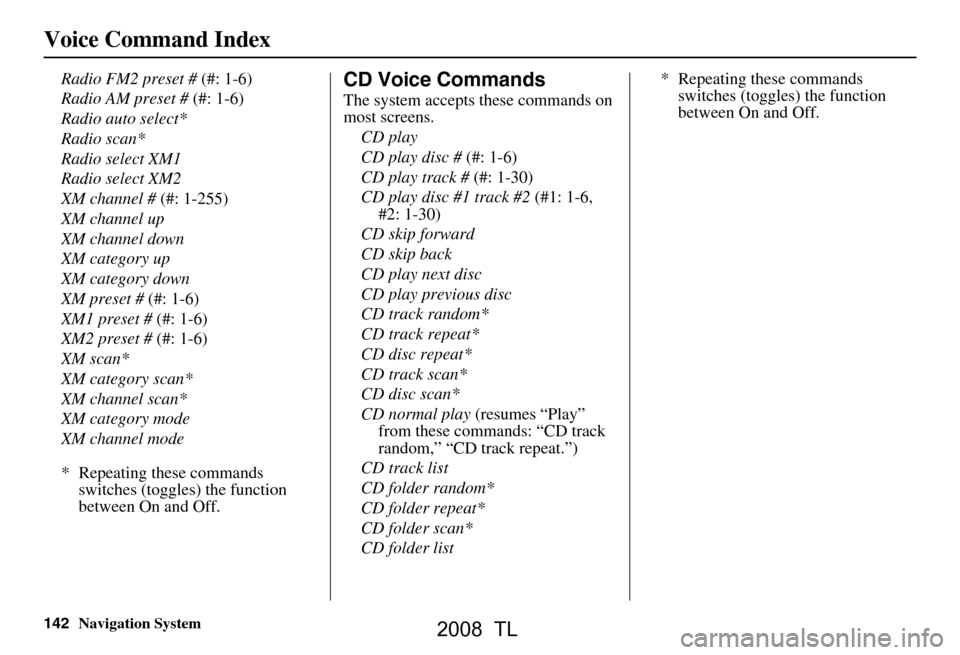
142Navigation System
Radio FM2 preset # (#: 1-6)
Radio AM preset # (#: 1-6)
Radio auto select*
Radio scan*
Radio select XM1
Radio select XM2
XM channel # (#: 1-255)
XM channel up
XM channel down
XM category up
XM category down
XM preset # (#: 1-6)
XM1 preset # (#: 1-6)
XM2 preset # (#: 1-6)
XM scan*
XM category scan*
XM channel scan*
XM category mode
XM channel mode
* Repeating these commands switches (toggles) the function
between On and Off.CD Voice Commands
The system accepts these commands on
most screens.
CD play
CD play disc # (#: 1-6)
CD play track # (#: 1-30)
CD play disc #1 track #2 (#1: 1-6,
#2: 1-30)
CD skip forward
CD skip back
CD play next disc
CD play previous disc
CD track random*
CD track repeat*
CD disc repeat*
CD track scan*
CD disc scan*
CD normal play (resumes “Play”
from these commands: “CD track
random,” “CD track repeat.”)
CD track list
CD folder random*
CD folder repeat*
CD folder scan*
CD folder list * Repeating these commands
switches (toggles) the function
between On and Off.
Voice Command Index
2008 TL
Page 149 of 152
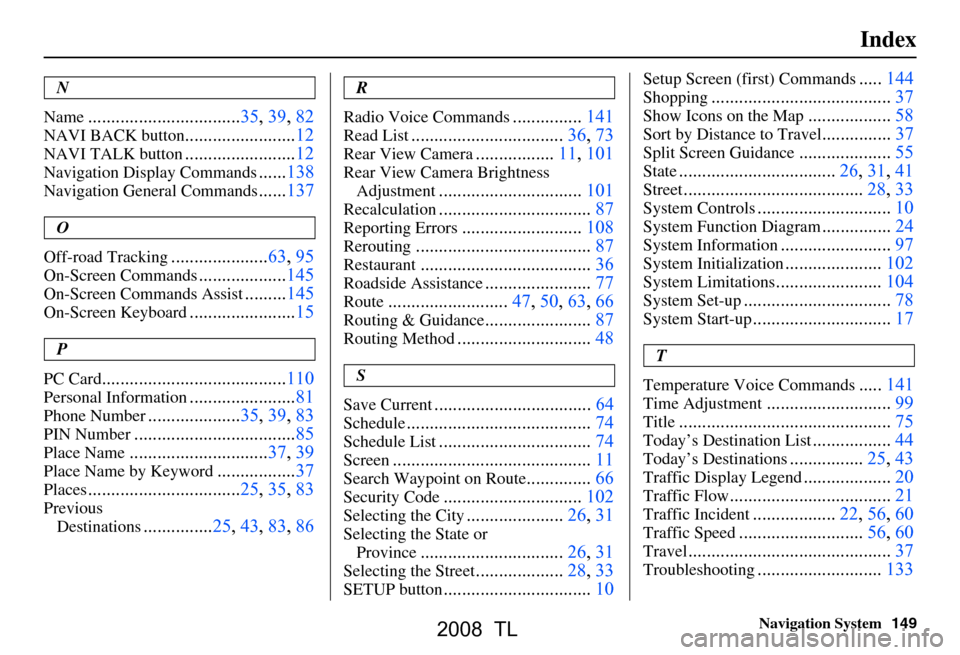
Navigation System149
Index
N
Name
................................. 35, 39, 82
NAVI BACK button........................ 12
NAVI TALK button........................12
Navigation Display Commands......138
Navigation General Commands......137
O
Off-road Tracking
..................... 63, 95
On-Screen Commands...................145
On-Screen Commands Assist.........145
On-Screen Keyboard....................... 15
P
PC Card
........................................ 110
Personal Information.......................81
Phone Number....................35, 39, 83
PIN Number........................ ...........85
Place Name.............................. 37, 39
Place Name by Keyword.................37
Places................................. 25, 35, 83
Previous
Destinations
............... 25, 43, 83, 86
R
Radio Voice Commands
...............141
Read List..... ............................ 36, 73
Rear View Camera.................11, 101
Rear View Camera Brightness
Adjustment
............................... 101
Recalculation.................................87
Reporting Errors..........................108
Rerouting...................................... 87
Restaurant.....................................36
Roadside Assistance.......................77
Route..........................47, 50, 63, 66
Routing & Guidance.......................87
Routing Method............................. 48
S
Save Current
.................................. 64
Schedule........................................ 74
Schedule List.................................74
Screen........................................... 11
Search Waypoint on Route..............66
Security Code..............................102
Selecting the City.....................26, 31
Selecting the State or
Province
............................... 26, 31
Selecting the Street...................28, 33
SETUP button................................ 10
Setup Screen (first) Commands.....144
Shopping....................................... 37
Show Icons on the Map..................58
Sort by Distance to Travel...............37
Split Screen Guidance.................... 55
State.................................. 26, 31, 41
Street....................................... 28, 33
System Controls.............................10
System Function Diagram...............24
System Information........................ 97
System Initialization..................... 102
System Limitations....................... 104
System Set-up................................ 78
System Start-up..............................17
T
Temperature Voice Commands
..... 141
Time Adjustment........................... 99
Title.............................................. 75
Today’s Destination List................. 44
Today’s Destinations................25, 43
Traffic Display Legend................... 20
Traffic Flow...................................21
Traffic Incident.................. 22, 56, 60
Traffic Speed........................... 56, 60
Travel............................ ................37
Troubleshooting........................... 133
2008 TL