clock setting Acura TL 2009 Navigation Manua
[x] Cancel search | Manufacturer: ACURA, Model Year: 2009, Model line: TL, Model: Acura TL 2009Pages: 172, PDF Size: 16.82 MB
Page 2 of 172
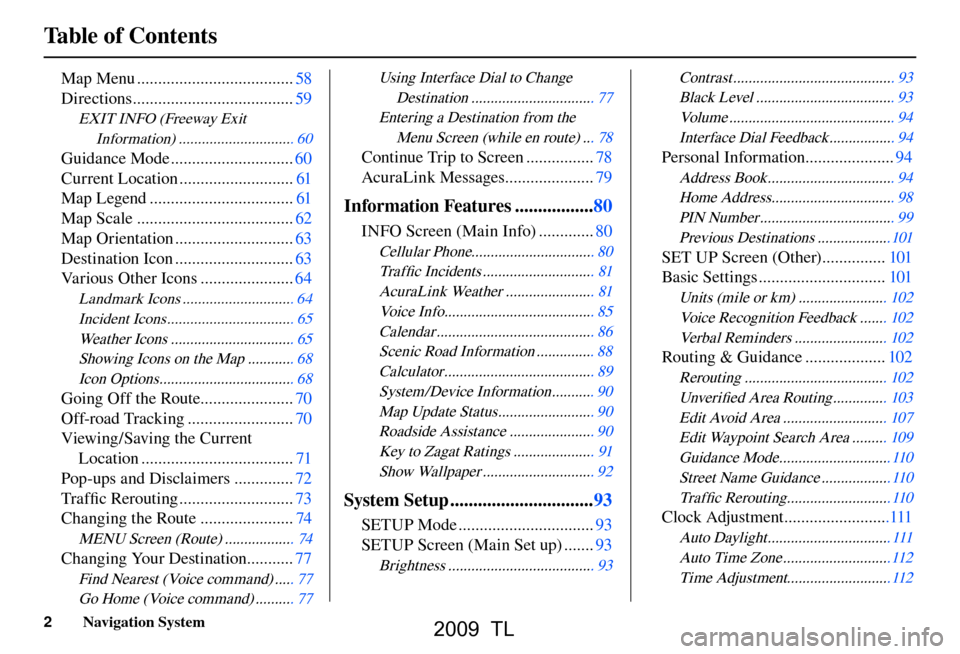
Table of Contents
2 Navigation System
Map Menu ..................................... 58
Directions ...................................... 59
EXIT INFO (Freeway Exit
Information ) .............................. 60
Guidance Mode ............................. 60
Current Location ........................... 61
Map Legend .................................. 61
Map Scale ..................................... 62
Map Orientation ............................ 63
Destination Icon ............................ 63
Various Other Icons ...................... 64
Landmark Icons ............................. 64
Incident Icons ................................. 65
Weather Icons ................................ 65
Showing Icons on the Map ............ 68
Icon Options ................................... 68
Going Off the Route...................... 70
Off-road Tracking ......................... 70
Viewing/Saving the Current Location .................................... 71
Pop-ups and Disclaimers .............. 72
Tra f fi c Rerouting ........................... 73
Changing the Route ...................... 74
MENU Screen (Route) .................. 74
Changing Your Destination ........... 77
Find Nearest (Voice command) ..... 77
Go Home (Voice command) .......... 77
Using Interface Dial to Change
Destinatio n ................................ 77
Entering a Destination from the Menu Screen (while en route) ... 78
Continue Trip to Screen ................ 78
AcuraLink Messages ..................... 79
Information Features .................80
INFO Screen (Main Info) ............. 80
Cellular Phone................................ 80
Tra f fi c Incidents ............................. 81
AcuraLink Weather ....................... 81
Voice Info ....................................... 85
Calenda r ......................................... 86
Scenic Road Information ............... 88
Calcul ator ....................................... 89
System /Device Information ........... 90
Map Update Status ......................... 90
Roadside Assistance ...................... 90
Key to Zagat Ratings ..................... 91
Show Wallpaper ............................. 92
System Setup ............................... 93
SETUP Mode ................................ 93
SETUP Screen (Main Set up) ....... 93
Brightness ...................................... 93 Contras
t .......................................... 93
Black Level .................................... 93
Volu me ........................................... 94
Interface Dial Feedback ................. 94
Personal Information ..................... 94
Address Book ................................. 94
Home Address ................................ 98
PIN Number ................................... 99
Previous Destinations ...................101
SET UP Screen (Other) ............... 101
Basic Settings .............................. 101
Units (mile or km) ....................... 102
Voice Recognition Feedback ....... 102
Verbal Reminders ........................ 102
Routing & Guidance ................... 102
Rerouting ..................................... 10 2
Unver ifi ed Area Routing .............. 103
Edit Avoid Area ........................... 10 7
Edit Waypoint Search Area ......... 109
Guidance Mode .............................11 0
Street Name Guidance ..................110
Tra f fi c Rerouting ...........................11 0
Clock Adjustment .........................111
Auto Daylight ................................ 11 1
Auto Time Zone ............................11 2
Time Adjustment ...........................11 2
2009 TL
Page 111 of 172
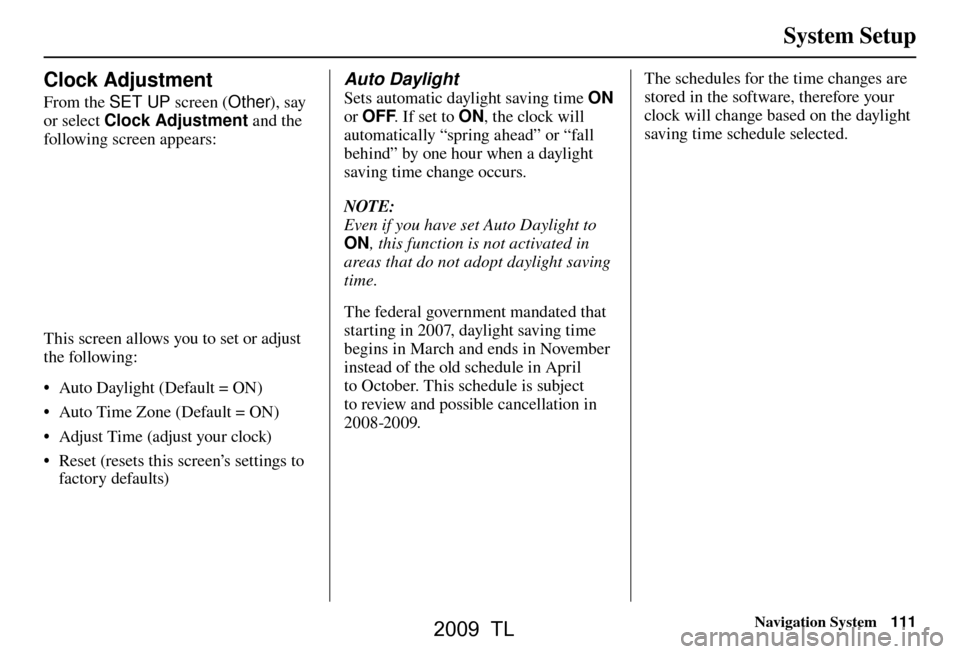
System Setup
Navigation System111
Clock Adjustment
From the SET UP screen (Other), say
or select Clock Adjustment and the
following screen appears:
This screen allows you to set or adjust
the following:
• Auto Daylight (Default = ON)
• Auto Time Zone (Default = ON)
• Adjust Time (adjust your clock)
• Reset (resets this screen’s settings to factory defaults)
Auto Daylight
Sets automatic daylight saving time ON
or OFF . If set to ON, the clock will
automatically “spring ahead” or “fall
behind” by one hour when a daylight
saving time change occurs.
NOTE:
Even if you have set Auto Daylight to
ON , this function is not activated in
areas that do not adopt daylight saving
time.
The federal government mandated that
starting in 2007, daylight saving time
begins in March and ends in November
instead of the old schedule in April
to October. This schedule is subject
to review and possible cancellation in
2008-2009. The schedules for the time changes are
stored in the software, therefore your
clock will change based on the daylight
saving time schedule selected.
2009 TL
Page 120 of 172
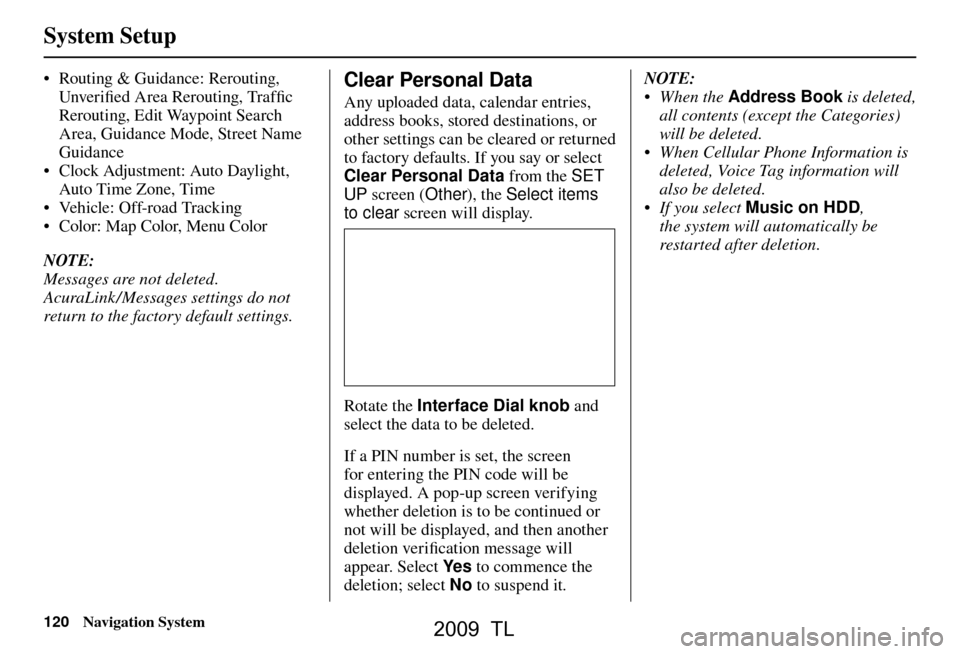
System Setup
120 Navigation System
• Routing & Guidance: Rerouting,
Unver ifi ed Area Rerouting, Traffi c
Rerouting, Edit Waypoint Search
Area, Guidance Mode, Street Name
Guidance
• Clock Adjustment: Auto Daylight,
Auto Time Zone, Time
• Ve h i c l e : O f f- r o a d Tr a c k i n g
• Color: Map Color, Menu Color
NOTE:
Messages are not deleted.
AcuraLink /Messages settings do not
return to the factory default settings.Clear Personal Data
Any uploaded data, calendar entries,
address books, stored destinations, or
other settings can be cleared or returned
to factory defaults. If you say or select
Clear Personal Data from the SET
UP screen ( Other), the Select items
to clear screen will display.
Rotate the Interface Dial knob and
select the data to be deleted.
If a PIN number is set, the screen
for entering the PIN code will be
displayed. A pop-up screen verifying
whether deletion is to be continued or
not will be displayed, and then another
deletion veri fi cation message will
appear. Select Ye s to commence the
deletion; select No to suspend it .NOTE:
• When the
Address Book is deleted,
all contents (except the Categories)
will be deleted.
• When Cellular Phone Information is deleted, Voice Tag information will
also be deleted.
• If you select Music on HDD ,
the system will automatically be
restarted after deletion.
2009 TL
Page 151 of 172
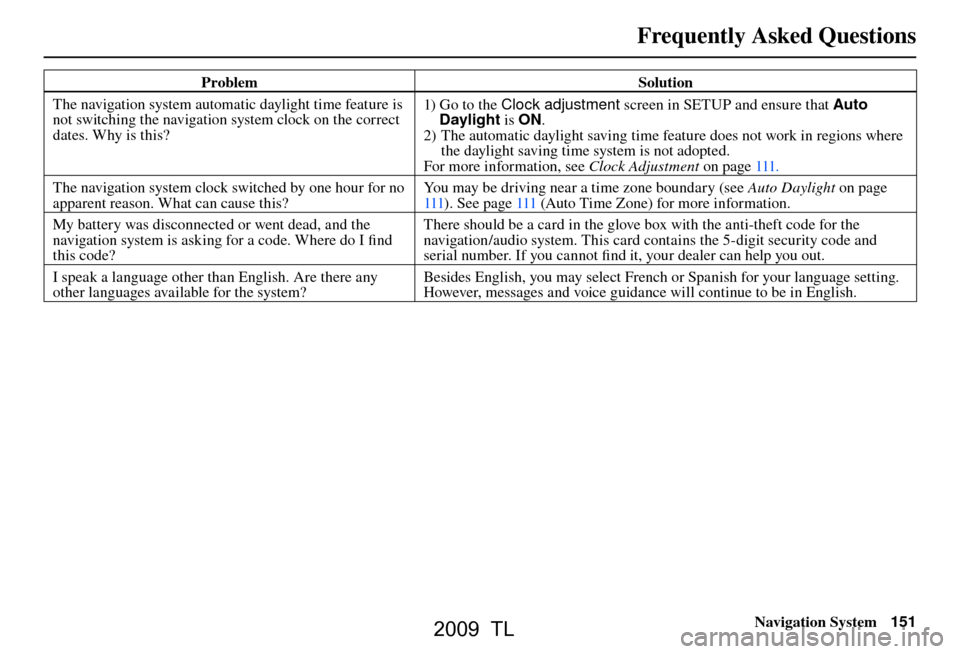
Frequently Asked Questions
Navigation System151
Problem Solution
The navigation system automatic daylight time feature is
not switching the navigation system clock on the correct
dates. Why is this? 1) Go to the Clock adjustment
screen in SETUP and ensure that Auto
Daylight is ON.
2) The automatic daylight saving time feature does not work in regions where the daylight saving time system is not adopted.
For more information, see Clock Adjustment on page 111 .
The navigation system clock switched by one hour for no
apparent reason. What can cause this? You may be driving near a time zone boundary (see
Auto Daylight on page
111 ). See pag e 111 (Auto Time Zone) for more information.
My battery was disconnected or went dead, and the
navigation system is asking for a code. Where do I fi nd
this code? There should be a card in the glove box with the anti-theft code for the
navigation/audio system. This card contains the 5-digit security code and
serial number. If you cannot fi
nd it, your dealer can help you out.
I speak a language other than English. Are there any
other languages available for the system? Besides English, you may select French or Spanish for your language setting.
However, messages and voice guidance will continue to be in English.
2009 TL
Page 168 of 172
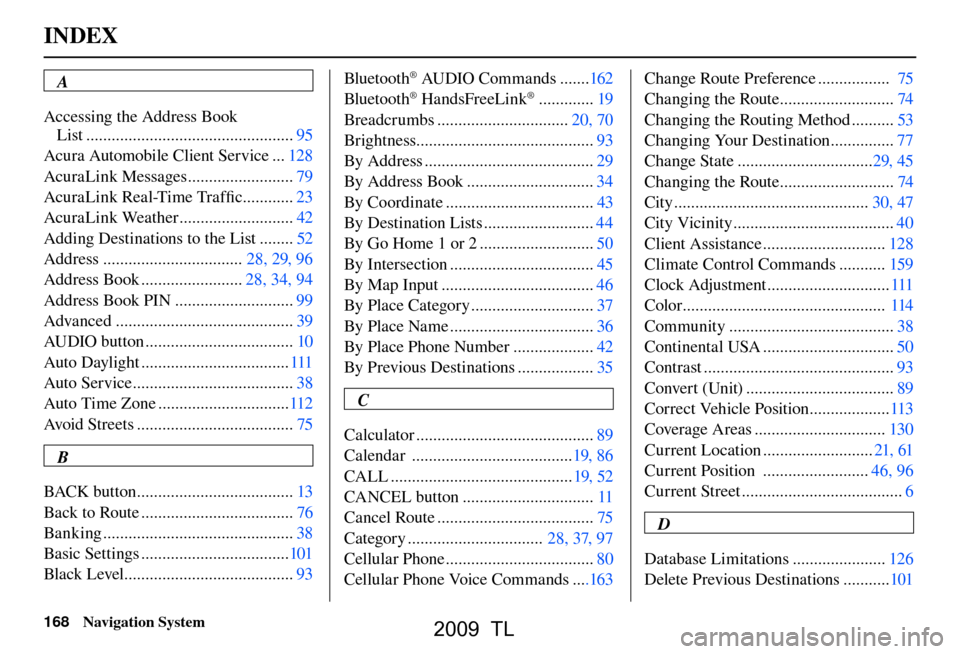
INDEX
168 Navigation System
A
Accessing the Address Book
List ................................................. 95
Acura Automobile Client Service ... 128
AcuraLink Messages ......................... 79
AcuraLink Real-Time Traffi c ............23
AcuraLink Weather ........................... 42
Adding Destinations to the List ........ 52
Address ................................. 28, 29, 96
Address Book ........................ 28, 34, 94
Address Book PIN ............................ 99
Advanced .......................................... 39
AUDIO button ................................... 10
Auto Daylight ................................... 111
Auto Service ...................................... 38
Auto Time Zone ............................... 112
Avoid Streets ..................................... 75
B
BACK button ..................................... 13
Back to Route .................................... 76
Banking ............................................. 38
Basic Settings ................................... 101
Black Level ........................................ 93Bluetooth
® AUDIO Commands .......
162
Bluetooth® HandsFreeLink® ............. 19
Breadcrumbs ............................... 20, 70
Brightness.......................................... 93
By Address ........................................ 29
By Address Book .............................. 34
By Coordinate ................................... 43
By Destination Lists .......................... 44
By Go Home 1 or 2 ........................... 50
By Intersection .................................. 45
By Map Input .................................... 46
By Place Category ............................. 37
By Place Name .................................. 36
By Place Phone Number ................... 42
By Previous Destinations .................. 35
C
Calculator .......................................... 89
Calendar ...................................... 19, 86
CALL ........................................... 19, 52
CANCEL button ............................... 11
Cancel Route ..................................... 75
Category ................................ 28, 37, 97
Cellular Phone ................................... 80
Cellular Phone Voice Commands ....163Change Route Preference .................
75
Changing the Route ........................... 74
Changing the Routing Method .......... 53
Changing Your Destination ............... 77
Change State ................................ 29, 45
Changing the Route ........................... 74
City .............................................. 30, 47
City Vicinity ...................................... 40
Client Assistance ............................. 128
Climate Control Commands ........... 159
Clock Adjustment ............................. 111
Color ................................................ 114
Community ....................................... 38
Continental USA ............................... 50
Contrast ............................................. 93
Convert (Unit) ................................... 89
Correct Vehicle Position ................... 113
Coverage Areas ............................... 130
Current Location .......................... 21, 61
Current Position ......................... 46, 96
Current Street ...................................... 6
D
Database Limitations ...................... 126
Delete Previous Destinations ........... 101
2009 TL