navigation update Acura TL 2009 Navigation Manua
[x] Cancel search | Manufacturer: ACURA, Model Year: 2009, Model line: TL, Model: Acura TL 2009Pages: 172, PDF Size: 16.82 MB
Page 2 of 172
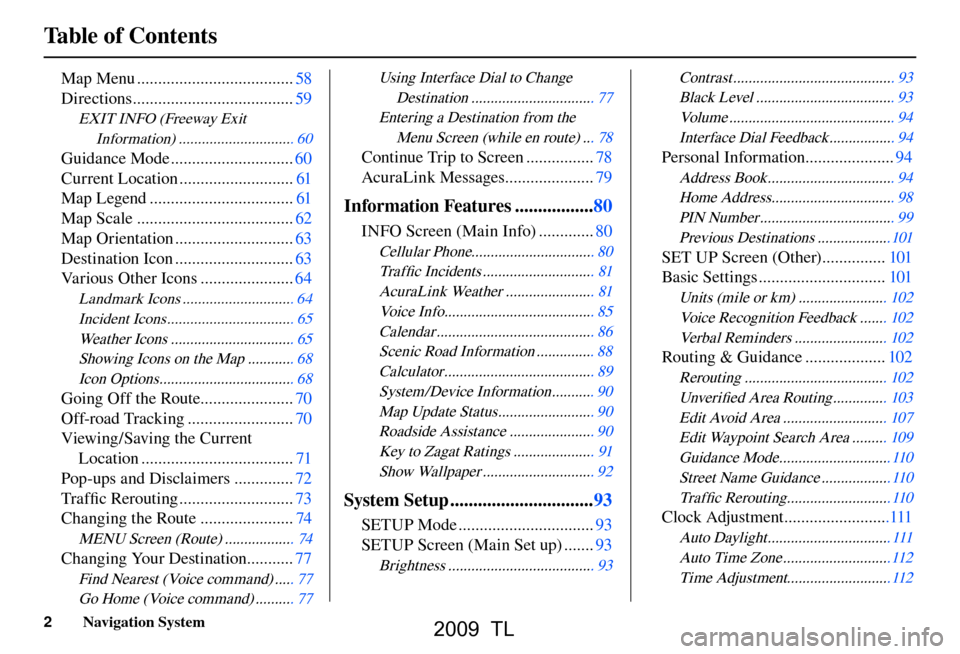
Table of Contents
2 Navigation System
Map Menu ..................................... 58
Directions ...................................... 59
EXIT INFO (Freeway Exit
Information ) .............................. 60
Guidance Mode ............................. 60
Current Location ........................... 61
Map Legend .................................. 61
Map Scale ..................................... 62
Map Orientation ............................ 63
Destination Icon ............................ 63
Various Other Icons ...................... 64
Landmark Icons ............................. 64
Incident Icons ................................. 65
Weather Icons ................................ 65
Showing Icons on the Map ............ 68
Icon Options ................................... 68
Going Off the Route...................... 70
Off-road Tracking ......................... 70
Viewing/Saving the Current Location .................................... 71
Pop-ups and Disclaimers .............. 72
Tra f fi c Rerouting ........................... 73
Changing the Route ...................... 74
MENU Screen (Route) .................. 74
Changing Your Destination ........... 77
Find Nearest (Voice command) ..... 77
Go Home (Voice command) .......... 77
Using Interface Dial to Change
Destinatio n ................................ 77
Entering a Destination from the Menu Screen (while en route) ... 78
Continue Trip to Screen ................ 78
AcuraLink Messages ..................... 79
Information Features .................80
INFO Screen (Main Info) ............. 80
Cellular Phone................................ 80
Tra f fi c Incidents ............................. 81
AcuraLink Weather ....................... 81
Voice Info ....................................... 85
Calenda r ......................................... 86
Scenic Road Information ............... 88
Calcul ator ....................................... 89
System /Device Information ........... 90
Map Update Status ......................... 90
Roadside Assistance ...................... 90
Key to Zagat Ratings ..................... 91
Show Wallpaper ............................. 92
System Setup ............................... 93
SETUP Mode ................................ 93
SETUP Screen (Main Set up) ....... 93
Brightness ...................................... 93 Contras
t .......................................... 93
Black Level .................................... 93
Volu me ........................................... 94
Interface Dial Feedback ................. 94
Personal Information ..................... 94
Address Book ................................. 94
Home Address ................................ 98
PIN Number ................................... 99
Previous Destinations ...................101
SET UP Screen (Other) ............... 101
Basic Settings .............................. 101
Units (mile or km) ....................... 102
Voice Recognition Feedback ....... 102
Verbal Reminders ........................ 102
Routing & Guidance ................... 102
Rerouting ..................................... 10 2
Unver ifi ed Area Routing .............. 103
Edit Avoid Area ........................... 10 7
Edit Waypoint Search Area ......... 109
Guidance Mode .............................11 0
Street Name Guidance ..................110
Tra f fi c Rerouting ...........................11 0
Clock Adjustment .........................111
Auto Daylight ................................ 11 1
Auto Time Zone ............................11 2
Time Adjustment ...........................11 2
2009 TL
Page 21 of 172

Getting Started
Navigation System21
Map Screen Description
Zoom In / Out
Rotate the Interface Dial knob to
change the map scale. Zooming in
increases the detail, while zooming
out gives you a wide area view. After
changing the scale, give the system a
few moments to update the display.
Map Scrolling
To view other map areas, move the
Interface Dial left, right, up, or down.
The map will shift in that direction. To
return the map to your current location,
press either the MAP/GUIDE, the
CANCEL , or the BACK button.
Displaying Current Location
You can see the current address,
latitude, longitude, and elevation at any
time by doing one of the following:
• Use the voice control system and say
“Display the current location.”
• Push in on the Interface Dial
while displaying the map of the
current location, and select Map
Information . Rotate the Interface
Dial knob to select CURRENT
LOCATION .
The Current location screen will
appear on the display.
NOTE:
The elevation will not appear when the
system is temporarily lacking proper
GPS information. The system elevation
may not agree with elevations shown
on roadside elevation signs, and may
fl uctuate plus or minus 100 feet or
more.
You can save the current location in
your Address Book by doing one of the
following (if an Address Book PIN has
been set, you need to enter your PIN.):
• Use the voice control system and say “Save.”
• Select SAVE by rotating the
Interface Dial knob and push in on
the Interface Dial .
Say “Register the current location” on
the map screen, and you can register
the current location without displaying
the Current Location screen.
Select Return to return to the previous
screen.
2009 TL
Page 22 of 172

Getting Started
22 Navigation System
Tr a f � c Display Legend
Viewing Incident Details:
To view incident details, use the Interface
Dial to position the cursor (round red circle)
over an incident icon and push in.
Incident Icons
Accident / Incident (other)
ConstructionRoad Closed
Weather
Incident Icon Update Details:
Typically M–F, 5:00 AM – 7:00 PM (varies by metropolitan area)
Continuously updated signal is received.
Map Scale
Traf� c � ow and incident icons are
displayed on the 5 mile (8 km) or
less map scale Hearing Incident Details:
If this screen is displayed, the system will
start reading incident details.
To view the message on the screen, push
in on the Interface Dial
.
To return to current position, say or select
Return.
Tr a f � c Flow Data
(colored lines parallel to road)
(red) Heavy traf� c: 0 – 27 mph
(approx.)
(orange) Moderate traf� c: 27 – 52 mph
(approx.)
(green)Free � ow traf� c: 52+ mph
(approx.)
(shown for both sides of the freeway where
available)
Tr a f � c Flow Data Update Details:
Available 24 hours a day, 7 days a week
5 mi 1/20 mi
Scales
NOTE:
When driving to a destination on freeways that have traffi c fl ow data, the route line
is used to display moderate and heavy traffi c fl ow status instead of the colored bands
on the side of the road. The route line color indicates the following conditions:
• Free Flow Traffi c - A section of the blue route line will be bordered with a light
green line (this may be diffi cult to see).
• Moderate Traffi c Flow - A section of the route line will change from green to orange.
• Heavy Traffi c Flow - A section of the route line will change from green to red.
• Unknown Traffi c Flow - A section of the route will not be bordered with traffi c
fl ow.
2009 TL
Page 26 of 172

Getting Started
26 Navigation System
No Traffi c Incidents
If you say “Display traffi c incidents” or
select Tr a f � c Incidents , but there are
no incidents within less than 200 miles
from car’s location, the following screen
will be displayed.Selecting an Incident Icon from the
Map Screen
Zoom in or out so that you are between
the 1/20 and 5 mile scales. (The map
must be on the 1/20 to 5 mile scales to
view the incident icons). To view the
details of a specifi c incident, use the
Interface Dial to position the cursor
(round red circle) over the incident icon
you are interested in. Push in on the
Interface Dial and select “Traffi c” to
view a pop-up box summary describing
the incident.
To see the incident details, push in on
the Interface Dial . To return to your
current position map screen, say or
select Return . To continue viewing
incidents in your “scrolled to” location,
press the CANCEL button. NOTE:
• Incident reports can only be selected
between the 1/ 20 to 5 mile scales.
• Incident reports may be displayed on roads that have no traffi c fl ow data
available.
• Freeway incident reports can lag behind the actual incident, or
remain displayed after an incident
has cleared. This is normal, and is
dependent on the reporting agency
and the speed at which the data is
updated.
• The displayed incidents may confl ict with other audio- or Internet-based
traffi c information.
2009 TL
Page 27 of 172
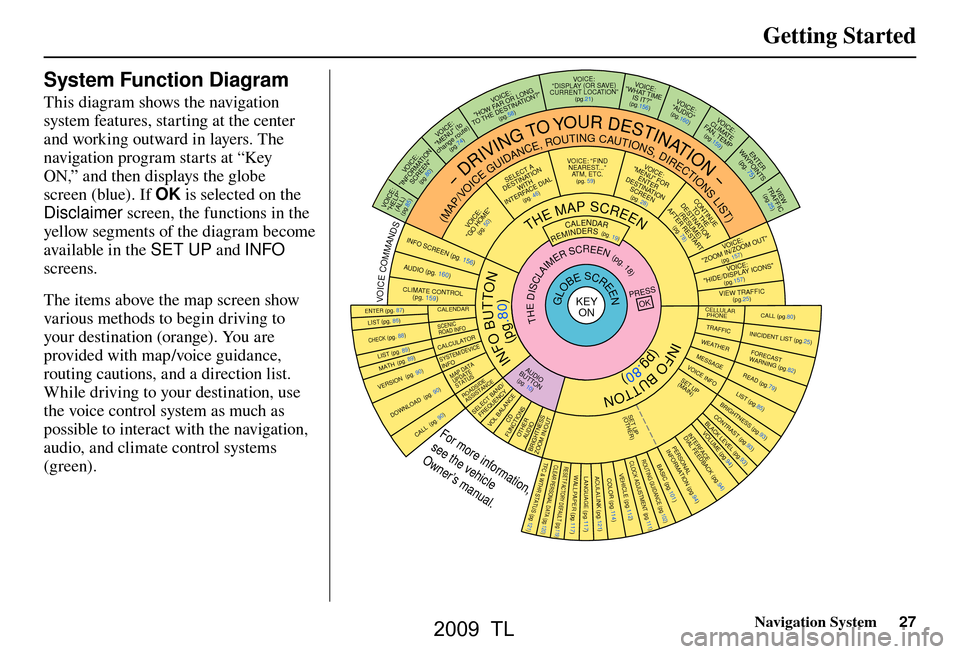
Getting Started
Navigation System27
System Function Diagram
This diagram shows the navigation
system features, starting at the center
and working outward in layers. The
navigation program starts at “Key
ON,” and then displays the globe
screen (blue). If OK is selected on the
Disclaimer screen, the functions in the
yellow segments of the diagram become
available in the SET UP and INFO
screens.
The items above the map screen show
various methods to begin driving to
your destination (orange). You are
provided with map/voice guidance,
routing cautions, and a direction list.
While driving to your destination, use
the voice control system as much as
possible to interact with the navigation,
audio, and climate control systems
(green).
INFO BUTTON
THE MAP SCREEN
R E M I N D E RS (pg. 19)C A L E N D A R ( M A P / V O I C E G U I D A N C E , R O U T I N G C A U T I O N S , D I R E C T I O N S L I S T )
- D R I V I N G T O Y O U R D E S T I N A T I O N -
I O V : E C " P L E H "
) L L
A (
(pg.85)
: E C I O V N O I T A M R O F N I "
" N
E E R
C S
(pg.80)
:
E C I O V
o t (
" U N E M "
)
e
t u
o r e
g n a h c
(pg.74)
:
E
C
I
O V
F
W
O
H
" G N
O
L
R
O
R
A
N
I
T
S E
D
E
H
T
O
T "
? N
O
I T
A
(pg.58)
VOI CE:
"DISPLAY (OR S AVE )
CURRENT LOCA TION"
(pg.21):
E
C I
O V
E
M I T T
A
H W "
"
?
T I
S
I
(pg.156)I
O V :
E
C
"
O
I D U
A
"
(pg.160)I
O
V : E
C
E
T
A
M I
L
C
P
M
E
T
,
N
A
F
(pg.159)
R
E
T
N
E
Y A W S T
N
I
O
P
)
75
. g p
(
W E I
V
C I
F F A
R T (pg.25)
I
O V :
E C
O
M O O
Z /
N
I
M O O
Z
" " T U
(pg. 157)I O
V : E
C
"
S
N
O
C I
Y A L
P S
I
D
/ E
D I H "
(pg.157)C
I
F F
A
R T
W
E
I
V
(pg.25)
CALL (pg.80) INICIDENT LIST (pg.25) FORECAST
WARNING (pg.82)
READ (pg.79)
LIST (pg.85)
CONTRAST (pg.93)
BLACK LEVEL (pg.93)
VOLUM
E (pg.94)PERSONAL
INFORMATION (pg.94)
INTERFACE
DIAL FEEDBACK (pg.94)
CLOCK ADJUSTMENT
(pg.111)
ROUTING GUIDANCE
(pg.102)
BASIC (pg.101)
LIST (pg. 86) ENTER (pg. 87)
LIST (pg. 89) (pg. 89)MATH
VERSION (pg. 90)
DOWNLOAD
(pg. 90)
CALL (pg. 90)
S S E
R
P
K
O
CALENDAR
SCENIC
ROAD INFO
CALCULATOR SYSTEM/DEVICE INFO MAP DATA
UPDATE
STATUS
ROADSIDE
ASSISTANCE / D N A B T C E L E S
Y C N E U Q E R F E C
N
A L
A
B L
O
V
D C
S N O I T C N U F R E H T O
D U A O I S S E N T H G I R B T U O / N I M O O Z
T H E D I S C L A I M E R S C R E E N ( p g . 1 8)
VOI CE: "FIND
NEARES T ..."
ATM , ETC .
(pg. 59)A
T
C E L E S
A N
I
T
S E
D N O
I
T
H
T
I
W
F
R E
T
N
I L A
I
D
E
C A
(pg. 46):
E
C I
O V
"
E
M
O
H
O G
"
(pg. 50)
:
E
C
I
O V
R
O
F
"
U N
E M
"
R
E
T N
E
N
O
I
T
A
N
I
T
S E
D
N
E E
R
C
S
(pg. 28)
E
U N I T N
O
C
E
H T
O
T
N
O
I T
A
N I T
S E
D
)
E
M U
S E
R
(
T R
A
T
S
E
R
R
E
T F
A
(pg. 78)
G L O B E S C R E E N KEY ON CELLULAR
PHONE
TRAFFIC WEA THER MESSAGE VOICE INFO
BRIGHTNESS (pg.93 )
SET UP
(MAIN)
V O I C E C O M M A N D S O F N I N E E R C S pg. 156)( D U A pg. 160)( O I
R
T N O C
E T
A M I L C L O
pg. 159)
(
COLOR (pg.114)ACULALINK
(pg.121)
LANGUAGE
(pg.117)
WALLPAPER
(pg.117)
RESET FACTORY DEFAULT (pg.119)CLEAR PERSONAL DATA (pg.120)TFC & WTHR STATUS (pg.121)VEHIC LE
(pg.112)
SET UP
(OTHER)
CHECK (pg. 88)
For more information,
see the vehicle
Owner’s manual.
O I
D
U
A
N
O
T
T
U
B
(pg. 10)
(pg.80)
(pg.80)
INFO BUTTON
2009 TL
Page 31 of 172

Entering a Destination
Navigation System31
The system has a talk back function.
If your spoken letter is not recognized,
the system will talk back to you. For
example, if you say “E” but the system
does not recognize the command, it
will ask you, “Please select the number
of the input letter from the list”, and the
following pop-up box will appear:
You should select a letter by saying the
number.
Alternatively, to improve voice
recognition, you can say “Echo” or
“Edward” instead of “E.” See pag e 17
for a list of available words for each
letter.
By Interface Dial:
Select City, and the display then
changes to the Enter city name screen. Tip:
After the display has been changed
to the
Enter city name screen, the
name of the city where your vehicle is
currently located will be displayed.
Vehicle position may not be displayed
when the automobile is traveling off
road or when vehicle position data
cannot be updated. In these situations,
you can select the City that is currently
displayed and conduct a Street search
by moving the Interface Dial down.
Use the Interface Dial to enter the
name of the city.
The system will display a list of city
names, with the closest match to the
name you entered at the top of the list.
Select the number (1-6) of the desired
city from the list.
You can also enter part of the name and
look for the name you want from the
list that appears.
Tip:
For name input, you don’t need to enter
spaces and symbols (& , -, % , etc.) .
The system is also enabled for partial
match searches. For example, when
you search “LOS ANGELES,” it is on
the list of search results if you input
“LOS” or “ANGELES.”
Listings of cities and towns in the non-
deta iled coverage a rea may have a n
asterisk “*” next to their names. If you
select one, a pop-up box is displayed
saying, “No detailed street data...”,
and a street address cannot be entered
(see Map Coverage on page 130 ). Try
entering the street fi rst, and then select
the city if available.
2009 TL
Page 62 of 172
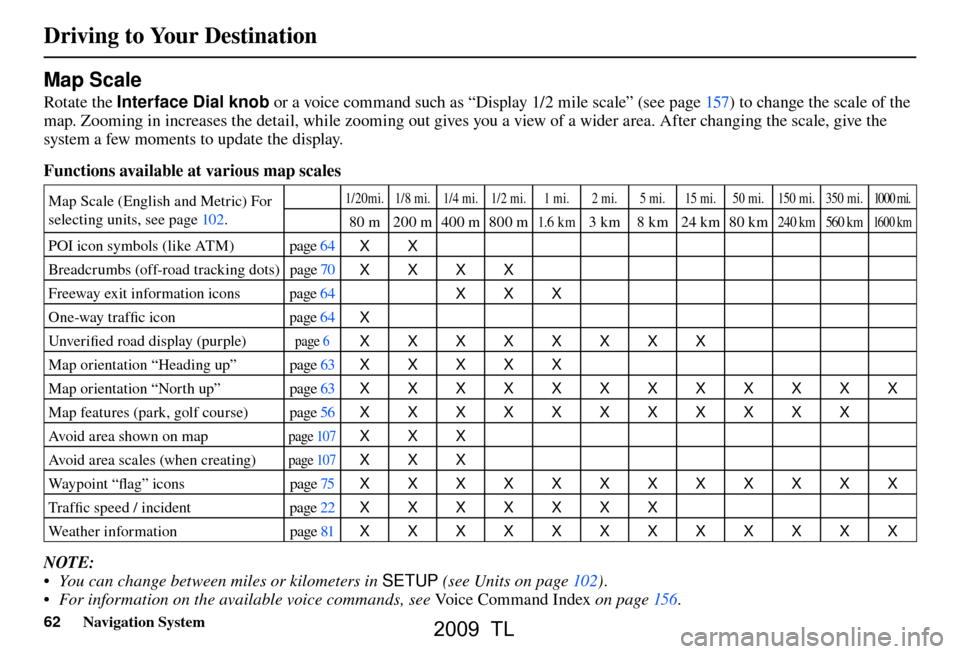
Driving to Your Destination
62 Navigation System
Map Scale
Rotate the Interface Dial knob or a voice command such as “Display 1/2 mile scale” (see page 157 ) to change the scale of the
map. Zooming in increases the detail, while zooming out gives you a view of a wider area. After changing the scale, give the
system a few moments to update the display.
Functions available at various map scales
Map Scale (English and Metric) For
selecting units, see pag e 102 . 1/20mi. 1/8 mi. 1/4 mi. 1/2 mi. 1 mi. 2 mi. 5 mi. 15 mi. 50 mi. 150 mi. 350 mi. 1000 mi.
80 m 200 m400 m800 m1.6 k m3 km 8 km 24 km 80 km240 km 560 km 16 0 0 k m
POI icon symbols (like ATM) page 64
XX
Breadcrumbs (off-road tracking dots) page 70
XXXX
Freeway exit information icons page 64
XXX
One-way traffi c icon page 64
X
Unver ifi ed road display (purple)
page 6 XXXXXXXX
Map orientation “Heading up” page 63
XXXXX
Map orientation “North up” page 63
XXXXXXXXXXXX
Map features (park, golf course) page 56
XXXXXXXXXXX
Avoid area shown on map
pag e 107 XXX
Avoid area scales (when creating)
pag e 107 XXX
Way p o i n t “ fl ag” icons page 75
XXXXXXXXXXXX
Tra f fi c speed / incident page 22
XXXXXXX
Weather information page 81
XXXXXXXXXXXX
NOTE:
• You can change between miles or kilometers in SETUP (see Units on pag e 102 ) .
• For information on the available voice commands, see Voice Command Index on page 156 .
2009 TL
Page 90 of 172
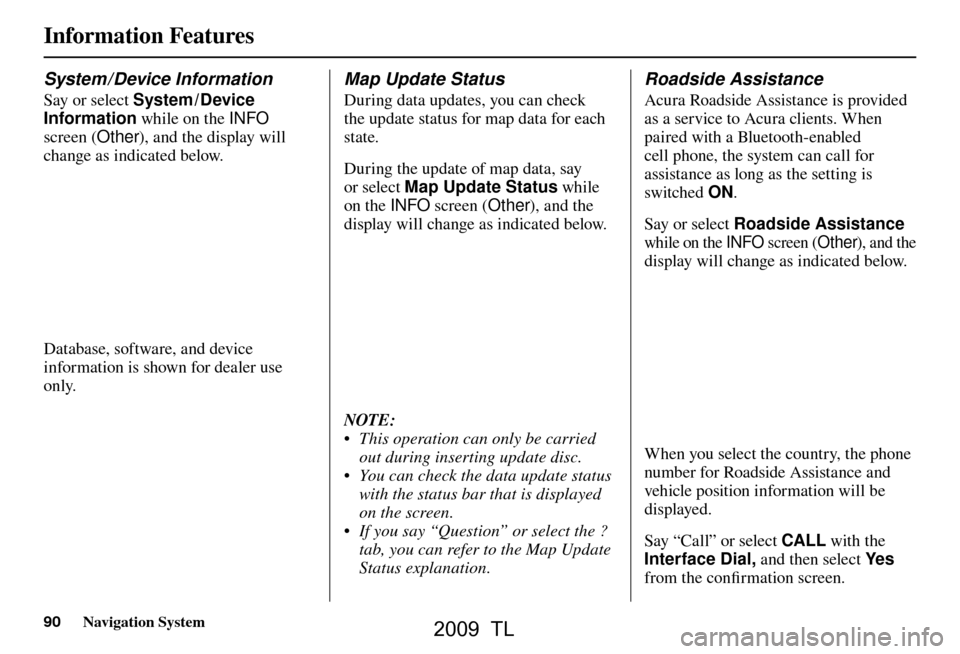
Information Features
90 Navigation System
System / Device Information
Say or select System / Device
Information while on the INFO
screen ( Other), and the display will
change as indicated below.
Database, software, and device
information is shown for dealer use
only.
Map Update Status
During data updates, you can check
the update status for map data for each
state.
During the update of map data, say
or select Map Update Status while
on the INFO screen (Other), and the
display will change as indicated below.
NOTE:
• This operation can only be carried out during inserting update disc.
• You can check the data update status with the status bar that is displayed
on the screen.
• If you say “Question” or select the ? tab, you can refer to the Map Update
Status explanation.
Roadside Assistance
Acura Roadside Assistance is provided
as a service to Acura clients. When
paired with a Bluetooth-enabled
cell phone, the system can call for
assistance as long as the setting is
switched ON.
Say or select Roadside Assistance
while on the INFO screen ( Other), and the
display will change as indicated below.
When you select the country, the phone
number for Roadside Assistance and
vehicle position information will be
displayed.
Say “Call” or select CALL with the
Interface Dial, and then select Ye s
from the confi rmation screen.
2009 TL
Page 93 of 172
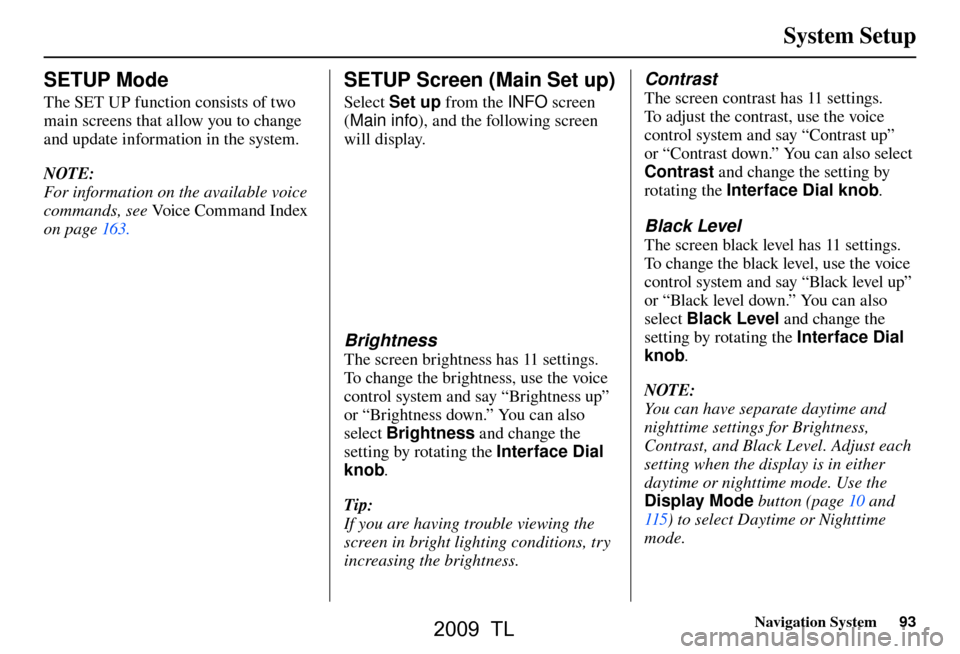
System Setup
Navigation System93
SETUP Mode
The SET UP function consists of two
main screens that allow you to change
and update information in the system.
NOTE:
For information on the available voice
commands, see Voice Command Index
on page 163 .
SETUP Screen (Main Set up)
Select Set up from the INFO screen
( Main info ), and the following screen
will display.
Brightness
The screen brightness has 11 settings.
To change the brightness, use the voice
control system and say “Brightness up”
or “Brightness down.” You can also
select Brightness and change the
setting by rotating the Interface Dial
knob .
Tip:
If you are having trouble viewing the
screen in bright lighting conditions, try
increasing the brightness.
Contrast
The screen contrast has 11 settings.
To adjust the contrast, use the voice
control system and say “Contrast up”
or “Contrast down.” You can also select
Contrast and change the setting by
rotating the Interface Dial knob .
Black Level
The screen black level has 11 settings.
To change the black level, use the voice
control system and say “Black level up”
or “Black level down.” You can also
select Black Level and change the
setting by rotating the Interface Dial
knob .
NOTE:
You can have separate daytime and
nighttime settings for Brightness,
Contrast, and Black Level. Adjust each
setting when the display is in either
daytime or nighttime mode. Use the
Display Mode button (page 10 and
115 ) to select Daytime or Nighttime
mode.
2009 TL
Page 126 of 172
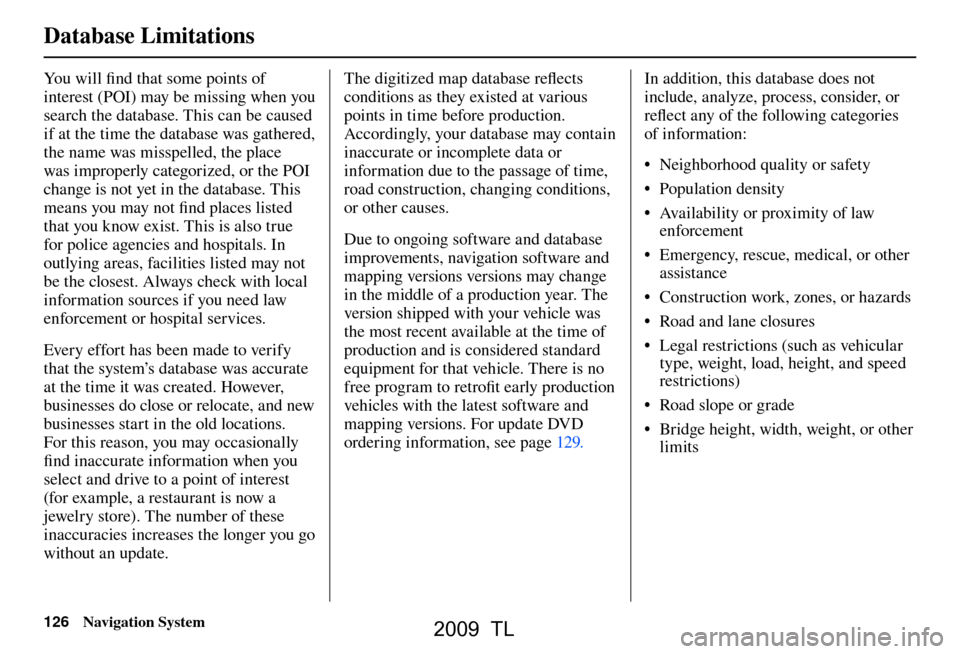
Database Limitations
126 Navigation System
You will fi nd that some points of
interest (POI) may be missing when you
search the database. This can be caused
if at the time the database was gathered,
the name was misspelled, the place
was improperly categorized, or the POI
change is not yet in the database. This
means you may not fi nd places listed
that you know exist. This is also true
for police agencies and hospitals. In
outlying areas, facilities listed may not
be the closest. Always check with local
information sources if you need law
enforcement or hospital services.
Every effort has been made to verify
that the system’s database was accurate
at the time it was created. However,
businesses do close or relocate, and new
businesses start in the old locations.
For this reason, you may occasionally
fi nd inaccurate information when you
select and drive to a point of interest
(for example, a restaurant is now a
jewelry store). The number of these
inaccuracies increases the longer you go
without an update. The digitized map database refl
ects
conditions as they existed at various
points in time before production.
Accordingly, your database may contain
inaccurate or incomplete data or
information due to the passage of time,
road construction, changing conditions,
or other causes.
Due to ongoing software and database
improvements, navigation software and
mapping versions versions may change
in the middle of a production year. The
version shipped with your vehicle was
the most recent available at the time of
production and is considered standard
equipment for that vehicle. There is no
free program to retrofi t early production
vehicles with the latest software and
mapping versions. For update DVD
ordering information, see page 129 . In addition, this database does not
include, analyze, process, consider, or
refl
ect any of the following categories
of information:
• Neighborhood quality or safety
• Population density
• Availability or proximity of law enforcement
• Emergency, rescue, medical, or other assistance
• Construction work, zones, or hazards
• Road and lane closures
• Legal restrictions (such as vehicular type, weight, load, height, and speed
restrictions)
• Road slope or grade
• Bridge height, width, weight, or other limits
2009 TL