service Acura TL 2009 Navigation Manua
[x] Cancel search | Manufacturer: ACURA, Model Year: 2009, Model line: TL, Model: Acura TL 2009Pages: 172, PDF Size: 16.82 MB
Page 38 of 172
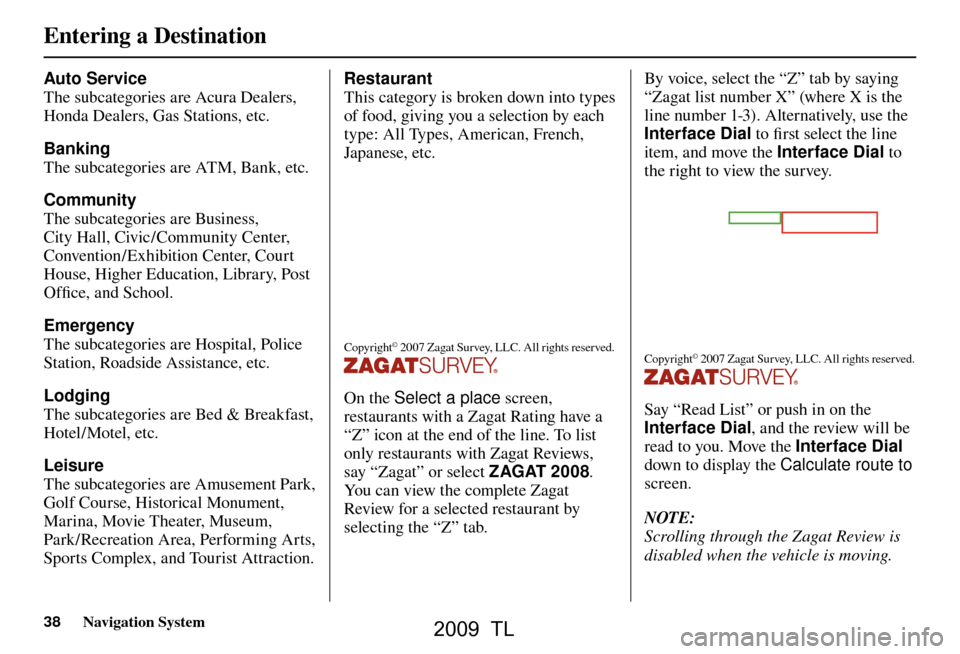
Entering a Destination
38 Navigation System
Auto Service
The subcategories are Acura Dealers,
Honda Dealers, Gas Stations, etc.
Banking
The subcategories are ATM, Bank, etc.
Community
The subcategories are Business,
City Hall, Civic/Community Center,
Convention/Exhibition Center, Court
House, Higher Education, Library, Post
Offi ce, and School.
Emergency
The subcategories are Hospital, Police
Station, Roadside Assistance, etc.
Lodging
The subcategories are Bed & Breakfast,
Hotel/Motel, etc.
Leisure
The subcategories are Amusement Park,
Golf Course, Historical Monument,
Marina, Movie Theater, Museum,
Park/Recreation Area, Performing Arts,
Sports Complex, and Tourist Attraction. Restaurant
This category is broken down into types
of food, giving you a selection by each
type: All Types, American, French,
Japanese, etc.
Copyright© 2007 Zagat Survey, LLC. All rights reserved.
On the Select a place
screen,
restaurants with a Zagat Rating have a
“Z” icon at the end of the line. To list
only restaurants with Zagat Reviews,
say “Zagat” or select ZAGAT 2008.
You can view the complete Zagat
Review for a selected restaurant by
selecting the “Z” tab. By voice, select the “Z” tab by saying
“Zagat list number X” (where X is the
line number 1-3). Alternatively, use the
Interface Dial
to fi rst select the line
item, and move the Interface Dial to
the right to view the survey.
Copyright© 2007 Zagat Survey, LLC. All rights reserved.
Say “Read List” or push in on the
Interface Dial , and the review will be
read to you. Move the Interface Dial
down to display the Calculate route to
screen.
NOTE:
Scrolling through the Zagat Review is
disabled when the vehicle is moving.
2009 TL
Page 39 of 172
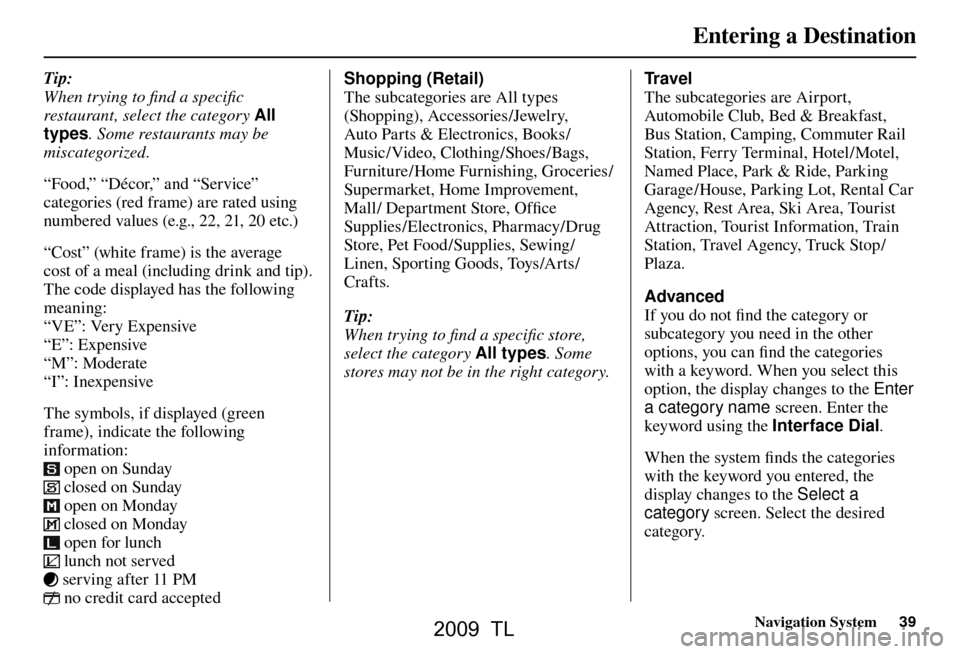
Entering a Destination
Navigation System39
Tip:
When trying to fi nd a specifi c
restaurant, select the category All
types . Some restaurants may be
miscategorized.
“Food,” “Décor,” and “Service”
categories (red frame) are rated using
numbered values (e.g., 22, 21, 20 etc.)
“Cost” (white frame) is the average
cost of a meal (including drink and tip).
The code displayed has the following
meaning:
“VE”: Very Expensive
“E”: Expensive
“M”: Moderate
“I”: Inexpensive
The symbols, if displayed (green
frame), indicate the following
information:
open on Sunday
closed on Sunday
open on Monday
closed on Monday
open for lunch
lunch not served
serving after 11 PM
no credit card accepted Shopping (Retail)
The subcategories are All types
(Shopping), Accessories/Jewelry,
Auto Parts & Electronics, Books/
Music / Video, Clothing/ Shoes /Bags,
Furniture /Home Furnishing, Groceries/
Supermarket, Home Improvement,
Mall/ Department Store, Offi
ce
Supplies/Electronics, Pharmacy/Drug
Store, Pet Food/Supplies, Sewing/
Linen, Sporting Goods, Toys/Arts/
Crafts.
Tip:
When trying to fi nd a specifi c store,
select the category All types. Some
stores may not be in the right category. Travel
The subcategories are Airport,
Automobile Club, Bed & Breakfast,
Bus Station, Camping, Commuter Rail
Station, Ferry Terminal, Hotel/Motel,
Named Place, Park & Ride, Parking
Garage/House, Parking Lot, Rental Car
Agency, Rest Area, Ski Area, Tourist
Attraction, Tourist Information, Train
Station, Travel Agency, Truck Stop/
Plaza.
Advanced
If you do not fi
nd the category or
subcategory you need in the other
options, you can fi nd the categories
with a keyword. When you select this
option, the display changes to the Enter
a category name screen. Enter the
keyword using the Interface Dial .
When the system fi nds the categories
with the keyword you entered, the
display changes to the Select a
category screen. Select the desired
category.
2009 TL
Page 42 of 172
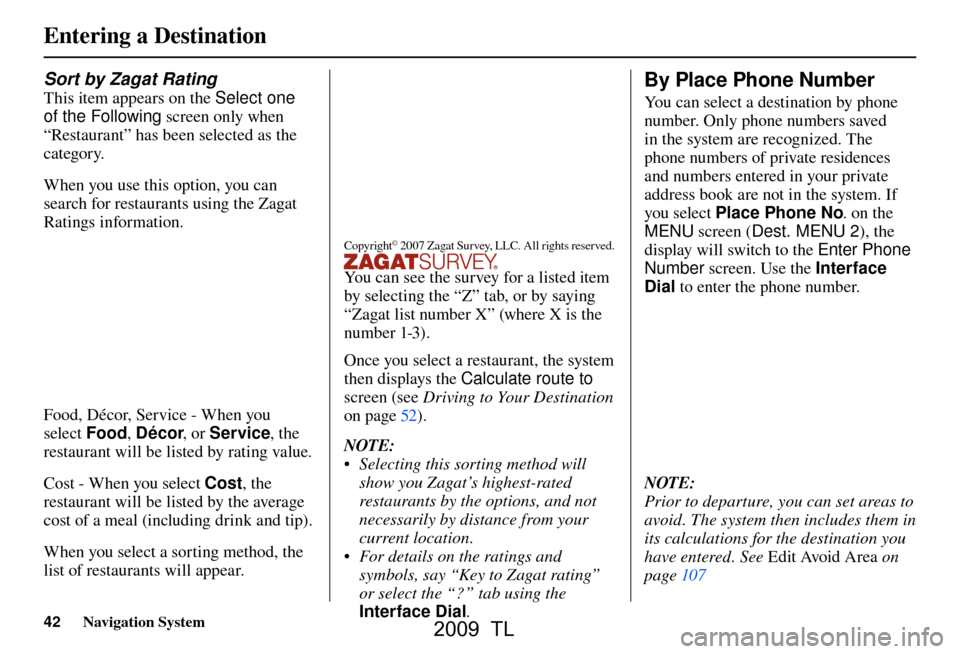
Entering a Destination
42 Navigation System
Sort by Zagat Rating
This item appears on the Select one
of the Following screen only when
“Restaurant” has been selected as the
category.
When you use this option, you can
search for restaurants using the Zagat
Ratings information.
Food, Décor, Service - When you
select Food, Décor , or Service , the
restaurant will be listed by rating value.
Cost - When you select Cost, the
restaurant will be listed by the average
cost of a meal (including drink and tip).
When you select a sorting method, the
list of restaurants will appear.
Copyright© 2007 Zagat Survey, LLC. All rights reserved.
You can see the survey for a listed item
by selecting the “Z” tab, or by saying
“Zagat list number X” (where X is the
number 1-3).
Once you select a restaurant, the system
then displays the Calculate route to
screen (see Driving to Your Destination
on page 52
) .
NO
TE:
• Selecting this sorting method will show you Zagat’s highest-rated
restaurants by the options, and not
necessarily by distance from your
current location.
• For details on the ratings and symbols, say “Key to Zagat rating”
or select the “?” tab using the
Interface Dial .
By Place Phone Number
You can select a destination by phone
number. Only phone numbers saved
in the system are recognized. The
phone numbers of private residences
and numbers entered in your private
address book are not in the system. If
you select Place Phone No . on the
MENU screen ( Dest. MENU 2 ), the
display will switch to the Enter Phone
Number screen. Use the Interface
Dial to enter the phone number.
NOTE:
Prior to departure, you can set areas to
avoid. The system then includes them in
its calculations for the destination you
have entered. See Edit Avoid Area o n
page 107
2009 TL
Page 79 of 172
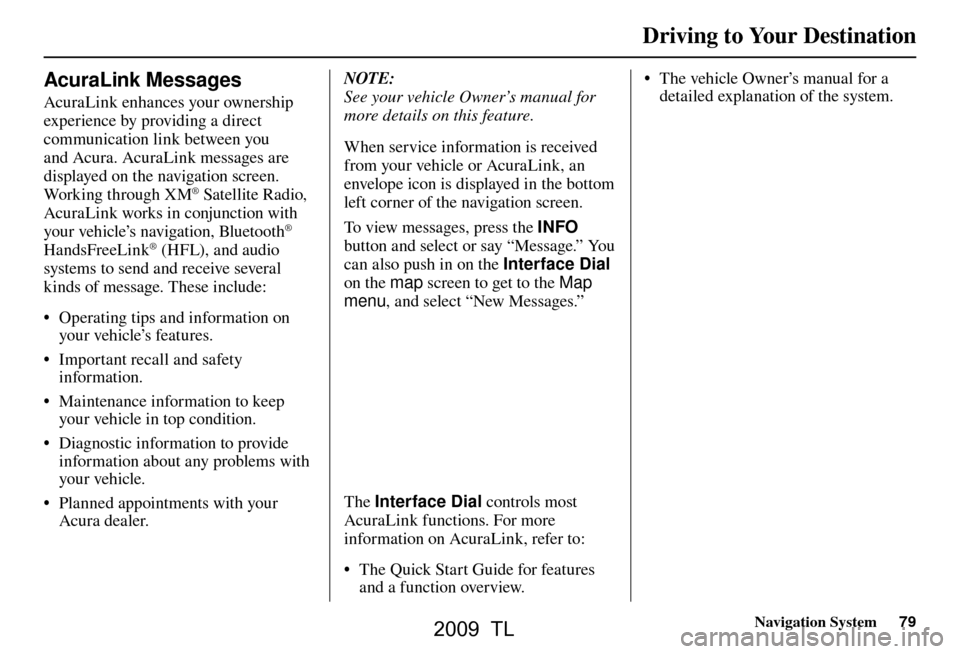
Driving to Your Destination
Navigation System79
AcuraLink Messages
AcuraLink enhances your ownership
experience by providing a direct
communication link between you
and Acura. AcuraLink messages are
displayed on the navigation screen.
Working through XM
® Satellite Radio,
AcuraLink works in conjunction with
your vehicle’s navigation, Bluetooth
®
HandsFreeLink® (HFL), and audio
systems to send and receive several
kinds of message. These include:
• Operating tips and information on your vehicle’s features.
• Important recall and safety information.
• Maintenance information to keep your vehicle in top condition.
• Diagnostic information to provide information about any problems with
your veh icle.
• Planned appointments with your Acura dealer. NOTE:
See your vehicle Owner’s manual for
more details on this feature.
When service information is received
from your vehicle or AcuraLink, an
envelope icon is displayed in the bottom
left corner of the navigation screen.
To view messages, press the
INFO
button and select or say “Message.” You
can also push in on the Interface Dial
on the map screen to get to the Map
menu , and select “New Messages.”
The Interface Dial controls most
AcuraLink functions. For more
information on AcuraLink, refer to:
• The Quick Start Guide for features and a function overview. • The vehicle Owner’s manual for a
detailed explanation of the system.
2009 TL
Page 90 of 172
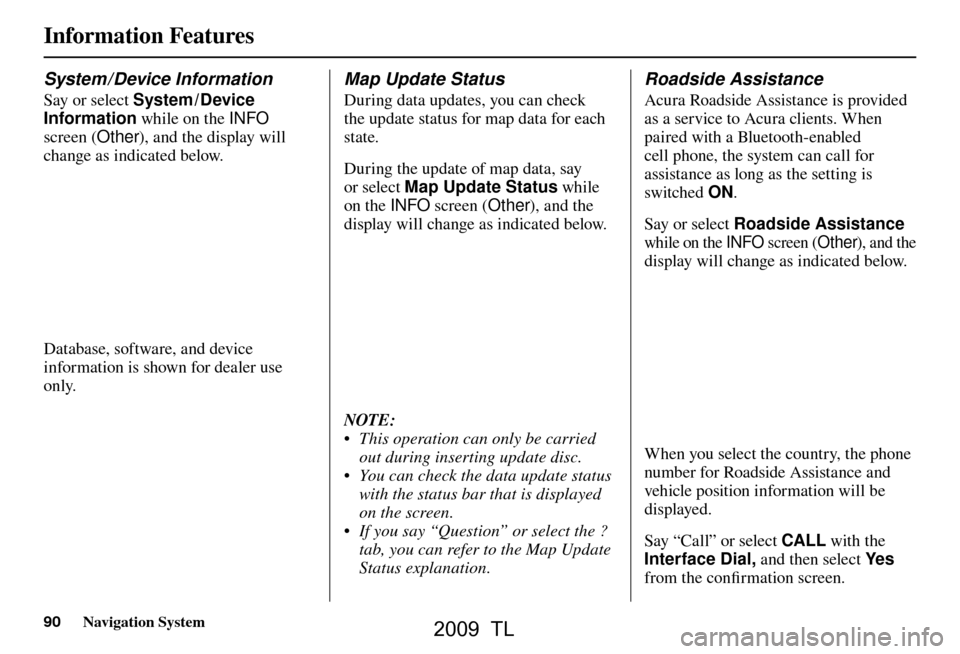
Information Features
90 Navigation System
System / Device Information
Say or select System / Device
Information while on the INFO
screen ( Other), and the display will
change as indicated below.
Database, software, and device
information is shown for dealer use
only.
Map Update Status
During data updates, you can check
the update status for map data for each
state.
During the update of map data, say
or select Map Update Status while
on the INFO screen (Other), and the
display will change as indicated below.
NOTE:
• This operation can only be carried out during inserting update disc.
• You can check the data update status with the status bar that is displayed
on the screen.
• If you say “Question” or select the ? tab, you can refer to the Map Update
Status explanation.
Roadside Assistance
Acura Roadside Assistance is provided
as a service to Acura clients. When
paired with a Bluetooth-enabled
cell phone, the system can call for
assistance as long as the setting is
switched ON.
Say or select Roadside Assistance
while on the INFO screen ( Other), and the
display will change as indicated below.
When you select the country, the phone
number for Roadside Assistance and
vehicle position information will be
displayed.
Say “Call” or select CALL with the
Interface Dial, and then select Ye s
from the confi rmation screen.
2009 TL
Page 91 of 172
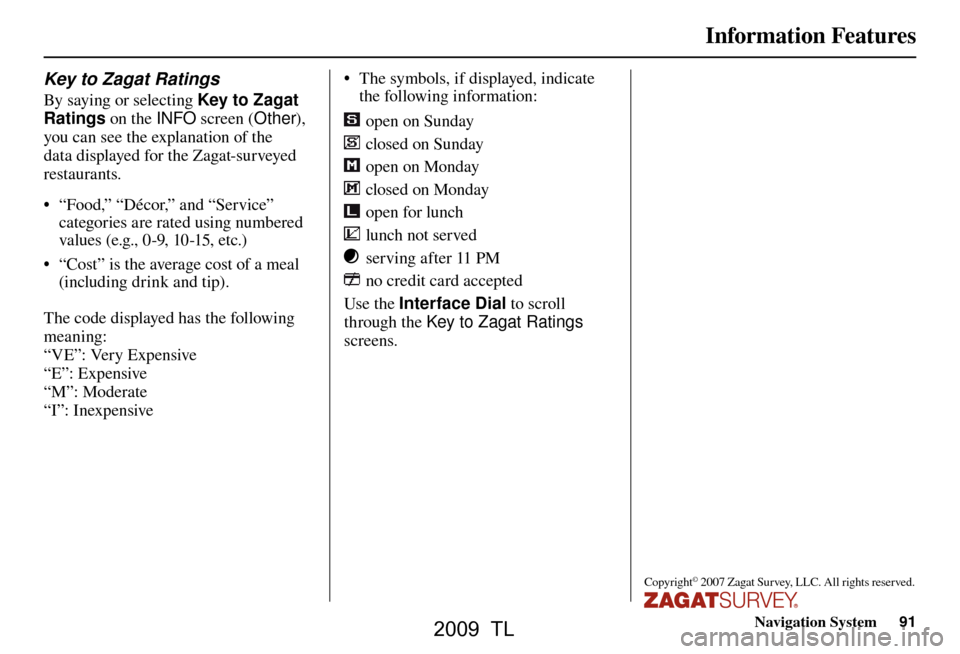
Information Features
Navigation System91
Key to Zagat Ratings
By saying or selecting Key to Zagat
Ratings on the INFO screen (Other),
you can see the explanation of the
data displayed for the Zagat-surveyed
restaurants.
• “Food,” “Décor,” and “Service” categories are rated using numbered
values (e.g., 0-9, 10-15, etc.)
• “Cost” is the average cost of a meal (including drink and tip).
The code displayed has the following
meaning:
“VE”: Very Expensive
“E”: Expensive
“M”: Moderate
“I”: Inexpensive • The symbols, if displayed, indicate
the following information:
open on Sunday
closed on Sunday
open on Monday
closed on Monday
open for lunch
lunch not served
serving after 11 PM
no credit card accepted
Use the Interface Dial to scroll
through the Key to Zagat Ratings
screens.
Copyright© 2007 Zagat Survey, LLC. All rights reserved.
2009 TL
Page 125 of 172
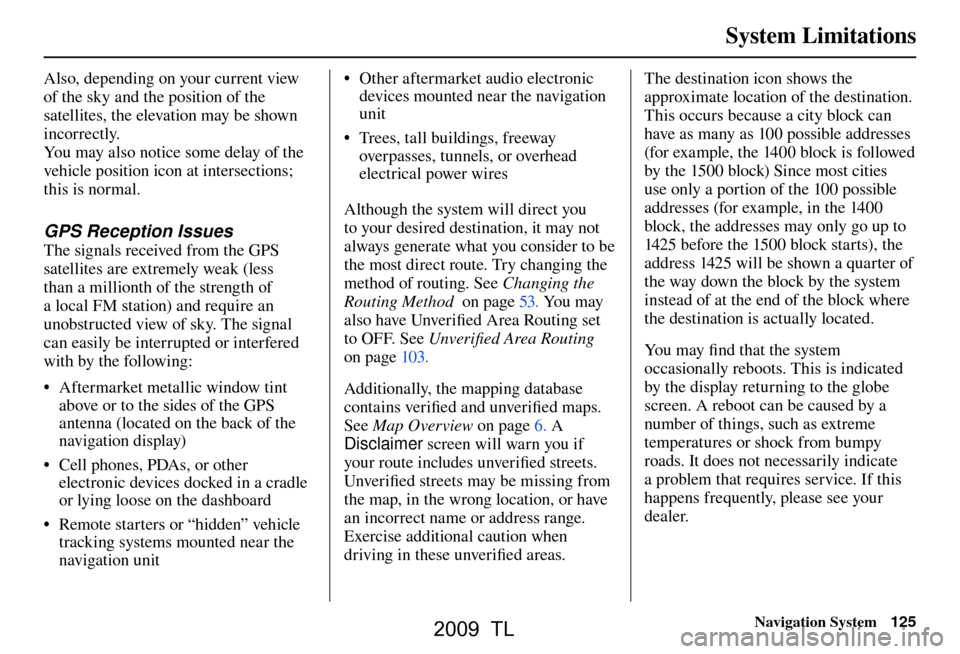
System Limitations
Navigation System125
Also, depending on your current view
of the sky and the position of the
satellites, the elevation may be shown
incorrectly.
You may also notice some delay of the
vehicle position icon at intersections;
this is normal.
GPS Reception Issues
The signals received from the GPS
satellites are extremely weak (less
than a millionth of the strength of
a local FM station) and require an
unobstructed view of sky. The signal
can easily be interrupted or interfered
with by the following:
• Aftermarket metallic window tint
above or to the sides of the GPS
antenna (located on the back of the
navigation display)
• Cell phones, PDAs, or other electronic devices docked in a cradle
or lying loose on the dashboard
• Remote starters or “hidden” vehicle tracking systems mounted near the
navigation unit • Other aftermarket audio electronic
devices mounted near the navigation
unit
• Trees, tall buildings, freeway overpasses, tunnels, or overhead
electrical power wires
Although the system will direct you
to your desired destination, it may not
always generate what you consider to be
the most direct route. Try changing the
method of routing. See Changing the
Routing Method on page 53 . You may
also have Unver ifi ed Area Routing set
to OFF. See Unverifi ed Area Routing
on page 103 .
Additionally, the mapping database
contains verifi ed and unverifi ed maps.
See Map Overview on page 6 . A
Disclaimer screen will warn you if
your route includes unverifi ed streets.
Unver ifi ed streets may be missing from
the map, in the wrong location, or have
an incorrect name or address range.
Exercise additional caution when
driving in these unverifi ed areas. The destination icon shows the
approximate location of the destination.
This occurs because a city block can
have as many as 100 possible addresses
(for example, the 1400 block is followed
by the 1500 block) Since most cities
use only a portion of the 100 possible
addresses (for example, in the 1400
block, the addresses may only go up to
1425 before the 1500 block starts), the
address 1425 will be shown a quarter of
the way down the block by the system
instead of at the end of the block where
the destination is actually located.
You may fi
nd that the system
occasionally reboots. This is indicated
by the display returning to the globe
screen. A reboot can be caused by a
number of things, such as extreme
temperatures or shock from bumpy
roads. It does not necessarily indicate
a problem that requires service. If this
happens frequently, please see your
dealer.
System Limitations
2009 TL
Page 126 of 172
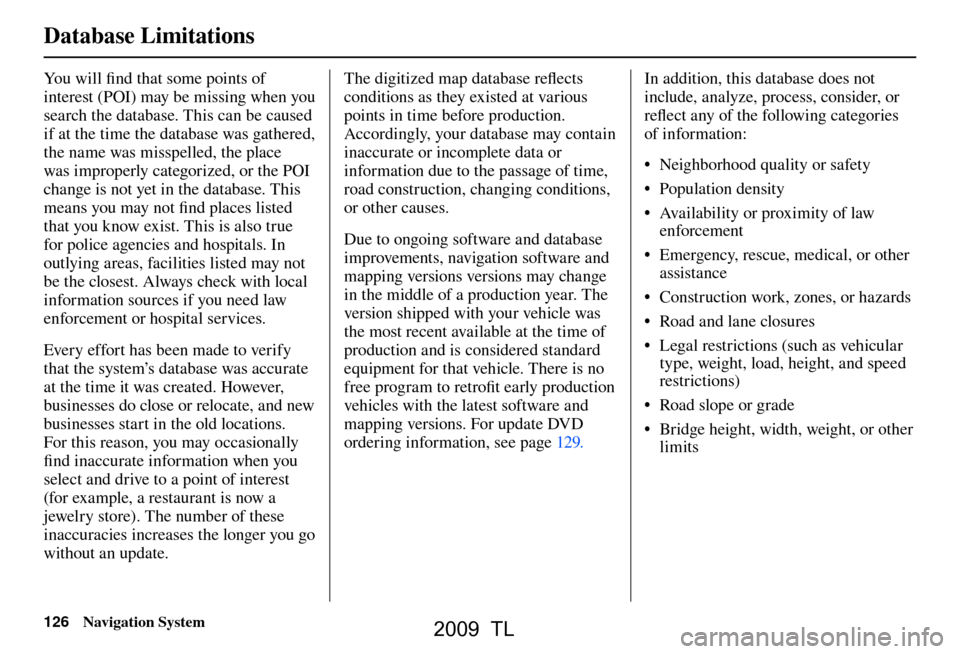
Database Limitations
126 Navigation System
You will fi nd that some points of
interest (POI) may be missing when you
search the database. This can be caused
if at the time the database was gathered,
the name was misspelled, the place
was improperly categorized, or the POI
change is not yet in the database. This
means you may not fi nd places listed
that you know exist. This is also true
for police agencies and hospitals. In
outlying areas, facilities listed may not
be the closest. Always check with local
information sources if you need law
enforcement or hospital services.
Every effort has been made to verify
that the system’s database was accurate
at the time it was created. However,
businesses do close or relocate, and new
businesses start in the old locations.
For this reason, you may occasionally
fi nd inaccurate information when you
select and drive to a point of interest
(for example, a restaurant is now a
jewelry store). The number of these
inaccuracies increases the longer you go
without an update. The digitized map database refl
ects
conditions as they existed at various
points in time before production.
Accordingly, your database may contain
inaccurate or incomplete data or
information due to the passage of time,
road construction, changing conditions,
or other causes.
Due to ongoing software and database
improvements, navigation software and
mapping versions versions may change
in the middle of a production year. The
version shipped with your vehicle was
the most recent available at the time of
production and is considered standard
equipment for that vehicle. There is no
free program to retrofi t early production
vehicles with the latest software and
mapping versions. For update DVD
ordering information, see page 129 . In addition, this database does not
include, analyze, process, consider, or
refl
ect any of the following categories
of information:
• Neighborhood quality or safety
• Population density
• Availability or proximity of law enforcement
• Emergency, rescue, medical, or other assistance
• Construction work, zones, or hazards
• Road and lane closures
• Legal restrictions (such as vehicular type, weight, load, height, and speed
restrictions)
• Road slope or grade
• Bridge height, width, weight, or other limits
2009 TL
Page 128 of 172
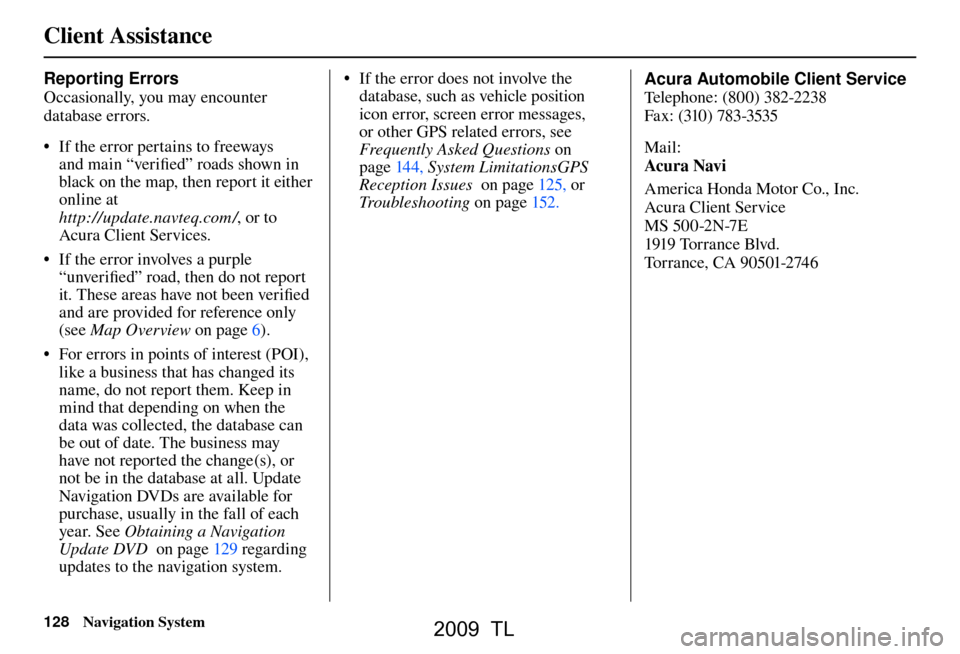
Client Assistance
128 Navigation System
Reporting Errors
Occasionally, you may encounter
database errors.
• If the error pertains to freeways
and main “verifi ed” roads shown in
black on the map, then report it either
online at
http://update.navteq.com / , or to
Acura Client Services.
• If the error involves a purple “unverifi ed” road, then do not report
it. These areas have not been verifi ed
and are provided for reference only
(see Map Overview on page 6 ).
• For errors in points of interest (POI), like a business that has changed its
name, do not report them. Keep in
mind that depending on when the
data was collected, the database can
be out of date. The business may
have not reported the change(s), or
not be in the database at all. Update
Navigation DVDs are available for
purchase, usually in the fall of each
year. See Obtaining a Navigation
Update DVD on page 129 regarding
updates to the navigation system. • If the error does not involve the
database, such as vehicle position
icon error, screen error messages,
or other GPS related errors, see
Frequently Asked Questions on
page 144 , System Limitations GPS
Reception Issues on page 125 , or
Troubleshooting on page 152 . Acura Automobile Client Service
T
e
lephone: (800) 382-2238
Fax: (310) 783-3535
Mail:
Acura Navi
America Honda Motor Co., Inc.
Acura Client Service
MS 500-2N-7E
1919 Tor ra nce Blvd.
To r r a n c e , C A 9 0 5 01-2 74 6
2009 TL
Page 129 of 172
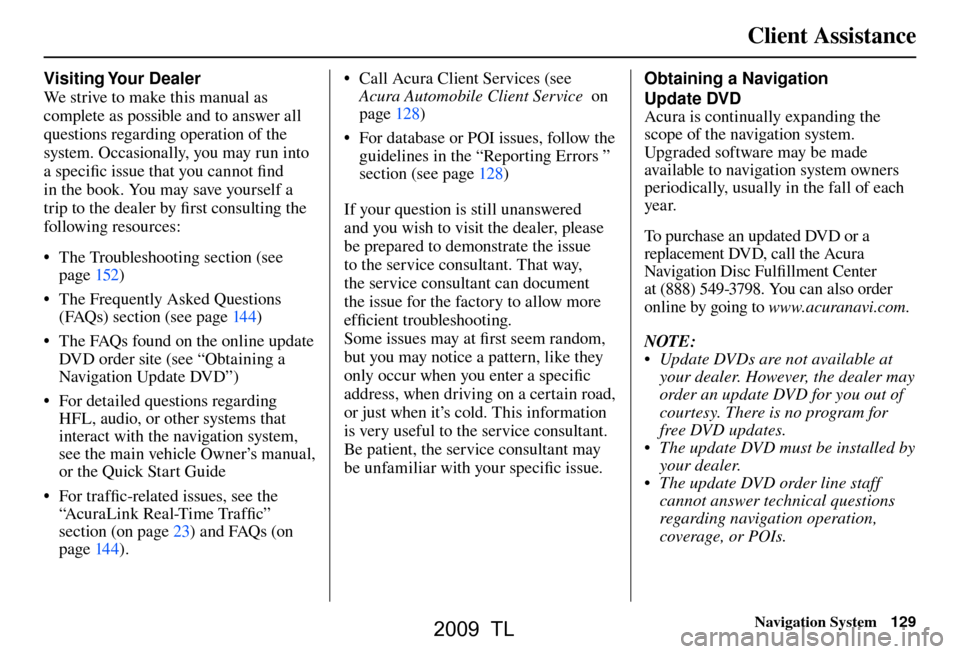
Client Assistance
Navigation System129
Visiting Your Dealer
We strive to make this manual as
complete as possible and to answer all
questions regarding operation of the
system. Occasionally, you may run into
a specifi c issue that you cannot fi nd
in the book. You may save yourself a
trip to the dealer by fi rst consulting the
following resources:
• The Troubleshooting section (see page 152 )
• The Frequently Asked Questions (FAQs) section (see page 144 )
• The FAQs found on the online update DVD order site (see “Obtaining a
Navigation Update DVD”)
• For detailed questions regarding HFL, audio, or other systems that
interact with the navigation system,
see the main vehicle Owner’s manual,
or the Quick Start Guide
• For traffi c-related issues, see the
“ AcuraLink Real-Time Traffi c ”
section (on page 23 ) and FAQs (on
page 144 ). • Call Acura Client Services (see
Acura Automobile Client Service on
page 128 )
• For database or POI issues, follow the guidelines in the “ Reporting Errors ”
section (see page 128 )
If your question is still unanswered
and you wish to visit the dealer, please
be prepared to demonstrate the issue
to the service consultant. That way,
the service consultant can document
the issue for the factory to allow more
effi cient troubleshooting.
Some issues may at fi rst seem random,
but you may notice a pattern, like they
only occur when you enter a specifi c
address, when driving on a certain road,
or just when it’s cold. This information
is very useful to the service consultant.
Be patient, the service consultant may
be unfamiliar with your specifi c issue. Obtaining a Navigation
Update DVD
Acura is continually expanding the
scope of the navigation system.
Upgraded software may be made
available to navigation system owners
periodically, usually in the fall of each
yea r.
To purchase an updated DVD or a
replacement DVD, call the Acura
Navigation Disc Fulfi
llment Center
at (888) 549-3798. You can also order
online by going to www.acuranavi.com.
NOTE:
• Update DVDs are not available at your dealer. However, the dealer may
order an update DVD for you out of
courtesy. There is no program for
free DVD updates.
• The update DVD must be installed by your dealer.
• The update DVD order line staff cannot answer technical questions
regarding navigation operation,
coverage, or POIs.
2009 TL