stop start Acura TL 2009 Navigation Manua
[x] Cancel search | Manufacturer: ACURA, Model Year: 2009, Model line: TL, Model: Acura TL 2009Pages: 172, PDF Size: 16.82 MB
Page 5 of 172
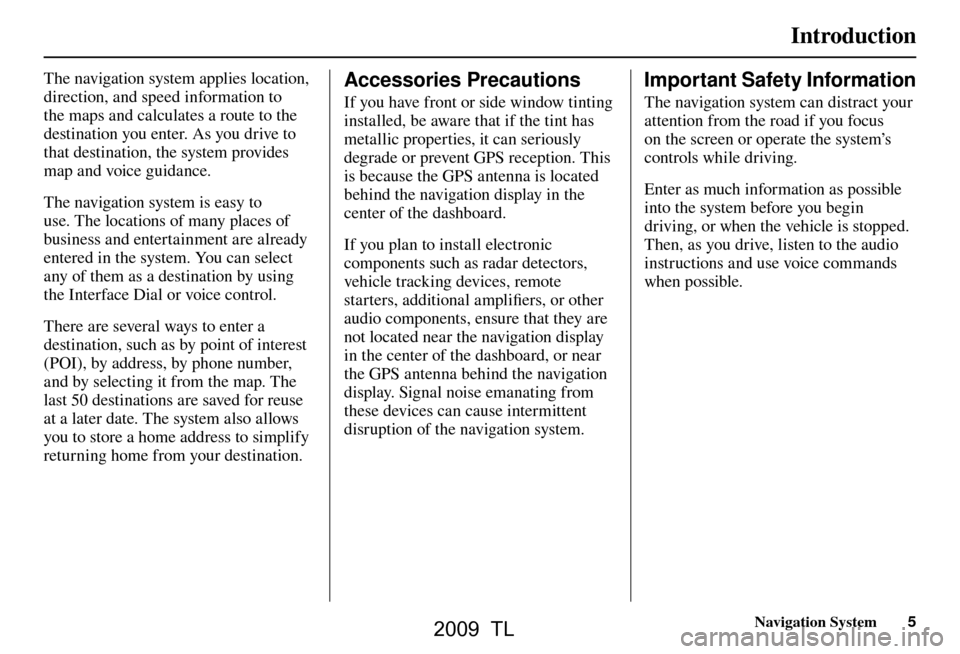
Introduction
Navigation System5
The navigation system applies location,
direction, and speed information to
the maps and calculates a route to the
destination you enter. As you drive to
that destination, the system provides
map and voice guidance.
The navigation system is easy to
use. The locations of many places of
business and entertainment are already
entered in the system. You can select
any of them as a destination by using
the Interface Dial or voice control.
There are several ways to enter a
destination, such as by point of interest
(POI), by address, by phone number,
and by selecting it from the map. The
last 50 destinations are saved for reuse
at a later date. The system also allows
you to store a home address to simplify
returning home from your destination. Accessories Precautions
If you have front or side window tinting
installed, be aware that if the tint has
metallic properties, it can seriously
degrade or prevent GPS reception. This
is because the GPS antenna is located
behind the navigation display in the
center of the dashboard.
If you plan to install electronic
components such as radar detectors,
vehicle tracking devices, remote
starters, additional amplifi ers, or other
audio components, ensure that they are
not located near the navigation display
in the center of the dashboard, or near
the GPS antenna behind the navigation
display. Signal noise emanating from
these devices can cause intermittent
disruption of the navigation system.
Important Safety Information
The navigation system can distract your
attention from the road if you focus
on the screen or operate the system’s
controls while driving.
Enter as much information as possible
into the system before you begin
driving, or when the vehicle is stopped.
Then, as you drive, listen to the audio
instructions and use voice commands
when possible.
2009 TL
Page 70 of 172
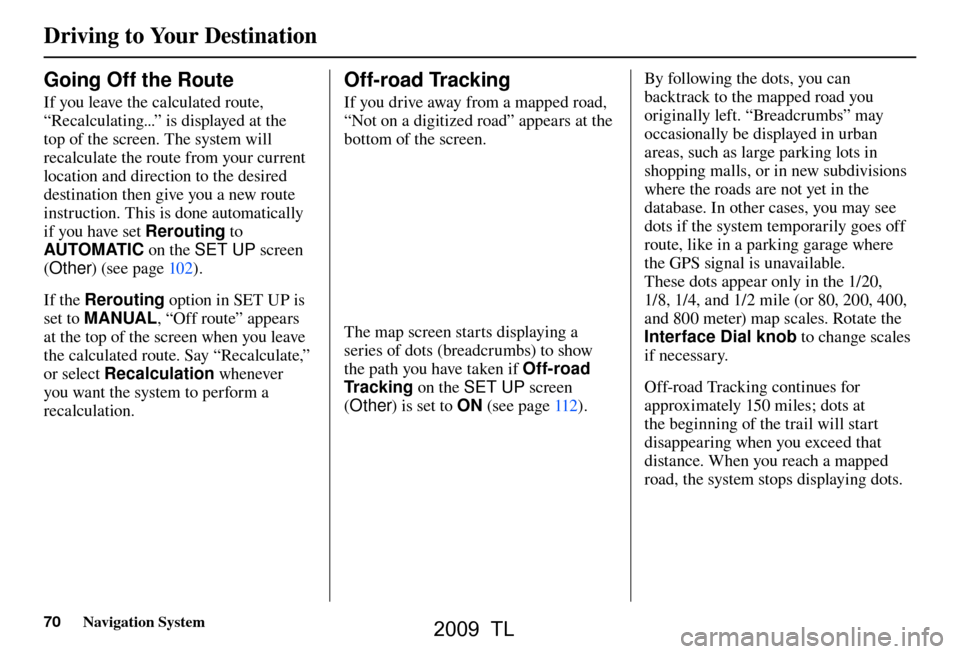
Driving to Your Destination
70 Navigation System
Going Off the Route
If you leave the calculated route,
“Recalculating...” is displayed at the
top of the screen. The system will
recalculate the route from your current
location and direction to the desired
destination then give you a new route
instruction. This is done automatically
if you have set Rerouting to
AUTOMATIC on the SET UP screen
( Other ) (see page 102 ).
If the Rerouting option in SET UP is
set to MANUAL , “Off route” appears
at the top of the screen when you leave
the calculated route. Say “Recalculate,”
or select Recalculation whenever
you want the system to perform a
recalculation.
Off-road Tracking
If you drive away from a mapped road,
“Not on a digitized road” appears at the
bottom of the screen.
The map screen starts displaying a
series of dots (breadcrumbs) to show
the path you have taken if Off-road
Tr a c k i n g on the SET UP screen
( Other ) is set to ON (see page 112 ). By following the dots, you can
backtrack to the mapped road you
originally left. “Breadcrumbs” may
occasionally be displayed in urban
areas, such as large parking lots in
shopping malls, or in new subdivisions
where the roads are not yet in the
database. In other cases, you may see
dots if the system temporarily goes off
route, like in a parking garage where
the GPS signal is unavailable.
These dots appear only in the 1/20,
1/8, 1/4, and 1/2 mile (or 80, 200, 400,
and 800 meter) map scales. Rotate the
Interface Dial knob
to change scales
if necessary.
Off-road Tracking continues for
approximately 150 miles; dots at
the beginning of the trail will start
disappearing when you exceed that
distance. When you reach a mapped
road, the system stops displaying dots.
2009 TL
Page 86 of 172
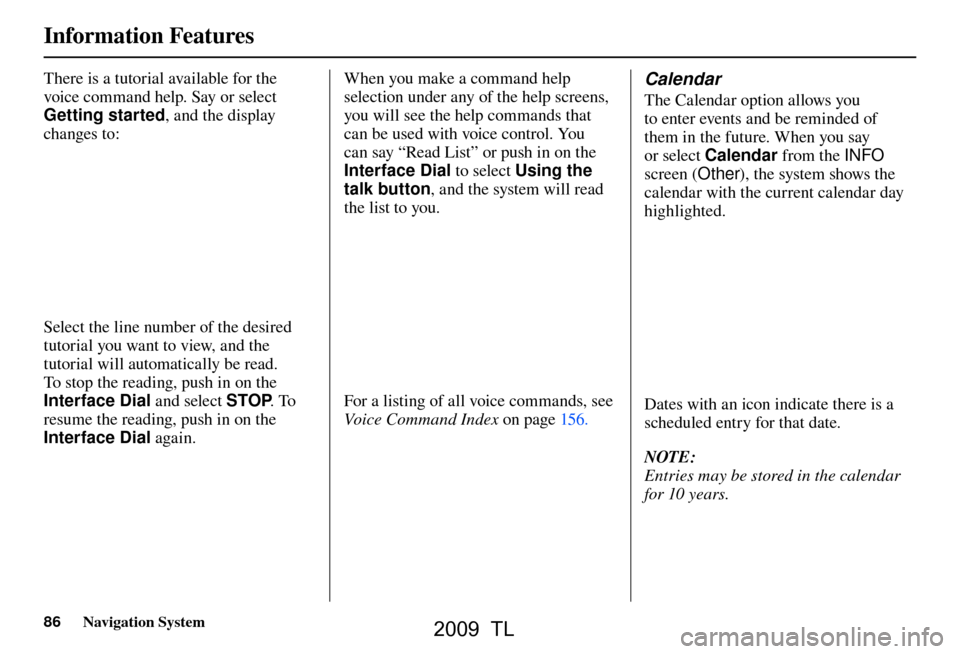
Information Features
86 Navigation System
There is a tutorial available for the
voice command help. Say or select
Getting started , and the display
changes to:
Select the line number of the desired
tutorial you want to view, and the
tutorial will automatically be read.
To stop the reading, push in on the
Interface Dial and select STOP. To
resume the reading, push in on the
Interface Dial again. When you make a command help
selection under any of the help screens,
you will see the help commands that
can be used with voice control. You
can say “Read List” or push in on the
Interface Dial
to select Using the
talk button , and the system will read
the list to you.
For a listing of all voice commands, see
Voice Command Index on page 156 .
Calendar
The Calendar option allows you
to enter events and be reminded of
them in the future. When you say
or select Calendar from the INFO
screen ( Other), the system shows the
calendar with the current calendar day
highlighted.
Dates with an icon indicate there is a
scheduled entry for that date.
NOTE:
Entries may be stored in the calendar
for 10 years.
2009 TL