audio Acura TL 2010 Navigation Manual
[x] Cancel search | Manufacturer: ACURA, Model Year: 2010, Model line: TL, Model: Acura TL 2010Pages: 174, PDF Size: 15.4 MB
Page 78 of 174
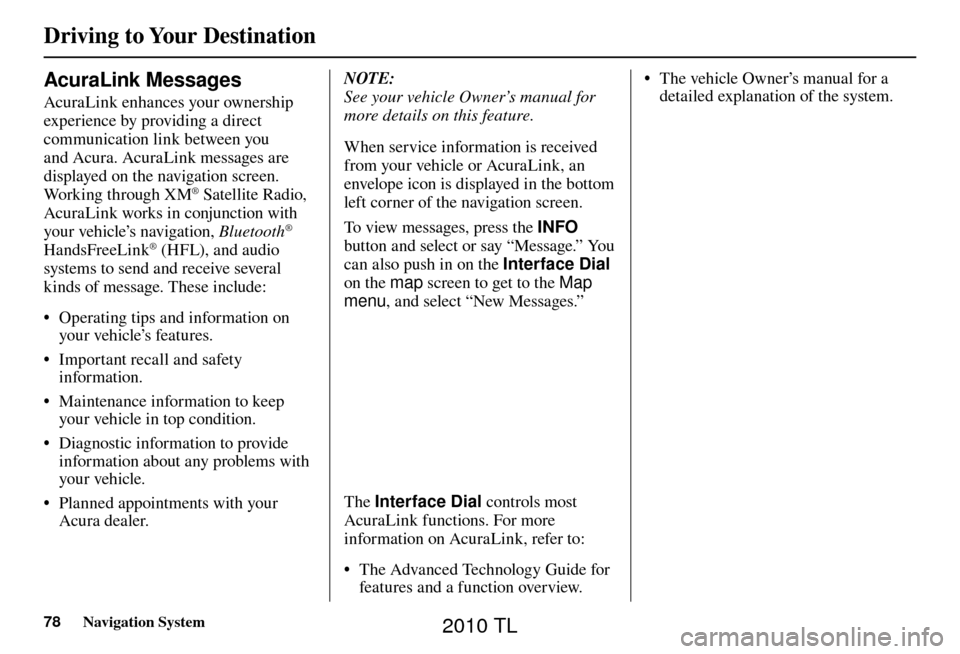
Driving to Your Destination
78 Navigation System
AcuraLink Messages
AcuraLink enhances your ownership
experience by providing a direct
communication link between you
and Acura. AcuraLink messages are
displayed on the navigation screen.
Working through XM
® Satellite Radio,
AcuraLink works in conjunction with
your vehicle’s navigation, Bluetooth
®
HandsFreeLink® (HFL), and audio
systems to send and receive several
kinds of message. These include:
• Operating tips and information on your vehicle’s features.
• Important recall and safety information.
• Maintenance information to keep your vehicle in top condition.
• Diagnostic information to provide information about any problems with
your veh icle.
• Planned appointments with your Acura dealer. NOTE:
See your vehicle Owner’s manual for
more details on this feature.
When service information is received
from your vehicle or AcuraLink, an
envelope icon is displayed in the bottom
left corner of the navigation screen.
To view messages, press the
INFO
button and select or say “Message.” You
can also push in on the Interface Dial
on the map screen to get to the Map
menu , and select “New Messages.”
The Interface Dial controls most
AcuraLink functions. For more
information on AcuraLink, refer to:
• The Advanced Technology Guide for features and a function overview. • The vehicle Owner’s manual for a
detailed explanation of the system.
2010 TL
Page 84 of 174
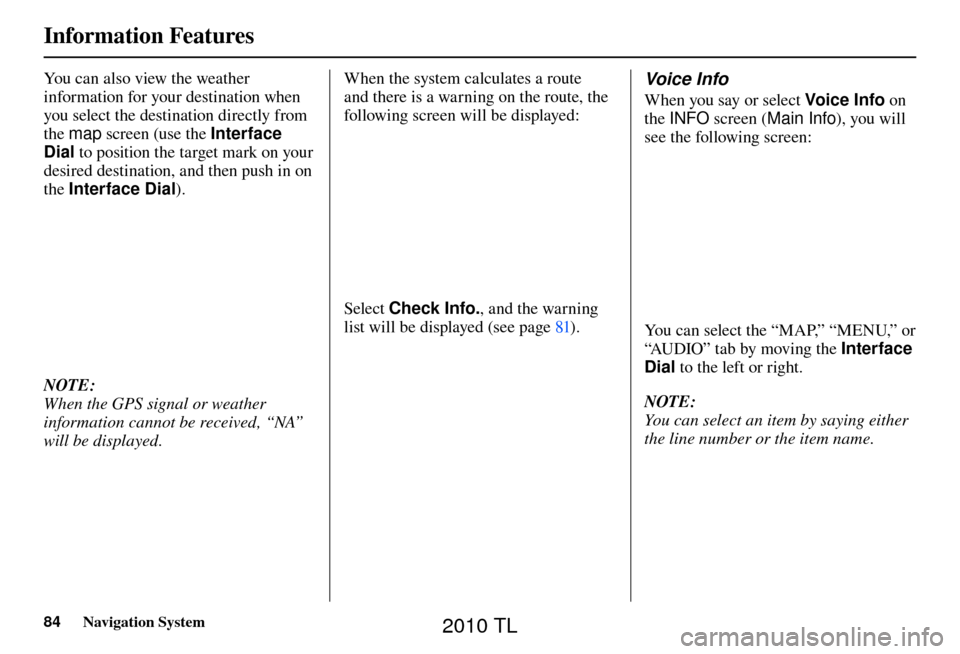
Information Features
84 Navigation System
You can also view the weather
information for your destination when
you select the destination directly from
the map screen (use the Interface
Dial to position the target mark on your
desired destination, and then push in on
the Interface Dial ).
NOTE:
When the GPS signal or weather
information cannot be received, “NA”
will be displayed. When the system calculates a route
and there is a warning on the route, the
following screen will be displayed:
Select
Check Info. , and the warning
list will be displayed (see page 81 ).
Voice Info
When you say or select Voic e I nfo on
the INFO screen ( Main Info ), you will
see the following screen:
You can select the “MAP,” “MENU,” or
“AUDIO” tab by moving the Interface
Dial to the left or right.
NOTE:
You can select an item by saying either
the line number or the item name.
2010 TL
Page 101 of 174
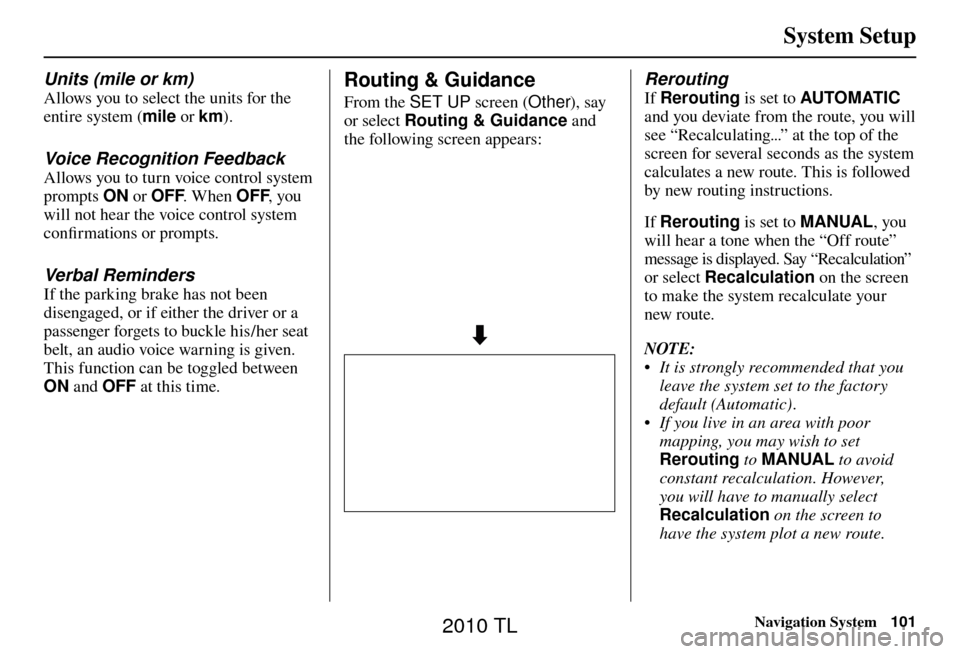
System Setup
Navigation System101
Routing & Guidance
From the SET UP screen (Other), say
or select Routing & Guidance and
the following screen appears:
Rerouting
If Rerouting is set to AUTOMATIC
and you deviate from the route, you will
see “Recalculating...” at the top of the
screen for several seconds as the system
calculates a new route. This is followed
by new routing instructions.
If Rerouting is set to MANUAL , you
will hear a tone when the “Off route”
message is displayed. Say “Recalculation”
or select Recalculation on the screen
to make the system recalculate your
new route.
NOTE:
• It is strongly recommended that you leave the system set to the factory
default (Automatic) .
• If you live in an area with poor mapping, you may wish to set
Rerouting to MANUAL to avoid
constant recalculation. However,
you will have to manually select
Recalculation on the screen to
have the system plot a new route.
Units (mile or km)
Allows you to select the units for the
entire system ( mile or km ).
Voice Recognition Feedback
Allows you to turn voice control system
prompts ON or OFF . When OFF , you
will not hear the voice control system
confi rmations or prompts.
Verbal Reminders
If the parking brake has not been
disengaged, or if either the driver or a
passenger forgets to buckle his/her seat
belt, an audio voice warning is given.
This function can be toggled between
ON and OFF at this time.
2010 TL
Page 122 of 174
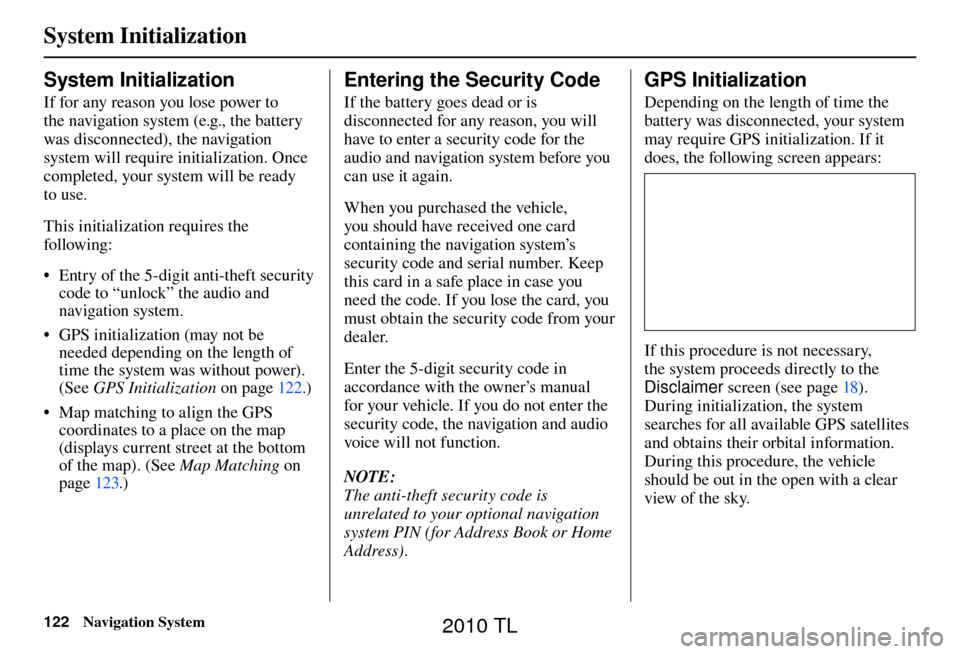
System Initialization
122 Navigation System
System Initialization
If for any reason you lose power to
the navigation system (e.g., the battery
was disconnected), the navigation
system will require initialization. Once
completed, your system will be ready
to use.
This initialization requires the
following:
• Entry of the 5-digit anti-theft security
code to “unlock” the audio and
navigation system.
• GPS initialization (may not be needed depending on the length of
time the system was without power).
(See GPS Initialization o n p a g e 1 2 2 . )
• Map matching to align the GPS coordinates to a place on the map
(displays current street at the bottom
of the map). (See Map Matching on
page 123 .)
Entering the Security Code
If the battery goes dead or is
disconnected for any reason, you will
have to enter a security code for the
audio and navigation system before you
can use it again.
When you purchased the vehicle,
you should have received one card
containing the navigation system’s
security code and serial number. Keep
this card in a safe place in case you
need the code. If you lose the card, you
must obtain the security code from your
dealer.
Enter the 5-digit security code in
accordance with the owner’s manual
for your vehicle. If you do not enter the
security code, the navigation and audio
voice will not function.
NOTE:
The anti-theft security code is
unrelated to your optional navigation
system PIN (for Address Book or Home
Address) .
GPS Initialization
Depending on the length of time the
battery was disconnected, your system
may require GPS initialization. If it
does, the following screen appears:
If this procedure is not necessary,
the system proceeds directly to the
Disclaimer screen (see page 18 ).
During initialization, the system
searches for all available GPS satellites
and obtains their orbital information.
During this procedure, the vehicle
should be out in the open with a clear
view of the sky.
2010 TL
Page 124 of 174
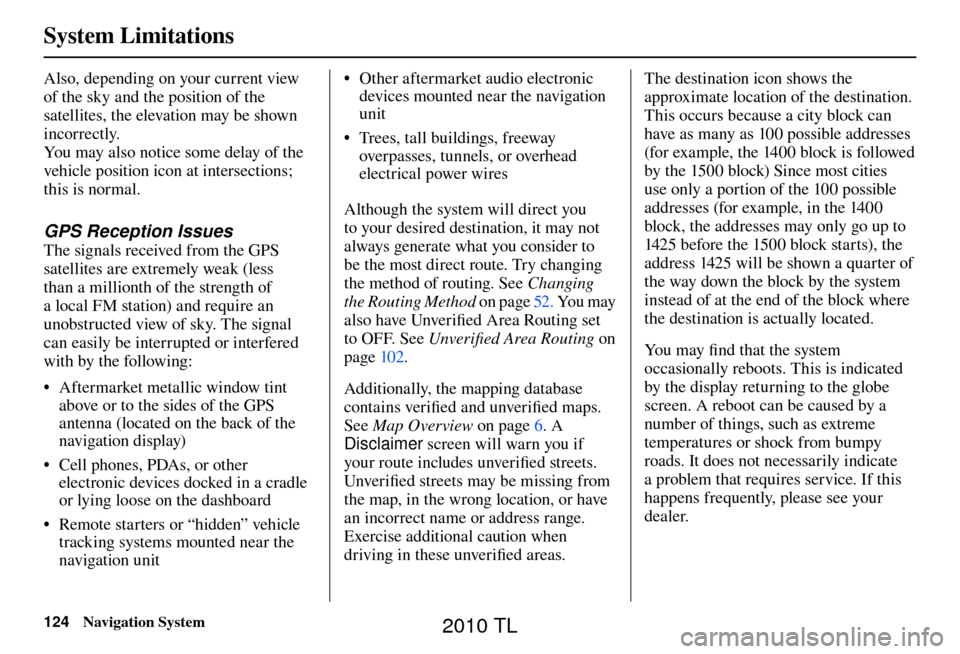
System Limitations
124 Navigation System
Also, depending on your current view
of the sky and the position of the
satellites, the elevation may be shown
incorrectly.
You may also notice some delay of the
vehicle position icon at intersections;
this is normal.
GPS Reception Issues
The signals received from the GPS
satellites are extremely weak (less
than a millionth of the strength of
a local FM station) and require an
unobstructed view of sky. The signal
can easily be interrupted or interfered
with by the following:
• Aftermarket metallic window tint
above or to the sides of the GPS
antenna (located on the back of the
navigation display)
• Cell phones, PDAs, or other electronic devices docked in a cradle
or lying loose on the dashboard
• Remote starters or “hidden” vehicle tracking systems mounted near the
navigation unit • Other aftermarket audio electronic
devices mounted near the navigation
unit
• Trees, tall buildings, freeway overpasses, tunnels, or overhead
electrical power wires
Although the system will direct you
to your desired destination, it may not
always generate what you consider to
be the most direct route. Try changing
the method of routing. See Changing
the Routing Method on page 52 . You may
also have Unver ifi ed Area Routing set
to OFF. See Unverifi ed Area Routing on
page 10 2 .
Additionally, the mapping database
contains verifi ed and unverifi ed maps.
See Map Overview on page 6 . A
Disclaimer screen will warn you if
your route includes unverifi ed streets.
Unver ifi ed streets may be missing from
the map, in the wrong location, or have
an incorrect name or address range.
Exercise additional caution when
driving in these unverifi ed areas. The destination icon shows the
approximate location of the destination.
This occurs because a city block can
have as many as 100 possible addresses
(for example, the 1400 block is followed
by the 1500 block) Since most cities
use only a portion of the 100 possible
addresses (for example, in the 1400
block, the addresses may only go up to
1425 before the 1500 block starts), the
address 1425 will be shown a quarter of
the way down the block by the system
instead of at the end of the block where
the destination is actually located.
You may fi
nd that the system
occasionally reboots. This is indicated
by the display returning to the globe
screen. A reboot can be caused by a
number of things, such as extreme
temperatures or shock from bumpy
roads. It does not necessarily indicate
a problem that requires service. If this
happens frequently, please see your
dealer.
System Limitations
2010 TL
Page 128 of 174
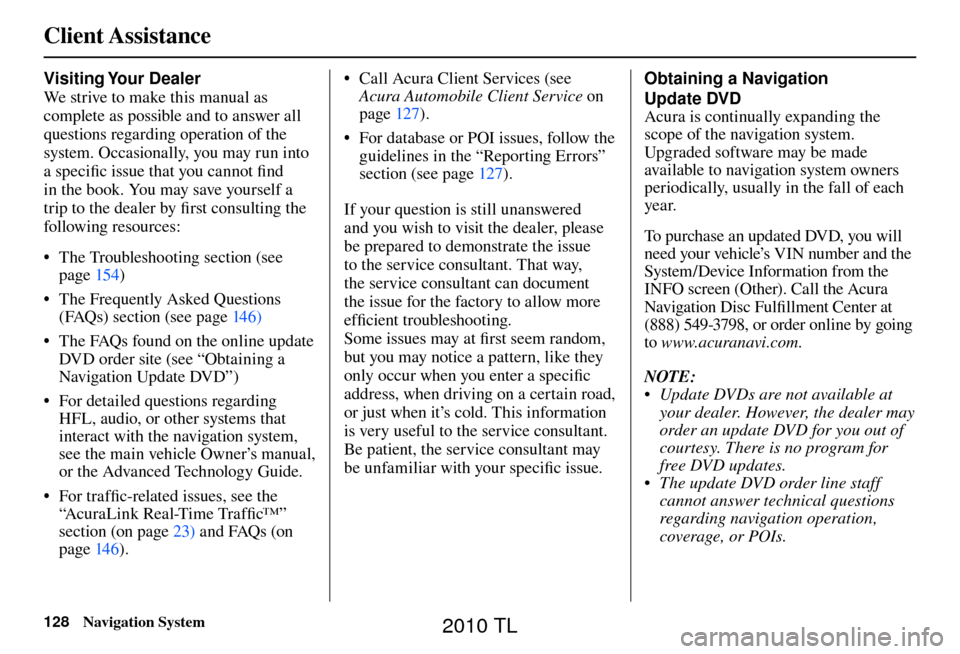
Client Assistance
128 Navigation System
Visiting Your Dealer
We strive to make this manual as
complete as possible and to answer all
questions regarding operation of the
system. Occasionally, you may run into
a specifi c issue that you cannot fi nd
in the book. You may save yourself a
trip to the dealer by fi rst consulting the
following resources:
• The Troubleshooting section (see page 154 )
• The Frequently Asked Questions (FAQs) section (see page 146 )
• The FAQs found on the online update DVD order site (see “Obtaining a
Navigation Update DVD”)
• For detailed questions regarding HFL, audio, or other systems that
interact with the navigation system,
see the main vehicle Owner’s manual,
or the Advanced Technology Guide.
• For traffi c-related issues, see the
“ AcuraLink Real-Time Traffi c™ ”
section (on page 23 ) and FAQs (on
page 146 ). • Call Acura Client Services (see
Acura Automobile Client Service on
page 127 ).
• For database or POI issues, follow the guidelines in the “ Reporting Errors ”
section (see page 127 ).
If your question is still unanswered
and you wish to visit the dealer, please
be prepared to demonstrate the issue
to the service consultant. That way,
the service consultant can document
the issue for the factory to allow more
effi cient troubleshooting.
Some issues may at fi rst seem random,
but you may notice a pattern, like they
only occur when you enter a specifi c
address, when driving on a certain road,
or just when it’s cold. This information
is very useful to the service consultant.
Be patient, the service consultant may
be unfamiliar with your specifi c issue. Obtaining a Navigation
Update DVD
Acura is continually expanding the
scope of the navigation system.
Upgraded software may be made
available to navigation system owners
periodically, usually in the fall of each
yea r.
To purchase an updated DVD, you will
need your vehicle’s VIN number and the
System/Device Information from the
INFO screen (Other). Call the Acura
Navigation Disc Fulfi
llment Center at
(888) 549-3798, or order online by going
to www.acuranavi.com.
NOTE:
• Update DVDs are not available at your dealer. However, the dealer may
order an update DVD for you out of
courtesy. There is no program for
free DVD updates.
• The update DVD order line staff cannot answer technical questions
regarding navigation operation,
coverage, or POIs.
2010 TL
Page 144 of 174
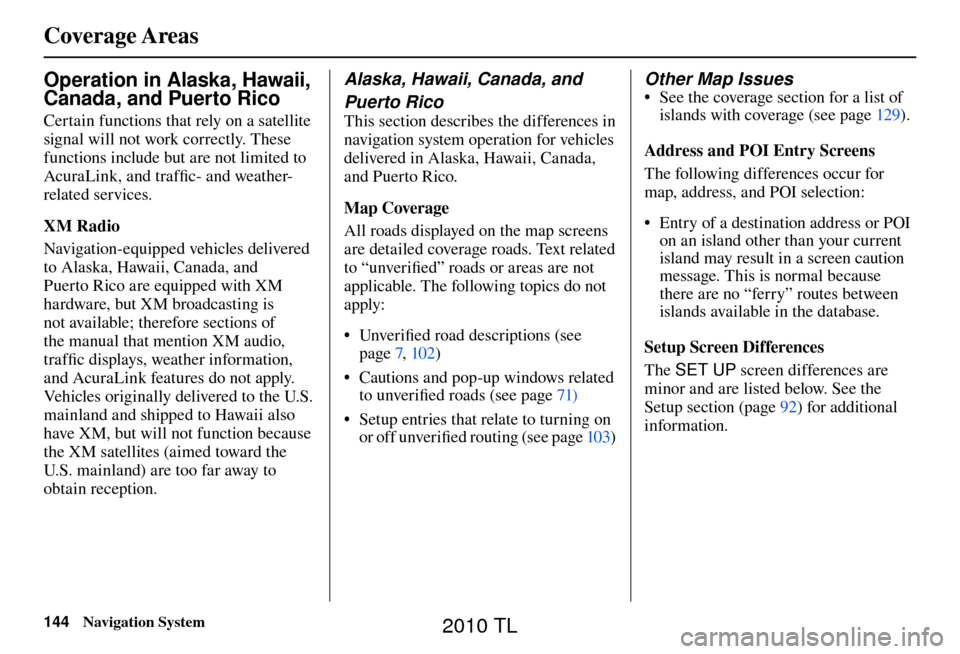
Coverage Areas
144 Navigation System
Operation in Alaska, Hawaii,
Canada, and Puerto Rico
Certain functions that rely on a satellite
signal will not work correctly. These
functions include but are not limited to
AcuraLink, and traffi c- and weather-
related services.
XM Radio
Navigation-equipped vehicles delivered
to Alaska, Hawaii, Canada, and
Puerto Rico are equipped with XM
hardware, but XM broadcasting is
not available; therefore sections of
the manual that mention XM audio,
traffi c displays, weather information,
and AcuraLink features do not apply.
Vehicles originally delivered to the U.S.
mainland and shipped to Hawaii also
have XM, but will not function because
the XM satellites (aimed toward the
U.S. mainland) are too far away to
obtain reception.
Alaska, Hawaii, Canada, and
Puerto Rico
This section describes the differences in
navigation system operation for vehicles
delivered in Alaska, Hawaii, Canada,
and Puerto Rico.
Map Coverage
All roads displayed on the map screens
are detailed coverage roads. Text related
to “unverifi ed” roads or areas are not
applicable. The following topics do not
apply:
• Unverifi ed road descriptions (see
page 7 , 102 )
• Cautions and pop-up windows related to unverifi ed roads (see page 71 )
• Setup entries that relate to turning on or off unverifi e d r o u t i n g ( s e e p a g e 10 3 )
Other Map Issues
• See the coverage section for a list of
islands with coverage (see page 129 ).
Address and POI Entry Screens
The following differences occur for
map, address, and POI selection:
• Entry of a destination address or POI on an island other than your current
island may result in a screen caution
message. This is normal because
there are no “ferry” routes between
islands available in the database.
Setup Screen Differences
The SET UP screen differences are
minor and are listed below. See the
Setup section (page 92 ) for additional
information.
2010 TL
Page 145 of 174
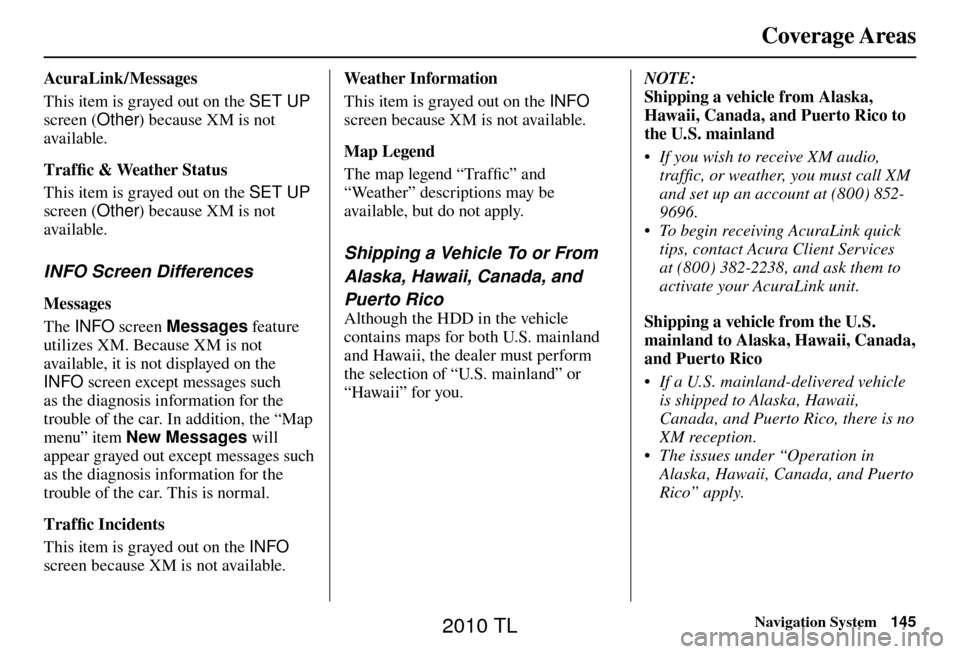
Coverage Areas
Navigation System145
AcuraLink / Messages
This item is grayed out on the SET UP
screen (Other ) because XM is not
available.
Traffi c & Weather Status
This item is grayed out on the SET UP
screen (Other ) because XM is not
available.
INFO Screen Differences
Messages
The INFO screen Messages feature
utilizes XM. Because XM is not
available, it is not displayed on the
INFO screen except messages such
as the diagnosis information for the
trouble of the car. In addition, the “Map
menu” item New Messages will
appear grayed out except messages such
as the diagnosis information for the
trouble of the car. This is normal.
Traffi c Incidents
This item is grayed out on the INFO
screen because XM is not available. Weather Information
This item is grayed out on the INFO
screen because XM is not available.
Map Legend
The map legend “Traffi c” and
“Weather” descriptions may be
available, but do not apply.
Shipping a Vehicle To or From
Alaska, Hawaii, Canada, and
Puerto Rico
Although the HDD in the vehicle
contains maps for both U.S. mainland
and Hawaii, the dealer must perform
the selection of “U.S. mainland” or
“Hawaii” for you. NOTE:
Shipping a vehicle from Alaska,
Hawaii, Canada, and Puerto Rico to
the U.S. mainland
• If you wish to receive XM audio,
traffi c, or weather, you must call XM
and set up an account at (800) 852-
9696.
• To begin receiving AcuraLink quick tips, contact Acura Client Services
at (800) 382-2238, and ask them to
activate your AcuraLink unit.
Shipping a vehicle from the U.S.
mainland to Alaska, Hawaii, Canada,
and Puerto Rico
• If a U.S. mainland-delivered vehicle is shipped to Alaska, Hawaii,
Canada, and Puerto Rico, there is no
XM reception.
• The issues under “Operation in Alaska, Hawaii, Canada, and Puerto
Rico” apply.
2010 TL
Page 153 of 174
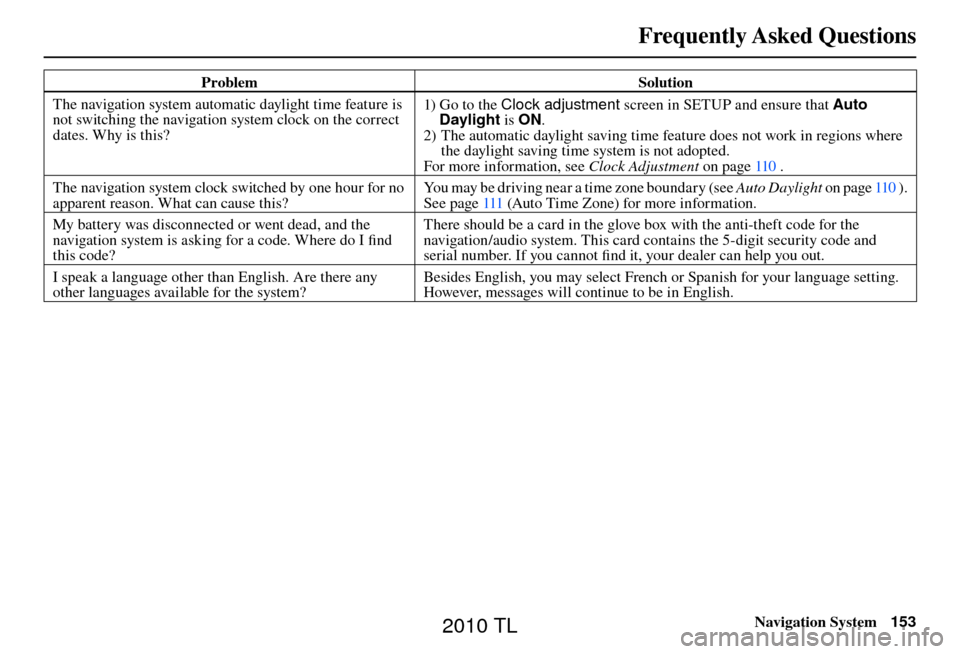
Frequently Asked Questions
Navigation System153
Problem Solution
The navigation system automatic daylight time feature is
not switching the navigation system clock on the correct
dates. Why is this? 1) Go to the Clock adjustment
screen in SETUP and ensure that Auto
Daylight is ON.
2) The automatic daylight saving time feature does not work in regions where the daylight saving time system is not adopted.
For more information, see Clock Adjustment on page 110 .
The navigation system clock switched by one hour for no
apparent reason. What can cause this? You may be driving near a time zone boundary (see Auto Daylight
o n p a g e 110 ) .
See page 111 (Auto Time Zone) for more information.
My battery was disconnected or went dead, and the
navigation system is asking for a code. Where do I fi nd
this code? There should be a card in the glove box with the anti-theft code for the
navigation/audio system. This card contains the 5-digit security code and
serial number. If you cannot fi
nd it, your dealer can help you out.
I speak a language other than English. Are there any
other languages available for the system? Besides English, you may select French or Spanish for your language setting.
However, messages will continue to be in English.
2010 TL
Page 154 of 174
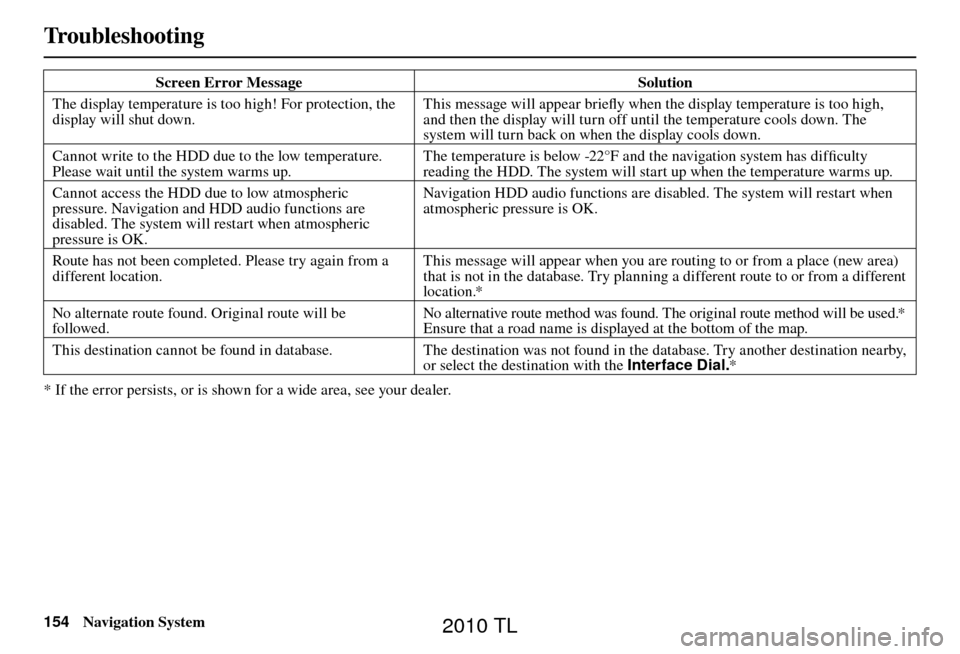
Troubleshooting
154 Navigation System
Screen Error Message Solution
The display temperature is too high! For protection, the
display will shut down. This message will appear briefl
y when the display temperature is too high,
and then the display will turn off until the temperature cools down. The
system will turn back on when the display cools down.
Cannot write to the HDD due to the low temperature.
Please wait until the system warms up. The temperature is below -22°F and the navigation system has diffi
culty
reading the HDD. The system will start up when the temperature warms up.
Cannot access the HDD due to low atmospheric
pressure. Navigation and HDD audio functions are
disabled. The system will restart when atmospheric
pressure is OK. Navigation HDD audio functions are disabled. The system will restart when
atmospheric pressure is OK.
Route has not been completed. Please try again from a
different location. This message will appear when you are routing to or from a place (new area)
that is not in the database. Try planning a different route to or from a different
location.*
No alternate route found. Original route will be
followed. No alternative route method was found. The original route method will be used.*
Ensure that a road name is displayed at the bottom of the map.
This destination cannot be found in database. The destination was not found in the database. Try another destination nearby,
or select the destination with the Interface Dial.*
* If the error persists, or is shown for a wide area, see your dealer.
Troubleshoot i ng
2010 TL