change time Acura TL 2010 Navigation Manual
[x] Cancel search | Manufacturer: ACURA, Model Year: 2010, Model line: TL, Model: Acura TL 2010Pages: 174, PDF Size: 15.4 MB
Page 110 of 174
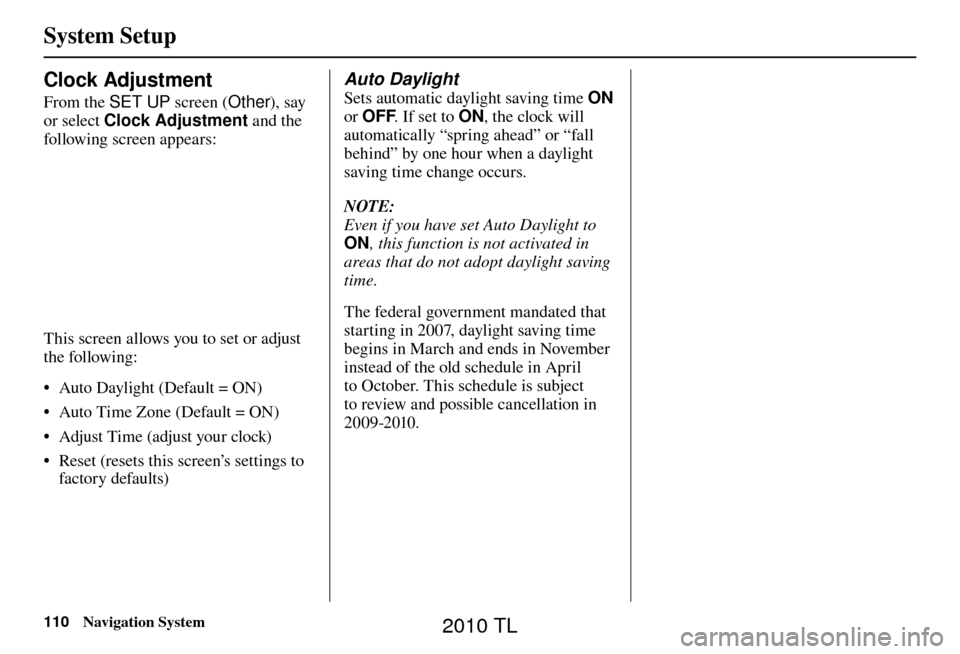
System Setup
110 Navigation System
Clock Adjustment
From the SET UP screen (Other), say
or select Clock Adjustment and the
following screen appears:
This screen allows you to set or adjust
the following:
• Auto Daylight (Default = ON)
• Auto Time Zone (Default = ON)
• Adjust Time (adjust your clock)
• Reset (resets this screen’s settings to factory defaults)
Auto Daylight
Sets automatic daylight saving time ON
or OFF . If set to ON, the clock will
automatically “spring ahead” or “fall
behind” by one hour when a daylight
saving time change occurs.
NOTE:
Even if you have set Auto Daylight to
ON , this function is not activated in
areas that do not adopt daylight saving
time.
The federal government mandated that
starting in 2007, daylight saving time
begins in March and ends in November
instead of the old schedule in April
to October. This schedule is subject
to review and possible cancellation in
2009-2010.
2010 TL
Page 111 of 174
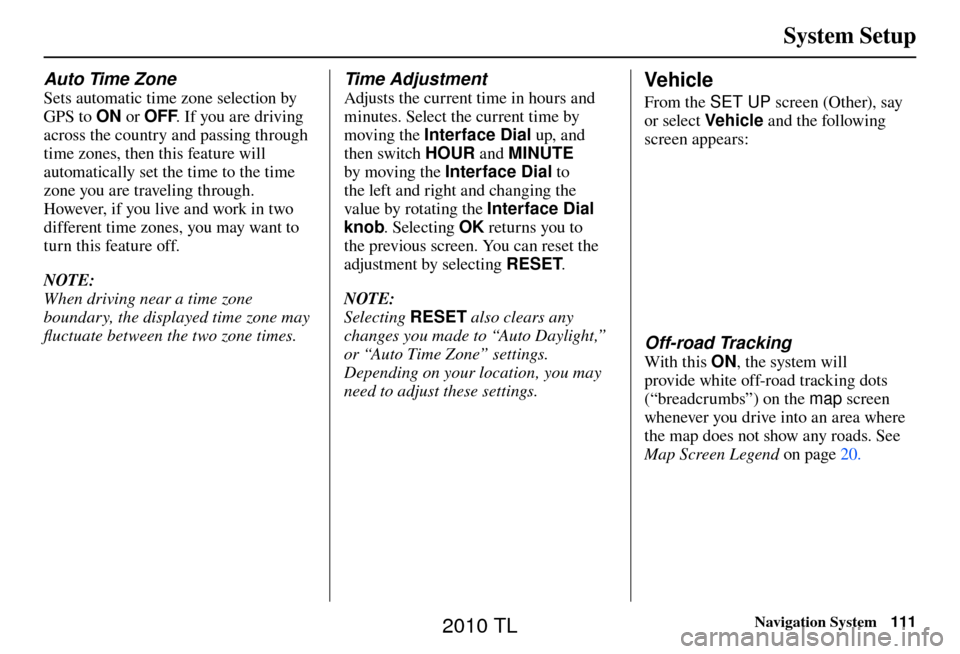
System Setup
Navigation System111
Auto Time Zone
Sets automatic time zone selection by
GPS to ON or OFF . If you are driving
across the country and passing through
time zones, then this feature will
automatically set the time to the time
zone you are traveling through.
However, if you live and work in two
different time zones, you may want to
turn this feature off.
NOTE:
When driving near a time zone
boundary, the displayed time zone may
fl uctuate between the two zone times.
Time Adjustment
Adjusts the current time in hours and
minutes. Select the current time by
moving the Interface Dial up, and
then switch HOUR and MINUTE
by moving the Interface Dial to
the left and right and changing the
value by rotating the Interface Dial
knob . Selecting OK returns you to
the previous screen. You can reset the
adjustment by selecting RESET.
NOTE:
Selecting RESET also clears any
changes you made to “Auto Daylight,”
or “Auto Time Zone” settings.
Depending on your location, you may
need to adjust these settings. Vehicle
From the SET UP screen (Other), say
or select Vehicle and the following
screen appears:
Off-road Tracking
With this ON, the system will
provide white off-road tracking dots
(“breadcrumbs”) on the map screen
whenever you drive into an area where
the map does not show any roads. See
Map Screen Legend on page 20 .
2010 TL
Page 112 of 174
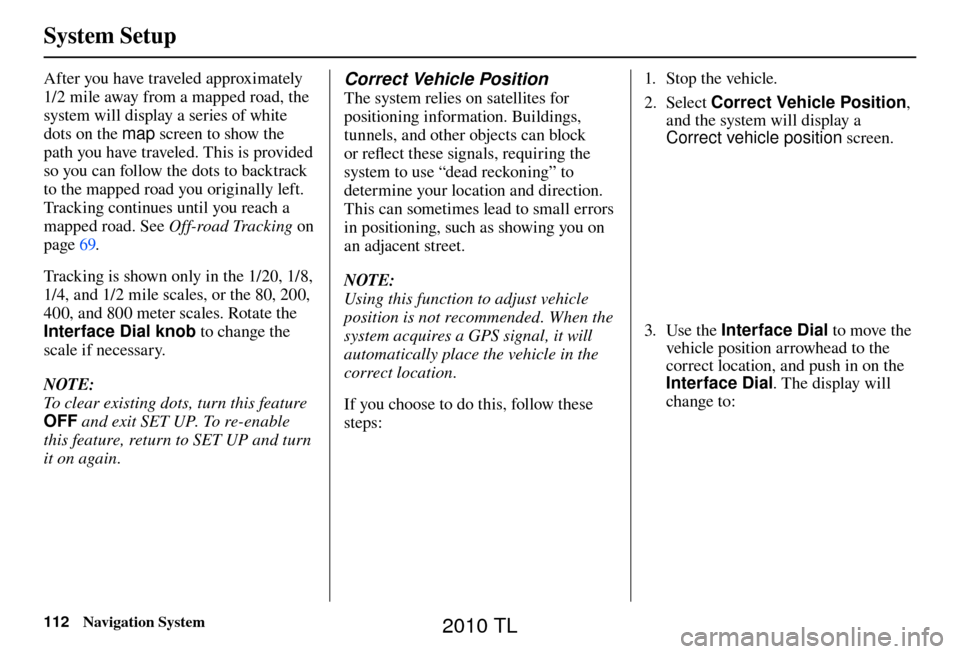
System Setup
112 Navigation System
After you have traveled approximately
1/2 mile away from a mapped road, the
system will display a series of white
dots on the map screen to show the
path you have traveled. This is provided
so you can follow the dots to backtrack
to the mapped road you originally left.
Tracking continues until you reach a
mapped road. See Off-road Tracking on
page 69 .
Tracking is shown only in the 1/20, 1/8,
1/4, and 1/2 mile scales, or the 80, 200,
400, and 800 meter scales. Rotate the
Interface Dial knob to change the
scale if necessary.
NOTE:
To clear existing dots, turn this feature
OFF and exit SET UP. To re-enable
this feature, return to SET UP and turn
it on again. Correct Vehicle Position
The system relies on satellites for
positioning information. Buildings,
tunnels, and other objects can block
or refl ect these signals, requiring the
system to use “dead reckoning” to
determine your location and direction.
This can sometimes lead to small errors
in positioning, such as showing you on
an adjacent street.
NOTE:
Using this function to adjust vehicle
position is not recommended. When the
system acquires a GPS signal, it will
automatically place the vehicle in the
correct location.
If you choose to do this, follow these
steps: 1. Stop the vehicle.
2. Select
Correct Vehicle Position ,
and the system will display a
Correct vehicle position screen.
3. Use the Interface Dial to move the
vehicle position arrowhead to the
correct location, and push in on the
Interface Dial . The display will
change to:
2010 TL
Page 125 of 174

Database Limitations
Navigation System125
You will fi nd that some points of
interest (POI) may be missing when you
search the database. This can be caused
if at the time the database was gathered,
the name was misspelled, the place
was improperly categorized, or the POI
change is not yet in the database. This
means you may not fi nd places listed
that you know exist. This is also true
for police agencies and hospitals. In
outlying areas, facilities listed may not
be the closest. Always check with local
information sources if you need law
enforcement or hospital services.
Every effort has been made to verify
that the system’s database was accurate
at the time it was created. However,
businesses do close or relocate, and new
businesses start in the old locations.
For this reason, you may occasionally
fi nd inaccurate information when you
select and drive to a point of interest
(for example, a restaurant is now a
jewelry store). The number of these
inaccuracies increases the longer you go
without an update. The digitized map database refl
ects
conditions as they existed at various
points in time before production.
Accordingly, your database may contain
inaccurate or incomplete data or
information due to the passage of time,
road construction, changing conditions,
or other causes.
Due to ongoing software and database
improvements, navigation software and
mapping versions versions may change
in the middle of a production year. The
version shipped with your vehicle was
the most recent available at the time of
production and is considered standard
equipment for that vehicle. There is no
free program to retrofi t early production
vehicles with the latest software and
mapping versions. For update DVD
ordering information, see page 128 . In addition, this database does not
include, analyze, process, consider, or
refl
ect any of the following categories
of information:
• Neighborhood quality or safety
• Population density
• Availability or proximity of law enforcement
• Emergency, rescue, medical, or other assistance
• Construction work, zones, or hazards
• Road and lane closures
• Legal restrictions (such as vehicular type, weight, load, height, and speed
restrictions)
• Road slope or grade
• Bridge height, width, weight, or other limits
2010 TL
Page 147 of 174
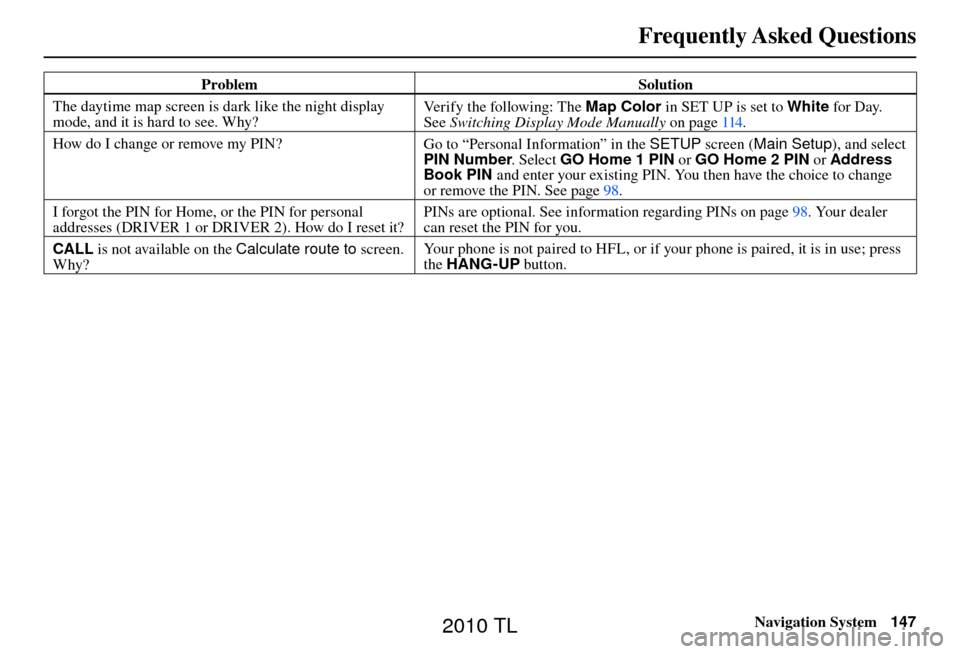
Frequently Asked Questions
Navigation System147
Problem Solution
The daytime map screen is dark like the night display
mode, and it is hard to see. Why? Verify the following: The
Map Color in SET UP is set to White for Day.
See Switching Display Mode Manually on page 114 .
How do I change or remove my PIN? Go to “Personal Information” in the SETUP screen (Main Setup ), and select
PIN Number . Select GO Home 1 PIN or GO Home 2 PIN or Address
Book PIN and enter your existing PIN. You then have the choice to change
or remove the PIN. See page 98 .
I forgot the PIN for Home, or the PIN for personal
addresses (DRIVER 1 or DRIVER 2). How do I reset it? PINs are optional. See information regarding PINs on page
98 . Your dealer
can reset the PIN for you.
CALL is not available on the Calculate route to screen.
Why? Your phone is not paired to HFL, or if your phone is paired, it is in use; press
the
HANG-UP button.
2010 TL
Page 152 of 174
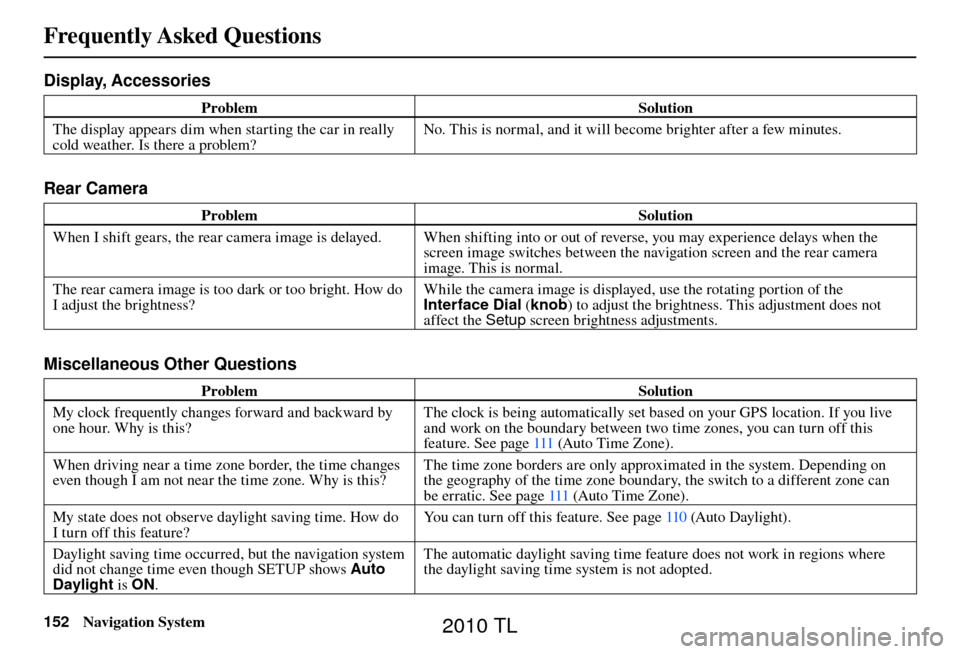
Frequently Asked Questions
152 Navigation System
Display, Accessories
Problem Solution
The display appears dim when starting the car in really
cold weather. Is there a problem? No. This is normal, and it will become brighter after a few minutes.
Rear Camera
Problem
Solution
When I shift gears, the rear camera image is delayed. When shifting into or out of reverse, you may experience delays when the screen image switches between the navigation screen and the rear camera
image. This is normal.
The rear camera image is too dark or too bright. How do
I adjust the brightness? While the camera image is displayed, use the rotating portion of the
Interface Dial
(knob ) to adjust the brightness. This adjustment does not
affect the Setup screen brightness adjustments.
Miscellaneous Other Questions
Problem Solution
My clock frequently changes forward and backward by
one hour. Why is this? The clock is being automatically set based on your GPS location. If you live
and work on the boundary between two time zones, you can turn off this
feature. See page
111 (Auto Time Zone).
When driving near a time zone border, the time changes
even though I am not near the time zone. Why is this? The time zone borders are only approximated in the system. Depending on
the geography of the time zone boundary, the switch to a different zone can
be erratic. See page 111 (Auto Time Zone).
My state does not observe daylight saving time. How do
I turn off this feature? You can turn off this feature. See page
110 (Auto Daylight).
Daylight saving time occurred, but the navigation system
did not change time even though SETUP shows Auto
Daylight is ON. The automatic daylight saving time feature does not work in regions where
the daylight saving time system is not adopted.
2010 TL
Page 170 of 174
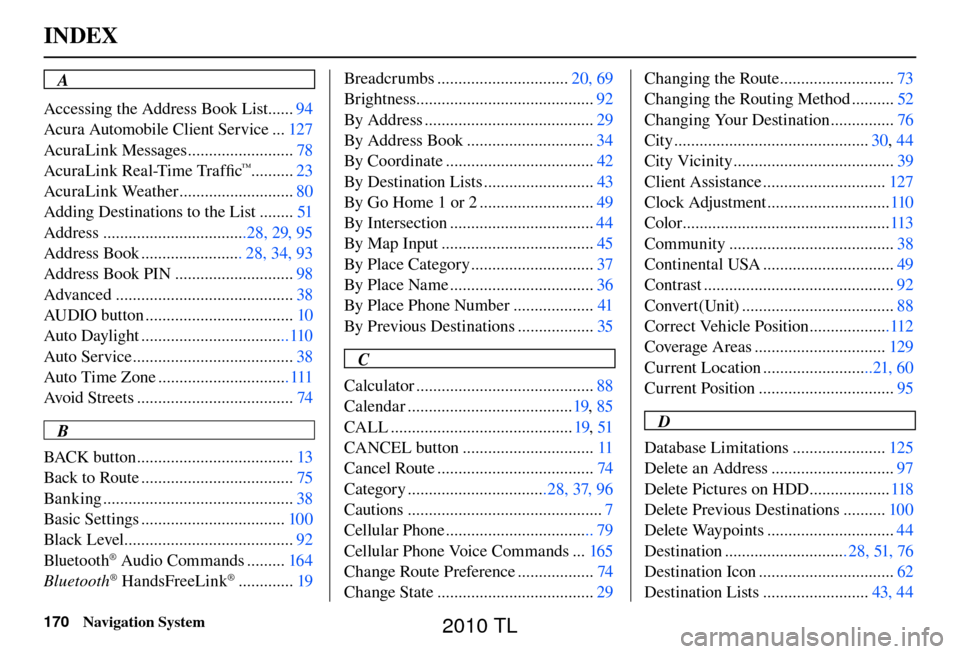
INDEX
170 Navigation System
A
Accessing the Address Book List ...... 94
Acura Automobile Client Service ... 127
AcuraLink Messages ......................... 78
AcuraLink Real-Time Traffi c
™..........23
AcuraLink Weather ........................... 80
Adding Destinations to the List ........ 51
Address ..................................28, 29, 95
Address Book ........................ 28, 34, 93
Address Book PIN ............................ 98
Advanced .......................................... 38
AUDIO button ................................... 10
Auto Daylight ...................................110
Auto Service ...................................... 38
Auto Time Zone ............................... 111
Avoid Streets ..................................... 74
B
BACK button ..................................... 13
Back to Route .................................... 75
Banking ............................................. 38
Basic Settings .................................. 100
Black Level ........................................ 92
Bluetooth
® Audio Commands ......... 164
Bluetooth® HandsFreeLink® ............. 19Breadcrumbs ...............................
20, 69
Brightness.......................................... 92
By Address ........................................ 29
By Address Book .............................. 34
By Coordinate ................................... 42
By Destination Lists .......................... 43
By Go Home 1 or 2 ........................... 49
By Intersection .................................. 44
By Map Input .................................... 45
By Place Category ............................. 37
By Place Name .................................. 36
By Place Phone Number ................... 41
By Previous Destinations .................. 35
C
Calculator .......................................... 88
Calendar ....................................... 19, 85
CALL ........................................... 19, 51
CANCEL button ............................... 11
Cancel Route ..................................... 74
Category .................................28, 37, 96
Cautions .............................................. 7
Cellular Phone ................................... 79
Cellular Phone Voice Commands ... 165
Change Route Preference .................. 74
Change State ..................................... 29Changing the Route ...........................
73
Changing the Routing Method .......... 52
Changing Your Destination ............... 76
City .............................................. 30, 44
City Vicinity ...................................... 39
Client Assistance ............................. 127
Clock Adjustment ............................. 110
Color ................................................. 113
Community ....................................... 38
Continental USA ............................... 49
Contrast ............................................. 92
Convert(Unit) .................................... 88
Correct Vehicle Position ...................112
Coverage Areas ............................... 129
Current Location ..........................21, 60
Current Position ................................ 95
D
Database Limitations ...................... 125
Delete an Address ............................. 97
Delete Pictures on HDD ................... 118
Delete Previous Destinations .......... 100
Delete Waypoints .............................. 44
Destination ............................. 28, 51, 76
Destination Icon ................................ 62
Destination Lists ......................... 43, 44
2010 TL