navigation update Acura TL 2012 Navigation Manual
[x] Cancel search | Manufacturer: ACURA, Model Year: 2012, Model line: TL, Model: Acura TL 2012Pages: 184, PDF Size: 20.24 MB
Page 97 of 184
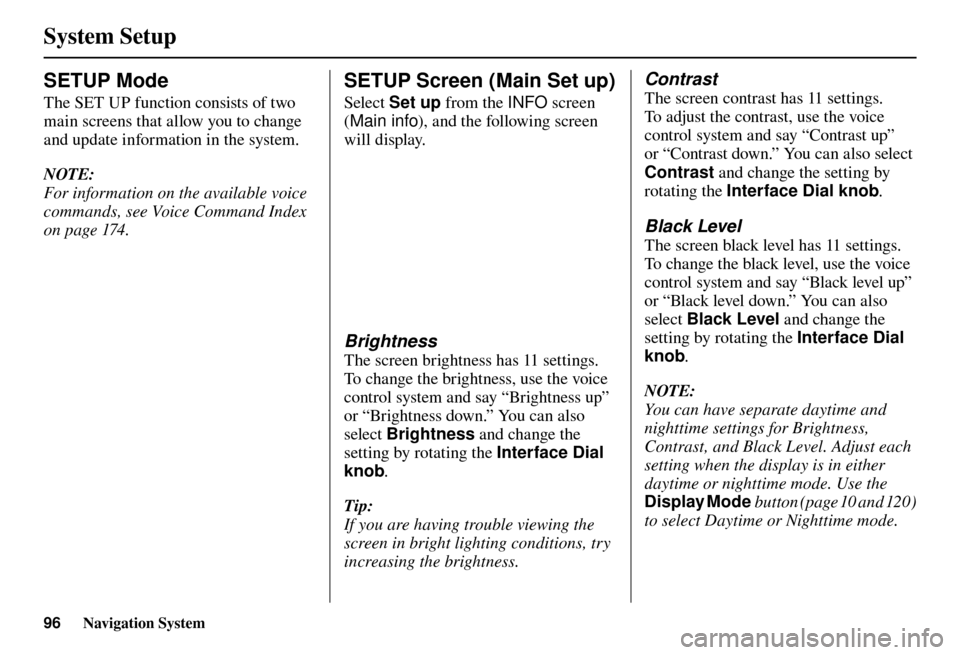
System Setup
96 Navigation System
SETUP Mode
The SET UP function consists of two
main screens that allow you to change
and update information in the system.
NOTE:
For information on the available voice
commands, see Voice Command Index
on page 174 .
SETUP Screen (Main Set up)
Select Set up from the INFO screen
( Main info ), and the following screen
will display.
Brightness
The screen brightness has 11 settings.
To change the brightness, use the voice
control system and say “Brightness up”
or “Brightness down.” You can also
select Brightness and change the
setting by rotating the Interface Dial
knob .
Tip:
If you are having trouble viewing the
screen in bright lighting conditions, try
increasing the brightness.
Contrast
The screen contrast has 11 settings.
To adjust the contrast, use the voice
control system and say “Contrast up”
or “Contrast down.” You can also select
Contrast and change the setting by
rotating the Interface Dial knob .
Black Level
The screen black level has 11 settings.
To change the black level, use the voice
control system and say “Black level up”
or “Black level down.” You can also
select Black Level and change the
setting by rotating the Interface Dial
knob .
NOTE:
You can have separate daytime and
nighttime settings for Brightness,
Contrast, and Black Level. Adjust each
setting when the display is in either
daytime or nighttime mode. Use the
Display Mode button (page 10 and 120 )
to select Daytime or Nighttime mode.
Page 133 of 184

Database Limitations
132 Navigation System
You will fi nd that some points of
interest (POI) may be missing when you
search the database. This can be caused
if at the time the database was gathered,
the name was misspelled, the place
was improperly categorized, or the POI
change is not yet in the database. This
means you may not fi nd places listed
that you know exist. This is also true
for police agencies and hospitals. In
outlying areas, facilities listed may not
be the closest. Always check with local
information sources if you need law
enforcement or hospital services.
Every effort has been made to verify
that the system’s database was accurate
at the time it was created. However,
businesses do close or relocate, and new
businesses start in the old locations.
For this reason, you may occasionally
fi nd inaccurate information when you
select and drive to a point of interest
(for example, a restaurant is now a
jewelry store). The number of these
inaccuracies increases the longer you go
without an update. The digitized map database refl
ects
conditions as they existed at various
points in time before production.
Accordingly, your database may contain
inaccurate or incomplete data or
information due to the passage of time,
road construction, changing conditions,
or other causes.
Due to ongoing software and database
improvements, navigation software and
mapping versions versions may change
in the middle of a production year. The
version shipped with your vehicle was
the most recent available at the time of
production and is considered standard
equipment for that vehicle. There is no
free program to retrofi t early production
vehicles with the latest software and
mapping versions. For update DVD
ordering information, see page 135 . In addition, this database does not
include, analyze, process, consider, or
refl
ect any of the following categories
of information:
• Neighborhood quality or safety
• Population density
• Availability or proximity of law enforcement
• Emergency, rescue, medical, or other assistance
• Construction work, zones, or hazards
• Road and lane closures
• Legal restrictions (such as vehicular type, weight, load, height, and speed
restrictions)
• Road slope or grade
• Bridge height, width, weight, or other limits
Page 135 of 184
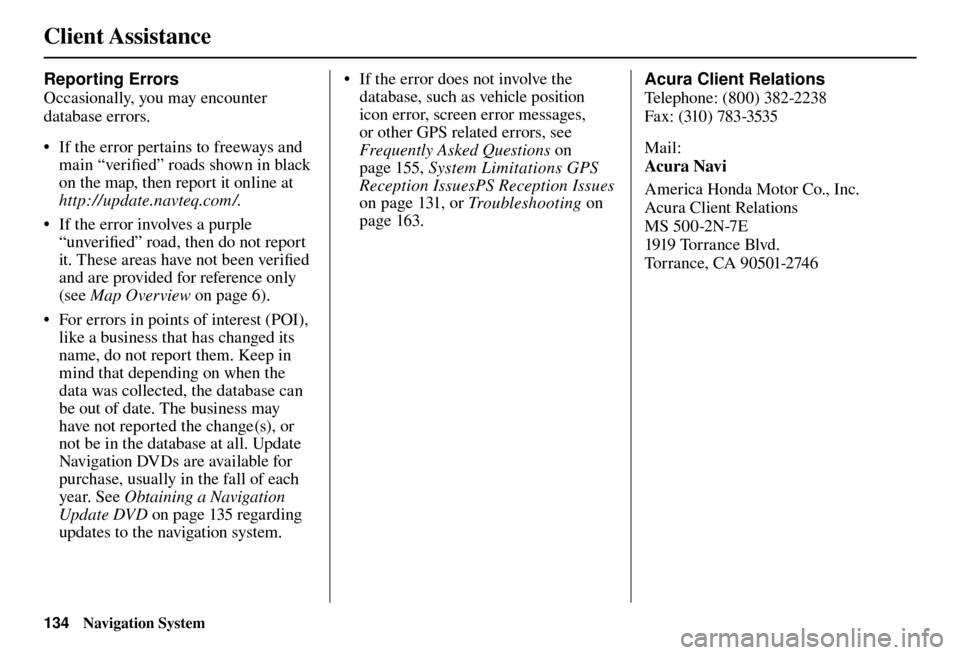
Client Assistance
134 Navigation System
Reporting Errors
Occasionally, you may encounter
database errors.
• If the error pertains to freeways and
main “verifi ed” roads shown in black
on the map, then report it online at
http://update.navteq.com / .
• If the error involves a purple “unverifi ed” road, then do not report
it. These areas have not been verifi ed
and are provided for reference only
(see Map Overview on page 6 ).
• For errors in points of interest (POI), like a business that has changed its
name, do not report them. Keep in
mind that depending on when the
data was collected, the database can
be out of date. The business may
have not reported the change(s), or
not be in the database at all. Update
Navigation DVDs are available for
purchase, usually in the fall of each
year. See Obtaining a Navigation
Update DVD on page 135 regarding
updates to the navigation system. • If the error does not involve the
database, such as vehicle position
icon error, screen error messages,
or other GPS related errors, see
Frequently Asked Questions o n
page 155 , System Limitations GPS
Reception IssuesPS Reception Issues
on page 131 , or Tr o u b l e s h o o t i n g on
page 163 . Acura Client Relations
T
el
ephone: (800) 382-2238
Fa x: (310) 783-3535
Mail:
Acura Navi
America Honda Motor Co., Inc.
Acura Client Relations
MS 500-2N-7E
1919 Tor r a nce Blvd.
Torrance, CA 90501-2746
Page 136 of 184
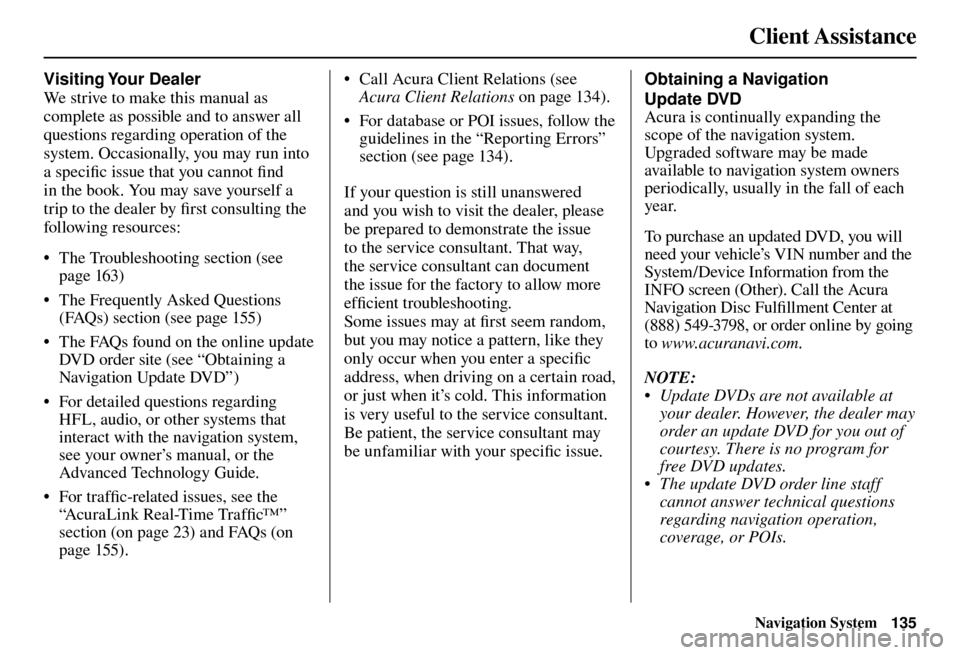
Client Assistance
Navigation System135
Visiting Your Dealer
We strive to make this manual as
complete as possible and to answer all
questions regarding operation of the
system. Occasionally, you may run into
a specifi c issue that you cannot fi nd
in the book. You may save yourself a
trip to the dealer by fi rst consulting the
following resources:
• The Troubleshooting section (see page 163 )
• The Frequently Asked Questions (FAQs) section (see page 155 )
• The FAQs found on the online update DVD order site (see “Obtaining a
Navigation Update DVD”)
• For detailed questions regarding HFL, audio, or other systems that
interact with the navigation system,
see your owner’s manual, or the
Advanced Technology Guide.
• For traffi c-related issues, see the
“ AcuraLink Real-Time Traffi c™ ”
section (on page 23 ) and FAQs (on
page 155 ). • Call Acura Client Relations (see
Acura Client Relations on page 134 ).
• For database or POI issues, follow the guidelines in the “ Reporting Errors ”
section (see page 134 ).
If your question is still unanswered
and you wish to visit the dealer, please
be prepared to demonstrate the issue
to the service consultant. That way,
the service consultant can document
the issue for the factory to allow more
effi cient troubleshooting.
Some issues may at fi rst seem random,
but you may notice a pattern, like they
only occur when you enter a specifi c
address, when driving on a certain road,
or just when it’s cold. This information
is very useful to the service consultant.
Be patient, the service consultant may
be unfamiliar with your specifi c issue. Obtaining a Navigation
Update DVD
Acura is continually expanding the
scope of the navigation system.
Upgraded software may be made
available to navigation system owners
periodically, usually in the fall of each
yea r.
To purchase an updated DVD, you will
need your vehicle’s VIN number and the
System/Device Information from the
INFO screen (Other). Call the Acura
Navigation Disc Fulfi
llment Center at
(888) 549-3798, or order online by going
to www.acuranavi.com.
NOTE:
• Update DVDs are not available at your dealer. However, the dealer may
order an update DVD for you out of
courtesy. There is no program for
free DVD updates.
• The update DVD order line staff cannot answer technical questions
regarding navigation operation,
coverage, or POIs.
Page 151 of 184
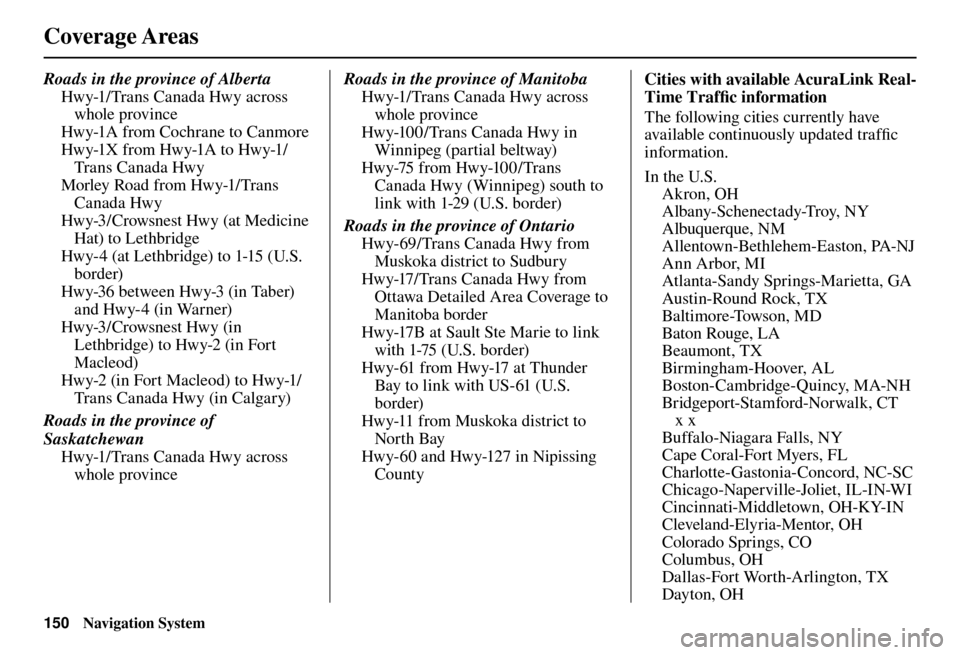
Coverage Areas
150 Navigation System
Roads in the province of Alberta
Hwy-1/Trans Canada Hwy across whole province
Hwy-1A from Cochrane to Canmore
Hwy-1X from Hwy-1A to Hwy-1/ Trans Canada Hwy
Morley Road from Hwy-1/Trans Canada Hwy
Hwy-3/Crowsnest Hwy (at Medicine Hat) to Lethbridge
Hwy-4 (at Lethbridge) to 1-15 (U.S. border)
Hwy-36 between Hwy-3 (in Taber) and Hwy-4 (in Warner)
Hwy-3/Crowsnest Hwy (in Lethbridge) to Hwy-2 (in Fort
Macleod)
Hwy-2 (in Fort Macleod) to Hwy-1/ Trans Canada Hwy (in Calgary)
Roads in the province of
Saskatchewan Hwy-1/Trans Canada Hwy across whole province Roads in the province of Manitoba
Hwy-1/Trans Canada Hwy across whole province
Hwy-100/Trans Canada Hwy in Winnipeg (partial beltway)
Hwy-75 from Hwy-10 0 / Trans Canada Hwy (Winnipeg) south to
link with 1-29 (U.S. border)
Roads in the province of Ontario Hwy-69/Trans Canada Hwy from Muskoka district to Sudbury
Hwy-17/Trans Canada Hwy from Ottawa Detailed Area Coverage to
Manitoba border
Hwy-17B at Sault Ste Marie to link with 1-75 (U.S. border)
Hwy-61 from Hwy-17 at Thunder Bay to link with US-61 (U.S.
border)
Hwy-11 from Muskoka district to North Bay
Hwy-60 and Hwy-127 in Nipissing County Cities with available AcuraLink Real-
Time Traffi
c information
The following cities currently have
available continuously updated traffi c
information.
In the U.S. Akron, OH
Albany-Schenectady-Troy, NY
Albuquerque, NM
Allentown-Bethlehem-Easton, PA-NJ
Ann Arbor, MI
Atlanta-Sandy Springs-Marietta, GA
Austin-Round Rock, TX
Baltimore-Towson, MD
Baton Rouge, LA
Beaumont, TX
Bir m ingham-Hoover, A L
Boston-Cambridge-Quincy, MA-NH
Bridgeport-Stamford-Norwalk, CT x x
Buffalo-Niagara Falls, NY
Cape Coral-Fort Myers, FL
Charlotte-Gastonia-Concord, NC-SC
Chicago-Naperville-Joliet, IL-IN-WI
Cincinnati-Middletown, OH-KY-IN
Cleveland-Elyria-Mentor, OH
Colorado Springs, CO
Columbus, OH
Dallas-Fort Worth-Arlington, TX
Dayton, OH
Page 154 of 184
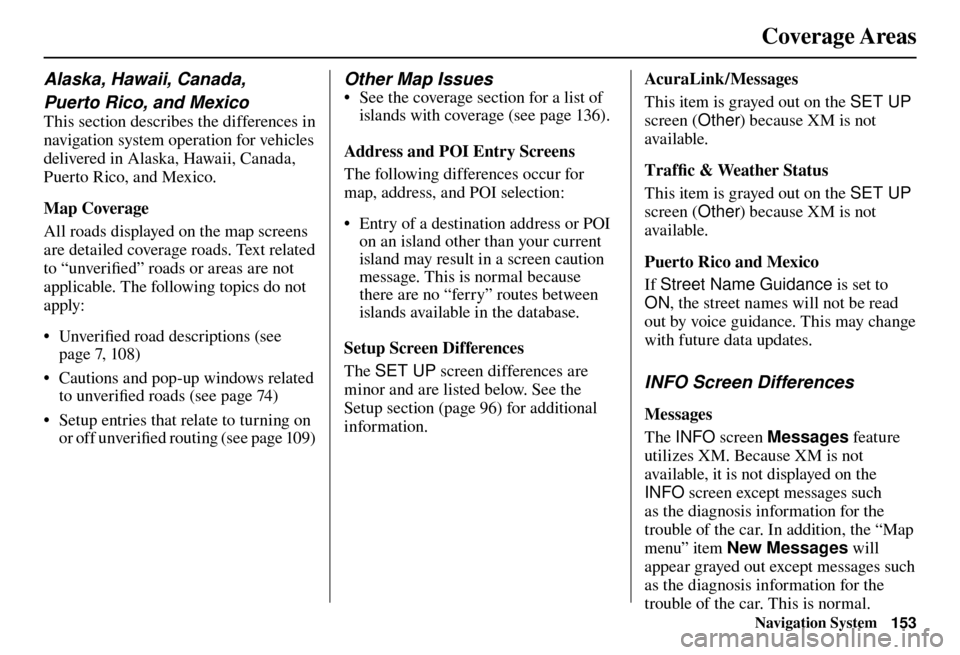
Coverage Areas
Navigation System153
Alaska, Hawaii, Canada,
Puerto Rico, and Mexico
This section describes the differences in
navigation system operation for vehicles
delivered in Alaska, Hawaii, Canada,
Puerto Rico, and Mexico.
Map Coverage
All roads displayed on the map screens
are detailed coverage roads. Text related
to “unverifi ed” roads or areas are not
applicable. The following topics do not
apply:
• Unverifi ed road descriptions (see
page 7, 108 )
• Cautions and pop-up windows related to unverifi ed roads (see page 74 )
• Setup entries that relate to turning on or off unverifi e d r o u t i n g ( s e e p a g e 10 9 )
Other Map Issues
• See the coverage section for a list of
islands with coverage (see page 136 ).
Address and POI Entry Screens
The following differences occur for
map, address, and POI selection:
• Entry of a destination address or POI on an island other than your current
island may result in a screen caution
message. This is normal because
there are no “ferry” routes between
islands available in the database.
Setup Screen Differences
The SET UP screen differences are
minor and are listed below. See the
Setup section (page 96 ) for additional
information.
AcuraLink / Messages
This item is grayed out on the SET UP
screen (Other ) because XM is not
available.
Traffi c & Weather Status
This item is grayed out on the SET UP
screen (Other ) because XM is not
available.
Puerto Rico and Mexico
If Street Name Guidance is set to
ON , the street names will not be read
out by voice guidance. This may change
with future data updates.
INFO Screen Differences
Messages
The INFO screen Messages feature
utilizes XM. Because XM is not
available, it is not displayed on the
INFO screen except messages such
as the diagnosis information for the
trouble of the car. In addition, the “Map
menu” item New Messages will
appear grayed out except messages such
as the diagnosis information for the
trouble of the car. This is normal.
Page 159 of 184
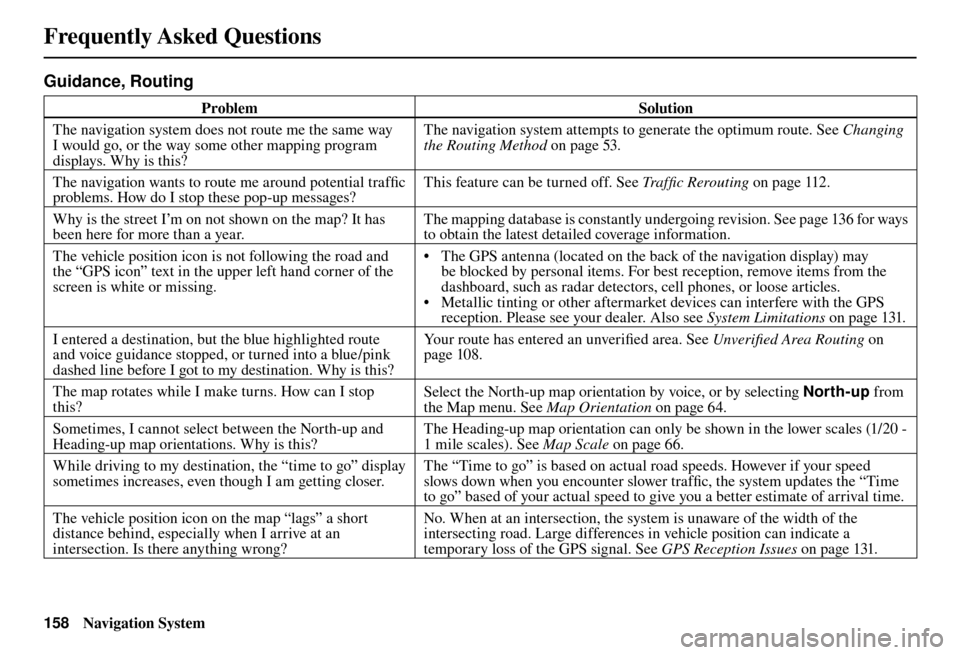
Frequently Asked Questions
158 Navigation System
Guidance, Routing
Problem Solution
The navigation system does not route me the same way
I would go, or the way some other mapping program
displays. Why is this? The navigation system attempts to generate the optimum route. See
Changing
the Routing Method o n p a g e 5 3 .
The navigation wants to route me around potential traffi c
problems. How do I stop these pop-up messages? This feature can be turned off. See
Traffi c Rerouting on page 112 .
Why is the street I’m on not shown on the map? It has
been here for more than a year. The mapping database is constantly undergoing revision. See page 136 for ways
to obtain the latest detailed coverage information.
The vehicle position icon is not following the road and
the “GPS icon” text in the upper left hand corner of the
screen is white or missing. • The GPS antenna (located on the back of the navigation display) may
be blocked by personal items. For best reception, remove items from the
dashboard, such as radar detectors, cell phones, or loose articles.
• Metallic tinting or other aftermarket devices can interfere with the GPS reception. Please see your dealer. Also see System Limitations on page 131 .
I entered a destination, but the blue highlighted route
and voice guidance stopped, or turned into a blue/pink
dashed line before I got to my destination. Why is this? Your route has entered an unverifi
ed area. See Unverifi ed Area Routing on
page 108 .
The map rotates while I make turns. How can I stop
this? Select the North-up map orientation by voice, or by selecting
North-up from
the Map menu. See Map Orientation on page 64 .
Sometimes, I cannot select between the North-up and
Heading-up map orientations. Why is this? The Heading-up map orientation can only be shown in the lower scales (1/20 -
1 mile scales). See
Map Scale on page 66 .
While driving to my destination, the “time to go” display
sometimes increases, even though I am getting closer. The “Time to go” is based on actual road speeds. However if your speed
slows down when you encounter slower traffi
c, the system updates the “Time
to go” based of your actual speed to give you a better estimate of arrival time.
The vehicle position icon on the map “lags” a short
distance behind, especially when I arrive at an
intersection. Is there anything wrong? No. When at an intersection, the system is unaware of the width of the
intersecting road. Large differences in vehicle position can indicate a
temporary loss of the GPS signal. See
GPS Reception Issues on page 131 .
Page 161 of 184
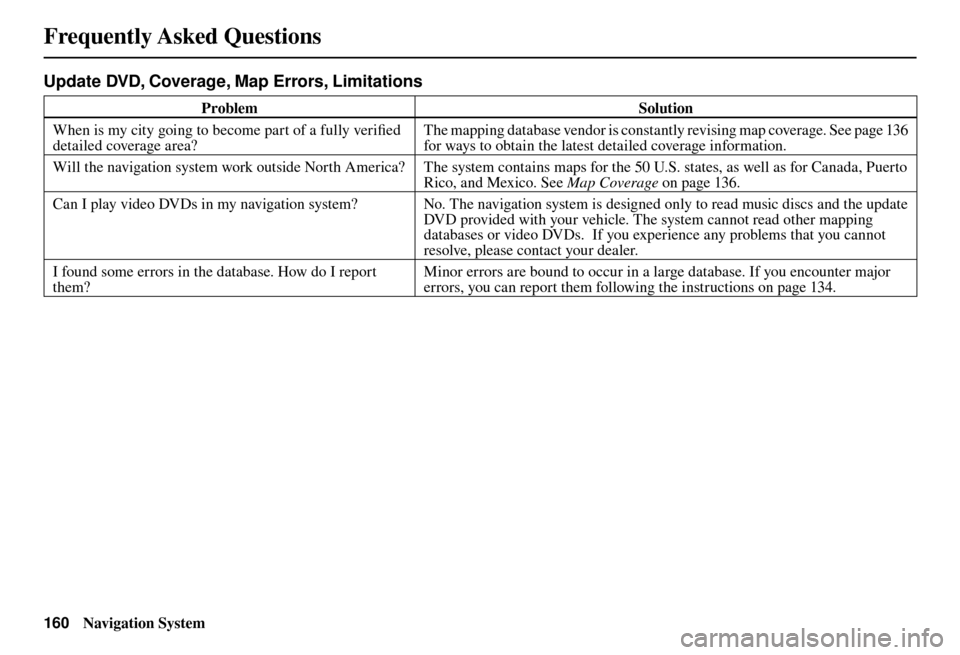
Frequently Asked Questions
160 Navigation System
Update DVD, Coverage, Map Errors, Limitations
Problem Solution
When is my city going to become part of a fully verifi ed
detailed coverage area? The mapping database vendor is constantly revising map coverage. See page 136
for ways to obtain the latest detailed coverage information.
Will the navigation system work outside North America? The system contains maps for the 50 U.S. states, as well as for Canada, Puerto
Ri
co, and Mexico. See Map Coverage on page 136 .
Can I play video DVDs in my navigation system? No. The navigation system is designed only to read music discs and the update DVD provided with your vehicle. The system cannot read other mapping
databases or video DVDs. If you experience any problems that you cannot
resolve, please contact your dealer.
I found some errors in the database. How do I report
them? Minor errors are bound to occur in a large database. If you encounter major
errors, you can report them following the instructions on page 134 .
Page 182 of 184
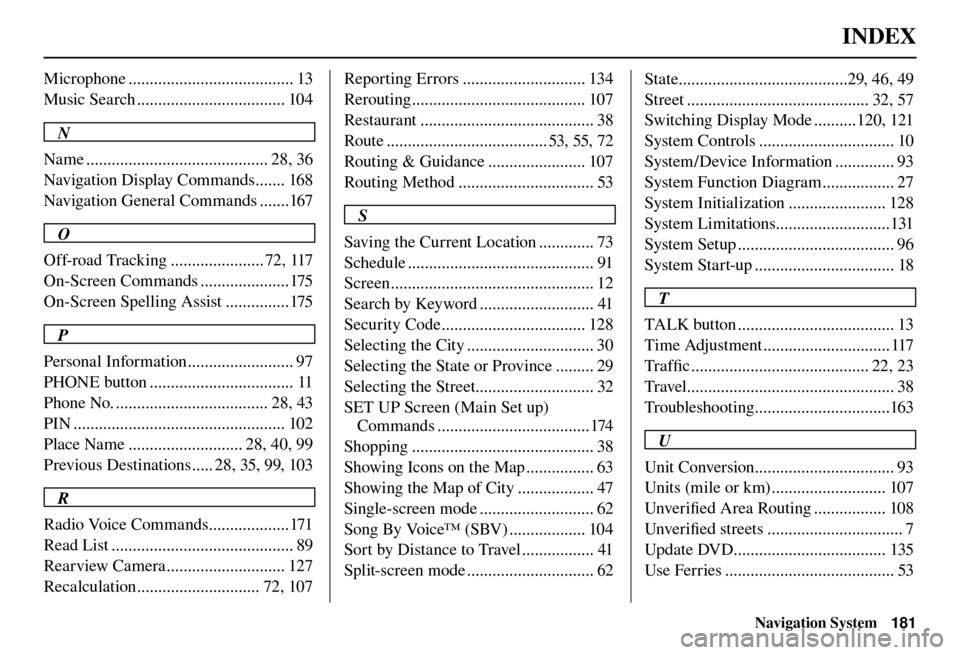
INDEX
Navigation System181
Microphone ....................................... 13
Music Search ................................... 104
N
Name ........................................... 28, 36
Navigation Display Commands ....... 168
Navigation General Commands .......167
O
Off-road Tracking ...................... 72, 117
On-Screen Commands .....................175
On-Screen Spelling Assist ...............175
P
Personal Information ......................... 97
PHONE button .................................. 11
Phone No. .................................... 28, 43
PIN .................................................. 102
Place Name ........................... 28, 40, 99
Previous Destinations ..... 28, 35, 99, 103
R
Radio Voice Commands ...................171
Read List ........................................... 89
Rearview Camera ............................ 127
Recalculation ............................. 72, 107 Reporting Errors ............................. 134
Rerouting ......................................... 107
Restaurant ......................................... 38
Route ...................................... 53, 55, 72
Routing & Guidance ....................... 107
Routing Method ................................ 53
S
Saving the Current Location ............. 73
Schedule ............................................ 91
Screen ................................................ 12
Search by Keyword ........................... 41
Security Code .................................. 128
Selecting the City .............................. 30
Selecting the State or Province ......... 29
Selecting the Street............................ 32
SET UP Screen (Main Set up) Commands ....................................174
Shopping ........................................... 38
Showing Icons on the Map ................ 63
Showing the Map of City .................. 47
Single-screen mode ........................... 62
Song By Voice™ (SBV) .................. 104
Sort by Distance to Travel ................. 41
Split-screen mode .............................. 62 State ........................................29, 46, 49
Street ........................................... 32, 57
Switching Display Mode ..........120, 121
System Controls ................................ 10
System/Device Information .............. 93
System Function Diagram ................. 27
System Initialization ....................... 128
System Limitations...........................131
System Setup ..................................... 96
System Start-up ................................. 18
T
TALK button ..................................... 13
Time Adjustment .............................. 117
Tra f fi c .......................................... 22, 23
Travel ................................................. 38
Troubleshooting ................................163
U
Unit Conversion ................................. 93
Units (mile or km) ........................... 107
Unver ifi ed Area Routing ................. 108
Unver ifi ed streets ................................ 7
Update DVD.................................... 135
Use Ferries ........................................ 53