navigation update Acura TL 2012 Navigation Manual
[x] Cancel search | Manufacturer: ACURA, Model Year: 2012, Model line: TL, Model: Acura TL 2012Pages: 184, PDF Size: 20.24 MB
Page 3 of 184
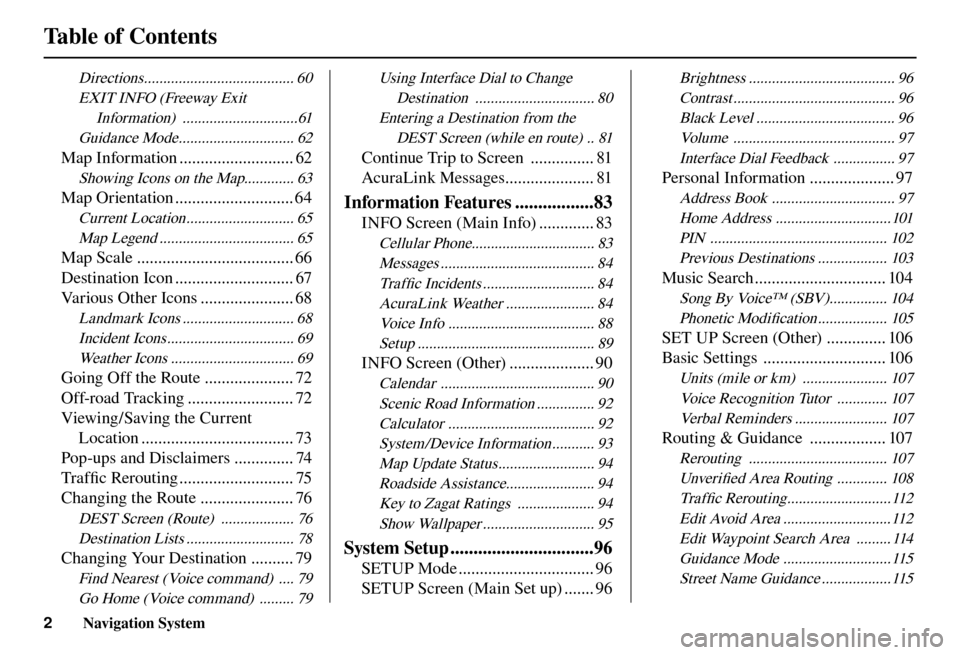
Table of Contents
2 Navigation System
Directions ....................................... 60
EXIT INFO (Freeway Exit Information) ..............................61
Guidance Mode .............................. 62
Map Information ........................... 62
Showing Icons on the Map............. 63
Map Orientation ............................ 64
Current Location ............................ 65 Map Legend ................................... 65
Map Scale ..................................... 66
Destination Icon ............................ 67
Various Other Icons ...................... 68
Landmark Icons ............................. 68Incident Icons ................................. 69Weather Icons ................................ 69
Going Off the Route ..................... 72
Off-road Tracking ......................... 72
Viewing/Saving the Current Location .................................... 73
Pop-ups and Disclaimers .............. 74
Tra f fi c Rerouting ........................... 75
Changing the Route ...................... 76
DEST Screen (Route) ................... 76
Destination Lists ............................ 78
Changing Your Destination .......... 79
Find Nearest (Voice command) .... 79Go Home (Voice command) ......... 79 Using Interface Dial to Change
Destination ............................... 80
Entering a Destination from the DEST Screen (while en route) .. 81
Continue Trip to Screen ............... 81
AcuraLink Messages ..................... 81
Information Features .................83
INFO Screen (Main Info) ............. 83
Cellular Phone................................ 83Messages ........................................ 84Tra f fi c Incidents ............................. 84
AcuraLink Weather ....................... 84 Voice Info ...................................... 88Setup .............................................. 89
INFO Screen (Other) .................... 90
Calendar ........................................ 90Scenic Road Information ............... 92Calculator ...................................... 92System/Device Information ........... 93Map Update Status ......................... 94Roadside Assistance....................... 94Key to Zagat Ratings .................... 94Show Wallpaper ............................. 95
System Setup ...............................96
SETUP Mode ................................ 96
SETUP Screen (Main Set up) ....... 96
Brightness ...................................... 96Contrast .......................................... 96Black Level .................................... 96Volume .......................................... 97Interface Dial Feedback ................ 97
Personal Information .................... 97
Address Book ................................ 97Home Address ..............................101PIN .............................................. 102Previous Destinations .................. 103
Music Search ............................... 104
Song By Voice™ (SBV) ............... 104Phonetic Modifi cation .................. 105
SET UP Screen (Other) .............. 106
Basic Settings ............................. 106
Units (mile or km) ...................... 107
Voice Recognition Tutor ............. 107Verbal Reminders ........................ 107
Routing & Guidance .................. 107
Rerouting .................................... 107Unver ifi ed Area Routing ............. 108
Tra f fi c Rerouting ...........................112
Edit Avoid Area ............................112 Edit Waypoint Search Area ......... 114Guidance Mode ............................115Street Name Guidance ..................115
Page 22 of 184
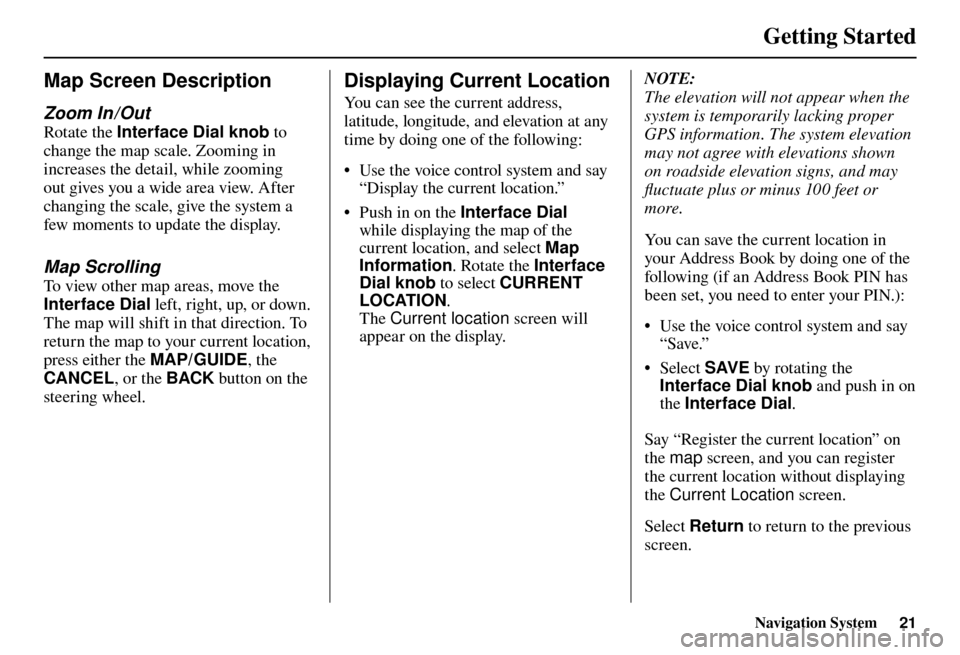
Getting Started
Navigation System21
Map Screen Description
Zoom In / Out
Rotate the Interface Dial knob to
change the map scale. Zooming in
increases the detail, while zooming
out gives you a wide area view. After
changing the scale, give the system a
few moments to update the display.
Map Scrolling
To view other map areas, move the
Interface Dial left, right, up, or down.
The map will shift in that direction. To
return the map to your current location,
press either the MAP/GUIDE , the
CANCEL , or the BACK button on the
steering wheel.
Displaying Current Location
You can see the current address,
latitude, longitude, and elevation at any
time by doing one of the following:
• Use the voice control system and say
“Display the current location.”
• Push in on the Interface Dial
while displaying the map of the
current location, and select Map
Information . Rotate the Interface
Dial knob to select CURRENT
LOCATION .
The Current location screen will
appear on the display.
NOTE:
The elevation will not appear when the
system is temporarily lacking proper
GPS information. The system elevation
may not agree with elevations shown
on roadside elevation signs, and may
fl uctuate plus or minus 100 feet or
more.
You can save the current location in
your Address Book by doing one of the
following (if an Address Book PIN has
been set, you need to enter your PIN.):
• Use the voice control system and say “Save.”
• Select SAVE by rotating the
Interface Dial knob and push in on
the Interface Dial .
Say “Register the current location” on
the map screen, and you can register
the current location without displaying
the Current Location screen.
Select Return to return to the previous
screen.
Page 23 of 184
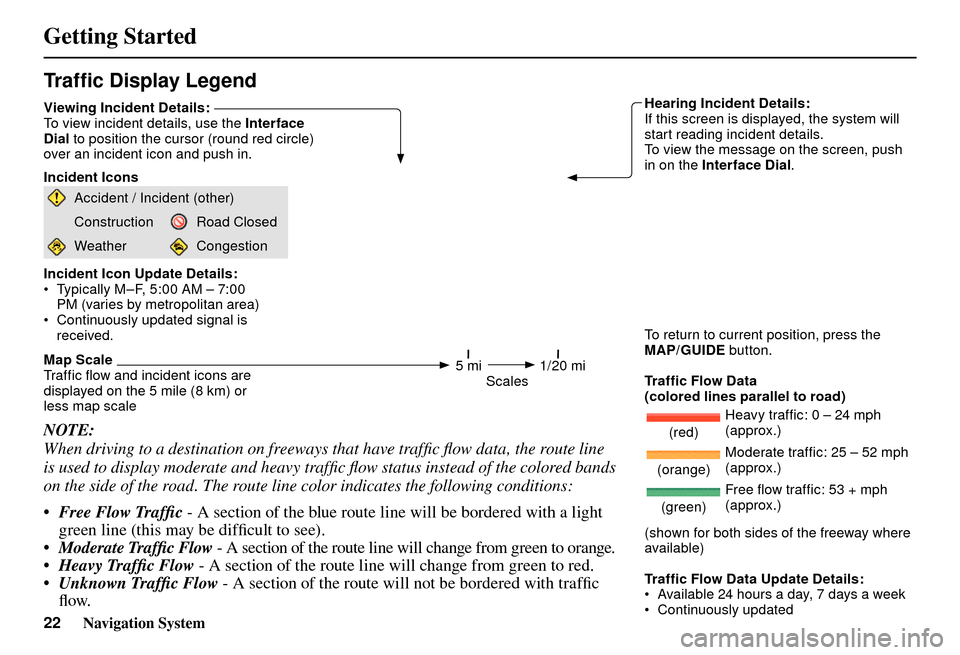
Getting Started
22 Navigation System
Tr a f � c Display Legend
Viewing Incident Details:
To view incident details, use the Interface
Dial to position the cursor (round red circle)
over an incident icon and push in.
Incident Icons
Accident / Incident (other)
ConstructionRoad Closed
WeatherCongestion
Incident Icon Update Details:
Typically M–F, 5:00 AM – 7:00 PM (varies by metropolitan area)
Continuously updated signal is received.
Map Scale
Traf� c � ow and incident icons are
displayed on the 5 mile (8 km) or
less map scale Hearing Incident Details:
If this screen is displayed, the system will
start reading incident details.
To view the message on the screen, push
in on the Interface Dial
.
To return to current position, press the
MAP/GUIDE button.
Tr a f � c Flow Data
(colored lines parallel to road)
(red) Heavy traf� c: 0 – 24 mph
(approx.)
(orange) Moderate traf� c: 25 – 52 mph
(approx.)
(green)Free � ow traf� c: 53 + mph
(approx.)
(shown for both sides of the freeway where
available)
Tr a f � c Flow Data Update Details:
Available 24 hours a day, 7 days a week
5 mi 1/20 mi
Scales
NOTE:
When driving to a destination on freeways that have traffi c fl ow data, the route line
is used to display moderate and heavy traffi c fl ow status instead of the colored bands
on the side of the road. The route line color indicates the following conditions:
• Free Flow Traffi c - A section of the blue route line will be bordered with a light
green line (this may be diffi cult to see).
• Moderate Traffi c Flow - A section of the route line will change from green to orange.
• Heavy Traffi c Flow - A section of the route line will change from green to red.
• Unknown Traffi c Flow - A section of the route will not be bordered with traffi c
fl ow.
Page 24 of 184
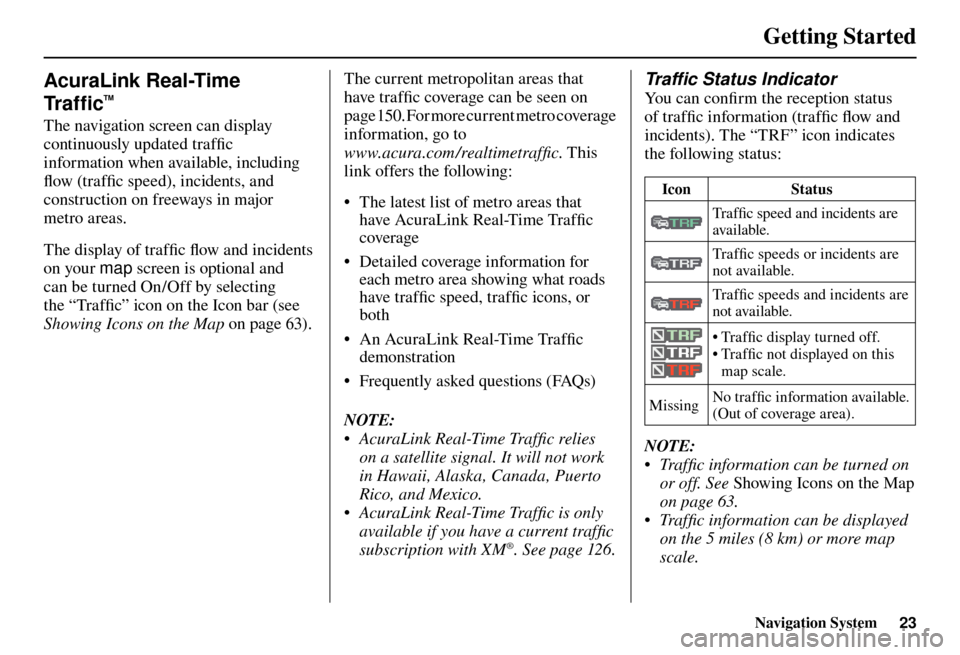
Getting Started
Navigation System23
AcuraLink Real-Time
Tr a f � c
™
The navigation screen can display
continuously updated traffi c
information when available, including
fl ow (traffi c speed), incidents, and
construction on freeways in major
metro areas.
The display of traffi c fl ow and incidents
on your map screen is optional and
can be turned On/Off by selecting
the “Traffi c” icon on the Icon bar (see
Showing Icons on the Map on page 63 ).The current metropolitan areas that
have traffi
c coverage can be seen on
page 150 . For more current metro coverage
information, go to
www.acura.com /realtimetraffi c . This
link offers the following:
• The latest list of metro areas that have AcuraLink Real-Time Traffi c
coverage
• Detailed coverage information for each metro area showing what roads
have traffi c speed, traffi c icons, or
both
• An AcuraLink Real-Time Traffi c
demonstration
• Frequently asked questions (FAQs)
NOTE:
• AcuraLink Real-Time Traffi c relies on a satellite signal. It will not work
in Hawaii, Alaska, Canada, Puerto
Rico, and Mexico.
• AcuraLink Real-Time Traffi c is only available if you have a current traffi c
subscription with XM
®. See page 126 .
Tr a f� c Status Indicator
You can confi rm the reception status
of traffi c information (traffi c fl ow and
incidents). The “TRF” icon indicates
the following status:
Icon Status
Tra f fi c speed and incidents are
available.
Tra f fi c speeds or incidents are
not available.
Tra f fi c speeds and incidents are
not available.
• Traffi c display turned off.
• Traffi c not displayed on this
map scale.
Missing No traffi
c information available.
(Out of coverage area).
NOTE:
• Traffi c information can be turned on or off. See Showing Icons on the Map
on page 63 .
• Traffi c information can be displayed on the 5 miles (8 km) or more map
scale.
Page 27 of 184
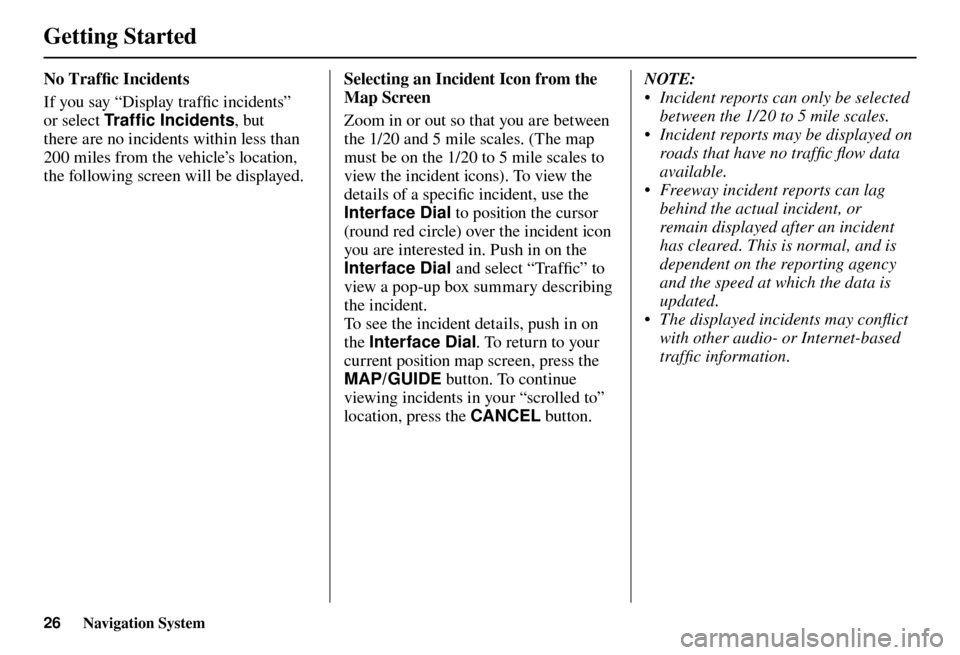
Getting Started
26 Navigation System
No Traffi c Incidents
If you say “Display traffi c incidents”
or select Tr a f � c Incidents, but
there are no incidents within less than
200 miles from the vehicle’s location,
the following screen will be displayed.Selecting an Incident Icon from the
Map Screen
Zoom in or out so that you are between
the 1/20 and 5 mile scales. (The map
must be on the 1/20 to 5 mile scales to
view the incident icons). To view the
details of a specifi c incident, use the
Interface Dial to position the cursor
(round red circle) over the incident icon
you are interested in. Push in on the
Interface Dial and select “Traffi c” to
view a pop-up box summary describing
the incident.
To see the incident details, push in on
the Interface Dial . To return to your
current position map screen, press the
MAP/GUIDE button. To continue
viewing incidents in your “scrolled to”
location, press the CANCEL button. NOTE:
• Incident reports can only be selected
between the 1/20 to 5 mile scales.
• Incident reports may be displayed on roads that have no traffi c fl ow data
available.
• Freeway incident reports can lag behind the actual incident, or
remain displayed after an incident
has cleared. This is normal, and is
dependent on the reporting agency
and the speed at which the data is
updated.
• The displayed incidents may confl ict with other audio- or Internet-based
traffi c information.
Page 28 of 184
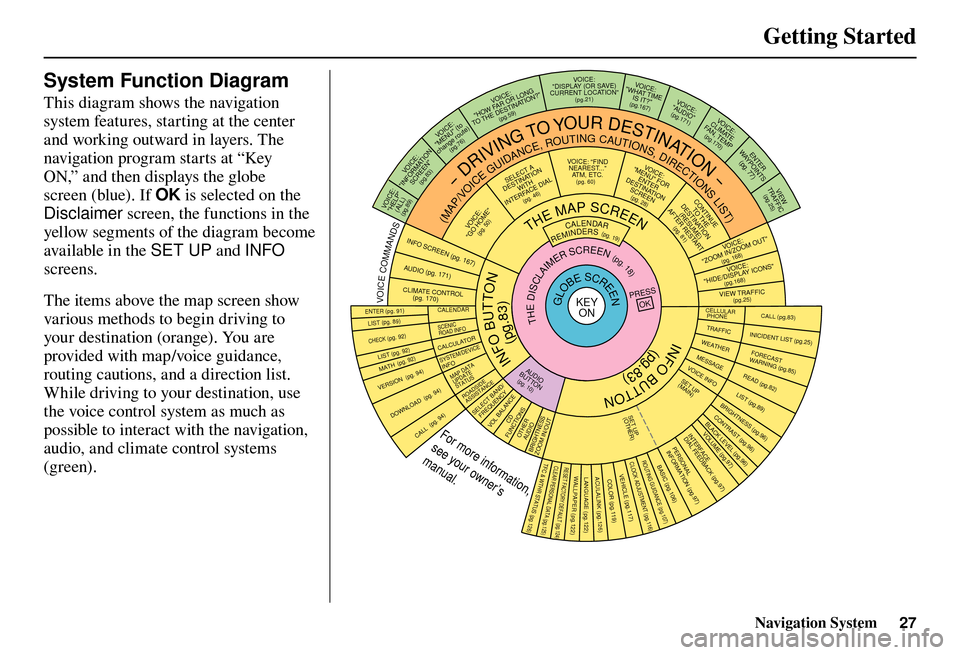
Getting Started
Navigation System27
System Function Diagram
This diagram shows the navigation
system features, starting at the center
and working outward in layers. The
navigation program starts at “Key
ON,” and then displays the globe
screen (blue). If OK is selected on the
Disclaimer screen, the functions in the
yellow segments of the diagram become
available in the SET UP and INFO
screens.
The items above the map screen show
various methods to begin driving to
your destination (orange). You are
provided with map/voice guidance,
routing cautions, and a direction list.
While driving to your destination, use
the voice control system as much as
possible to interact with the navigation,
audio, and climate control systems
(green).
INFO BUTTON
THE MAP SCREEN
REMINDERS (pg. 19)CALENDAR(MAP/VOICEGUIDANCE,ROUTINGCAUTIONS,DIRECTIONSLIST)
-DRIVINGTOYOURDESTINATION-
IOV :E C
"PLEH"
)LLA(
(pg.89)
:ECIOV NOITAMROFNI"
"NEERCS
(pg.83)
:ECIOV ot
( "UNEM"
)etuor egnahc
(pg.76)
:ECIOV
F WOH
"G NOL RO RA
NITSED EHT OT "?NOITA
(pg.59)
VOICE:
"DISPLAY (OR S AV E)
CURRENT LOCATION"
(pg.21):ECIOV EMIT TAHW"
"?TI SI
(pg.167)IO
V: EC
"OIDUA"
(pg.171)IO
V: EC
ETAMILCPMET ,NAF
(pg.170)
RETNE
YA
WS TNIOP
)77
.gp(
WEI
V
CIFFART (pg.25)
IOV :EC O MOOZ/NI MOOZ
"" TU
(pg. 168)IOV :E C
"SNOCI YALPSID/E
DIH"
(pg.168)CIFFART WEI
V
(pg.25)
CALL (pg.83) INICIDENT LIST (pg.25) FORECAST
WARNING (pg.85)
READ (pg.82)
LIST (pg.89)
CONTRAST (pg.96)
BLACK LEVEL (pg.96)
VOLUME (pg.97)PERSONAL
INFORMATION (pg.97)
INTERFACE
DIAL FEEDBACK (pg.97)
CLOCK ADJUSTMENT
(pg.116)
ROUTING GUIDANCE
(pg.107)
BASIC
(pg.106)
LIST (pg. 89) ENTER (pg. 91)
LIST (pg. 92) (pg. 92)MATH
VERSION (pg. 94)
DOWNLOAD
(pg. 94)
CALL (pg. 94)
SSERP
KO
CALENDAR
SCENIC
ROAD INFO
CALCULATORSYSTEM/DEVICEINFOMAP DATA
UPDATE
STATUS
ROADSIDE
ASSISTANCE/DNAB TCELES
YCNEUQERFECNALAB LOV
DC SNOITCNUFREHTO
DUA OISSENTHGIRB TUO/NI MOOZ
THEDISCLAIMERSCREEN(pg.18)
VOI CE: "FIND
NEARES T..."
AT M , E T C .
(pg. 60)A TCELES
ANITSED NOIT
HTIW
FRETNI LAID ECA
(pg. 46):ECIOV
"EMOH OG"
(pg. 50)
:ECIOVROF "UNEM"
RETNE NOITANITSED
NEERCS
(pg. 28)
EUNITNOC
EHT OT NOITANITSED
)EMUSER( TRATSER RETFA
(pg. 81)
GLOBESCREENKEY ONCELLULAR
PHONE
TRAFFICWEATHERMESSAGEVOICE INFO
BRIGHTNESS (pg.96)
SET UP
(MAIN)
VOICECOMMANDS
OFNINEERCSpg. 167)(DUApg. 171)( OI
RTNOC ETAMILC LO
pg. 170)(
COLOR (pg.119)ACULALINK (pg.126)LANGUAGE (pg.122)WALLPAPER (pg.122)RESET FACTORY DEFAULT (pg.124)CLEAR PERSONAL DATA (pg.125)TFC & WTHR STATUS (pg.126)VEHICLE
(pg.117)
SET UP
(OTHER)
CHECK (pg. 92)
For more information,
see your owner’s
manual.
OIDUA NOTTUB
(pg. 10)
(pg.83)
(pg.83)
INFO BUTTON
Page 67 of 184
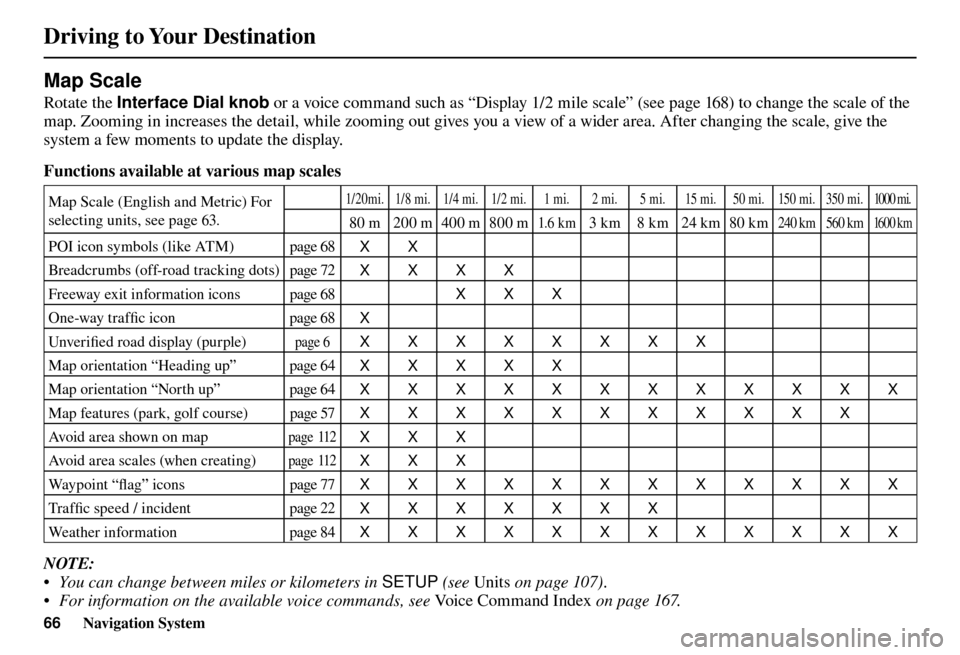
Driving to Your Destination
66 Navigation System
Map Scale
Rotate the Interface Dial knob or a voice command such as “Display 1/2 mile scale” (see page 16 8 ) to change the scale of the
map. Zooming in increases the detail, while zooming out gives you a view of a wider area. After changing the scale, give the
system a few moments to update the display.
Functions available at various map scales
Map Scale (English and Metric) For
selecting units, see page 63 . 1/20mi. 1/8 mi. 1/4 mi. 1/2 mi. 1 mi. 2 mi. 5 mi. 15 mi. 50 mi. 150 mi. 350 mi. 1000 mi.
80 m 200 m400 m800 m1.6 k m3 km 8 km 24 km 80 km240 km 560 km 16 0 0 k m
POI icon symbols (like ATM) page 68
XX
Breadcrumbs (off-road tracking dots) page 72
XXXX
Freeway exit information icons page 68
XXX
One-way traffi c icon page 68
X
Unver ifi ed road display (purple)
page 6 XXXXXXXX
Map orientation “Heading up” page 64
XXXXX
Map orientation “North up” page 64
XXXXXXXXXXXX
Map features (park, golf course) page 57
XXXXXXXXXXX
Avoid area shown on map
page 11 2
XXX
Avoid area scales (when creating)
page 11 2
XXX
Way p o i n t “ fl ag” icons page 77
XXXXXXXXXXXX
Tra f fi c speed / incident page 22
XXXXXXX
Weather information page 84
XXXXXXXXXXXX
NOTE:
• You can change between miles or kilometers in SETUP (see Units on page 107 ) .
• For information on the available voice commands, see Voice Command Index on page 167 .
Page 91 of 184
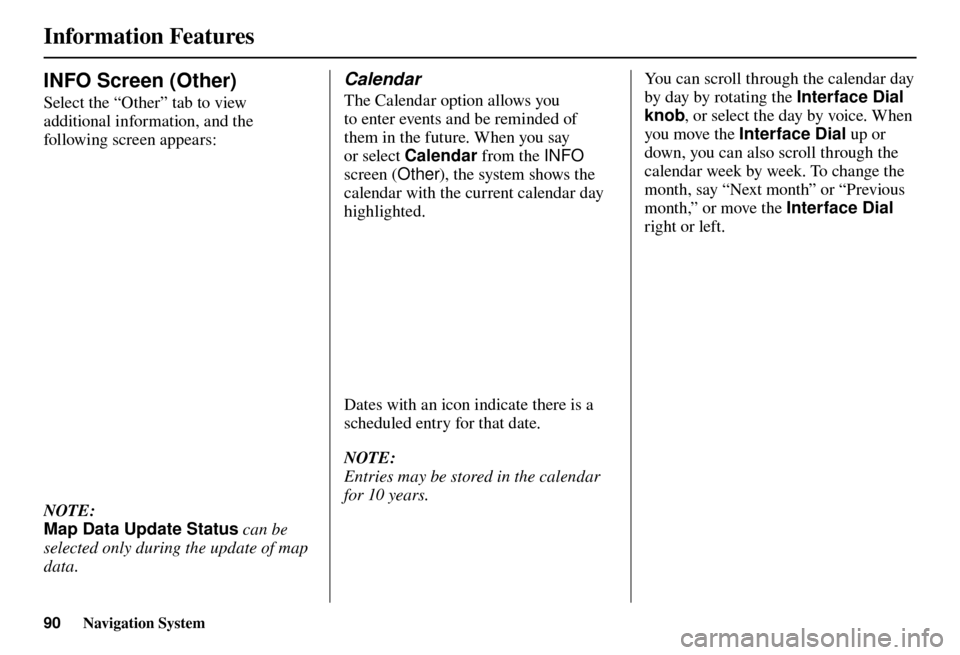
Information Features
90 Navigation System
INFO Screen (Other)
Select the “Other” tab to view
additional information, and the
following screen appears:
NOTE:
Map Data Update Status can be
selected only during the update of map
data.
Calendar
The Calendar option allows you
to enter events and be reminded of
them in the future. When you say
or select Calendar from the INFO
screen (Other ), the system shows the
calendar with the current calendar day
highlighted.
Dates with an icon indicate there is a
scheduled entry for that date.
NOTE:
Entries may be stored in the calendar
for 10 years. You can scroll through the calendar day
by day by rotating the
Interface Dial
knob , or select the day by voice. When
you move the Interface Dial up or
down, you can also scroll through the
calendar week by week. To change the
month, say “Next month” or “Previous
month,” or move the Interface Dial
right or left.
Page 94 of 184
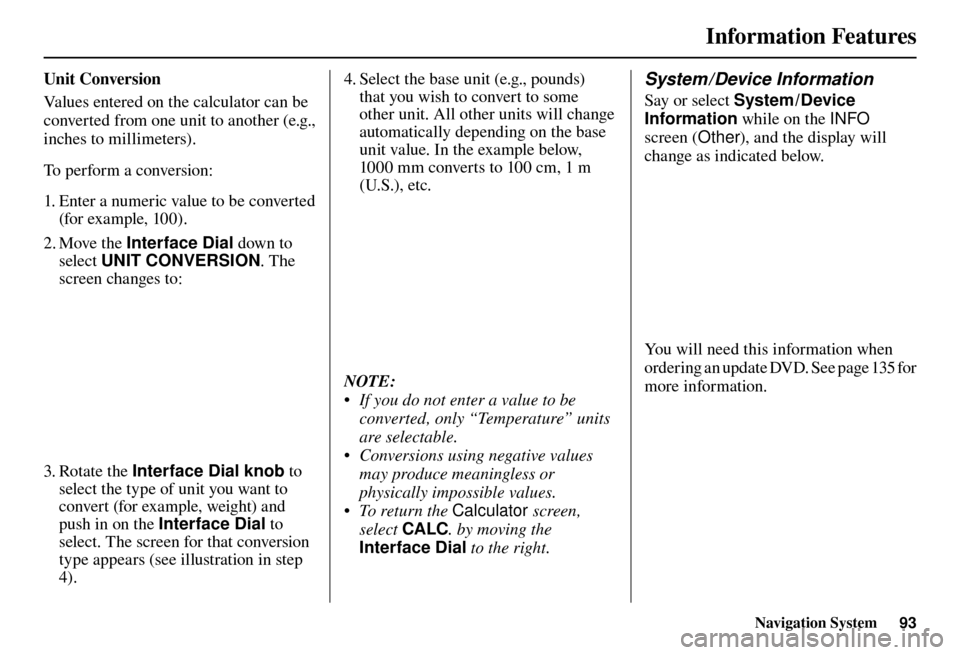
Information Features
Navigation System93
U n i t C o n v e r s i o n
Values entered on the calculator can be
converted from one unit to another (e.g.,
inches to millimeters).
To perform a conversion:
1. Enter a numeric value to be converted
(for example, 100).
2. Move the Interface Dial down to
select UNIT CONVERSION . The
screen changes to:
3. Rotate the Interface Dial knob to
select the type of unit you want to
convert (for example, weight) and
push in on the Interface Dial to
select. The screen for that conversion
type appears (see illustration in step
4). 4. Select the base unit (e.g., pounds)
that you wish to convert to some
other unit. All other units will change
automatically depending on the base
unit value. In the example below,
1000 mm converts to 100 cm, 1 m
(U.S.), etc.
NOTE:
• If you do not enter a value to be
converted, only “Temperature” units
are selectable.
• Conversions using negative values may produce meaningless or
physically impossible values.
• To return the Calculator screen,
select CALC . by moving the
Interface Dial to the right.
System / Device Information
Say or select System /Device
Information while on the INFO
screen (Other ), and the display will
change as indicated below.
You will need this information when
ordering an update DVD. See page 135 for
more information.
Page 95 of 184
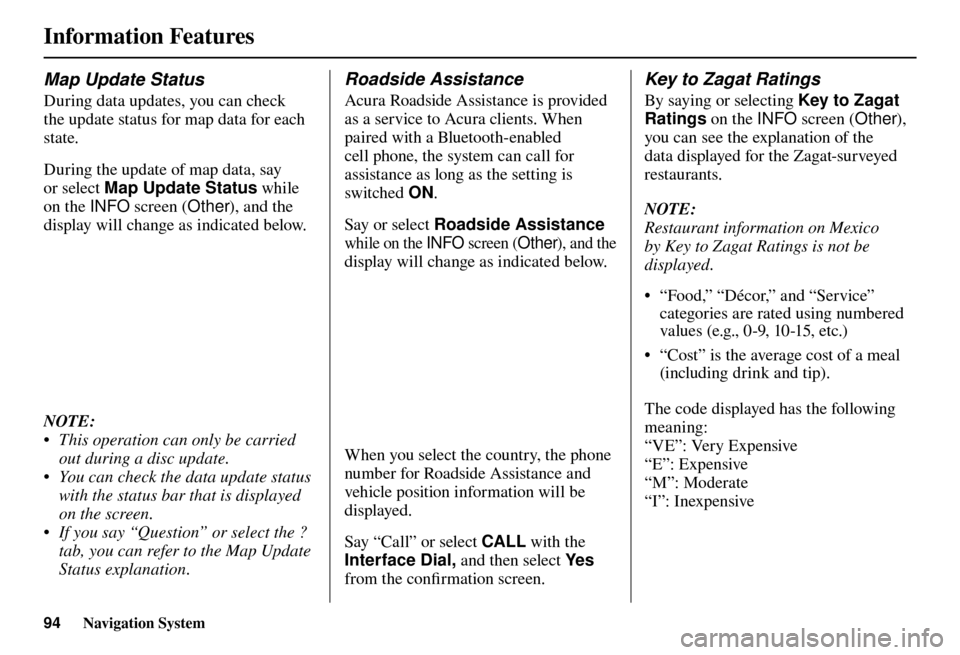
Information Features
94 Navigation System
Map Update Status
During data updates, you can check
the update status for map data for each
state.
During the update of map data, say
or select Map Update Status while
on the INFO screen (Other), and the
display will change as indicated below.
NOTE:
• This operation can only be carried out during a disc update.
• You can check the data update status with the status bar that is displayed
on the screen.
• If you say “Question” or select the ? tab, you can refer to the Map Update
Status explanation.
Roadside Assistance
Acura Roadside Assistance is provided
as a service to Acura clients. When
paired with a Bluetooth-enabled
cell phone, the system can call for
assistance as long as the setting is
switched ON.
Say or select Roadside Assistance
while on the INFO screen (Other), and the
display will change as indicated below.
When you select the country, the phone
number for Roadside Assistance and
vehicle position information will be
displayed.
Say “Call” or select CALL with the
Interface Dial, and then select Ye s
from the confi rmation screen.
Key to Zagat Ratings
By saying or selecting Key to Zagat
Ratings on the INFO screen (Other),
you can see the explanation of the
data displayed for the Zagat-surveyed
restaurants.
NOTE:
Restaurant information on Mexico
by Key to Zagat Ratings is not be
displayed.
• “Food,” “Décor,” and “Service” categories are rated using numbered
values (e.g., 0-9, 10-15, etc.)
• “Cost” is the average cost of a meal (including drink and tip).
The code displayed has the following
meaning:
“VE”: Very Expensive
“E”: Expensive
“M”: Moderate
“I”: Inexpensive