navigation system Acura TL 2012 Owner's Manual
[x] Cancel search | Manufacturer: ACURA, Model Year: 2012, Model line: TL, Model: Acura TL 2012Pages: 650, PDF Size: 14.63 MB
Page 351 of 650
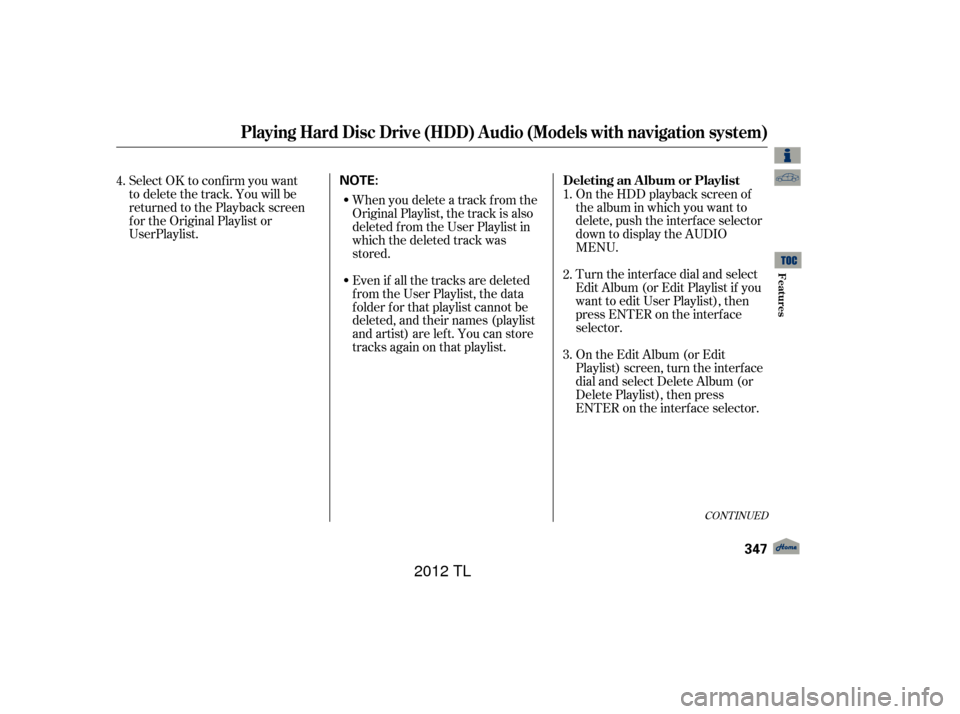
Even if all the tracks are deleted
from the User Playlist, the data
f older f or that playlist cannot be
deleted, and their names (playlist
and artist) are left. You can store
tracks again on that playlist. When you delete a track f rom the
Original Playlist, the track is also
deleted f rom the User Playlist in
which the deleted track was
stored.On the HDD playback screen of
the album in which you want to
delete, push the interface selector
down to display the AUDIO
MENU.
Turn the interf ace dial and select
Edit Album (or Edit Playlist if you
want to edit User Playlist), then
press ENTER on the interf ace
selector.
On the Edit Album (or Edit
Playlist) screen, turn the interf ace
dial and select Delete Album (or
Delete Playlist), then press
ENTER on the interf ace selector.
Select OK to confirm you want
to delete the track. You will be returned to the Playback screen
for the Original Playlist or
4.
3. 1.
2.
CONT INUED
Playing Hard Disc Drive (HDD) Audio (Models with navigation system)
Deleting an Album or Playlist
Features
347
NOTE:
11/01/14 18:54:02 31TK4630_352
User Playlist.
2012 TL
Page 352 of 650
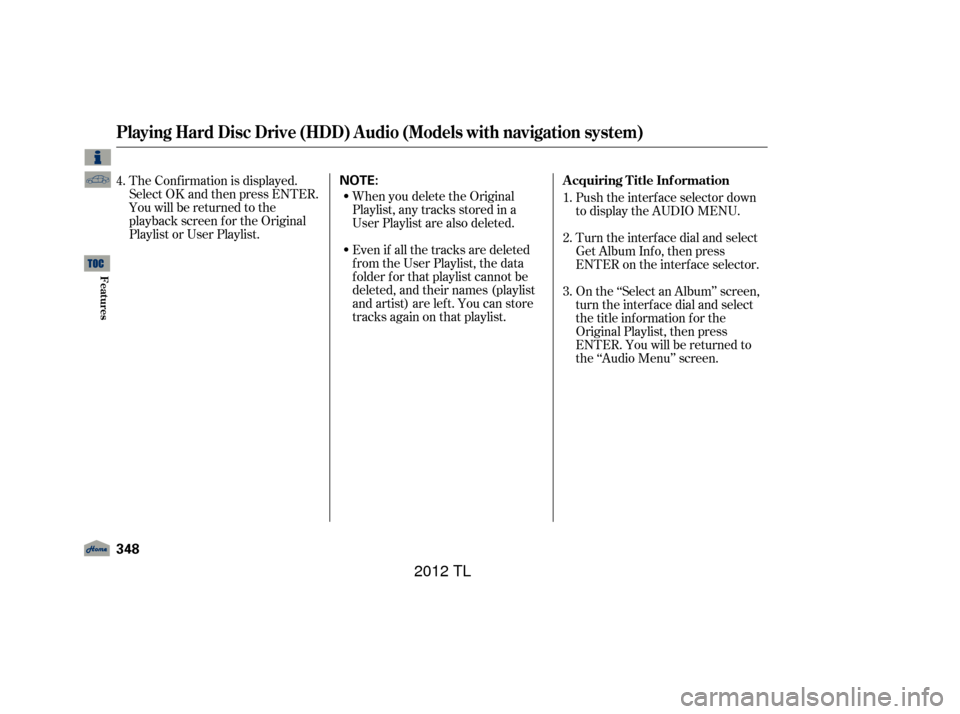
Push the interf ace selector down
to display the AUDIO MENU.
Turn the interf ace dial and select
Get Album Inf o, then press
ENTER on the interf ace selector.
On the ‘‘Select an Album’’ screen,
turn the interf ace dial and select
the title inf ormation f or the
Original Playlist, then press
ENTER. You will be returned to
the ‘‘Audio Menu’’ screen.
When you delete the Original
Playlist, any tracks stored in a
User Playlist are also deleted.
Even if all the tracks are deleted
from the User Playlist, the data
f older f or that playlist cannot be
deleted, and their names (playlist
and artist) are left. You can store
tracks again on that playlist.
The Conf irmation is displayed.
SelectOKandthenpressENTER.
You will be returned to the
playback screen f or the Original
Playlist or User Playlist.
1.
2.
3.
4.
Playing Hard Disc Drive (HDD) Audio (Models with navigation system)
A cquiring T itle Inf ormation
348
NOTE:
11/01/14 18:54:12 31TK4630_353
Features
2012 TL
Page 353 of 650
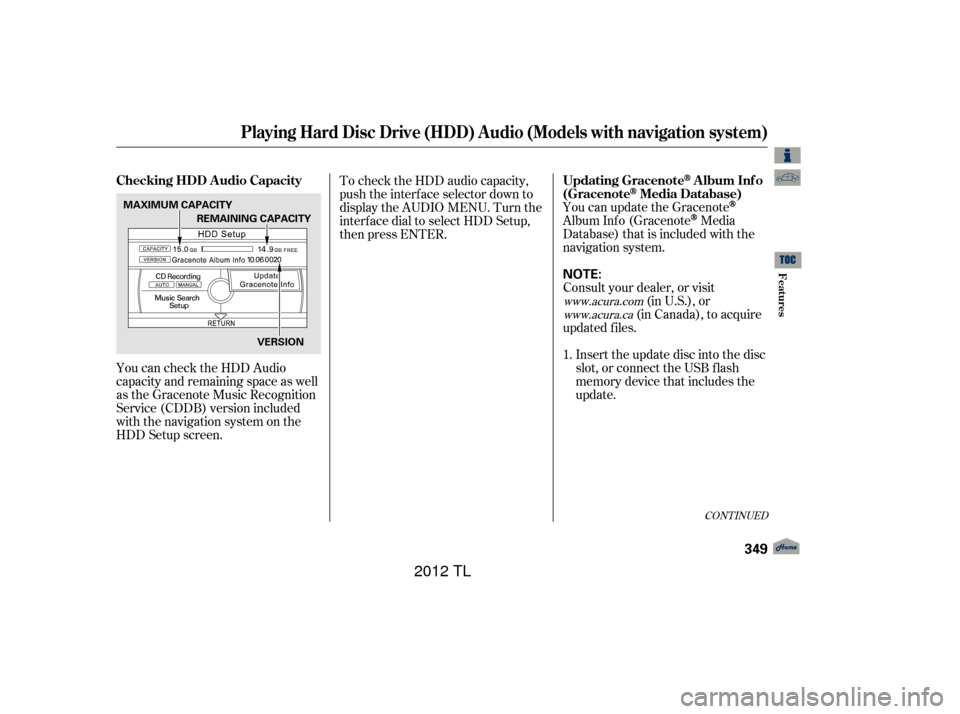
You can update the Gracenote
Album Inf o (GracenoteMedia
Database) that is included with the
navigation system.
Consult your dealer, or visit (in U.S.), or
(in Canada), to acquire
updated f iles.
Insert the update disc into the disc
slot, or connect the USB f lash
memory device that includes the
update.
You can check the HDD Audio
capacity and remaining space as well
as the Gracenote Music Recognition
Service (CDDB) version included
with the navigation system on the
HDD Setup screen. To check the HDD audio capacity,
push the interf ace selector down to
display the AUDIO MENU. Turn the
interf ace dial to select HDD Setup,
then press ENTER.
1.
www.acura.comwww.acura.ca
CONT INUED
Updating GracenoteAlbum Inf o
(Gracenote
Media Database)
Checking HDD A udio Capacity
Playing Hard Disc Drive (HDD) Audio (Models with navigation system)
Features
349
NOTE:
MAXIMUM CAPACITY
VERSION
REMAINING CAPACITY
11/01/14 18:54:23 31TK4630_354
2012 TL
Page 354 of 650
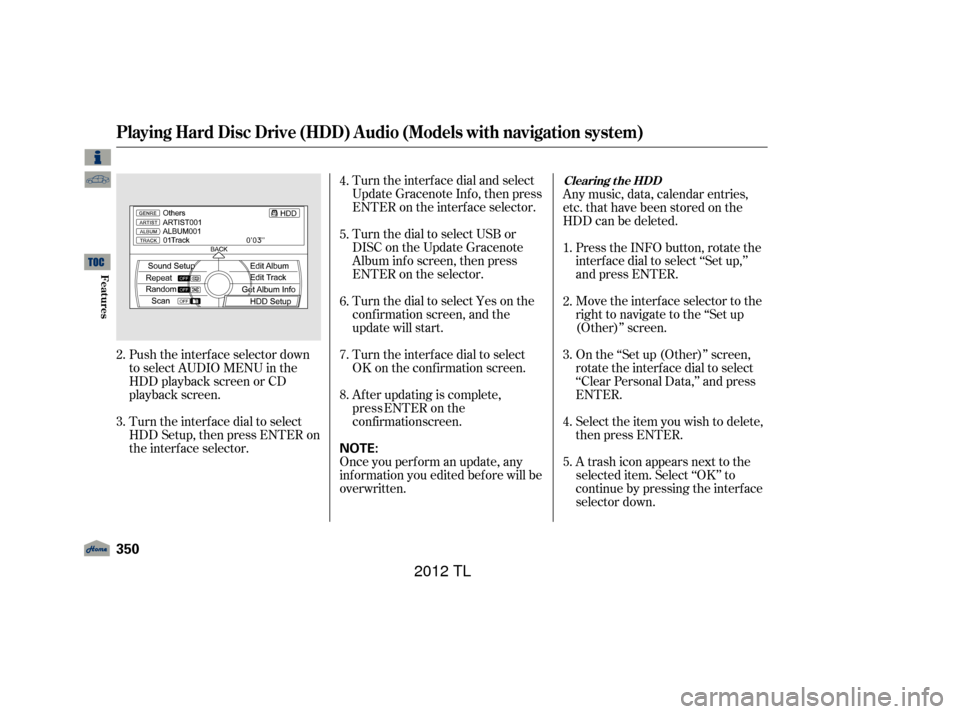
Turn the interf ace dial and select
Update Gracenote Inf o, then press
ENTER on the interf ace selector.
Turn the dial to select USB or
DISC on the Update Gracenote
Album inf o screen, then press
ENTER on the selector.
Turn the dial to select Yes on the
conf irmation screen, and the
update will start.
Turn the interf ace dial to select
OK on the conf irmation screen.
Push the interf ace selector down
to select AUDIO MENU in the
HDD playback screen or CD
playback screen.
Turn the interf ace dial to select
HDD Setup, then press ENTER on
the interf ace selector. After updating is complete,
Once you perf orm an update, any
inf ormation you edited bef ore will be
overwritten. Any music, data, calendar entries,
etc. that have been stored on the
HDD can be deleted.
Press the INFO button, rotate the
interf ace dial to select ‘‘Set up,’’
and press ENTER.
Move the interface selector to the
right to navigate to the ‘‘Set up
(Other)’’ screen.
On the ‘‘Set up (Other)’’ screen,
rotate the interface dial to select
‘‘Clear Personal Data,’’ and press
ENTER.
Select the item you wish to delete,
then press ENTER.
A trash icon appears next to the
selected item. Select ‘‘OK’’ to
continue by pressing the interf ace
selector down.
2.
3. 4.
5.
6.
7.
8.
1.
2.
3.
4.
5.Clearing t he HDD
Playing Hard Disc Drive (HDD) Audio (Models with navigation system)
350
NOTE:
11/01/14 18:54:38 31TK4630_355
Features
press ENTER on the
confirmation screen.
2012 TL
Page 355 of 650
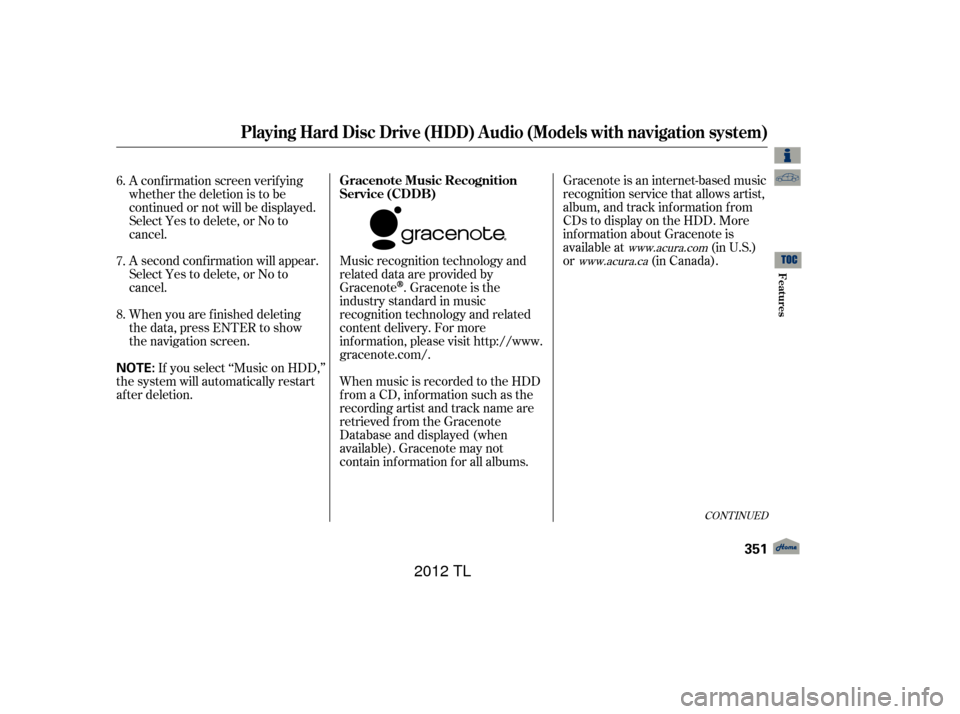
Gracenote is an internet-based music
recognition service that allows artist,
album, and track inf ormation f rom
CDs to display on the HDD. More
inf ormation about Gracenote is
available at(in U.S.)
or (in Canada).
Music recognition technology and
related data are provided by
Gracenote
. Gracenote is the
industry standard in music
recognition technology and related
content delivery. For more
information, please visit http://www.
gracenote.com/.
When music is recorded to the HDD
from a CD, information such as the
recording artist and track name are
retrieved f rom the Gracenote
Database and displayed (when
available). Gracenote may not
contain inf ormation f or all albums.
A confirmation screen verifying
whether the deletion is to be
continued or not will be displayed.
Select Yes to delete, or No to
cancel.
A second conf irmation will appear.
Select Yes to delete, or No to
cancel.
When you are f inished deleting
the data, press ENTER to show
the navigation screen.
If you select ‘‘Music on HDD,’’
the system will automatically restart
af ter deletion. 6.
7.
8.
www.acura.com
www.acura.ca
CONT INUED
Gracenote Music Recognition
Service (CDDB)
Playing Hard Disc Drive (HDD) Audio (Models with navigation system)
Features
351
NOTE:
11/01/14 18:54:50 31TK4630_356
2012 TL
Page 356 of 650
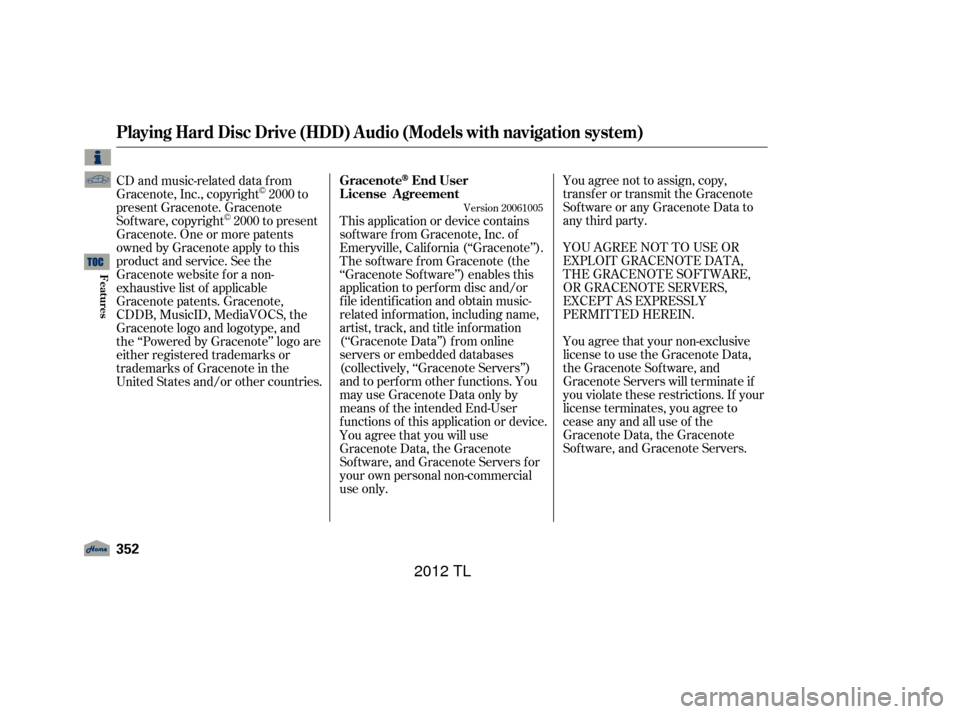
You agree not to assign, copy,
transfer or transmit the Gracenote
Software or any Gracenote Data to
any third party.
YOU AGREE NOT TO USE OR
EXPLOIT GRACENOTE DATA,
THE GRACENOTE SOFTWARE,
OR GRACENOTE SERVERS,
EXCEPT AS EXPRESSLY
PERMITTED HEREIN.
You agree that your non-exclusive
license to use the Gracenote Data,
the Gracenote Sof tware, and
Gracenote Servers will terminate if
you violate these restrictions. If your
license terminates, you agree to
cease any and all use of the
Gracenote Data, the Gracenote
Sof tware, and Gracenote Servers.
This application or device contains
sof tware f rom Gracenote, Inc. of
Emeryville, Calif ornia (‘‘Gracenote’’).
ThesoftwarefromGracenote(the
‘‘Gracenote Sof tware’’) enables this
application to perf orm disc and/or
f ile identif ication and obtain music-
related inf ormation, including name,
artist, track, and title information
(‘‘Gracenote Data’’) f rom online
servers or embedded databases
(collectively, ‘‘Gracenote Servers’’)
and to perf orm other f unctions. You
mayuseGracenoteDataonlyby
means of the intended End-User
f unctions of this application or device.
CD and music-related data from
Gracenote, Inc., copyright 2000 to
present Gracenote. Gracenote
Sof tware, copyright 2000 to present
Gracenote. One or more patents
owned by Gracenote apply to this
product and service. See the
Gracenote website f or a non-
exhaustive list of applicable
Gracenote patents. Gracenote,
CDDB,MusicID,MediaVOCS,the
Gracenote logo and logotype, and
the ‘‘Powered by Gracenote’’ logo are
either registered trademarks or
trademarks of Gracenote in the
United States and/or other countries.
You agree that you will use
Gracenote Data, the Gracenote
Sof tware, and Gracenote Servers f or
your own personal non-commercial
use only.
Version 20061005
GracenoteEnd User
License Agreement
Playing Hard Disc Drive (HDD) Audio (Models with navigation system)
352
11/01/14 18:54:58 31TK4630_357
Features
2012 TL
Page 357 of 650
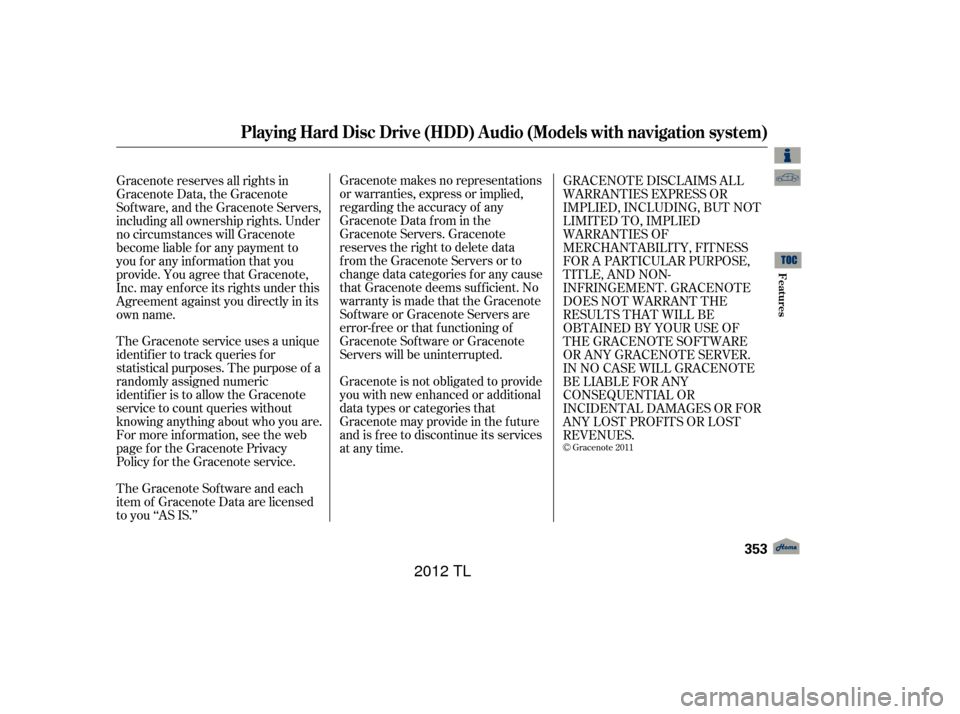
Gracenote makes no representations
or warranties, express or implied,
regarding the accuracy of any
Gracenote Data from in the
Gracenote Servers. Gracenote
reserves the right to delete data
from the Gracenote Servers or to
change data categories f or any cause
that Gracenote deems suf f icient. No
warranty is made that the Gracenote
Software or Gracenote Servers are
error-f ree or that f unctioning of
Gracenote Sof tware or Gracenote
Servers will be uninterrupted.
Gracenote is not obligated to provide
you with new enhanced or additional
data types or categories that
Gracenote may provide in the f uture
and is f ree to discontinue its services
at any time.
Gracenote reserves all rights in
Gracenote Data, the Gracenote
Sof tware, and the Gracenote Servers,
including all ownership rights. Under
no circumstances will Gracenote
become liable f or any payment to
you f or any inf ormation that you
provide. You agree that Gracenote,
Inc. may enf orce its rights under this
Agreement against you directly in its
own name.
The Gracenote service uses a unique
identif ier to track queries f or
statistical purposes. The purpose of a
randomly assigned numeric
identif ier is to allow the Gracenote
service to count queries without
knowing anything about who you are.
For more inf ormation, see the web
page for the Gracenote Privacy
Policy f or the Gracenote service.
The Gracenote Sof tware and each
item of Gracenote Data are licensed
to you ‘‘AS IS.’’ GRACENOTE DISCLAIMS ALL
WARRANTIES EXPRESS OR
IMPLIED, INCLUDING, BUT NOT
LIMITED TO, IMPLIED
WARRANTIES OF
MERCHANTABILITY, FITNESS
FOR A PARTICULAR PURPOSE,
TITLE, AND NON-
INFRINGEMENT. GRACENOTE
DOES NOT WARRANT THE
RESULTS THAT WILL BE
OBTAINED BY YOUR USE OF
THE GRACENOTE SOFTWARE
OR ANY GRACENOTE SERVER.
IN NO CASE WILL GRACENOTE
BE LIABLE FOR ANY
CONSEQUENTIAL OR
INCIDENTAL DAMAGES OR FOR
ANY LOST PROFITS OR LOST
REVENUES.
Gracenote 2011
Playing Hard Disc Drive (HDD) Audio (Models with navigation system)
Features
353
11/01/14 18:55:05 31TK4630_358
2012 TL
Page 358 of 650

Playing an iPod(Models with navigation system)
354
INTERFACE DIAL
AUDIO BUTTON
CANCEL BUTTON
SKIP BAR
HDD/AUX BUTTON CENTER DISPLAY VOL/
(VOLUME/POWER) KNOB NAVIGATION SCREEN ALBUM ART
11/01/14 18:55:11 31TK4630_359
Features
2012 TL
Page 359 of 650
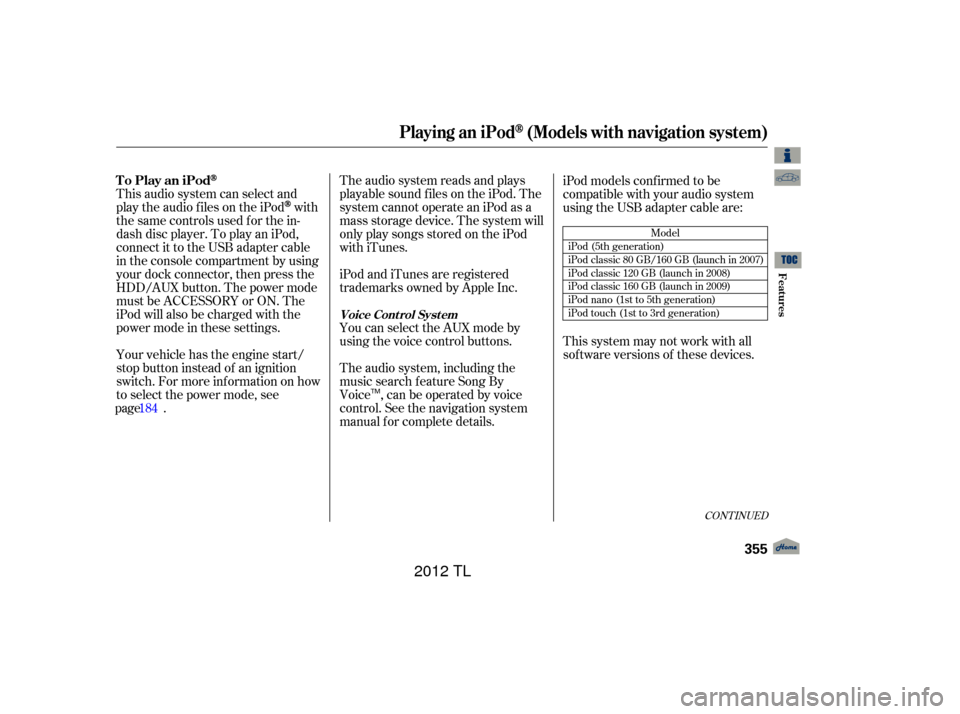
The audio system reads and plays
playable sound f iles on the iPod. The
system cannot operate an iPod as a
mass storage device. The system will
only play songs stored on the iPod
with iTunes.
iPod and iTunes are registered
trademarks owned by Apple Inc.
This audio system can select and
play the audio f iles on the iPod
with
the same controls used f or the in-
dash disc player. To play an iPod,
connect it to the USB adapter cable
in the console compartment by using
your dock connector, then press the
HDD/AUX button. The power mode
must be ACCESSORY or ON. The
iPod will also be charged with the
power mode in these settings.
Your vehicle has the engine start/
stop button instead of an ignition
switch. For more inf ormation on how
to select the power mode, see . You can select the AUX mode by
using the voice control buttons. iPod models conf irmed to be
compatible with your audio system
using the USB adapter cable are:
The audio system, including the
music search f eature Song By
Voice , can be operated by voice
control. See the navigation system
manual f or complete details. This system may not work with all
sof tware versions of these devices.
CONT INUED
Model
iPod (5th generation)
iPod classic 80 GB/160 GB (launch in 2007)
iPod classic 120 GB (launch in 2008)
iPod classic 160 GB (launch in 2009)
iPod nano (1st to 5th generation)
iPod touch (1st to 3rd generation)
To Play an iPod
Voice Cont rol Syst em
Playing an iPod(Models with navigation system)
Features
355
TM
11/01/14 18:55:23 31TK4630_360
page 184
2012 TL
Page 360 of 650
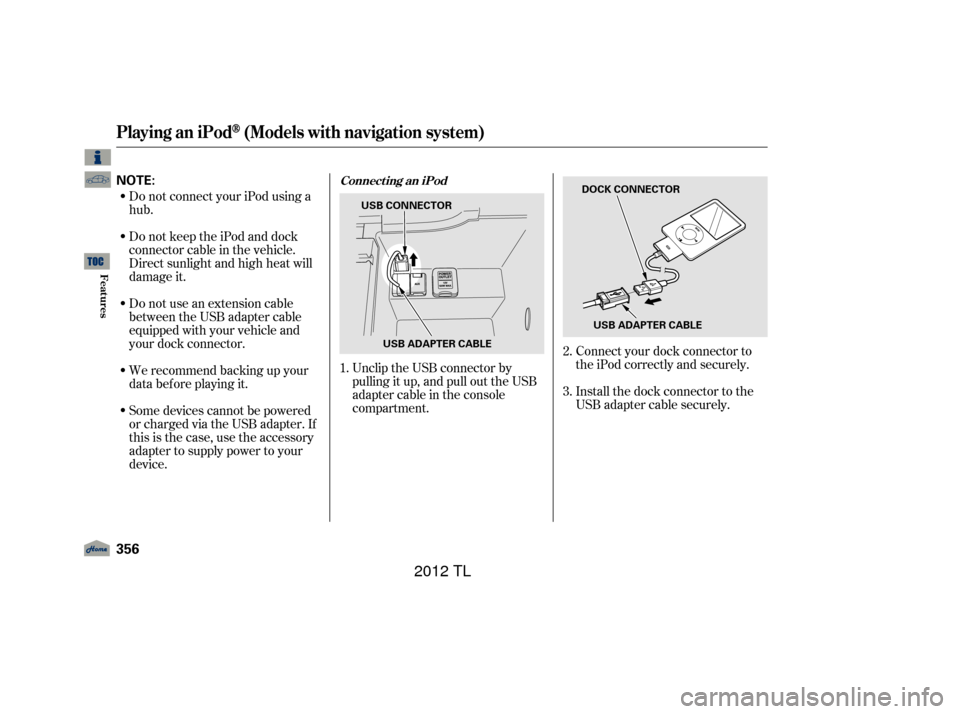
Do not connect your iPod using a
hub.
Do not keep the iPod and dock
connector cable in the vehicle.
Direct sunlight and high heat will
damage it.
Do not use an extension cable
between the USB adapter cable
equipped with your vehicle and
your dock connector.
We recommend backing up your
data bef ore playing it.
Some devices cannot be powered
or charged via the USB adapter. If
this is the case, use the accessory
adapter to supply power to your
device.Unclip the USB connector by
pulling it up, and pull out the USB
adapter cable in the console
compartment.
Connect your dock connector to
the iPod correctly and securely.
Install the dock connector to the
USB adapter cable securely.
1.
2.
3.
Playing an iPod(Models with navigation system)
Connect ing an iPod
356
NOTE:
USB ADAPTER CABLE
USB CONNECTOR
USB ADAPTER CABLE
DOCK CONNECTOR
11/01/14 18:55:36 31TK4630_361
Features
2012 TL