navigation system Acura TL 2012 Owner's Manual
[x] Cancel search | Manufacturer: ACURA, Model Year: 2012, Model line: TL, Model: Acura TL 2012Pages: 650, PDF Size: 14.63 MB
Page 341 of 650
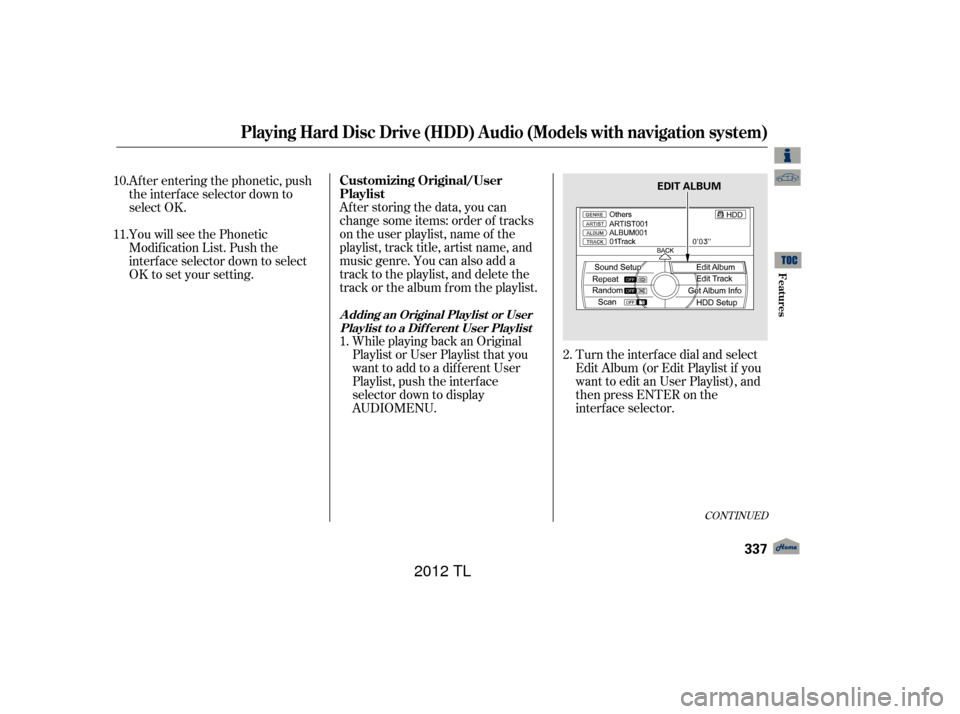
After storing the data, you can
change some items: order of tracks
on the user playlist, name of the
playlist, track title, artist name, and
music genre. You can also add a
track to the playlist, and delete the
track or the album from the playlist.While playing back an Original
Playlist or User Playlist that you
want to add to a dif f erent User
Playlist, push the interface
selector down to display Turn the interf ace dial and select
Edit Album (or Edit Playlist if you
want to edit an User Playlist), and
then press ENTER on the
interf ace selector.
Af ter entering the phonetic, push
the interf ace selector down to
select OK.
You will see the Phonetic
Modif ication List. Push the
interf ace selector down to select
OK to set your setting.
1. 2.
11. 10.
CONT INUED
Customizing Original/User
Playlist
A dding an Original Playlist or User
Playlist to a Dif f erent User Playlist
Playing Hard Disc Drive (HDD) Audio (Models with navigation system)
Features
337
EDIT ALBUM
11/01/14 18:52:21 31TK4630_342
AUDIO MENU.
2012 TL
Page 342 of 650
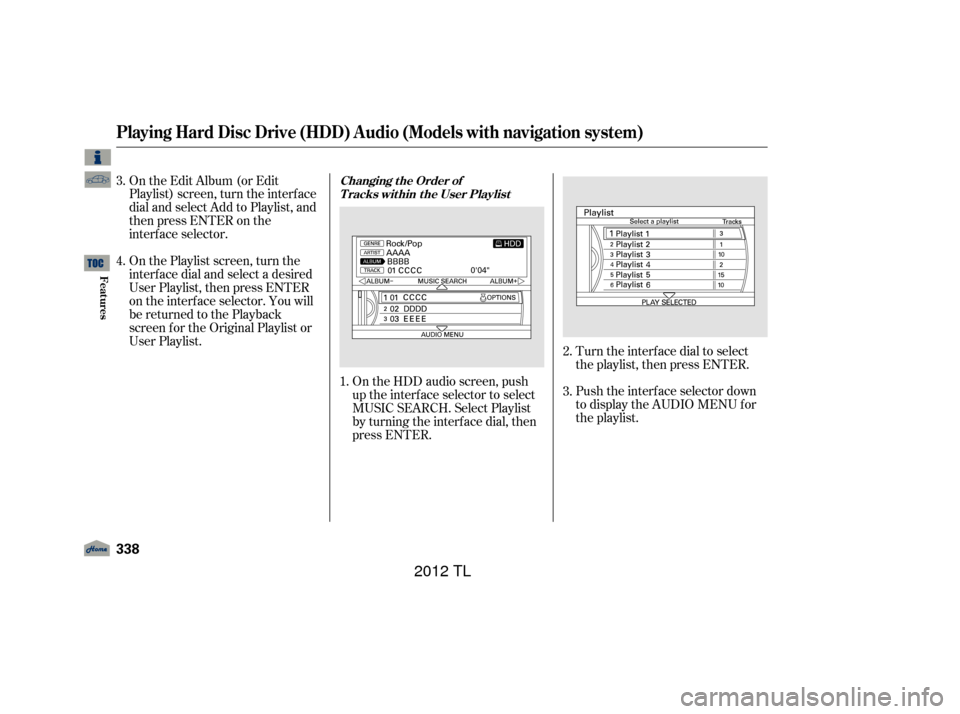
Turn the interf ace dial to select
the playlist, then press ENTER.
Push the interf ace selector down
to display the AUDIO MENU for
the playlist.
On the HDD audio screen, push
up the interf ace selector to select
MUSIC SEARCH. Select Playlist
by turning the interf ace dial, then
press ENTER.
On the Edit Album (or Edit
Playlist) screen, turn the interf ace
dial and select Add to Playlist, and
then press ENTER on the
interf ace selector.
On the Playlist screen, turn the
interf ace dial and select a desired
User Playlist, then press ENTER
on the interf ace selector. You will
be returned to the Playback
screen f or the Original Playlist or
User Playlist.
1. 2.
3.
3.
4.
Changing the Order of
Tracks within the User Playlist
Playing Hard Disc Drive (HDD) Audio (Models with navigation system)
338
11/01/14 18:52:30 31TK4630_343
Features
2012 TL
Page 343 of 650
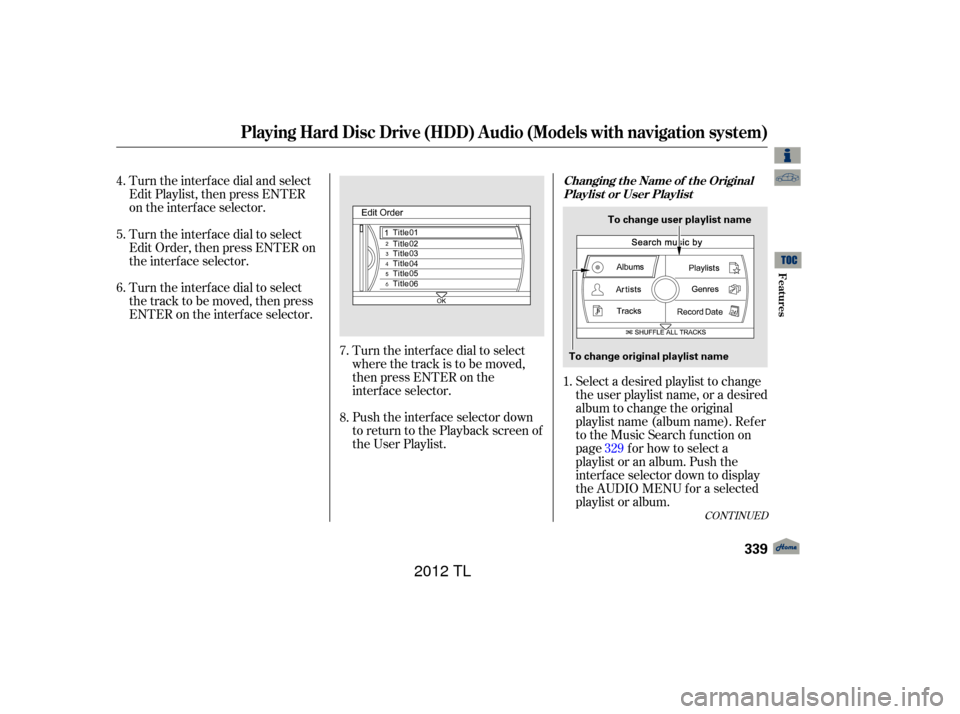
Select a desired playlist to change
the user playlist name, or a desired
album to change the original
playlist name (album name). Refer
to the Music Search f unction on
page f or how to select a
playlist or an album. Push the
interf ace selector down to display
the AUDIO MENU f or a selected
playlist or album.
Push the interf ace selector down
to return to the Playback screen of
the User Playlist. Turn the interf ace dial to select
where the track is to be moved,
then press ENTER on the
interf ace selector.
Turn the interf ace dial and select
Edit Playlist, then press ENTER
on the interf ace selector.
Turn the interf ace dial to select
Edit Order, then press ENTER on
the interf ace selector.
Turn the interf ace dial to select
the track to be moved, then press
ENTER on the interf ace selector.
1.
7.
8.
4.
5.
6.
329
CONT INUED
Changing t he Name of t he OriginalPlaylist or User Playlist
Playing Hard Disc Drive (HDD) Audio (Models with navigation system)
Features
339
To change user playlist name
To change original playlist name
11/01/14 18:52:42 31TK4630_344
2012 TL
Page 344 of 650
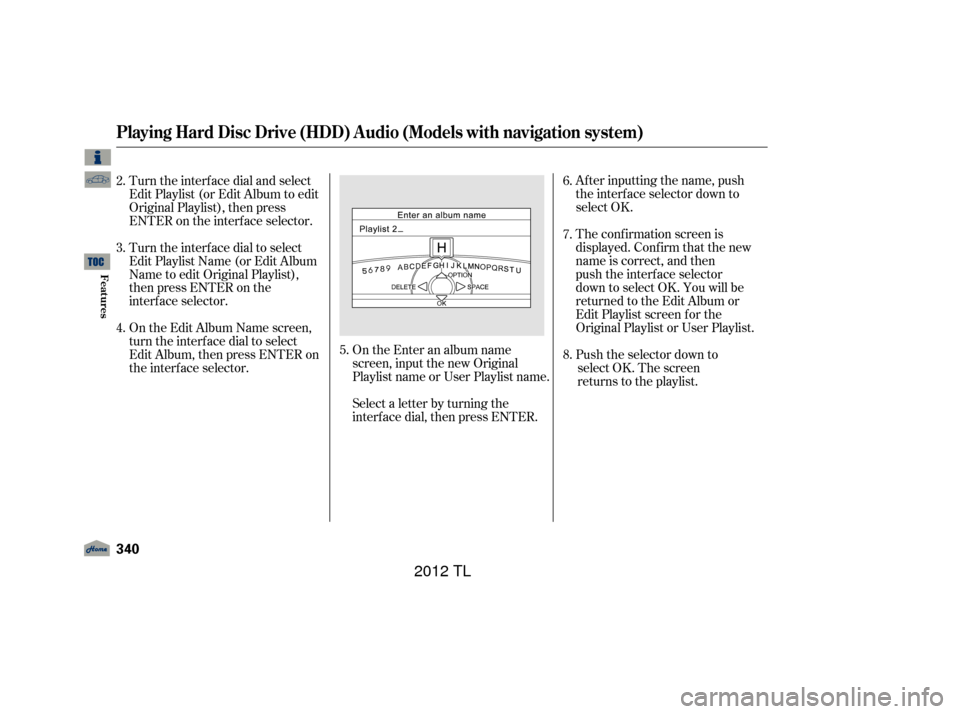
After inputting the name, push
the interface selector down to
select OK.
The confirmation screen is
displayed. Confirm that the new
name is correct, and then
push the interface selector
down to select OK. You will be
returned to the Edit Album or
Edit Playlist screen for the
Original Playlist or User Playlist.
Push the selector down to select OK. The screen
returns to the playlist.
Select a letter by turning the
interf ace dial, then press ENTER. On the Enter an album name
screen, input the new Original
Playlist name or User Playlist name.
Turn the interf ace dial and select
Edit Playlist (or Edit Album to edit
Original Playlist), then press
ENTER on the interf ace selector.
Turn the interf ace dial to select
Edit Playlist Name (or Edit Album
Name to edit Original Playlist),
then press ENTER on the
interf ace selector.
On the Edit Album Name screen,
turn the interface dial to select
Edit Album, then press ENTER on
the interf ace selector.
5. 6.
7.
8.
2.
3.
4.
Playing Hard Disc Drive (HDD) Audio (Models with navigation system)
340
11/01/14 18:52:51 31TK4630_345
Features
2012 TL
Page 345 of 650
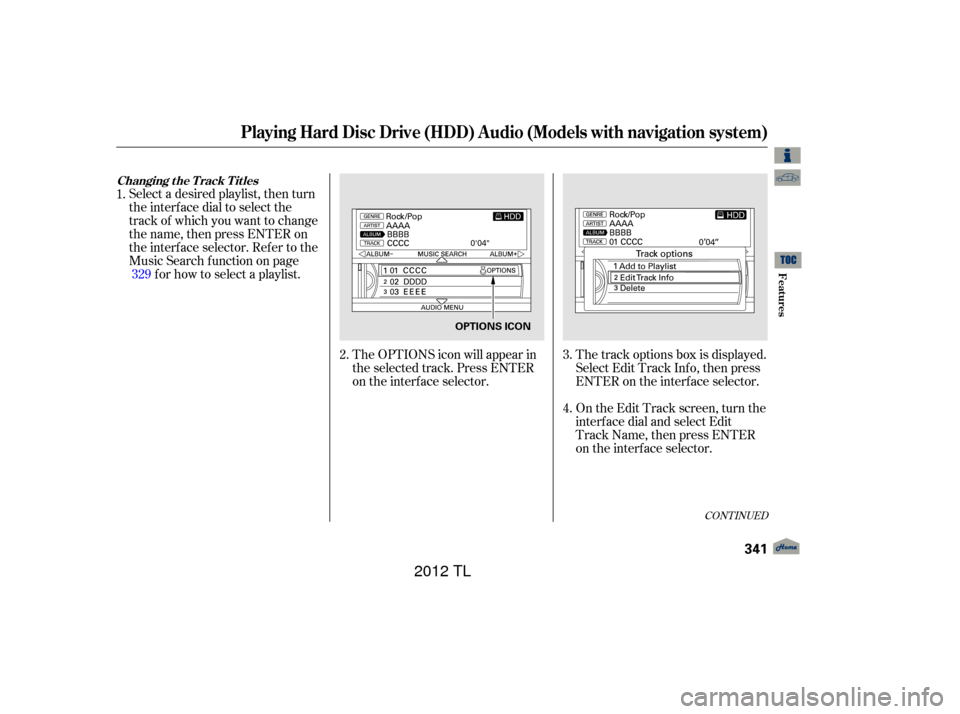
CONT INUED
The track options box is displayed.
Select Edit Track Inf o, then press
ENTER on the interf ace selector.
On the Edit Track screen, turn the
interf ace dial and select Edit
Track Name, then press ENTER
on the interf ace selector.
Select a desired playlist, then turn
the interface dial to select the
track of which you want to change
the name, then press ENTER on
the interf ace selector. Ref er to the
Music Search f unction on page
f or how to select a playlist.
The OPTIONS icon will appear in
the selected track. Press ENTER
on the interf ace selector.
1.
2.3.
4.
329
Changing the Track Titles
Playing Hard Disc Drive (HDD) Audio (Models with navigation system)
Features
341
OPTIONS ICON
11/01/14 18:53:01 31TK4630_346
2012 TL
Page 346 of 650
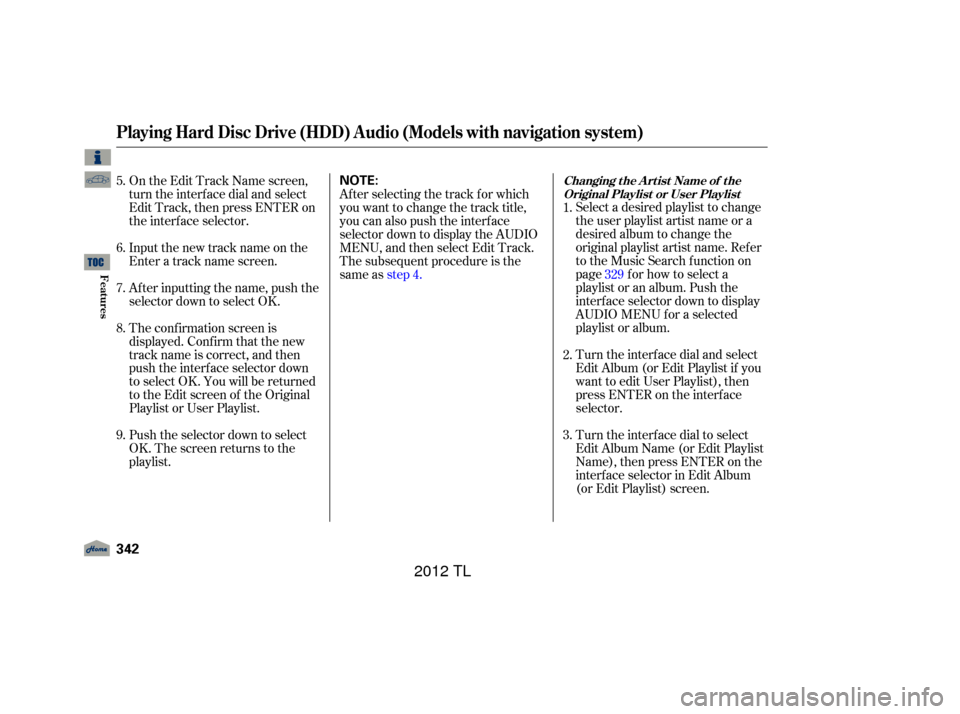
Select a desired playlist to change
the user playlist artist name or a
desired album to change the
original playlist artist name. Ref er
to the Music Search f unction on
page f or how to select a
playlist or an album. Push the
interf ace selector down to display
AUDIO MENU f or a selected
playlist or album.
Turn the interf ace dial and select
Edit Album (or Edit Playlist if you
want to edit User Playlist), then
press ENTER on the interf ace
selector.
Turn the interf ace dial to select
Edit Album Name (or Edit Playlist
Name), then press ENTER on the
interf ace selector in Edit Album
(or Edit Playlist) screen.
After selecting the track for which
you want to change the track title,
you can also push the interface
selector down to display the AUDIO
MENU, and then select Edit Track.
The subsequent procedure is the
same as
step 4.
On the Edit Track Name screen,
turn the interf ace dial and select
Edit Track, then press ENTER on
the interf ace selector.
Input the new track name on the
Enter a track name screen.
After inputting the name, push the
selector down to select OK.
The conf irmation screen is
displayed. Conf irm that the new
track name is correct, and then
push the interf ace selector down
to select OK. You will be returned
to the Edit screen of the Original
Playlist or User Playlist.
Push the selector down to select
OK. The screen returns to the
playlist. 1.
2.
3.
329
5.
6.
7.
8.
9.
Playing Hard Disc Drive (HDD) Audio (Models with navigation system)
Changing t he A rt ist Name of t he
Original Playlist or User Playlist
342
NOTE:
11/01/14 18:53:12 31TK4630_347
Features
2012 TL
Page 347 of 650
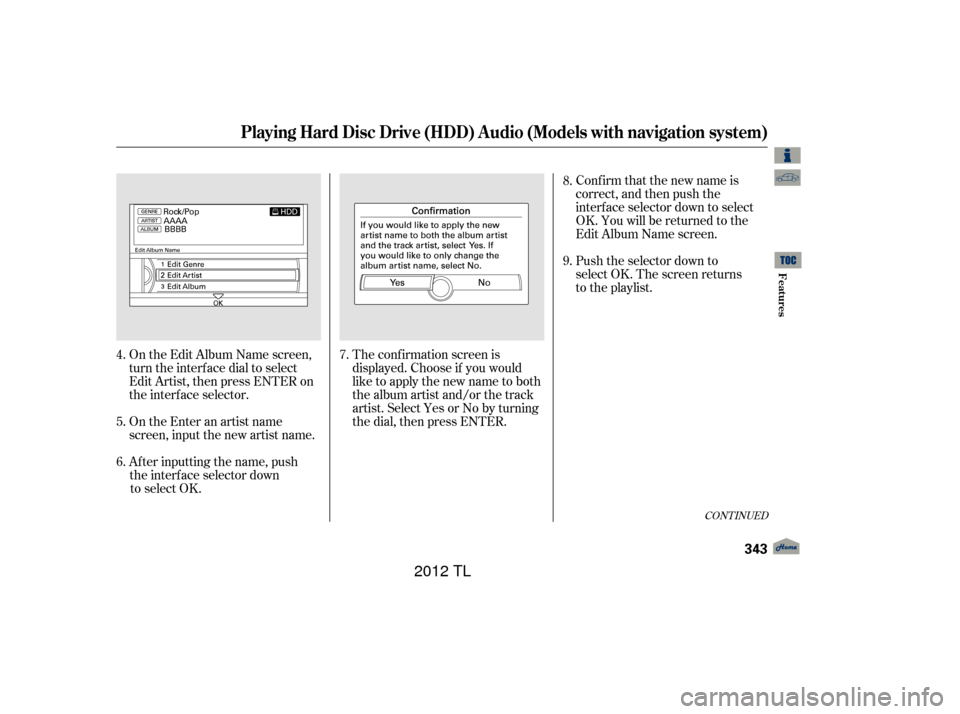
CONT INUED
Push the selector down to
select OK. The screen returns
to the playlist. Conf irm that the new name is
correct, and then push the
interf ace selector down to select
OK. You will be returned to the
Edit Album Name screen.
The conf irmation screen is
displayed. Choose if you would
like to apply the new name to both
the album artist and/or the track
artist. Select Yes or No by turning
the dial, then press ENTER.
On the Edit Album Name screen,
turn the interface dial to select
Edit Artist, then press ENTER on
the interf ace selector.
On the Enter an artist name
screen, input the new artist name.
After inputting the name, push
the interface selector down to select OK. 8.
9.
7.
4.
5.
6.
Playing Hard Disc Drive (HDD) Audio (Models with navigation system)
Features
343
11/01/14 18:53:25 31TK4630_348
2012 TL
Page 348 of 650
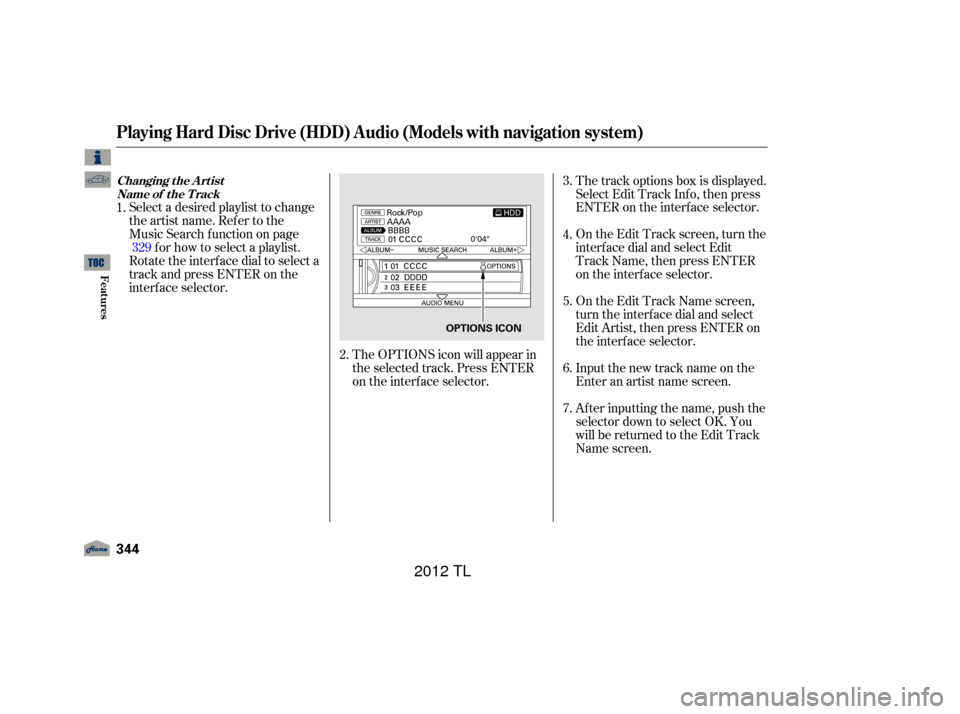
The OPTIONS icon will appear in
the selected track. Press ENTER
on the interf ace selector.
Select a desired playlist to change
the artist name. Refer to the
Music Search f unction on page
f or how to select a playlist.
Rotate the interface dial to select a
track and press ENTER on the
interf ace selector. The track options box is displayed.
Select Edit Track Inf o, then press
ENTER on the interf ace selector.
On the Edit Track screen, turn the
interf ace dial and select Edit
Track Name, then press ENTER
on the interf ace selector.
On the Edit Track Name screen,
turn the interf ace dial and select
Edit Artist, then press ENTER on
the interf ace selector.
Input the new track name on the
Enter an artist name screen.
After inputting the name, push the
selector down to select OK. You
will be returned to the Edit Track
Name screen.
2.
1.
329 3.
4.
5.
6.
7.
Playing Hard Disc Drive (HDD) Audio (Models with navigation system)
Changing the Artist
Name of the Track
344
OPTIONS ICON
11/01/14 18:53:35 31TK4630_349
Features
2012 TL
Page 349 of 650
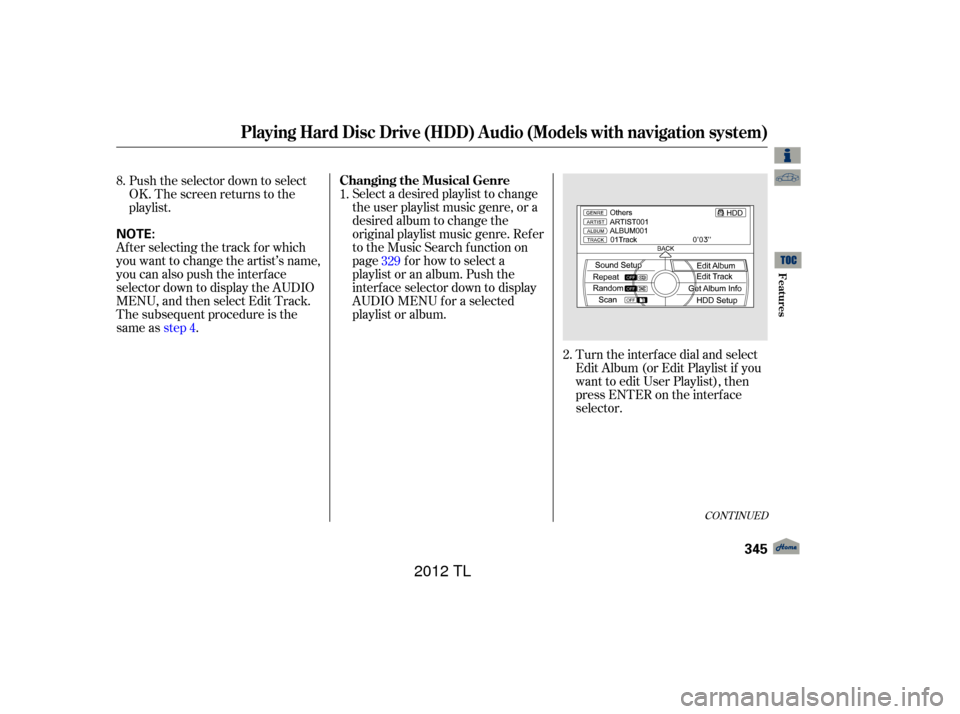
CONT INUED
After selecting the track for which
you want to change the artist’s name,
you can also push the interface
selector down to display the AUDIO
MENU, and then select Edit Track.
The subsequent procedure is the
same asstep 4. Select a desired playlist to change
the user playlist music genre, or a
desired album to change the
original playlist music genre. Ref er
to the Music Search f unction on
page f or how to select a
playlist or an album. Push the
interf ace selector down to display
AUDIO MENU f or a selected
playlist or album.
Push the selector down to select
OK. The screen returns to the
playlist.
Turn the interf ace dial and select
Edit Album (or Edit Playlist if you
want to edit User Playlist), then
press ENTER on the interf ace
selector.
8.
1.
329
2.
Playing Hard Disc Drive (HDD) Audio (Models with navigation system)
Changing the Musical Genre
Features
345
NOTE:
11/01/14 18:53:45 31TK4630_350
2012 TL
Page 350 of 650
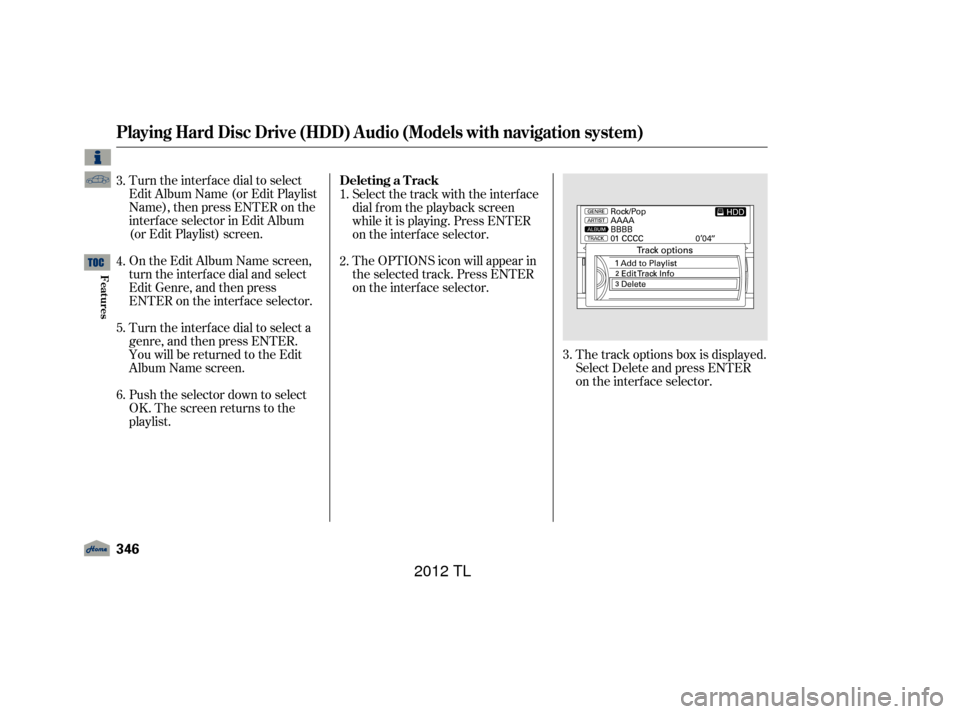
Turn the interf ace dial to select
Edit Album Name (or Edit Playlist
Name), then press ENTER on the
interf ace selector in Edit Album
(or Edit Playlist) screen.
On the Edit Album Name screen,
turn the interf ace dial and select
EditGenre,andthenpress
ENTER on the interf ace selector.
Turn the interf ace dial to select a
genre, and then press ENTER.
You will be returned to the Edit
Album Name screen.
Push the selector down to select
OK. The screen returns to the
playlist.Select the track with the interface
dial f rom the playback screen
while it is playing. Press ENTER
on the interf ace selector.
The OPTIONS icon will appear in
the selected track. Press ENTER
on the interf ace selector.
The track options box is displayed.
Select Delete and press ENTER
on the interf ace selector.
3.
4.
5.
6.
2. 1.
3.
Playing Hard Disc Drive (HDD) Audio (Models with navigation system)
Deleting a Track
346
11/01/14 18:53:53 31TK4630_351
Features
2012 TL