Acura TL 2013 Navigation Manual
Manufacturer: ACURA, Model Year: 2013, Model line: TL, Model: Acura TL 2013Pages: 183, PDF Size: 5.19 MB
Page 21 of 183

Getting Started
Navigation System21
Map Screen Description
Zoom In / Out
Rotate the Interface Dial knob to
change the map scale. Zooming in
increases the detail, while zooming
out gives you a wide area view. After
changing the scale, give the system a
few moments to update the display.
Map Scrolling
To view other map areas, move the
Interface Dial left, right, up, or down.
The map will shift in that direction. To
return the map to your current location,
press either the MAP/GUIDE , the
CANCEL , or the BACK button on the
steering wheel.
Displaying Current Location
You can see the current address,
latitude, longitude, and elevation at any
time by doing one of the following:
• Use the voice control system and say
“Display the current location.”
• Push in on the Interface Dial
while displaying the map of the
current location, and select Map
Information . Rotate the Interface
Dial knob to select CURRENT
LOCATION .
The Current location screen will
appear on the display.
NOTE:
The elevation will not appear when the
system is temporarily lacking proper
GPS information. The system elevation
may not agree with elevations shown
on roadside elevation signs, and may
fl uctuate plus or minus 100 feet or
more.
You can save the current location in
your Address Book by doing one of the
following (if an Address Book PIN has
been set, you need to enter your PIN.):
• Use the voice control system and say “Save.”
• Select SAVE by rotating the
Interface Dial knob and push in on
the Interface Dial .
Say “Register the current location” on
the map screen, and you can register
the current location without displaying
the Current Location screen.
Select Return to return to the previous
screen.
2013 TL
Page 22 of 183

Getting Started
22 Navigation System
Tr a f � c Display Legend
Viewing Incident Details:
To view incident details, use the Interface
Dial to position the cursor (round red circle)
over an incident icon and push in.
Incident Icons
Accident / Incident (other)
ConstructionRoad Closed
WeatherCongestion
Incident Icon Update Details:
Typically M–F, 5:00 AM – 7:00 PM (varies by metropolitan area)
Continuously updated signal is received.
Map Scale
Traf� c � ow and incident icons are
displayed on the 5 mile (8 km) or
less map scale Hearing Incident Details:
If this screen is displayed, the system will
start reading incident details.
To view the message on the screen, push
in on the Interface Dial
.
To return to current position, press the
MAP/GUIDE button.
Tr a f � c Flow Data
(colored lines parallel to road)
(red) Heavy traf� c: 0 – 24 mph
(approx.)
(orange) Moderate traf� c: 25 – 52 mph
(approx.)
(green)Free � ow traf� c: 53 + mph
(approx.)
(shown for both sides of the freeway where
available)
Tr a f � c Flow Data Update Details:
Available 24 hours a day, 7 days a week
5 mi 1/20 mi
Scales
NOTE:
When driving to a destination on freeways that have traffi c fl ow data, the route line
is used to display moderate and heavy traffi c fl ow status instead of the colored bands
on the side of the road. The route line color indicates the following conditions:
• Free Flow Traffi c - A section of the blue route line will be bordered with a light
green line (this may be diffi cult to see).
• Moderate Traffi c Flow - A section of the route line will change from green to orange.
• Heavy Traffi c Flow - A section of the route line will change from green to red.
• Unknown Traffi c Flow - A section of the route will not be bordered with traffi c
fl ow.
2013 TL
Page 23 of 183

Getting Started
Navigation System23
AcuraLink
Real- Time Traf� c
™
The navigation screen can display
continuously updated traffi c
information when available, including
fl ow (traffi c speed), incidents, and
construction on freeways in major
metro areas.
The display of traffi c fl ow and incidents
on your map screen is optional and
can be turned On/Off by selecting
the “Traffi c” icon on the Icon bar (see
Showing Icons on the Map on page 63 ). The current metropolitan areas that
have traffi
c coverage can be seen on
page 150 . For more current metro coverage
information, go to
www.acura.com /realtimetraffi c . This
link offers the following:
• The latest list of metro areas that have AcuraLink Real-Time Traffi c
coverage
• Detailed coverage information for each metro area showing what roads
have traffi c speed, traffi c icons, or
both
• An AcuraLink Real-Time Traffi c
demonstration
• Frequently asked questions (FAQs)
NOTE:
• AcuraLink Real-Time Traffi c relies on a satellite signal. It will not work
in Hawaii, Alaska, Canada, Puerto
Rico, and Mexico.
• AcuraLink Real-Time Traffi c is only available if you have a current traffi c
subscription with XM
®. See page 124 .
Tr a f� c Status Indicator
You can confi rm the reception status
of traffi c information (traffi c fl ow and
incidents). The “TRF” icon indicates
the following status:
Icon Status
Tra f fi c speed and incidents are
available.
Tra f fi c speeds or incidents are
not available.
Tra f fi c speeds and incidents are
not available.
• Traffi c display turned off.
• Traffi c not displayed on this
map scale.
Missing No traffi
c information available.
(Out of coverage area).
NOTE:
• Traffi c information can be turned on or off. See Showing Icons on the Map
on page 63 .
• Traffi c information can be displayed on the 5 miles (8 km) or more map
scale.
2013 TL
Page 24 of 183

Getting Started
24 Navigation System
Viewing Flow Data
Tra f fi c fl ow data is displayed as colored
bands on either side of the freeway (see
Traffi c Display Legend on page 22 ).
The different colored bands represent
the average road speeds as determined
by under-road sensors and other probes.
While driving to your destination on
a road that has traffi c fl ow data, your
route line color is used to display the
traffi c fl ow data. This means that
when the map scale is set to one of
the traffi c scales (1/20 through 5 mile
scale), your blue route line may appear
as alternating orange, red, or green
segments (see Traffi c Display Legend
on page 22 ).
NOTE:
A blue route line segment on a freeway
can mean one of two things:
• Under-road sensors, GPS probes, cell phone probes, and other
methods used to collect traffi c speed
information indicate free-fl ow traffi c.• The road has no sensors, and traffi
c
conditions are unknown (they could
be congested).
Naturally, only roads with these sensors
will show traffi c information. The
amount of fl ow data varies considerably
from one city to another. This map
display is refreshed continuously.
You can only view traffi c information
from within 200 miles of the vehicle’s
location.
NOTE:
• Traffi c fl ow and incident icons are displayed on the 5 miles (8 km) or
less map scale.
• Not all freeways within a metropolitan area have traffi c fl ow
data (colored bands on the side of
the freeways) - this is normal, and
you cannot assume that a lack of
data implies no traffi c.
• Not all cities have traffi c fl ow information. See cities listed on page
15 0 . • Due to freeway maintenance and
construction, traffi c fl ow may be
available only for one side of a
road, or be missing entirely for some
portion of the freeway.
• The displayed traffi c fl ow may confl ict with other audio- or Internet-
based traffi c information.
• If traffi c fl ow is not showing, verify that the “TRAFFIC” selection for
the Icon Bar is ON, and that the icon
options for traffi c are both ON (see
page 24 ).
2013 TL
Page 25 of 183

Getting Started
Navigation System25
Viewing Incident Reports
Incident reports appear as small
diamond- or circle-shaped icons (see
Traffi c Display Legend on page 22 for
examples). There are four ways to view
traffi c incidents:
• By voice control, say “Display traffi c
incidents.”
• Select “Traffi c Incidents” from the
Map menu .
• Select “Traffi c Incidents” on the
INFO screen ( Main Info ).
• Select an incident icon from the map
screen.
NOTE:
The fi rst method is recommended
because it works on any scale and
requires the minimum input. Listing Traffi
c Incidents
From the map screen (any scale), say
“Display traffi c incidents” or “Display
traffi c list.” The Traf� c Incidents
screen will be displayed, which includes
the “All” and “On Route” tabs.
When you select the “All” tab, a list
of all incidents within 200 miles from
the vehicle’s location will be displayed.
When you select the “On Route” tab, a
list of all incidents on the current route
within 200 miles from the vehicle’s
location will be displayed.
Incidents are listed by distance from
your current position outward in all
directions. To view incident details, say the
number of the incident you want to
select. A map showing the location of
the incident will be displayed, and the
message will be read to you.
NOTE:
The “On Route” tab can be selected
only when you are en route.
by Voice Control
2013 TL
Page 26 of 183

Getting Started
26 Navigation System
No Traffi c Incidents
If you say “Display traffi c incidents”
or select Tr a f � c Incidents, but
there are no incidents within less than
200 miles from the vehicle’s location,
the following screen will be displayed.Selecting an Incident Icon
from the Map Screen
Zoom in or out so that you are between
the 1/20 and 5 mile scales. (The map
must be on the 1/20 to 5 mile scales to
view the incident icons). To view the
details of a specifi c incident, use the
Interface Dial to position the cursor
(round red circle) over the incident icon
you are interested in. Push in on the
Interface Dial and select “Traffi c” to
view a pop-up box summary describing
the incident.
To see the incident details, push in on
the Interface Dial . To return to your
current position map screen, press the
MAP/GUIDE button. To continue
viewing incidents in your “scrolled to”
location, press the CANCEL button. NOTE:
• Incident reports can only be selected
between the 1/20 to 5 mile scales.
• Incident reports may be displayed on roads that have no traffi c fl ow data
available.
• Freeway incident reports can lag behind the actual incident, or
remain displayed after an incident
has cleared. This is normal, and is
dependent on the reporting agency
and the speed at which the data is
updated.
• The displayed incidents may confl ict with other audio- or Internet-based
traffi c information.
2013 TL
Page 27 of 183
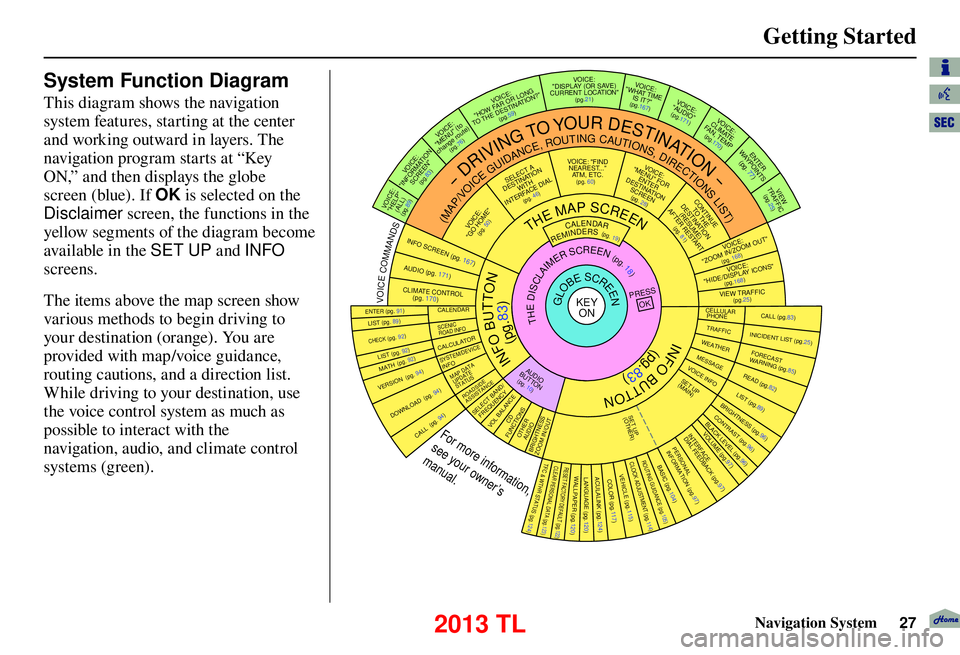
Getting Started
Navigation System27
System Function Diagram
This diagram shows the navigation
system features, starting at the center
and working outward in layers. The
navigation program starts at “Key
ON,” and then displays the globe
screen (blue). If OK is selected on the
Disclaimer screen, the functions in the
yellow segments of the diagram become
available in the SET UP and INFO
screens.
The items above the map screen show
various methods to begin driving to
your destination (orange). You are
provided with map/voice guidance,
routing cautions, and a direction list.
While driving to your destination, use
the voice control system as much as
possible to interact with the
navigation, audio, and climate control
systems (green).
INFO BUTTON
THE MAP SCREEN
REMINDERS (pg. 19)CALENDAR(MAP/VOICEGUIDANCE,ROUTINGCAUTIONS,DIRECTIONSLIST)
-DRIVINGTOYOURDESTINATION-
IOV :EC "PLEH"
)LLA(
(pg.89)
:ECIOV NOITAMROFNI"
"NEERCS
(pg.83)
:ECIOV ot( "UNEM" )etuor egnahc
(pg.76)
:ECIOV
F WOH
"G NOL RO RA
NITSED EHT OT "?NOITA
(pg.59)
VOICE:
"DISPLAY (OR S AV E)
CURRENT LOCATION"
(pg.21):ECIOV EMIT TAHW"
"?TI SI
(pg.167)IO
V: EC
"OIDUA"
(pg.171)IO
V: EC
ETAMILCPMET ,NAF
(pg.170)
RETNE
YA
WS TNIOP
)
77
.gp(
WEIV
CIFFART (pg.25)
IOV :EC O MOOZ/NI MOOZ
"" TU
(pg. 168)IOV :EC "SNOCI YALPSID/EDIH"
(pg.168)CIFFART WEIV
(pg.25)
CALL (pg.83) INICIDENT LIST (pg.25) FORECAST
WARNING (pg.85)
READ (pg.82)
LIST (pg.89)
CONTRAST (pg.96)
BLACK LEVEL (pg.96)
VOLUME (pg.97)PERSONAL
INFORMATION (pg.97)
INTERFACE
DIAL FEEDBACK (pg.97)
CLOCK ADJUSTMENT
(pg.114)
ROUTING GUIDANCE
(pg.105)
BASIC
(pg.104)
LIST (pg. 89) ENTER (pg. 91)
LIST (pg. 92) (pg. 92)MATH
VERSION (pg. 94)
DOWNLOAD
(pg. 94)
CALL (pg. 94)
SSERP
KO
CALENDAR
SCENIC
ROAD INFO
CALCULATORSYSTEM/DEVICEINFOMAP DATA
UPDATE
STATUS
ROADSIDE
ASSISTANCE/DNAB TCELES
YCNEUQERFECNALAB LOV
DC SNOITCNUFREHTO
DUA OISSENTHGIRB TUO/NI MOOZ
THEDISCLAIMERSCREEN(pg.18)
VOI CE: "FIND
NEARES T..."
AT M , E T C .
(pg. 60)A TCELES
ANITSED NOIT
HTIW
FRETNI LAID ECA
(pg. 46):ECIOV
"EMOH OG"
(pg. 50)
:ECIOVROF "UNEM"
RETNE NOITANITSED
NEERCS
(pg. 28)
EUNITNOC
EHT OT NOITANITSED
)EMUSER( TRATSER RETFA
(pg. 81)
GLOBESCREENKEY ONCELLULAR
PHONE
TRAFFICWEATHERMESSAGEVOICE INFO
BRIGHTNESS (pg.96)
SET UP
(MAIN)
VOICECOMMANDS
OFNINEERCSpg. 167)(DUApg. 171)( OI
RTNOC ETAMILC LO
pg. 170)(
COLOR (pg.117)ACULALINK (pg.124)LANGUAGE (pg.120)WALLPAPER (pg.120)RESET FACTORY DEFAULT (pg.122)CLEAR PERSONAL DATA (pg.123)TFC & WTHR STATUS (pg.124)VEHICLE
(pg.115)
SET UP
(OTHER)
CHECK (pg. 92)
For more information,
see your owner’s
manual.
OIDUA NOTTUB
(pg. 10)
(pg.83)
(pg.83)
INFO BUTTON
2013 TL
Page 28 of 183

Entering a Destination
28 Navigation System
When you press the DEST/ROUTE
button, the display changes to:
To display the “Dest. MENU 1” tab
or the “Dest. MENU 2” tab, move the
Interface Dial to the left or right. NOTE:
If you press the
DEST/ROUTE button
while en route, the DEST screen
( Route ) will be displayed. To enter the
destination, select the “ Dest. MENU
1 ” tab by moving the Interface Dial to
the right.
Address (see page 29 )
You can enter the street, city, state, or
ZIP code to search for your destination.
Address Book (see page 34 )
You can select locations stored in the
Address Book as destinations. The
addresses of these locations can also
be saved. The system can store up to a
combined total of 200 DRIVER 1 and
DRIVER 2 addresses.
Previous Destinations (see page 35 )
When you enter a destination with
any of the available selections (except
Address Book, Go Home 1 and Go
Home 2 ), the last 50 destinations are
saved by the system. Use this selection
to choose a destination again. NOTE:
If
Previous Destinations is grayed
out, there are no Previous Destinations
entered.
Place Name (see page 36 )
You can input the names of places to
search for your destination.
Place Category (see page 37 )
The system has been programmed
with the locations of many businesses,
parks, hospitals, etc. This selection lets
you search these by category, name, or
Zagat 2012 (for restaurant information).
Go Home 1 (see page 50 )
This selection allows you to select Home
Address 1 as a destination.
NOTE:
If you have no home address entered,
the system prompts you for one.
Place Phone No. (See page 43 )
You can search for the destination by
inputting a place’s phone number.
2013 TL
Page 29 of 183

Entering a Destination
Navigation System29
ZAGAT 2012 (see page 43)
This selection allows you to fi nd a
restaurant by the ZAGAT Rating
information.
Coordinate (See page 44 )
You can search for the destination by
inputting the latitude and longitude for
the destination.
Intersection (see page 45 )
This selection allows you to enter the
names of two intersecting streets in
a city. This is useful if you know the
general location of your destination, but
not the exact address.
Map Input (See page 46 )
You can select a destination from the
MAP screen.
Go Home 2 (See page 50 )
If you select this feature, you can select
Home Address 2 as a destination. By Address
After you select Address from the
DEST screen ( Dest. MENU 1 ), the
display changes to:
Tip:
• When entering an address by voice, it is more effi cient to say the city name
fi rst, then the street name.
• When entering an address by the Interface Dial , it is usually easier
to enter the street fi rst. A city or cities
that the street appears in will be
displayed. For your convenience, you
do not have to enter both city and
street.
NOTE:
• If you fi nd that your city is not listed, it may be part of a larger metropolitan
area. Try entering the street fi rst. • Prior to departure, you can set areas
to avoid. The system then includes
them in its calculations for the
destination you have entered. See
Edit Avoid Area on page 110 .
Selecting the State or Province
The state you are in is displayed at
the top of the screen. If your desired
destination is in another state, select
CHANGE STATE by moving the
Interface Dial to the left or right.
The display then changes to the
Select a state screen. Use the voice
control system and say the name or
corresponding number of the state, or
rotate the Interface Dial knob to
select the state.
You can select either of the Canada /
AK , USA , or Mexico tab by moving
the Interface Dial to the left or right.
If you select Canada /AK , Canada and
Alaska will be displayed. If you choose
USA , the American mainland, Hawaii,
Puerto Rico will be displayed. If you
select Mexico , the states of Mexico
will be displayed.
2013 TL
Page 30 of 183
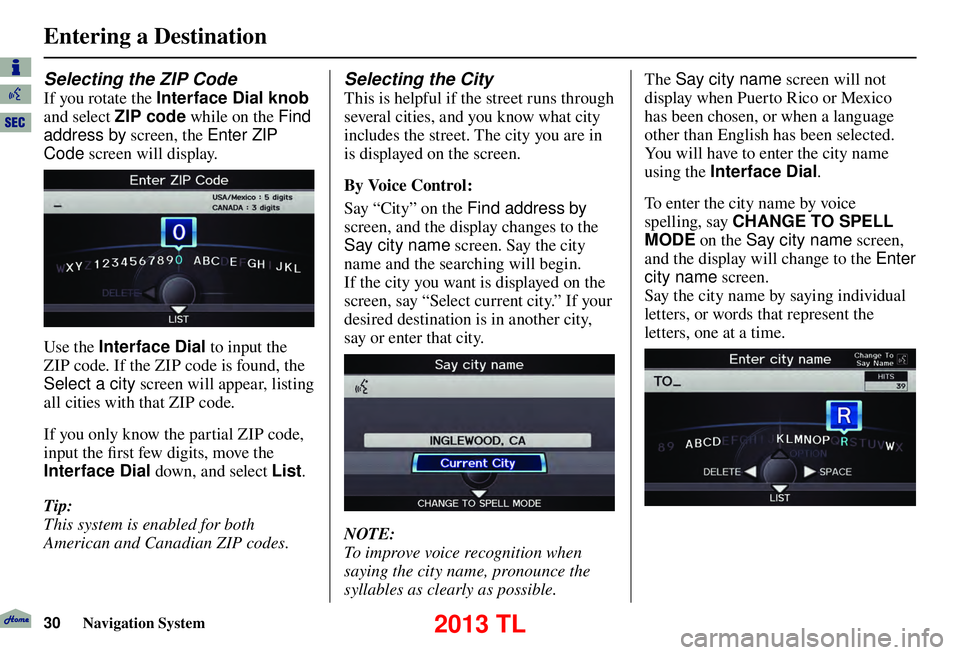
Entering a Destination
30 Navigation System
Selecting the ZIP Code
If you rotate the Interface Dial knob
and select ZIP code while on the Find
address by screen, the Enter ZIP
Code screen will display.
Use the Interface Dial to input the
ZIP code. If the ZIP code is found, the
Select a city screen will appear, listing
all cities with that ZIP code.
If you only know the partial ZIP code,
input the fi rst few digits, move the
Interface Dial down, and select List .
Tip:
This system is enabled for both
American and Canadian ZIP codes.
Selecting the City
This is helpful if the street runs through
several cities, and you know what city
includes the street. The city you are in
is displayed on the screen.
By Voice Control:
Say “City” on the Find address by
screen, and the display changes to the
Say city name screen. Say the city
name and the searching will begin.
If the city you want is displayed on the
screen, say “Select current city.” If your
desired destination is in another city,
say or enter that city.
NOTE:
To improve voice recognition when
saying the city name, pronounce the
syllables as clearly as possible. The
Say city name screen will not
display when Puerto Rico or Mexico
has been chosen, or when a language
other than English has been selected.
You will have to enter the city name
using the Interface Dial .
To enter the city name by voice
spelling, say CHANGE TO SPELL
MODE on the Say city name screen,
and the display will change to the Enter
city name screen.
Say the city name by saying individual
letters, or words that represent the
letters, one at a time.
2013 TL