navigation Acura TL 2013 Technology Reference Guide
[x] Cancel search | Manufacturer: ACURA, Model Year: 2013, Model line: TL, Model: Acura TL 2013Pages: 18, PDF Size: 2.39 MB
Page 2 of 18
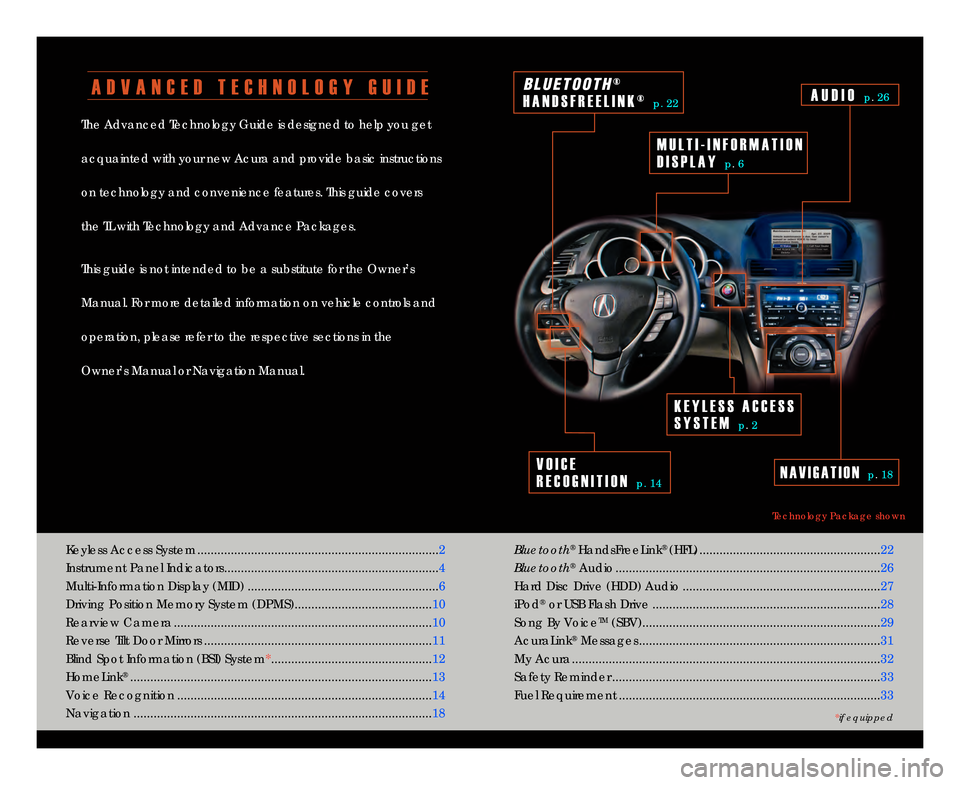
A D V A N C E D T E C H N O L O G Y G U I D E
The Advanced Technology Guide is designed to help you get
acquainted with your new Acura and provide basic instructions
on technology and convenience features\b This guide covers
the TL with Technology and Advance Packages\b
This guide is not intended to be a substitute for the Owner’s
Manual\b For more detailed information on vehicle controls and
operation, please refer to the respective sections in the
Owner’s Manual or Navigation Manual\b
Bluetooth
®HandsFreeLink® (HFL) \b\b\b\b\b\b\b\b\b\b\b\b\b\b\b\b\b\b\b\b\b\b\b\b\b\b\b\b\b\b\b\b\b\b\b\b\b\b\b\b\b\b\b\b\b\b\b\b\b\b\b\b\b\b\f\f
Bluetooth
®Audio \b\b\b\b\b\b\b\b\b\b\b\b\b\b\b\b\b\b\b\b\b\b\b\b\b\b\b\b\b\b\b\b\b\b\b\b\b\b\b\b\b\b\b\b\b\b\b\b\b\b\b\b\b\b\b\b\b\b\b\b\b\b\b\b\b\b\b\b\b\b\b\b\b\b\b\b\b\b\b\f6
Hard Disc Drive (HDD) Audio \b\b\b\b\b\b\b\b\b\b\b\b\b\b\b\b\b\b\b\b\b\b\b\b\b\b\b\b\b\b\b\b\b\b\b\b\b\b\b\b\b\b\b\b\b\b\b\b\b\b\b\b\b\b\b\b\b\b\b \f7
iPod
®or USB Flash Drive \b\b\b\b\b\b\b\b\b\b\b\b\b\b\b\b\b\b\b\b\b\b\b\b\b\b\b\b\b\b\b\b\b\b\b\b\b\b\b\b\b\b\b\b\b\b\b\b\b\b\b\b\b\b\b\b\b\b\b\b\b\b\b\b\b\b\b\b\f8
Song By Voice
TM(SBV)\b\b\b\b\b\b\b\b\b\b\b\b\b\b\b\b\b\b\b\b\b\b\b\b\b\b\b\b\b\b\b\b\b\b\b\b\b\b\b\b\b\b\b\b\b\b\b\b\b\b\b\b\b\b\b\b\b\b\b\b\b\b\b\b\b\b\b\b\b\b\b\f9
AcuraLink
®Messages \b\b\b\b\b\b\b\b\b\b\b\b\b\b\b\b\b\b\b\b\b\b\b\b\b\b\b\b\b\b\b\b\b\b\b\b\b\b\b\b\b\b\b\b\b\b\b\b\b\b\b\b\b\b\b\b\b\b\b\b\b\b\b\b\b\b\b\b\b\b\b\b31
My Acura\b\b\b\b\b\b\b\b\b\b\b\b\b\b\b\b\b\b\b\b\b\b\b\b\b\b\b\b\b\b\b\b\b\b\b\b\b\b\b\b\b\b\b\b\b\b\b\b\b\b\b\b\b\b\b\b\b\b\b\b\b\b\b\b\b\b\b\b\b\b\b\b\b\b\b\b\b\b\b\b\b\b\b\b\b\b\b\b\b\b\b\b3\f
Safety Reminder \b\b\b\b\b\b\b\b\b\b\b\b\b\b\b\b\b\b\b\b\b\b\b\b\b\b\b\b\b\b\b\b\b\b\b\b\b\b\b\b\b\b\b\b\b\b\b\b\b\b\b\b\b\b\b\b\b\b\b\b\b\b\b\b\b\b\b\b\b\b\b\b\b\b\b\b\b\b\b\b 33
Fuel Requirement \b\b\b\b\b\b\b\b\b\b\b\b\b\b\b\b\b\b\b\b\b\b\b\b\b\b\b\b\b\b\b\b\b\b\b\b\b\b\b\b\b\b\b\b\b\b\b\b\b\b\b\b\b\b\b\b\b\b\b\b\b\b\b\b\b\b\b\b\b\b\b\b\b\b\b\b\b\b33
Technology Package shown
Keyless Access System \b\b\b\b\b\b\b\b\b\b\b\b\b\b\b\b\b\b\b\b\b\b\b\b\b\b\b\b\b\b\b\b\b\b\b\b\b\b\b\b\b\b\b\b\b\b\b\b\b\b\b\b\b\b\b\b\b\b\b\b\b\b\b\b\b\b\b\b\b\b\b\b\f
Instrument Panel Indicators\b\b\b\b\b\b\b\b\b\b\b\b\b\b\b\b\b\b\b\b\b\b\b\b\b\b\b\b\b\b\b\b\b\b\b\b\b\b\b\b\b\b\b\b\b\b\b\b\b\b\b\b\b\b\b\b\b\b\b\b\b\b\b\b4 Multi�Information Display (MID) \b\b\b\b\b\b\b\b\b\b\b\b\b\b\b\b\b\b\b\b\b\b\b\b\b\b\b\b\b\b\b\b\b\b\b\b\b\b\b\b\b\b\b\b\b\b\b\b\b\b\b\b\b\b\b\b\b6
Driving Position Memory System (DPMS)\b\b\b\b\b\b\b\b\b\b\b\b\b\b\b\b\b\b\b\b\b\b\b\b\b\b\b\b\b\b\b\b\b\b\b\b\b\b\b\b\b10
Rearview Camera \b\b\b\b\b\b\b\b\b\b\b\b\b\b\b\b\b\b\b\b\b\b\b\b\b\b\b\b\b\b\b\b\b\b\b\b\b\b\b\b\b\b\b\b\b\b\b\b\b\b\b\b\b\b\b\b\b\b\b\b\b\b\b\b\b\b\b\b\b\b\b\b\b\b\b\b\b10
Reverse Tilt Door Mirrors \b\b\b\b\b\b\b\b\b\b\b\b\b\b\b\b\b\b\b\b\b\b\b\b\b\b\b\b\b\b\b\b\b\b\b\b\b\b\b\b\b\b\b\b\b\b\b\b\b\b\b\b\b\b\b\b\b\b\b\b\b\b\b\b\b\b\b\b11
Blind Spot Information (BSI) System* \b\b\b\b\b\b\b\b\b\b\b\b\b\b\b\b\b\b\b\b\b\b\b\b\b\b\b\b\b\b\b\b\b\b\b\b\b\b\b\b\b\b\b\b\b\b\b\b1\f
HomeLink
®\b\b\b\b\b\b\b\b\b\b\b\b\b\b\b\b\b\b\b\b\b\b\b\b\b\b\b\b\b\b\b\b\b\b\b\b\b\b\b\b\b\b\b\b\b\b\b\b\b\b\b\b\b\b\b\b\b\b\b\b\b\b\b\b\b\b\b\b\b\b\b\b\b\b\b\b\b\b\b\b\b\b\b\b\b\b\b\b\b\b13
Voice Recognition \b\b\b\b\b\b\b\b\b\b\b\b\b\b\b\b\b\b\b\b\b\b\b\b\b\b\b\b\b\b\b\b\b\b\b\b\b\b\b\b\b\b\b\b\b\b\b\b\b\b\b\b\b\b\b\b\b\b\b\b\b\b\b\b\b\b\b\b\b\b\b\b\b\b\b\b14
Navigation \b\b\b\b\b\b\b\b\b\b\b\b\b\b\b\b\b\b\b\b\b\b\b\b\b\b\b\b\b\b\b\b\b\b\b\b\b\b\b\b\b\b\b\b\b\b\b\b\b\b\b\b\b\b\b\b\b\b\b\b\b\b\b\b\b\b\b\b\b\b\b\b\b\b\b\b\b\b\b\b\b\b\b\b\b\b\b\b\b18
V O I C E
R E C O G N I T I O N
p\b 14
K E Y L E S S A C C E S S
S Y S T E M
p\b \f
N A V I G A T I O Np\b 18
B L U E T \b \b T H®
H A N D S F R E E L I N K ®
p\b \f\f
M U L T I � I N F O R M A T I O N
D I S P L A Y
p\b 6
A U D I O p\b \f6
*if equipped
13 TL ATG_Tech_ATG_\ANEW STYLE 8/14/201\A2 2\f00 PM Page 2
Page 7 of 18
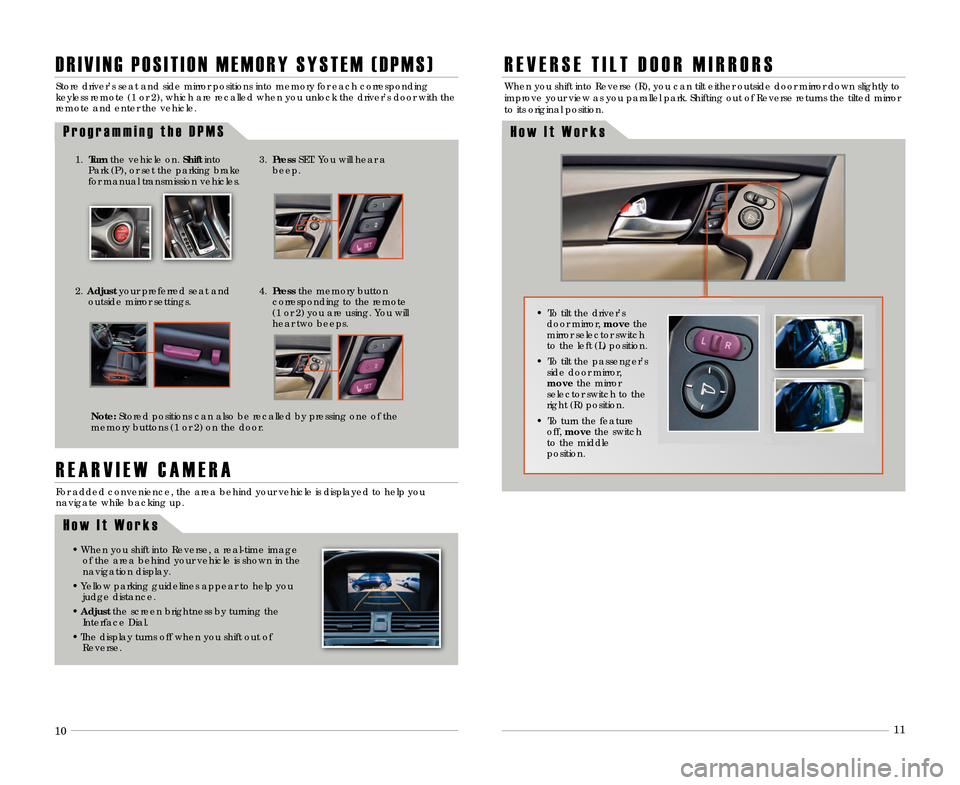
9
10
11
Store driver’s seat and side mirror positions into\3 memory for each corresponding
keyless remote (1 or \f), which are rec\3alled when you unlock the driver’s door with the\3
remote and enter the vehicle\b
P r o g r a m m i n g t h e D P M S
D R I V I N G P O S I T I O N M E M O R Y S Y S T E M ( D P M S )
3\b Press SET\b You will hear a
beep\b
\f\b Adjust your preferred seat and
outside mirror settings\b
4\b Press the memory button
corresponding to the remote
(1 or \f) you are using\b You will
hear two beeps\b
Note\b Stored positions can also be recalled by pressing \3one of the
memory buttons (1 or \f) on the door\b
1\b Turn the vehicle on\b Shift into
Park (P), or set the parking brake
for manual transmission vehicles.
R E A R V I E W C A M E R A
For added convenience, the area behind your v\3ehicle is displayed to help you navigate while backing up\b
• When you shift into Reverse, a real�time \3imageof the area behind your vehicle is shown in t\3he
navigation display\b
• Yellow parking guidelines appear to help you judge distance\b
• Adjust the screen brightness by turning the
Interface Dial\b
• The display turns off when you shift out o\3f Reverse\b
H o w I t W o r k s
R E V E R S E T I L T D O O R M I R R O R S
H o w I t W o r k s
When you shift into Reverse (R), you can \3tilt either outside door mirror down slightly to
improve your view as you parallel park\b Shifting \3out of Reverse returns the tilted mirror
to its original position\b
• To tilt the driver’s door mirror, move the
mirror selector switch
to the left (L) position\b
• To tilt the passenger’s side door mirror,
move the mirror
selector switch to the
right (R) position\b
• To turn the feature off, move the switch
to the middle
position\b
13 TL ATG_Tech_ATG_\ANEW STYLE 8/14/201\A2 2\f00 PM Page 7
Page 9 of 18
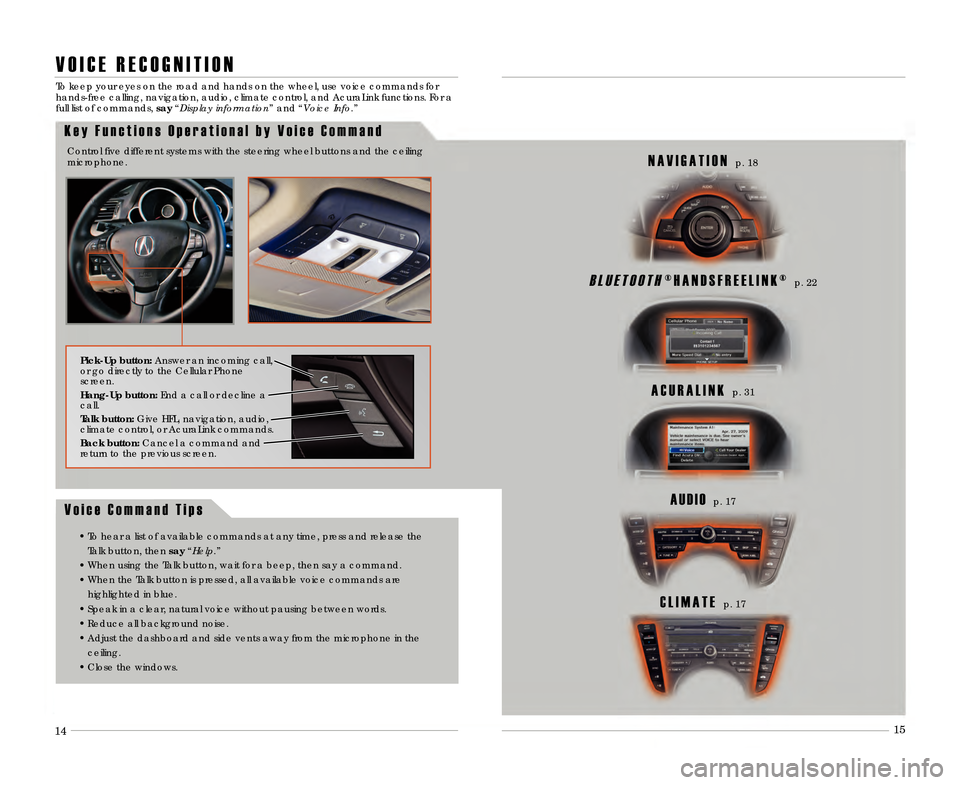
C L I M A T Ep\b 17
V o i c e C o m m a n d T i p s
• To hear a list of available commands at any \3time, press and release theTalk button, then say “Help.”
• When using the Talk button, wait for a beep,\3 then say a command\b
• When the Talk button is pressed, all available \3voice commands are
highlighted in blue\b
• Speak in a clear, natural voice without pa\3using between words\b
• Reduce all background noise\b
• Adjust the dashboard and side vents away fr\3om the microphone in the ceiling\b
• Close the windows\b
B L U E T O O T H® H A N D S F R E E L I N K ®p\b \f\f
A C U R A L I N Kp\b 31
A U D I Op\b 17
N A V I G A T I O Np\b 18
V O I C E R E C O G N I T I O N
K e y F u n c t i o n s O p e r a t i o n a l b y V o i c e C o m m a n d
To keep your eyes on the road and hands on \3the wheel, use voice commands for
hands�free calling, navigation, audio, climate \3control, and AcuraLink functions\b For a
full list of commands, say “Display information” and “Voice Info.”
Control five different systems with the steering \3wheel buttons and the ceiling
microphone\b
14 15
1\f 13
Pick�Up button\b Answer an incoming call,
or go directly to the Cellular Phone
screen\b
Hang�Up button\b End a call or decline a
call\b
Talk button\b Give HFL, navigation, audio,
climate control, or AcuraLink commands\b
Back button\b Cancel a command and
return to the previous screen\b
13 TL ATG_Tech_ATG_\ANEW STYLE 8/14/201\A2 2\f01 PM Page 9
Page 10 of 18
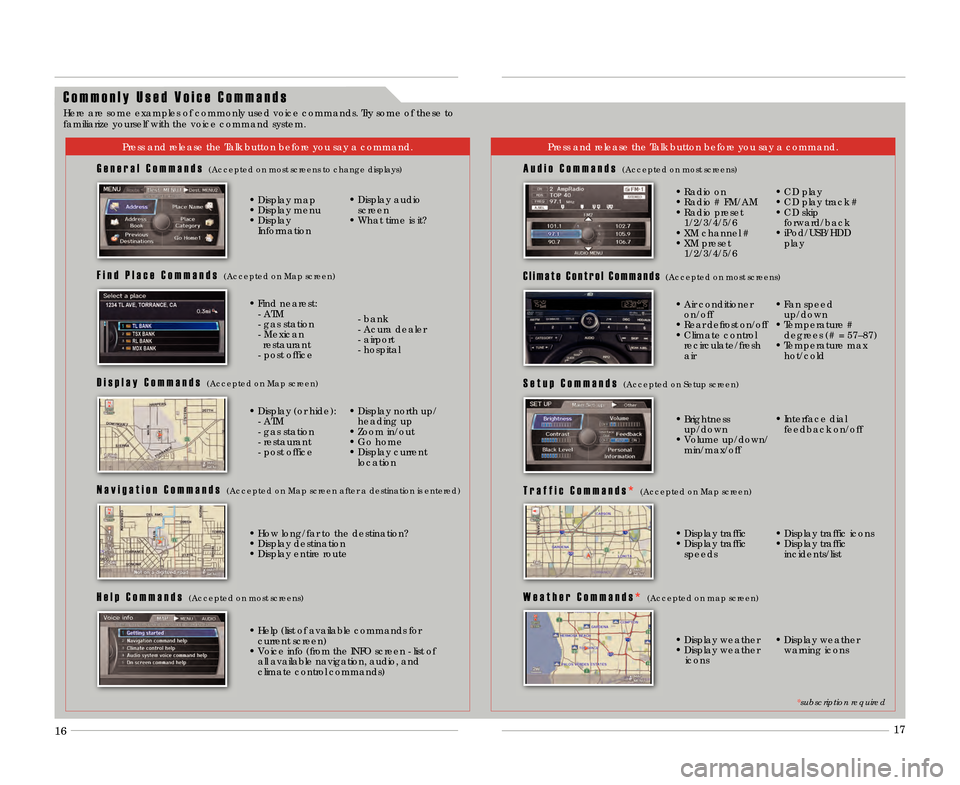
C o m m o n l y U s e d V o i c e C o m m a n d s
Press and release the Talk button before you sa\3y a command\bPress and release the Talk button before you sa\3y a command\b
G e n e r a l C o m m a n d s (Accepted on most screens to change displays)
• Display map
• Display menu
• Display Information • Display audio
screen
• What time is it?
F i n d P l a c e C o m m a n d s (Accepted on Map screen)
• Find nearest: � ATM
� gas station
� Mexican restaurant
� post office � bank
� Acura dealer
� airport
� hospital
D i s p l a y C o m m a n d s (Accepted on Map screen)
• Display (or hide): � ATM
� gas station
� restaurant
� post office • Display north up/
heading up
• Zoom in/out
• Go home
• Display current location
N a v i g a t i o n C o m m a n d s (Accepted on Map screen after a destination i\3s entered)
A u d i o C o m m a n d s (Accepted on most screens)
• Radio on
• Radio # FM/AM
• Radio preset 1/\f/3/4/5/6
• XM channel #
• XM preset 1/\f/3/4/5/6 • CD play
• CD play track #
• CD skip forward/back
• iPod/USB/HDD play
S e t u p C o m m a n d s (Accepted on Setup screen)
W e a t h e r C o m m a n d s * (Accepted on map screen)
• Brightness
up/down
• Volume up/down/ min/max/off • Interface dial
feedback on/off
• Display weather
• Display weather icons • Display weather
warning icons
H e l p C o m m a n d s (Accepted on most screens)
• Help (list of available commands forcurrent screen)
• Voice info (from the INFO screen � list of all available navigation, audio, and
climate control commands)
C l i m a t e C o n t r o l C o m m a n d s(Accepted on most screens)
T r a f f i c C o m m a n d s * (Accepted on Map screen)
• Display traffic
• Display traffic speeds • Display traffic icons
• Display traffic incidents/list
*subscription required
• How long/far to the destination?• Display destination
• Display entire route • Air conditioner
on/off
• Rear defrost on/off
• Climate control recirculate/fresh
air • Fan speed
up/down
• Temperature # degrees (# = 57–87)
• Temperature max hot/cold
16 17
Here are some examples of commonly used voice \3commands\b Try some of these to
familiarize yourself with the voice command system\b
13 TL ATG_Tech_ATG_\ANEW STYLE 8/14/201\A2 2\f01 PM Page 10\A
Page 11 of 18
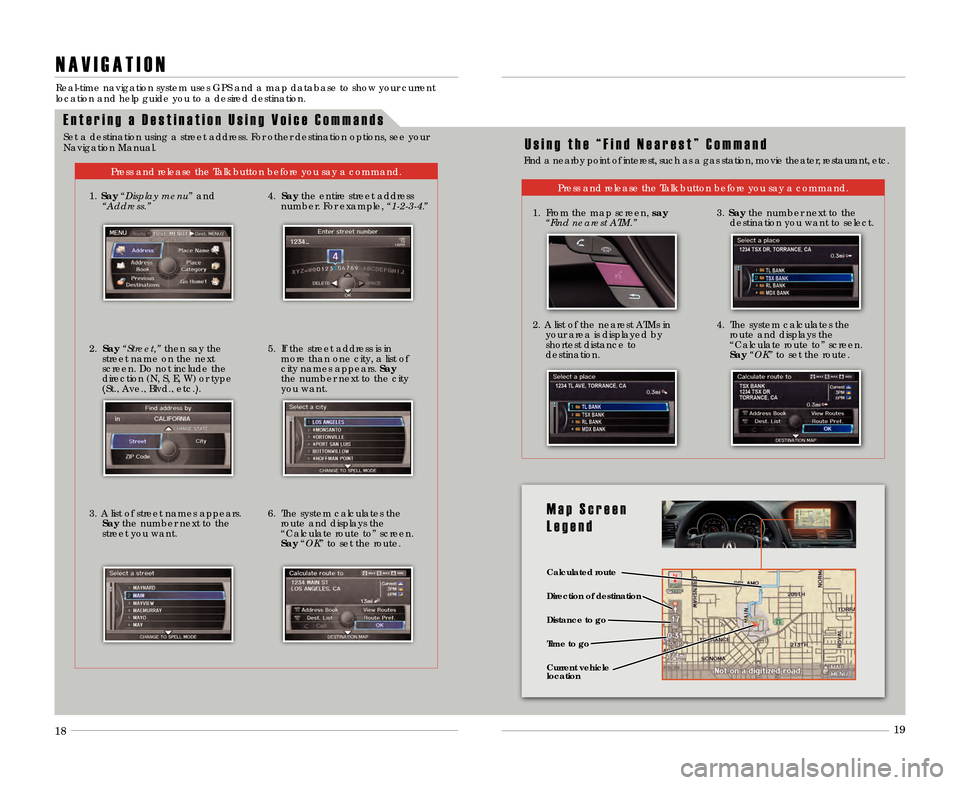
1819
E n t e r i n g a D e s t i n a t i o n U s i n g V o i c e C o m m a n d s
N A V I G A T I O N
Real�time navigation system uses GPS and a m\3ap database to show your current
location and help guide you to a desired destina\3tion\b
Press and release the Talk button before you sa\3y a command\b
U s i n g t h e “ F i n d N e a r e s t ” C o m m a n d
Find a nearby point of interest, such as a gas station, movie theater, restaurant, etc\b
Press and release the Talk button before you sa\3y a command\b
1\b From the map screen, say “Find nearest ATM.”
\f\b A list of the nearest ATMs inyour area is displayed by
shortest distance to
destination\b
3\b Say the number next to the
destination you want to select\b
4\b The system calculates the route and displays the
“Calculate route to” screen\b
Say “OK” to set the route\b
Calculated route
\fistance to go
Time to go \firection of destination
Current vehicle
location
M a p S c r e e n
L e g e n d
18 19
1\b
Say “Display menu” and
“Address.”
\f\b Say “Street,” then say the
street name on the next
screen\b Do not include the
direction (N, S, E, W) or type
(St\b, Ave\b, Blvd\b, etc\b)\b
3\b A list of street names appears\b Say the number next to the
street you want\b 4\b Say
the entire street address
number\b For example, “1�2�3�\f.”
5\b If the street address is in more than one city, a list of
city names appears\b Say
the number next to the city
you want\b
6\b The system calculates the route and displays the
“Calculate route to” screen\b
Say “OK” to set the route\b
Set a destination using a street address\b For \3other destination options, see your
Navigation Manual\b
13 TL ATG_Tech_ATG_\ANEW STYLE 8/14/201\A2 2\f01 PM Page 11\A
Page 13 of 18
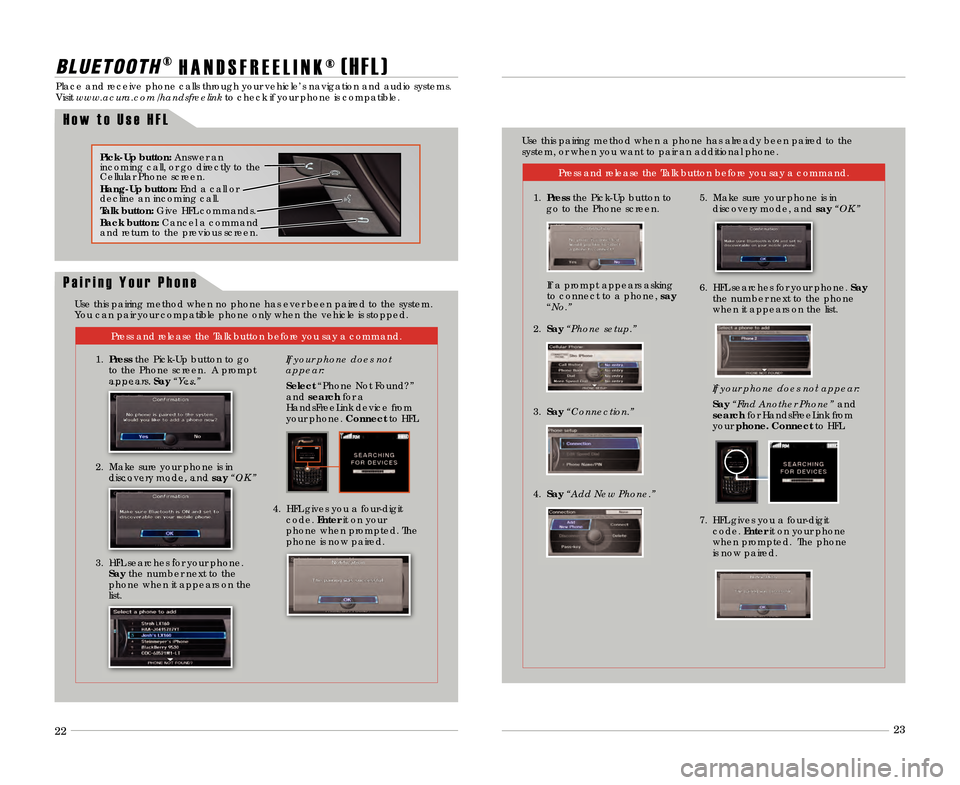
P a i r i n g Y o u r P h o n e
\f\f\f3
\f\f
\f3
B L U E T \b \b T H®
H A N D S F R E E L I N K ®( H F L )
Place and receive phone calls through your vehicle’\3s navigation and audio systems\b
Visit www.acura.com/handsfreelink to check if your phone is compatible\b
Press and release the Talk button before you sa\3y a command\b
1\b Pressthe Pick�Up button to go
to the Phone screen\b A prompt
appears\b Say “Yes.”
Pick�Up button\b Answer an
incoming call, or go directly to the
Cellular Phone screen\b
Hang�Up button\b End a call or
decline an incoming call\b
Talk button\b Give HFL commands\b
Back button\b Cancel a command
and return to the previous screen\b
H o w t o U s e H F L
\f\b Make sure your phone is in
discovery mode, and say “OK.”
3\b HFL searches for your phone\b Say the number next to the
phone when it appears on the
list\b If your phone does not
appear:
Select “Phone Not Found?”
and search for a
HandsFreeLink device from
your phone\b Connect to HFL\b
4\b HFL gives you a four�digit code\b Enter it on your
phone when prompted\b The phone is now paired\b
Press and release the Talk button before you sa\3y a command\b
1\b Press the Pick�Up button to
go to the Phone screen\b
If your phone does not appear:
Say“Find Another Phone” and
search for HandsFreeLink from
your phone. Connect to HFL\b
Use this pairing method when a phone has already\3 been paired to the
system, or when you want to pair an additiona\3l phone\b
7\b HFL gives you a four�digitcode\b Enter it on your phone
when prompted\b The phone
is now paired\b
5\b Make sure your phone is in
discovery mode, and say “OK.”
\f\b Say“Phone setup.”
3\b Say“Connection.”
4\b Say“Add New Phone.”
If a prompt appears asking
to connect to a phone, say
“No.” 6\b HFL searches for your phone\b Say
the number next to the phone
when it appears on the list\b
Use this pairing method when no phone has ever \3been paired to the system\b
You can pair your compatible phone only when the\3 vehicle is stopped\b
13 TL ATG_Tech_ATG_\ANEW STYLE 8/14/201\A2 2\f01 PM Page 13\A
Page 16 of 18
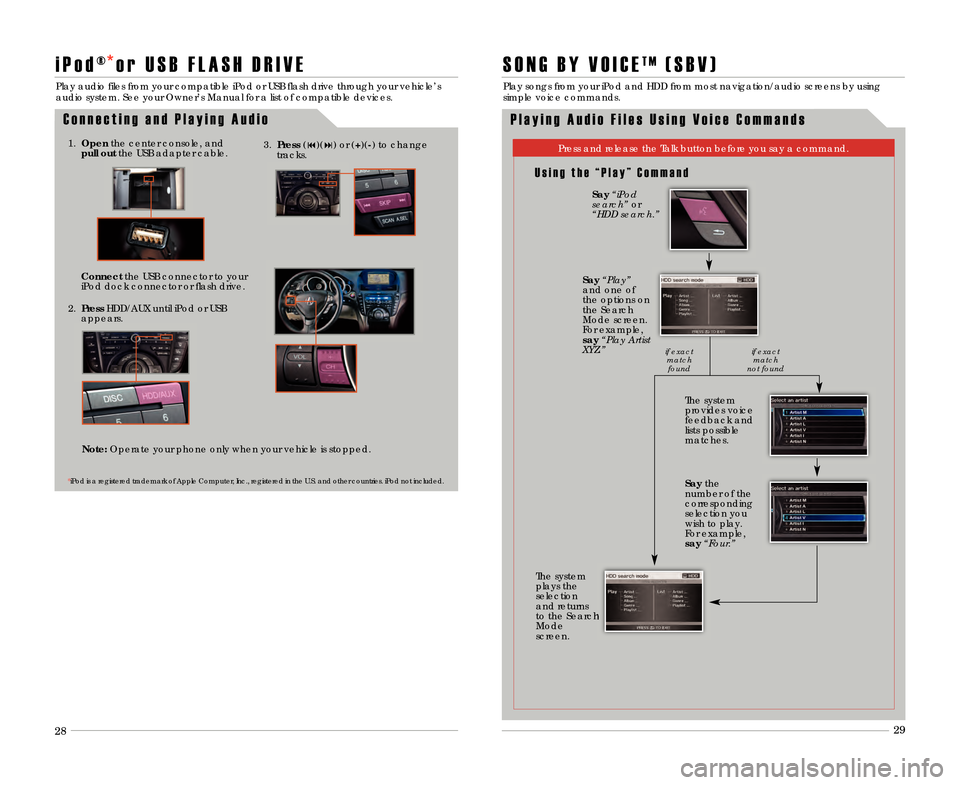
\f8\f9
\f8
\f9
Connect
the USB connector to your
iPod dock connector or flash drive\b
1\b Open the center console, and
pull out the USB adapter cable\b
i P o d ® o r U S B F L A S H D R I V E
Play audio files from your compatible iPod or US\3B flash drive through your vehicle’s
audio system\b See your Owner’s Manual for a li\3st of compatible devices\b
C o n n e c t i n g a n d P l a y i n g A u d i o
* iPod is a registered trademark of Apple Computer, Inc\b, registered in the U\bS\b and other countries\b iPod not included\b
3\b Press (9)(:) or (+)(�) to change
tracks\b
\f\b Press HDD/AUX until iPod or USB
appears\b
S O N G B Y V O I C ET M( S B V )
Play songs from your iPod and HDD from \3most navigation/audio screens by using
simple voice commands\b
P l a y i n g A u d i o F i l e s U s i n g V o i c e C o m m a n d s
U s i n g t h e “ P l a y ” C o m m a n d
Press and release the Talk button before you sa\3y a command\b
The system
provides voice
feedback and
lists possible
matches\b
The system
plays the
selection
and returns
to the Search
Mode
screen\b
Say “iPod
search” or
“HDD search.”
Say “Play”
and one of
the options on
the Search
Mode screen\b
For example,
say “Play Artist
XYZ.”
Saythe
number of the
corresponding
selection you
wish to play\b
For example,
say “Four.”
if exact
matchfound if exact
match
not found
Note\b Operate your phone only when your vehicle is sto\3pped\b
13 TL ATG_Tech_ATG_\ANEW STYLE 8/14/201\A2 2\f01 PM Page 1\b\A
*