display Acura TLX 2016 Navigation Manual
[x] Cancel search | Manufacturer: ACURA, Model Year: 2016, Model line: TLX, Model: Acura TLX 2016Pages: 325, PDF Size: 18.04 MB
Page 135 of 325

uuChanging Your Route uPausing the Route
134
Navigation
• Change Route Preference : Changes the route preferences (calculating
method).
2 Route Preference P. 54
•Detour : Calculates a detour route.
2Taking a Detour P. 141
•Avoid Streets : Avoids streets along your route.
2Avoiding Streets P. 141
Pausing the Route
HMENU button (when en route) uPause Guidance
Pause the route guidance and return to the map screen. The de stination icons and
all waypoint flags remain displayed on the map. Press the MENU button when en
route and select Resume Guidance to resume the route guidance.
Canceling the Route
HMENU button (when en route) uCancel Route
Cancel the route guidance and remove th e destination and all waypoints from the
destination list. The system th en returns to the map screen.
1Pausing the Route
You can also pause your route from the Map Menu. 2 Map Menu P. 125
16 ACURA TLX NAVI-31TZ38100.book 134 ページ 2015年7月29日 水曜日 午後4時1 1分
Page 136 of 325

135
uuChanging Your Route uAdding Waypoints
Continued
Navigation
Adding Waypoints
Add up to four waypoints (pit stops) along the route to your destination.
Waypoints are displayed on the map
screen as small, numbered red flags.
The route follows the waypoints in
the order they are listed in the
Destination List.1Adding Waypoints
Waypoints allow you to stop for gas or food, for
example, and then continue on to your destination.
Press the NAV button to return to the map screen
without adding a waypoint at any time.
The search corridor used fo r adding waypoints can be
adjusted.
2 Edit POI Search Radius Along Route P. 59
You can delete waypoints or edit the order of
waypoints in the destination list. 2 Editing the Destination List P. 139
16 ACURA TLX NAVI-31TZ38100.book 135 ページ 2015年7月29日 水曜日 午後4時1 1分
Page 138 of 325

137
uuChanging Your Route uAdding Waypoints
Continued
Navigation
3. Rotate to select a place. Press
.
u The waypoint is added to the
Destination List.
4. Rotate to select a location and
move the order of destinations.
Press .
5. Move and rotate to select
Start Route . Press .
u The route is automatically
recalculated and displayed on
the map screen.
16 ACURA TLX NAVI-31TZ38100.book 137 ページ 2015年7月29日 水曜日 午後4時1 1分
Page 139 of 325

uuChanging Your Route uAdding Waypoints
138
Navigation
H MENU button (when en route) uDestination List uAdd New Destination
1. Rotate to select a method to
enter a waypoint.
2 Entering a Destination P. 90
uA new destination is added to
the end of the Destination list.
2. Move and rotate to select
Start Route . Press .
u The route is automatically
recalculated and displayed on
the map screen.
■Adding Waypoints from the Navigation Menu1
Adding Waypoints from the Navigation Menu
You can edit the order of waypoints and destination.
2 Editing the Destination List P. 139
16 ACURA TLX NAVI-31TZ38100.book 138 ページ 2015年7月29日 水曜日 午後4時1 1分
Page 140 of 325

139
uuChanging Your Route uEditing the Destination List
Continued
Navigation
Editing the Destination List
H MENU button (when en route) uDestination List
1.Move and rotate to select
Edit Order . Press .
2. Rotate to select a list item to
move. Press .
3. Rotate to select a new
location. Press .
4. Move and rotate to select
Start Route . Press .
u The route is automatically
recalculated and displayed on
the map screen.
■Editing the Order of Waypoints1
Editing the Order of Waypoints
Move to rotate to select Show All on Map
to display the destination and waypoints on the map
screen.
16 ACURA TLX NAVI-31TZ38100.book 139 ページ 2015年7月29日 水曜日 午後4時1 1分
Page 141 of 325
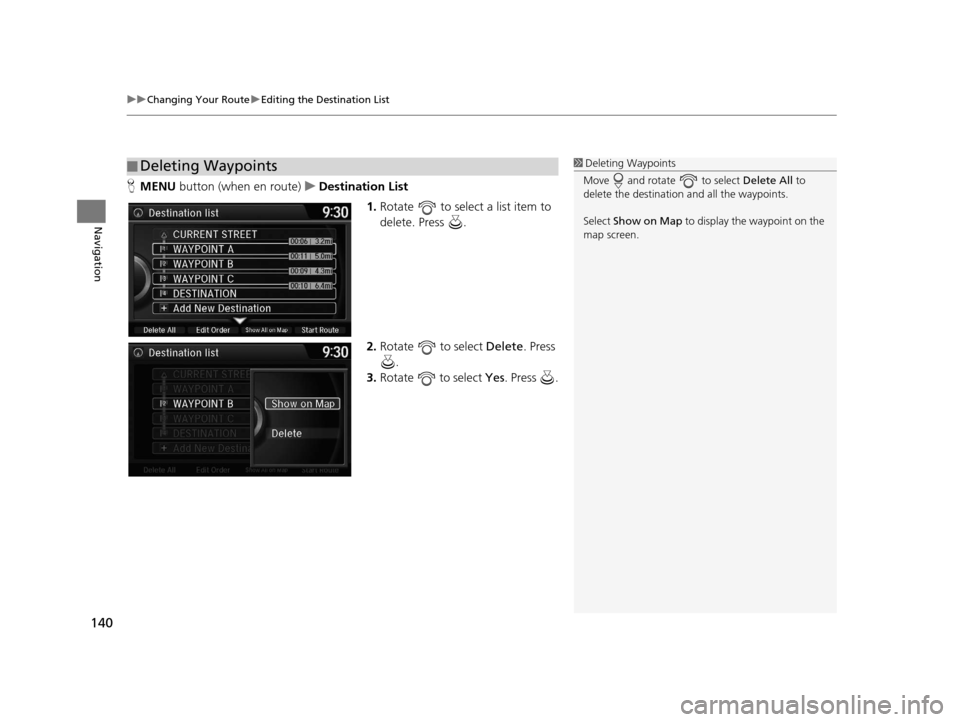
uuChanging Your Route uEditing the Destination List
140
Navigation
H MENU button (when en route) uDestination List
1.Rotate to select a list item to
delete. Press .
2. Rotate to select Delete. Press
.
3. Rotate to select Yes. Press .
■Deleting Waypoints1
Deleting Waypoints
Move and rotate to select Delete All to
delete the destination and all the waypoints.
Select Show on Map to display the waypoint on the
map screen.
16 ACURA TLX NAVI-31TZ38100.book 140 ページ 2015年7月29日 水曜日 午後4時1 1分
Page 143 of 325
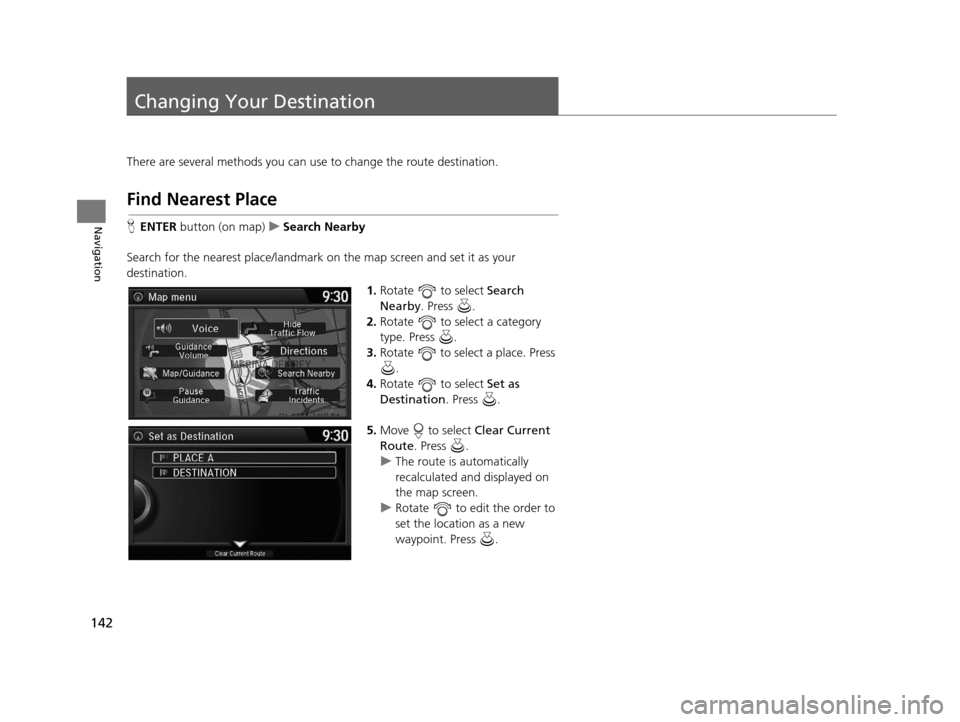
142
Navigation
Changing Your Destination
There are several methods you can use to change the route destination.
Find Nearest Place
HENTER button (on map) uSearch Nearby
Search for the nearest place/landmark on the map screen and set it as your
destination. 1.Rotate to select Search
Nearby . Press .
2. Rotate to select a category
type. Press .
3. Rotate to select a place. Press
.
4. Rotate to select Set as
Destination . Press .
5. Move to select Clear Current
Route . Press .
u The route is automatically
recalculated and displayed on
the map screen.
u Rotate to edit the order to
set the location as a new
waypoint. Press .
16 ACURA TLX NAVI-31TZ38100.book 142 ページ 2015年7月29日 水曜日 午後4時1 1分
Page 144 of 325
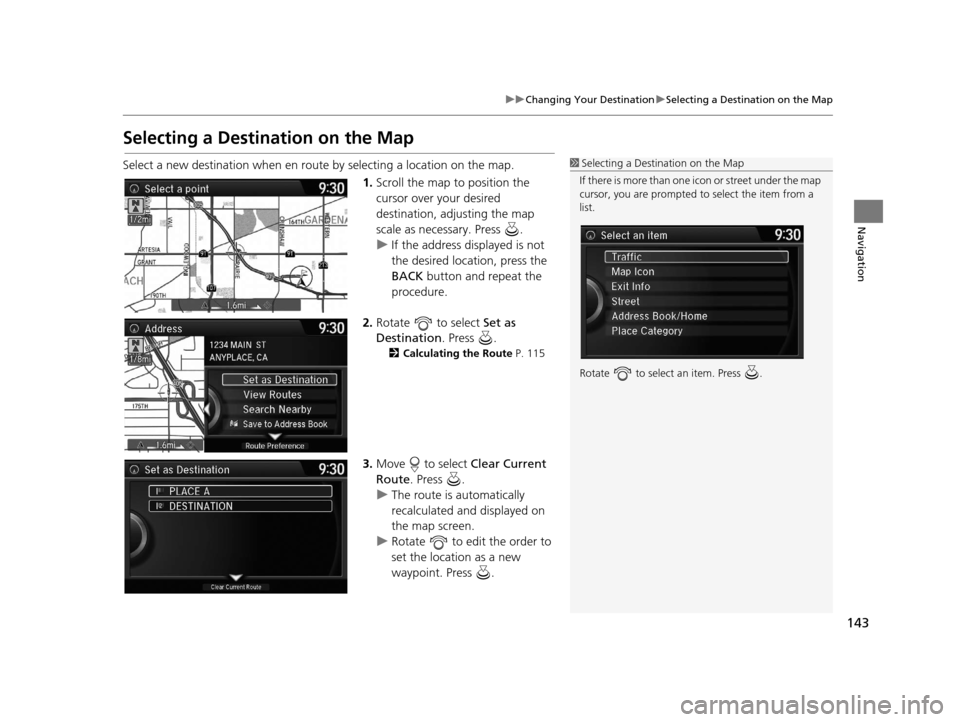
143
uuChanging Your Destination uSelecting a Destination on the Map
Navigation
Selecting a Destination on the Map
Select a new destination when en route by selecting a location on the map.
1.Scroll the map to position the
cursor over your desired
destination, adjusting the map
scale as necessary. Press .
u If the address displayed is not
the desired location, press the
BACK button and repeat the
procedure.
2. Rotate to select Set as
Destination . Press .
2Calculating the Route P. 115
3.Move to select Clear Current
Route . Press .
u The route is automatically
recalculated and displayed on
the map screen.
u Rotate to edit the order to
set the location as a new
waypoint. Press .
1Selecting a Destination on the Map
If there is more than one icon or street under the map
cursor, you are prompted to select the item from a
list.
Rotate to select an item. Press .
16 ACURA TLX NAVI-31TZ38100.book 143 ページ 2015年7月29日 水曜日 午後4時1 1分
Page 145 of 325
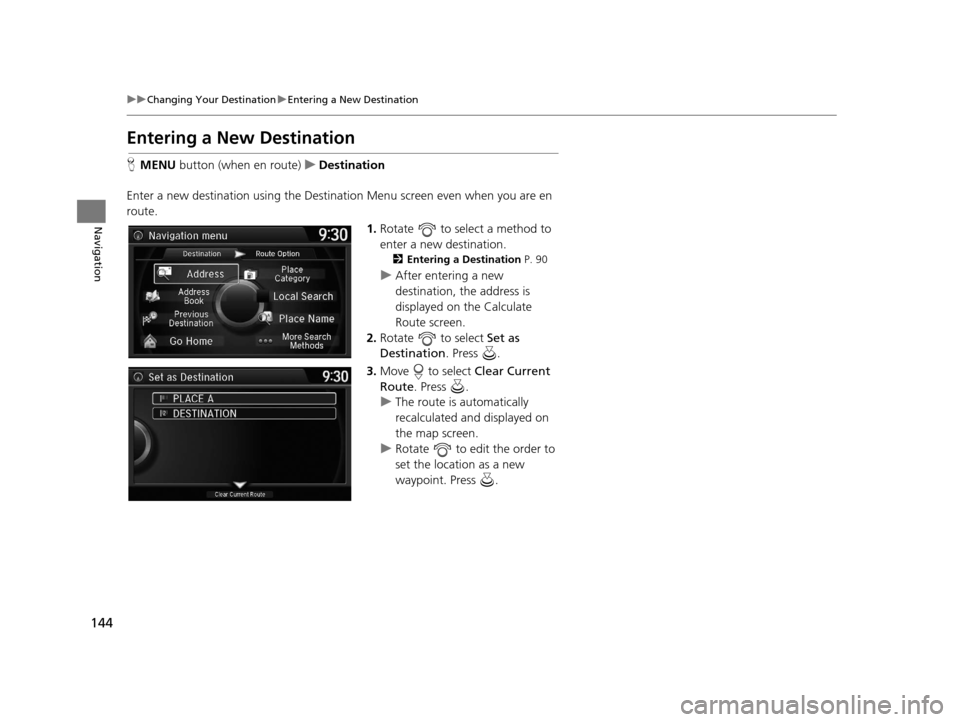
144
uuChanging Your Destination uEntering a New Destination
Navigation
Entering a New Destination
H MENU button (when en route) uDestination
Enter a new destination using the Destinat ion Menu screen even when you are en
route.
1.Rotate to select a method to
enter a new destination.
2 Entering a Destination P. 90
uAfter entering a new
destination, the address is
displayed on the Calculate
Route screen.
2. Rotate to select Set as
Destination . Press .
3. Move to select Clear Current
Route . Press .
u The route is automatically
recalculated and displayed on
the map screen.
u Rotate to edit the order to
set the location as a new
waypoint. Press .
16 ACURA TLX NAVI-31TZ38100.book 144 ページ 2015年7月29日 水曜日 午後4時1 1分
Page 146 of 325

145
Navigation
Resuming Your Trip
Stop your vehicle en route (e.g., to rest, stop for gas, etc.), and then continue on
your route.
If you did not complete your route, the Co ntinue Trip screen is displayed when you
restart your vehicle.
Rotate to select Set as
Destination . Press .
u You can continue on the same
route.
u Move to scroll the map
around the destination.
u Press the BACK button to cancel
your destination.
• Route Preference : Move to select Route Preference to change the route
preferences (calculating method).
2 Route Preference P. 54
•View Routes : Displays three different routes.
2Viewing the Routes P. 117
1Resuming Your Trip
The Continue Trip screen has the same options as
when you calculate a route. 2 Calculating the Route P. 115
You can also cancel your de stination by pressing any
hard button except the button.
Search Nearby
You can find the nearest place/landmark (e.g.,
nearest gas station) by specifying a category. 2 Find Nearest Place P. 142
Call
You can place a telephone call to the destination
phone number.
2 Bluetooth ® HandsFreeLink ® P. 218
Save to Address Book
You can add the destinati on address to the address
book. 2 Adding an Address Book Entry P. 40
Edit/Delete Entry
You can edit or delete the address book entry.
2 Editing an Address Book Entry P. 42
2 Deleting an Address Book Entry P. 43
Edit Home Entry
You can edit your home address entry.
2 Home Address P. 46
More Info
You can view detailed information about the
destination.
16 ACURA TLX NAVI-31TZ38100.book 145 ページ 2015年7月29日 水曜日 午後4時1 1分