display Acura TLX 2016 Navigation Manual
[x] Cancel search | Manufacturer: ACURA, Model Year: 2016, Model line: TLX, Model: Acura TLX 2016Pages: 325, PDF Size: 18.04 MB
Page 96 of 325
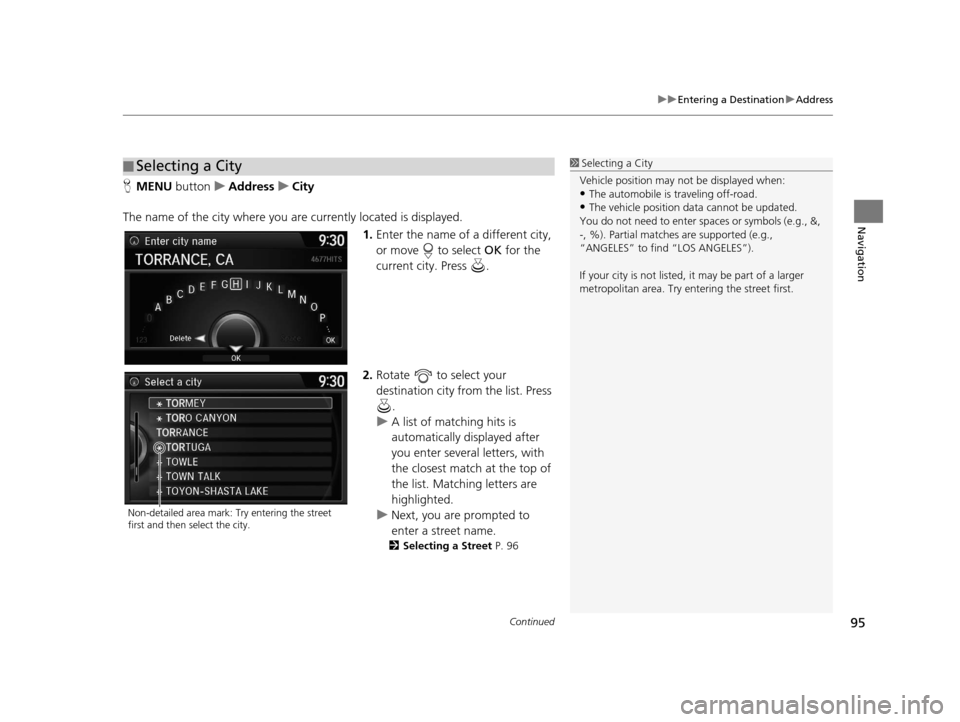
Continued95
uuEntering a Destination uAddress
Navigation
H MENU button uAddress uCity
The name of the city where you are currently located is displayed. 1.Enter the name of a different city,
or move to select OK for the
current city. Press .
2. Rotate to select your
destination city from the list. Press
.
u A list of matching hits is
automatically displayed after
you enter several letters, with
the closest match at the top of
the list. Matching letters are
highlighted.
u Next, you are prompted to
enter a street name.
2 Selecting a Street P. 96
■Selecting a City1
Selecting a City
Vehicle position may not be displayed when:
•The automobile is traveling off-road.
•The vehicle position data cannot be updated.
You do not need to enter spaces or symbols (e.g., &,
-, %). Partial matche s are supported (e.g.,
“ANGELES” to find “LOS ANGELES”).
If your city is not listed, it may be part of a larger
metropolitan area. Try entering the street first.
Non-detailed area mark: Try entering the street
first and then select the city.
16 ACURA TLX NAVI-31TZ38100.book 95 ページ 2015年7月29日 水曜日 午後4時11分
Page 97 of 325
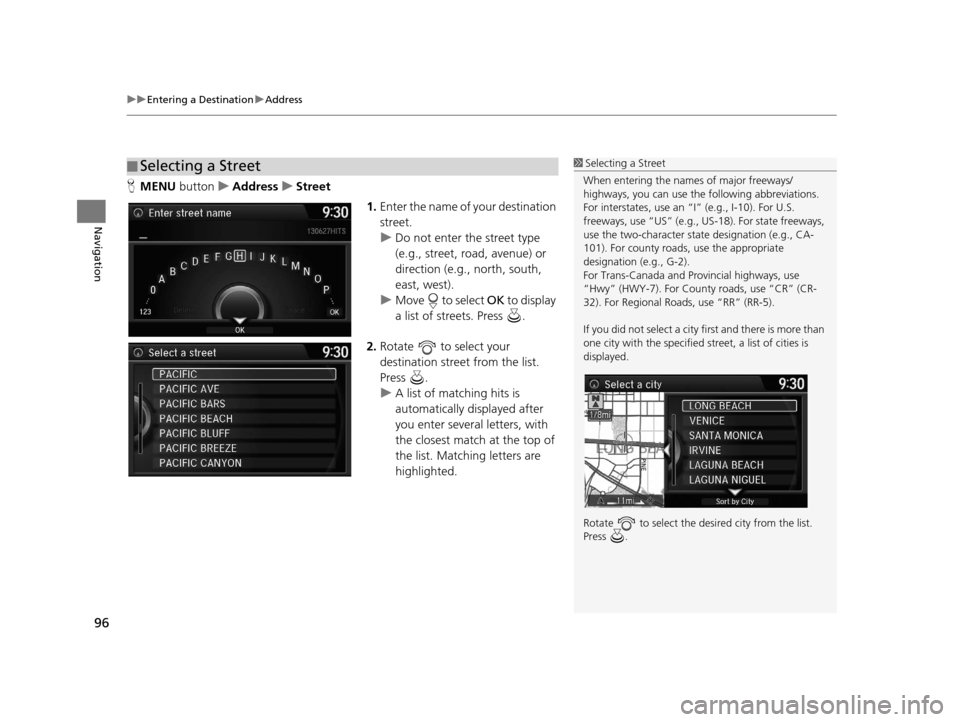
uuEntering a Destination uAddress
96
Navigation
H MENU button uAddress uStreet
1.Enter the name of your destination
street.
u Do not enter the street type
(e.g., street, road, avenue) or
direction (e.g., north, south,
east, west).
u Move to select OK to display
a list of streets. Press .
2. Rotate to select your
destination street from the list.
Press .
u A list of matching hits is
automatically displayed after
you enter several letters, with
the closest match at the top of
the list. Matching letters are
highlighted.
■Selecting a Street1
Selecting a Street
When entering the name s of major freeways/
highways, you can use the following abbreviations.
For interstates, use an “I” (e.g., I-10). For U.S.
freeways, use “US” (e.g., US -18). For state freeways,
use the two-character st ate designation (e.g., CA-
101). For county roads, use the appropriate
designation (e.g., G-2).
For Trans-Canada and Pr ovincial highways, use
“Hwy” (HWY-7). For County roads, use “CR” (CR-
32). For Regional Roads, use “RR” (RR-5).
If you did not select a city first and there is more than
one city with the specified street, a list of cities is
displayed.
Rotate to select the desi red city from the list.
Press .
16 ACURA TLX NAVI-31TZ38100.book 96 ページ 2015年7月29日 水曜日 午後4時11分
Page 100 of 325
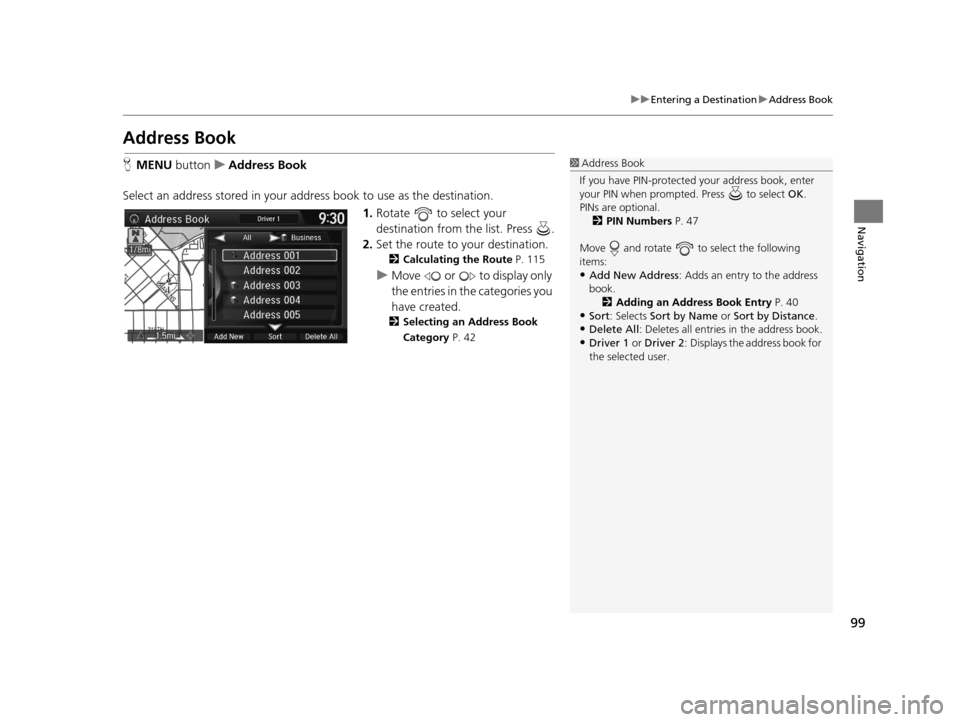
99
uuEntering a Destination uAddress Book
Navigation
Address Book
H MENU button uAddress Book
Select an address stored in your ad dress book to use as the destination.
1.Rotate to select your
destination from the list. Press .
2. Set the route to your destination.
2 Calculating the Route P. 115
uMove or to display only
the entries in the categories you
have created.
2 Selecting an Address Book
Category P. 42
1Address Book
If you have PIN-protecte d your address book, enter
your PIN when prompted. Press to select OK.
PINs are optional. 2 PIN Numbers P. 47
Move and rotate to select the following
items:
•Add New Address : Adds an entry to the address
book. 2 Adding an Address Book Entry P. 40
•Sort : Selects Sort by Name or Sort by Distance .
•Delete All: Deletes all entries in the address book.
•Driver 1 or Driver 2: Displays the address book for
the selected user.
16 ACURA TLX NAVI-31TZ38100.book 99 ページ 2015年7月29日 水曜日 午後4時11分
Page 101 of 325

100
uuEntering a Destination uPrevious Destination
Navigation
Previous Destination
H MENU button uPrevious Destination
Select an address from a list of your 50 most recent destinations to use as the
destination. The list is displayed with the most recent destination at the top.
1.Rotate to select a destination
from the list. Press .
2. Set the route to your destination.
2 Calculating the Route P. 115
1Previous Destination
If Previous Destination is grayed out, there are no
previous destinations entered.
Your home address and addresses stored in your
address book are not added to the list of previous
destinations.
Move and rotate to select Delete All to
delete all previ ous destinations.
You can delete unwanted prev ious destinations from
the list. 2 Previous Destination P. 48
16 ACURA TLX NAVI-31TZ38100.book 100 ページ 2015年7月29日 水曜日 午後4時1 1分
Page 102 of 325

101
uuEntering a Destination uPlace Category
Continued
Navigation
Place Category
H MENU button uPlace Category
Select the category of a place (e.g., Bankin g, Lodging, Restaurant) stored in the map
database to search for the destination.
1.Rotate to select a category.
Press .
2. Rotate to select a
subcategory. Press .1Place Category
This option is convenient if you do not know the
exact name of a place or if you want to narrow down
the number of matches returned for places with a
common name.
Move to select Category History to access your
recently used place categor ies. Up to 30 categories
can be stored.
You can also delete your recently used place
categories.
2 Category History P. 49
Search POI Categories helps you to search the
subcategory. When you enter a keyword and select
OK , the list of appropriate subcategories is displayed.
16 ACURA TLX NAVI-31TZ38100.book 101 ページ 2015年7月29日 水曜日 午後4時1 1分
Page 103 of 325
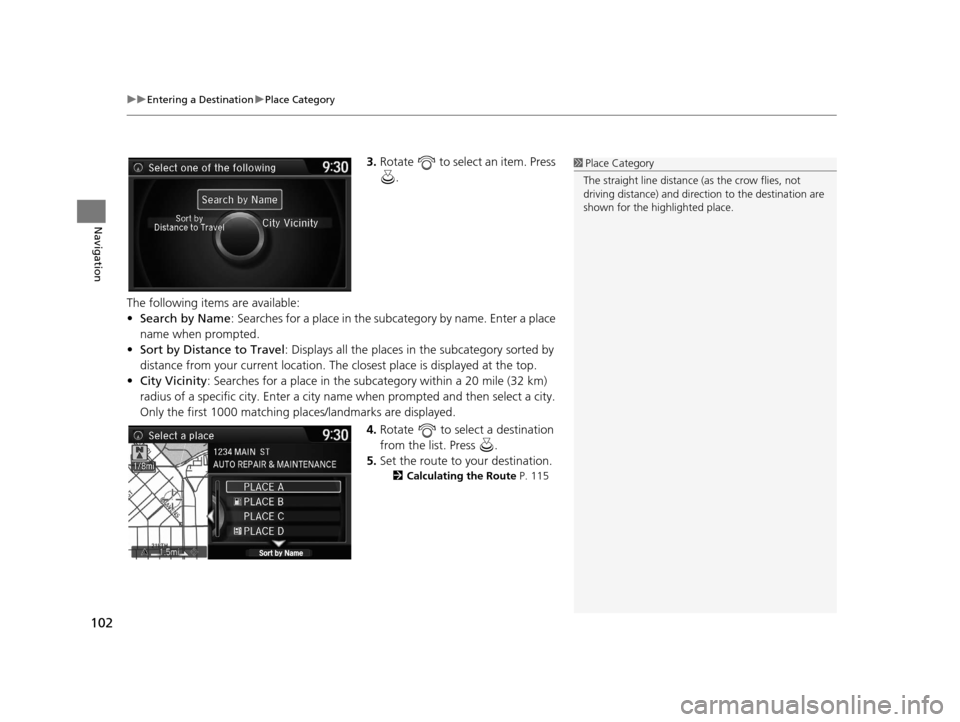
uuEntering a Destination uPlace Category
102
Navigation
3. Rotate to select an item. Press
.
The following items are available:
• Search by Name : Searches for a place in the subc ategory by name. Enter a place
name when prompted.
• Sort by Distance to Travel : Displays all the places in the subcategory sorted by
distance from your current location. The closest place is displayed at the top.
• City Vicinity: Searches for a place in the subcategory within a 20 mile (32 km)
radius of a specific city. Enter a city name when prompted and then select a city.
Only the first 1000 matching pl aces/landmarks are displayed.
4.Rotate to select a destination
from the list. Press .
5. Set the route to your destination.
2 Calculating the Route P. 115
1Place Category
The straight line distance (as the crow flies, not
driving distance) and direction to the destination are
shown for the highlighted place.
16 ACURA TLX NAVI-31TZ38100.book 102 ページ 2015年7月29日 水曜日 午後4時1 1分
Page 104 of 325
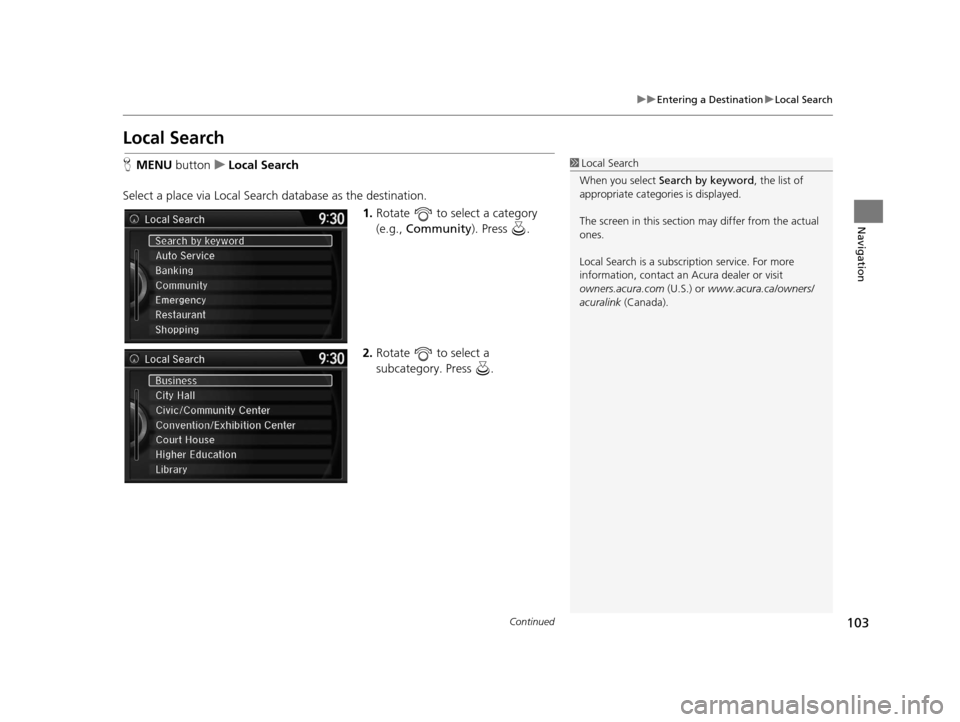
103
uuEntering a Destination uLocal Search
Continued
Navigation
Local Search
H MENU button uLocal Search
Select a place via Local Search database as the destination. 1.Rotate to select a category
(e.g., Community ). Press .
2. Rotate to select a
subcategory. Press .1Local Search
When you select Search by keyword , the list of
appropriate categor ies is displayed.
The screen in this section may differ from the actual
ones.
Local Search is a subscription service. For more
information, contact an Acura dealer or visit
owners.acura.com (U.S.) or www.acura.ca/owners/
acuralink (Canada).
16 ACURA TLX NAVI-31TZ38100.book 103 ページ 2015年7月29日 水曜日 午後4時1 1分
Page 106 of 325

105
uuEntering a Destination uPlace Name
Continued
Navigation
Place Name
H MENU button uPlace Name
Enter the name of a place (e.g., busine ss, hotel, restaurant) stored in the map
database to use as the destination.
1.Enter a place name.
2. Move to select OK to display a
list of matching hits. Press .
3. Rotate to select a place name
from the list. Press .
u If the place name is in multiple
categories, the categories are
displayed when you select it.
2 Place Name in Multiple
Categories P. 106
4.Set the route to your destination.
2 Calculating the Route P. 115
16 ACURA TLX NAVI-31TZ38100.book 105 ページ 2015年7月29日 水曜日 午後4時1 1分
Page 107 of 325
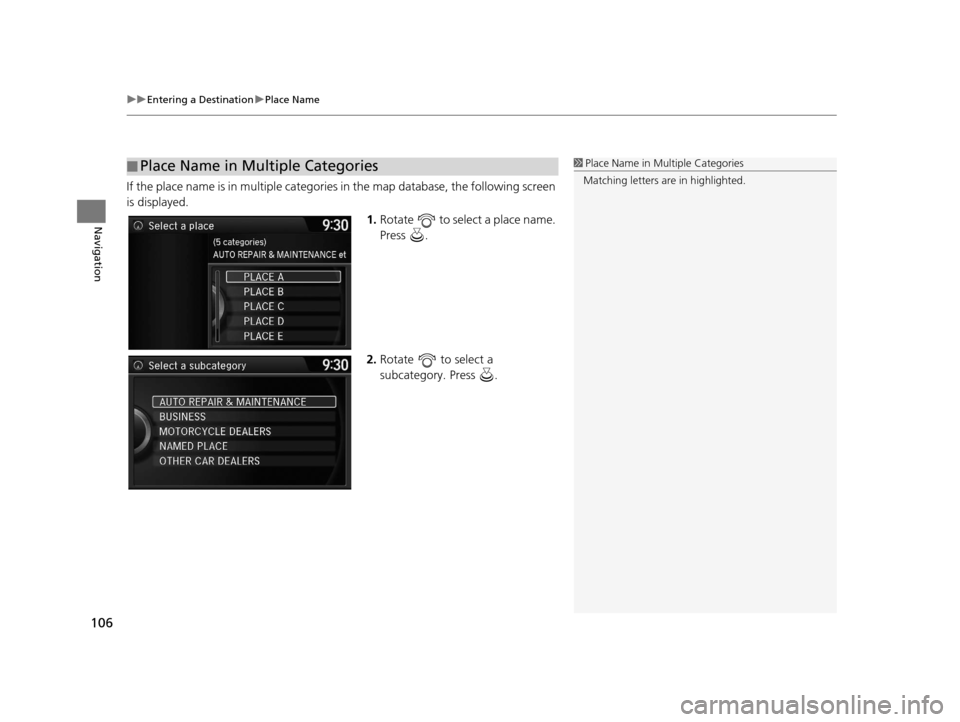
uuEntering a Destination uPlace Name
106
Navigation
If the place name is in multiple categories in the map database, the following screen
is displayed.
1.Rotate to select a place name.
Press .
2. Rotate to select a
subcategory. Press .
■Place Name in Multiple Categories1
Place Name in Multiple Categories
Matching letters are in highlighted.
16 ACURA TLX NAVI-31TZ38100.book 106 ページ 2015年7月29日 水曜日 午後4時1 1分
Page 109 of 325

108
uuEntering a Destination uPlace Phone Number
Navigation
Place Phone Number
H MENU button uMore Search Methods uPlace Phone Number
Select a destination by phone number. On ly phone numbers in the database are
recognized.
1.Enter the area code and phone
number.
2. Rotate to select OK. Press .
3. Set the route to your destination.
2 Calculating the Route P. 115
1Place Phone Number
All 10 digits must be entered.
Phone numbers of private re sidences entered in your
address book are not stored in the database and thus
cannot be used to sear ch for a destination.
A list is displayed if there are multiple locations in the
database with the same phone number. Rotate
to select a place from the list. Press .
16 ACURA TLX NAVI-31TZ38100.book 108 ページ 2015年7月29日 水曜日 午後4時1 1分