reset Acura TLX 2016 Navigation Manual
[x] Cancel search | Manufacturer: ACURA, Model Year: 2016, Model line: TLX, Model: Acura TLX 2016Pages: 325, PDF Size: 18.04 MB
Page 168 of 325
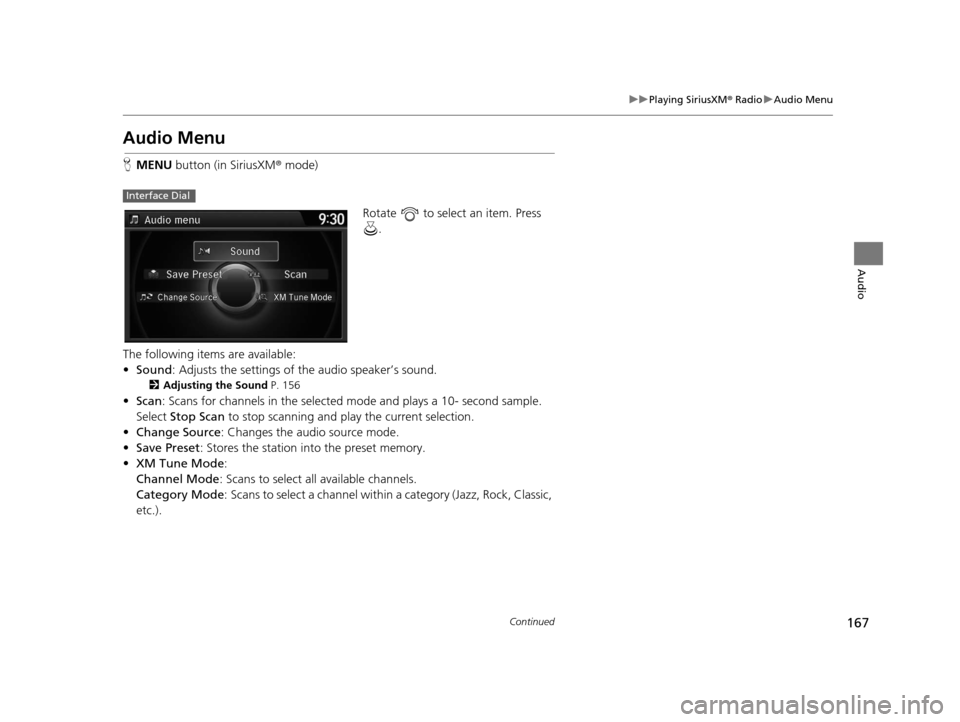
167
uuPlaying SiriusXM ® Radio uAudio Menu
Continued
Audio
Audio Menu
H MENU button (in SiriusXM ® mode)
Rotate to select an item. Press .
The following items are available:
• Sound : Adjusts the settings of the audio speaker’s sound.
2Adjusting the Sound P. 156
•Scan : Scans for channels in the selected mode and plays a 10- second sample.
Select Stop Scan to stop scanning and play the current selection.
• Change Source : Changes the audio source mode.
• Save Preset : Stores the station into the preset memory.
• XM Tune Mode :
Channel Mode : Scans to select all available channels.
Category Mode : Scans to select a channel within a category (Jazz, Rock, Classic,
etc.).
Interface Dial
16 ACURA TLX NAVI-31TZ38100.book 167 ページ 2015年7月29日 水曜日 午後4時1 1分
Page 169 of 325
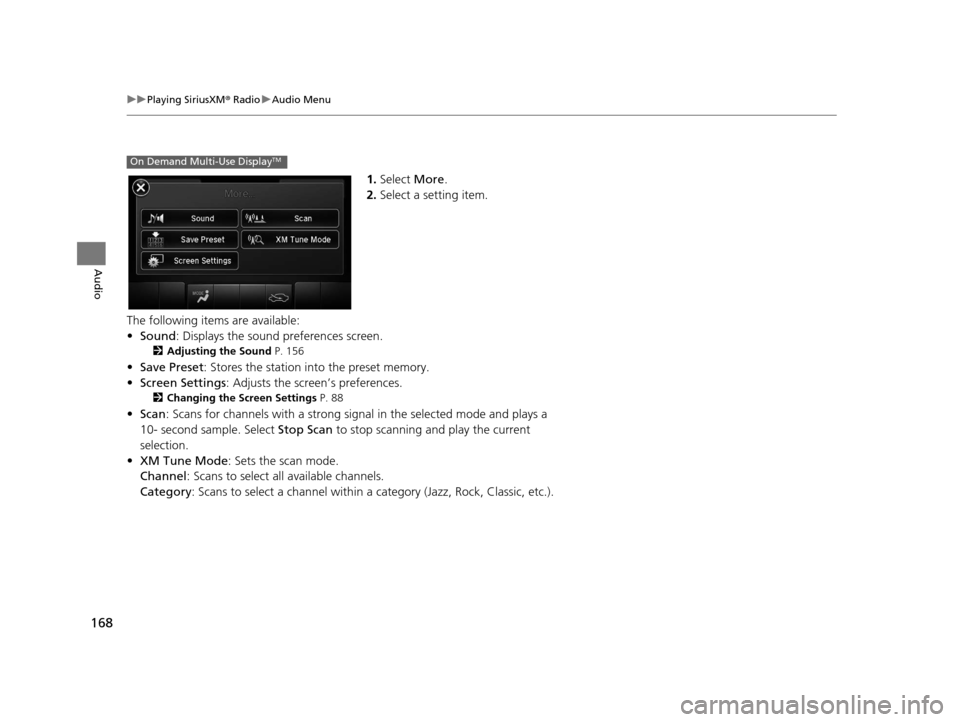
168
uuPlaying SiriusXM ® Radio uAudio Menu
Audio
1. Select More.
2. Select a setting item.
The following items are available:
• Sound : Displays the sound preferences screen.
2Adjusting the Sound P. 156
•Save Preset : Stores the station into the preset memory.
• Screen Settings : Adjusts the screen’s preferences.
2Changing the Screen Settings P. 88
•Scan : Scans for channels with a strong sign al in the selected mode and plays a
10- second sample. Select Stop Scan to stop scanning and play the current
selection.
• XM Tune Mode : Sets the scan mode.
Channel : Scans to select all available channels.
Category : Scans to select a channel within a category (Jazz, Rock, Classic, etc.).
On Demand Multi-Use DisplayTM
16 ACURA TLX NAVI-31TZ38100.book 168 ページ 2015年7月29日 水曜日 午後4時1 1分
Page 232 of 325
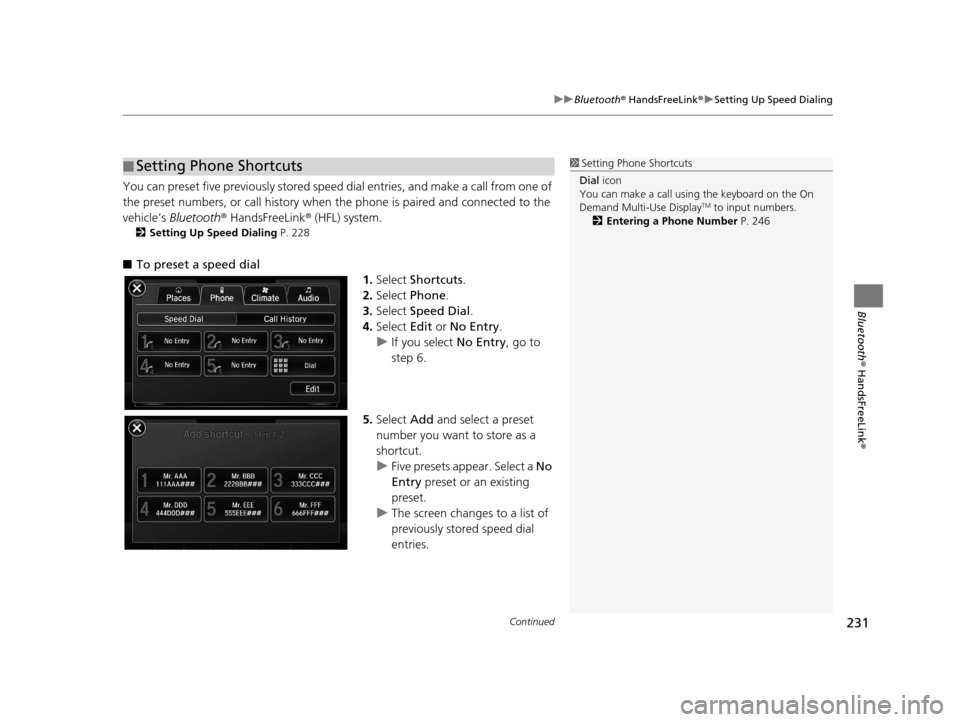
Continued231
uuBluetooth ® HandsFreeLink ®u Setting Up Speed Dialing
Bluetooth ® HandsFreeLink ®
You can preset five previously stored speed dial entries, and make a call from one of
the preset numbers, or call history when the phone is paired and connected to the
vehicle‘s Bluetooth ® HandsFreeLink ® (HFL) system.
2 Setting Up Speed Dialing P. 228
■To preset a speed dial
1.Select Shortcuts .
2. Select Phone .
3. Select Speed Dial .
4. Select Edit or No Entry .
u If you select No Entry, go to
step 6.
5. Select Add and select a preset
number you want to store as a
shortcut.
u Five presets appear. Select a No
Entry preset or an existing
preset.
u The screen changes to a list of
previously stor ed speed dial
entries.
■ Setting Phone Shortcuts1
Setting Phone Shortcuts
Dial icon
You can make a call using the keyboard on the On
Demand Multi-Use Display
TM to input numbers.
2 Entering a Phone Number P. 246
16 ACURA TLX NAVI-31TZ38100.book 231 ページ 2015年7月29日 水曜日 午後4時1 1分
Page 233 of 325
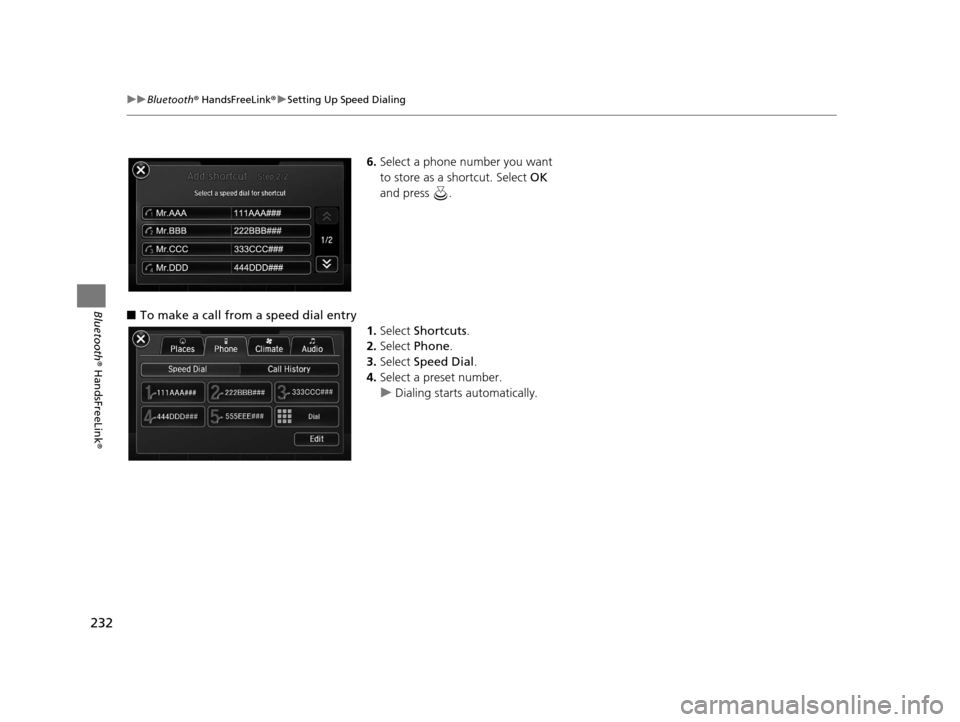
232
uuBluetooth ® HandsFreeLink ®u Setting Up Speed Dialing
Bluetooth ® HandsFreeLink ®
6.Select a phone number you want
to store as a shortcut. Select OK
and press .
■ To make a call from a speed dial entry
1.Select Shortcuts .
2. Select Phone .
3. Select Speed Dial .
4. Select a preset number.
u Dialing starts automatically.
16 ACURA TLX NAVI-31TZ38100.book 232 ページ 2015年7月29日 水曜日 午後4時1 1分
Page 234 of 325
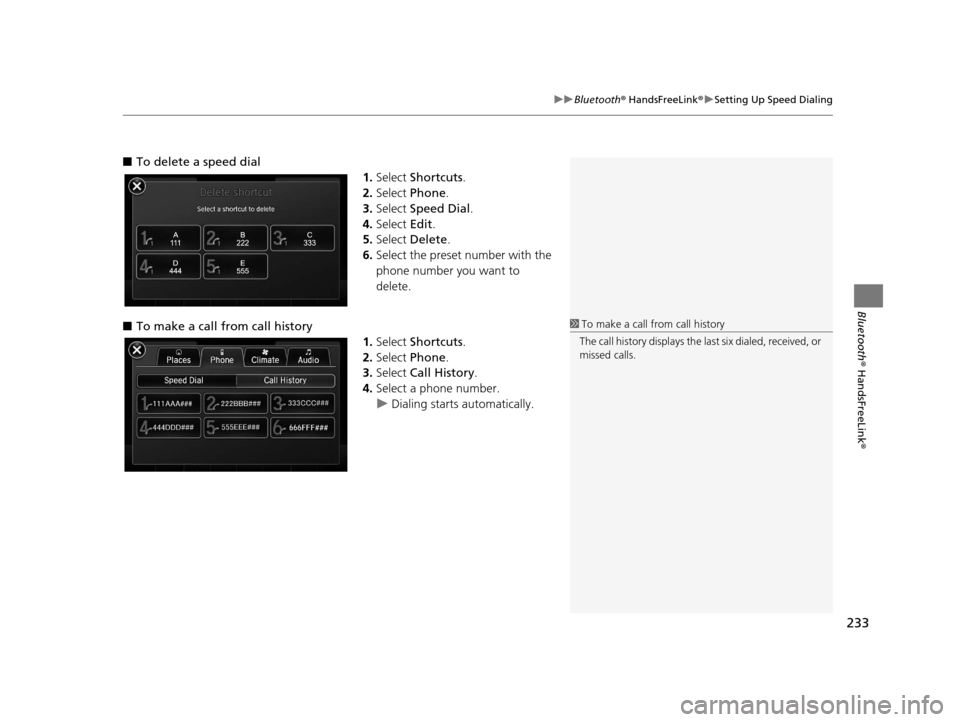
233
uuBluetooth ® HandsFreeLink ®u Setting Up Speed Dialing
Bluetooth ® HandsFreeLink ®
■To delete a speed dial
1.Select Shortcuts .
2. Select Phone .
3. Select Speed Dial .
4. Select Edit.
5. Select Delete .
6. Select the preset number with the
phone number you want to
delete.
■ To make a call from call history
1.Select Shortcuts .
2. Select Phone .
3. Select Call History .
4. Select a phone number.
u Dialing starts automatically.
1To make a call from call history
The call history displays the last six dialed, received, or
missed calls.
16 ACURA TLX NAVI-31TZ38100.book 233 ページ 2015年7月29日 水曜日 午後4時1 1分
Page 262 of 325
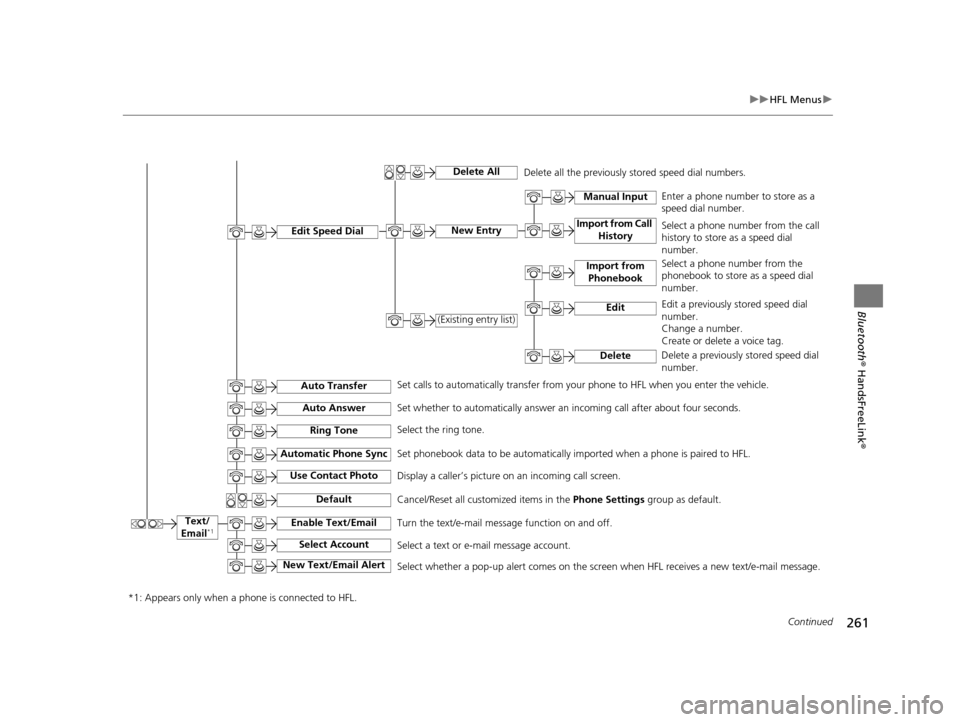
261
uuHFL Menus u
Continued
Bluetooth® HandsFreeLink ®
Text/
Email*1
Import from Call History
Manual InputEnter a phone number to store as a
speed dial number.
Select a phone number from the call
history to store as a speed dial
number.
Select a phone number from the
phonebook to store as a speed dial
number.
Edit a previously stored speed dial
number.
Change a number.
Create or delete a voice tag.
Delete a previously stored speed dial
number.
Delete
Set calls to automatically transfer from your phone to HFL when you enter the vehicle. Delete all the previously stored speed dial numbers.
Edit Speed Dial
Auto Transfer
Auto Answer
Automatic Phone Sync
Use Contact Photo
Default
Enable Text/Email
Select Account
New Text/Email Alert
Ring Tone
Delete All
New Entry
(Existing entry list)
Import from
Phonebook
Edit
Set whether to automatically answer an incoming call after about four seconds.
Select the ring tone.
Set phonebook data to be automatically imported when a phone is paired to HFL.
Display a caller’s picture on an incoming call screen.
Cancel/Reset all customized items in the Phone Settings group as default.
Turn the text/e-mail message function on and off.
Select a text or e-mail message account.
Select whether a pop-up alert comes on the screen when HFL receives a new text/e-mail message.
*1: Appears only when a phone is connected to HFL.
16 ACURA TLX NAVI-31TZ38100.book 261 ページ 2015年7月29日 水曜日 午後4時1 1分
Page 279 of 325
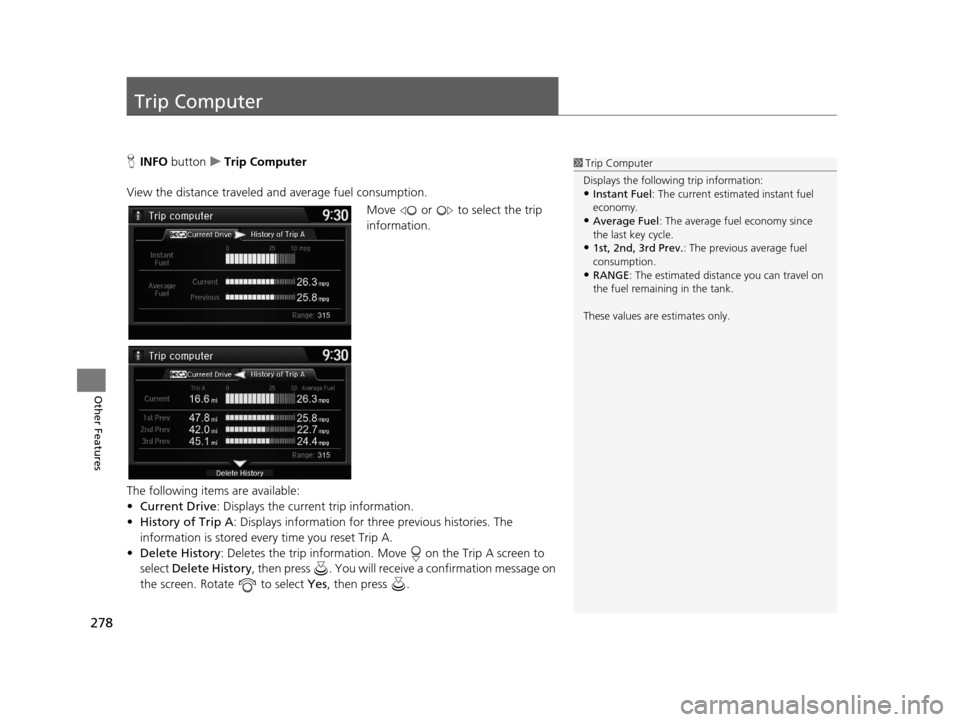
278
Other Features
Trip Computer
HINFO button uTrip Computer
View the distance traveled an d average fuel consumption.
Move or to select the trip
information.
The following items are available:
• Current Drive : Displays the current trip information.
• History of Trip A : Displays information for th ree previous histories. The
information is stored every time you reset Trip A.
• Delete History : Deletes the trip information. Move on the Trip A screen to
select Delete History , then press . You will receiv e a confirmation message on
the screen. Rotate to select Yes, then press .1Trip Computer
Displays the following trip information:
•Instant Fuel : The current estimated instant fuel
economy.
•Average Fuel: The average fuel economy since
the last key cycle.
•1st, 2nd, 3rd Prev. : The previous average fuel
consumption.
•RANGE : The estimated distan ce you can travel on
the fuel remaining in the tank.
These values are estimates only.
16 ACURA TLX NAVI-31TZ38100.book 278 ページ 2015年7月29日 水曜日 午後4時1 1分
Page 286 of 325
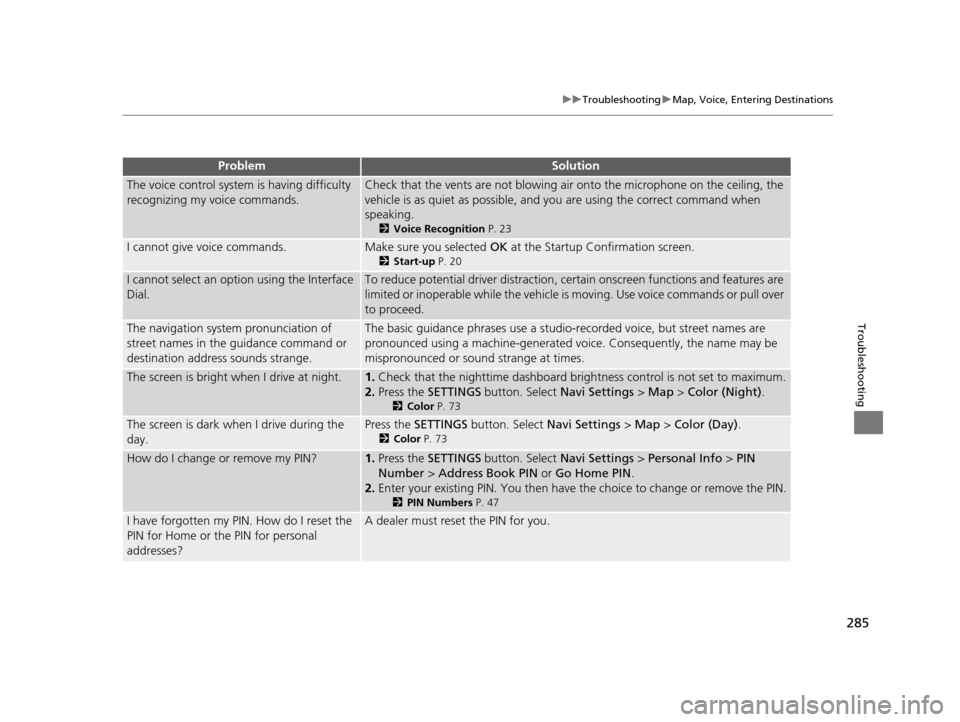
285
uuTroubleshooting uMap, Voice, Entering Destinations
Troubleshooting
The voice control system is having difficulty
recognizing my voice commands.Check that the vents are not blowing air onto the microphone on the ceiling, the
vehicle is as quiet as po ssible, and you are using the correct command when
speaking.
2 Voice Recognition P. 23
I cannot give voice commands.Make sure you selected OK at the Startup Confirmation screen.
2Start-up P. 20
I cannot select an option using the Interface
Dial.To reduce potential driver distraction, ce rtain onscreen functions and features are
limited or inoperable while the vehicle is moving. Use voice commands or pull over
to proceed.
The navigation system pronunciation of
street names in the guidance command or
destination address sounds strange.The basic guidance phrases use a studio-re corded voice, but street names are
pronounced using a machine-generated voice. Consequently, the name may be
mispronounced or sound strange at times.
The screen is bright when I drive at night.1.Check that the nighttime dashboard brightness control is not set to maximum.
2. Press the SETTINGS button. Select Navi Settings > Map > Color (Night) .
2Color P. 73
The screen is dark wh en I drive during the
day.Press the SETTINGS button. Select Navi Settings > Map > Color (Day) .
2Color P. 73
How do I change or remove my PIN?1.Press the SETTINGS button. Select Navi Settings > Personal Info > PIN
Number > Address Book PIN or Go Home PIN .
2. Enter your existing PIN. You then have the choice to change or remove the PIN.
2 PIN Numbers P. 47
I have forgotten my PIN. How do I reset the
PIN for Home or the PIN for personal
addresses?A dealer must reset the PIN for you.
ProblemSolution
16 ACURA TLX NAVI-31TZ38100.book 285 ページ 2015年7月29日 水曜日 午後4時1 1分
Page 291 of 325
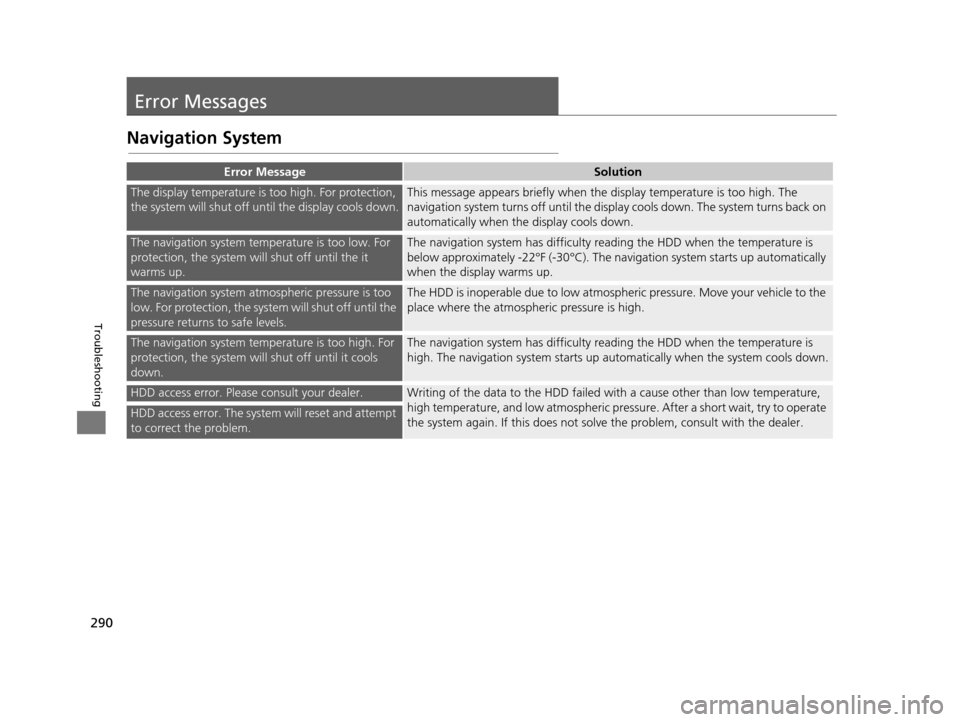
290
Troubleshooting
Error Messages
Navigation System
Error MessageSolution
The display temperature is too high. For protection,
the system will shut off until the display cools down.This message appears briefly when the display temperature is too high. The
navigation system turns off until the disp lay cools down. The system turns back on
automatically when the display cools down.
The navigation system temperature is too low. For
protection, the system will shut off until the it
warms up.The navigation system has difficulty r eading the HDD when the temperature is
below approximately -22°F (-30°C). The navigation system starts up automatically
when the display warms up.
The navigation system atmospheric pressure is too
low. For protection, the system will shut off until the
pressure returns to safe levels.The HDD is inoperable due to low atmosphe ric pressure. Move your vehicle to the
place where the atmosphe ric pressure is high.
The navigation system temperature is too high. For
protection, the system will shut off until it cools
down.The navigation system has difficulty r eading the HDD when the temperature is
high. The navigation system starts up automatically when the system cools down.
HDD access error. Please consult your dealer.Writing of the data to the HDD failed wi th a cause other than low temperature,
high temperature, and low atmospheric pres sure. After a short wait, try to operate
the system again. If this does not solv e the problem, consult with the dealer.
HDD access error. The system will reset and attempt
to correct the problem.
16 ACURA TLX NAVI-31TZ38100.book 290 ページ 2015年7月29日 水曜日 午後4時1 1分
Page 318 of 325
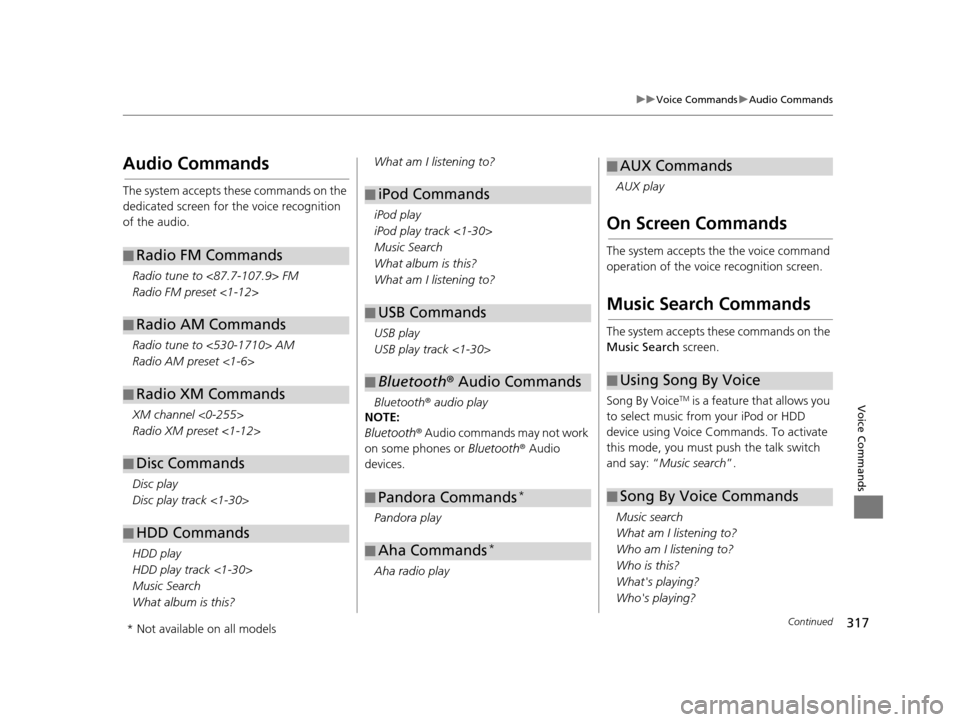
317
uuVoice Commands uAudio Commands
Continued
Voice Commands
Audio Commands
The system accepts these commands on the
dedicated screen for the voice recognition
of the audio.
Radio tune to <87.7-107.9> FM
Radio FM preset <1-12>
Radio tune to <530-1710> AM
Radio AM preset <1-6>
XM channel <0-255>
Radio XM preset <1-12>
Disc play
Disc play track <1-30>
HDD play
HDD play track <1-30>
Music Search
What album is this?
■ Radio FM Commands
■Radio AM Commands
■Radio XM Commands
■Disc Commands
■HDD Commands
What am I listening to?
iPod play
iPod play track <1-30>
Music Search
What album is this?
What am I listening to?
USB play
USB play track <1-30>
Bluetooth
® audio play
NOTE:
Bluetooth ® Audio commands may not work
on some phones or Bluetooth® Audio
devices.
Pandora play
Aha radio play
■ iPod Commands
■USB Commands
■Bluetooth
® Audio Commands
■ Pandora Commands*
■Aha Commands*
AUX play
On Screen Commands
The system accepts the the voice command
operation of the voic
e recognition screen.
Music Search Commands
The system accepts these commands on the
Music Search screen.
Song By Voice
TM is a feature that allows you
to select music from your iPod or HDD
device using Voice Commands. To activate
this mode, you must push the talk switch
and say: “ Music search ”.
Music search
What am I listening to?
Who am I listening to?
Who is this?
What's playing?
Who's playing?
■ AUX Commands
■Using Song By Voice
■Song By Voice Commands
* Not available on all models
16 ACURA TLX NAVI-31TZ38100.book 317 ページ 2015年7月29日 水曜日 午後4時1
1分