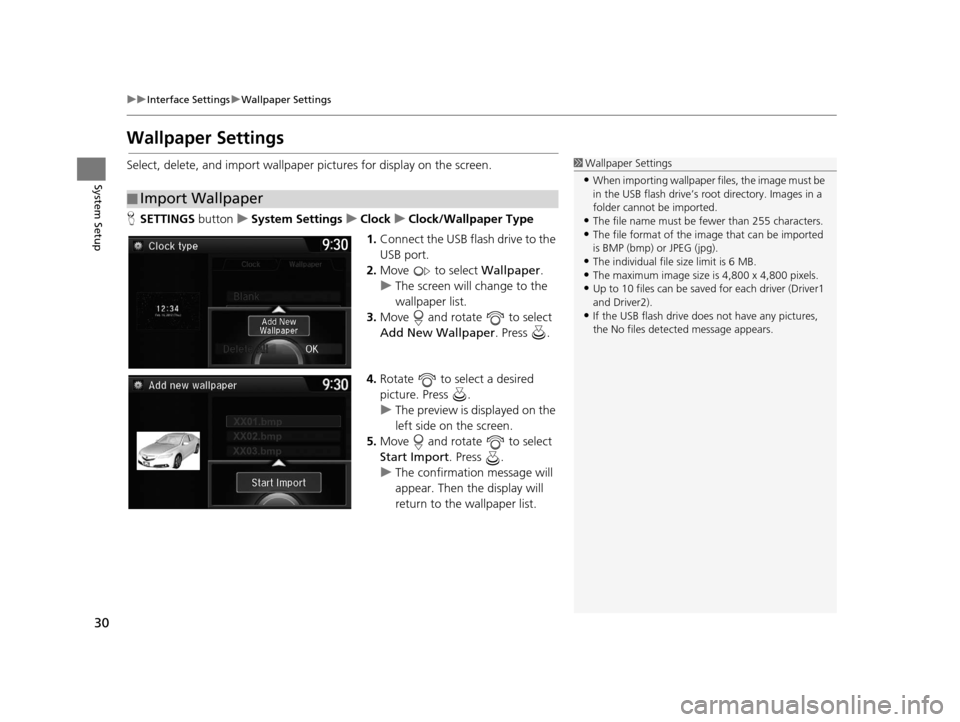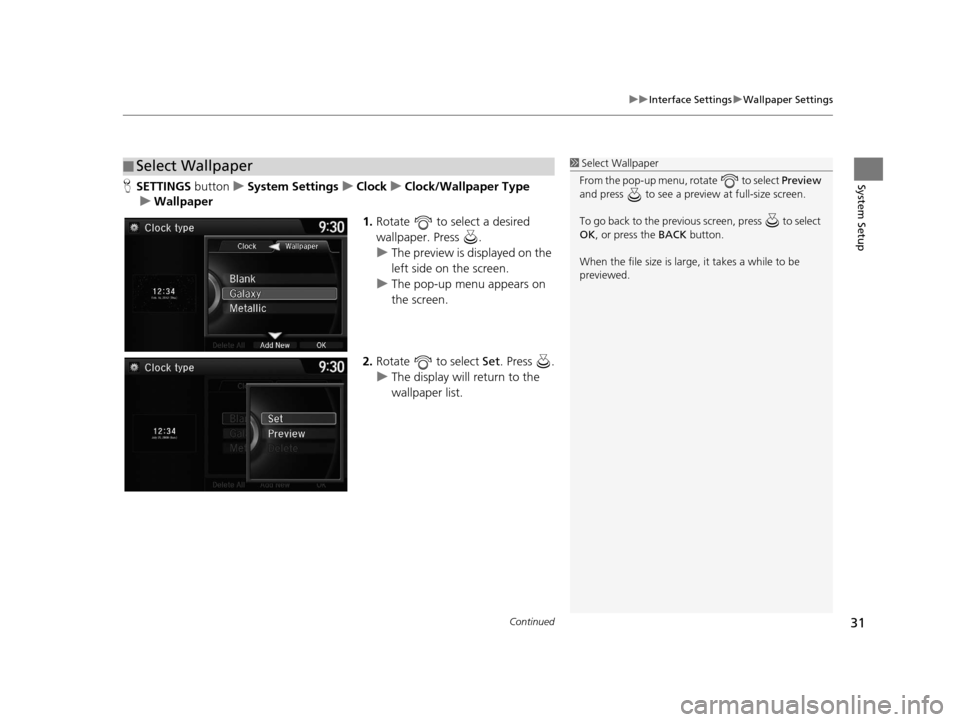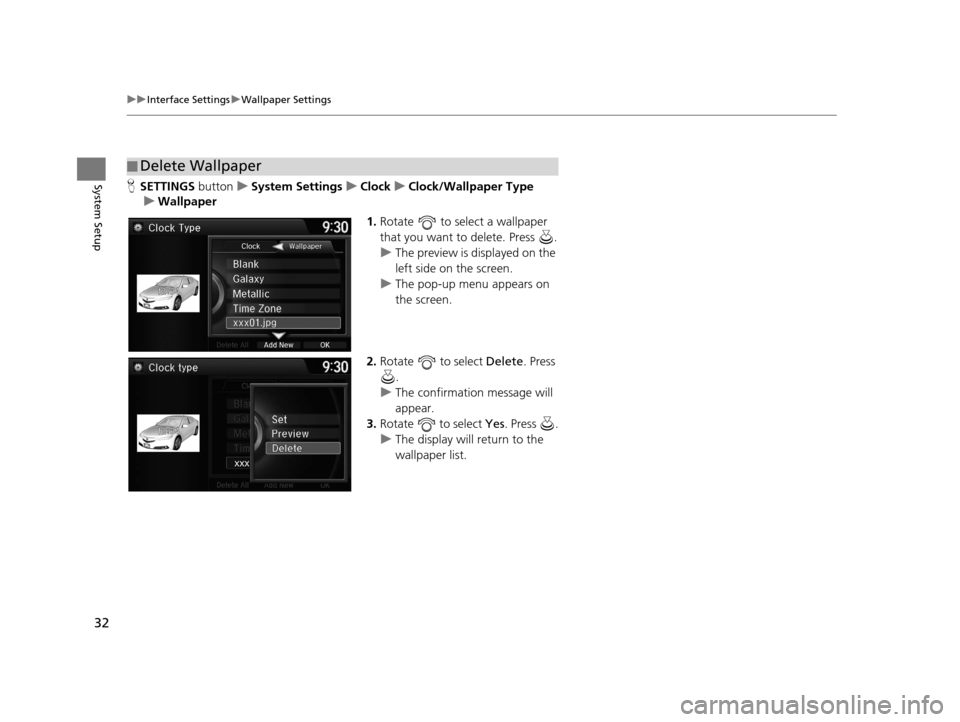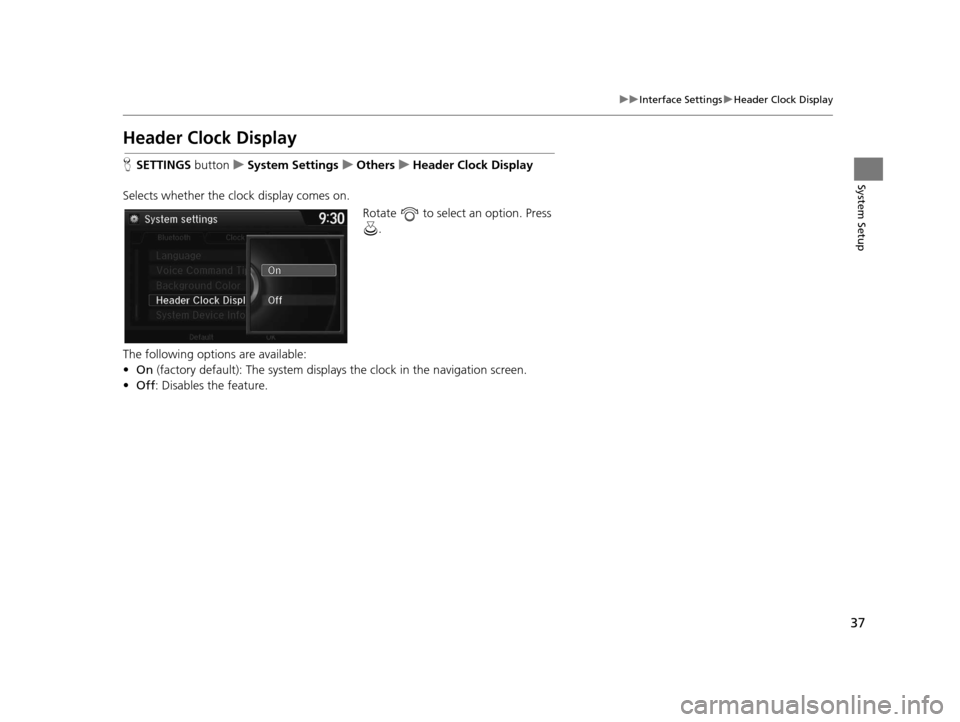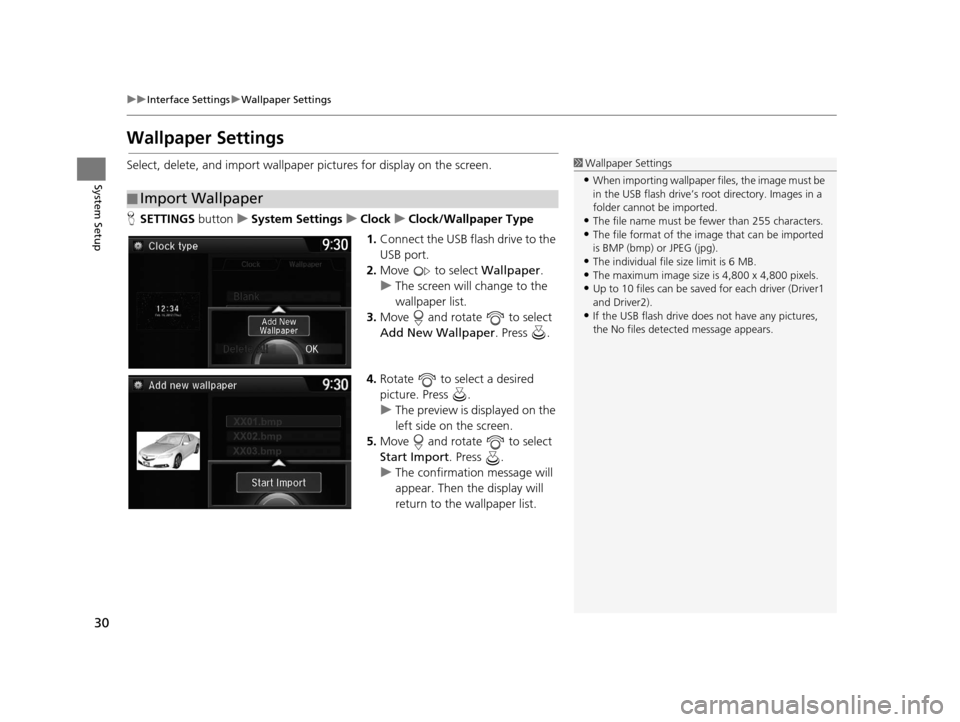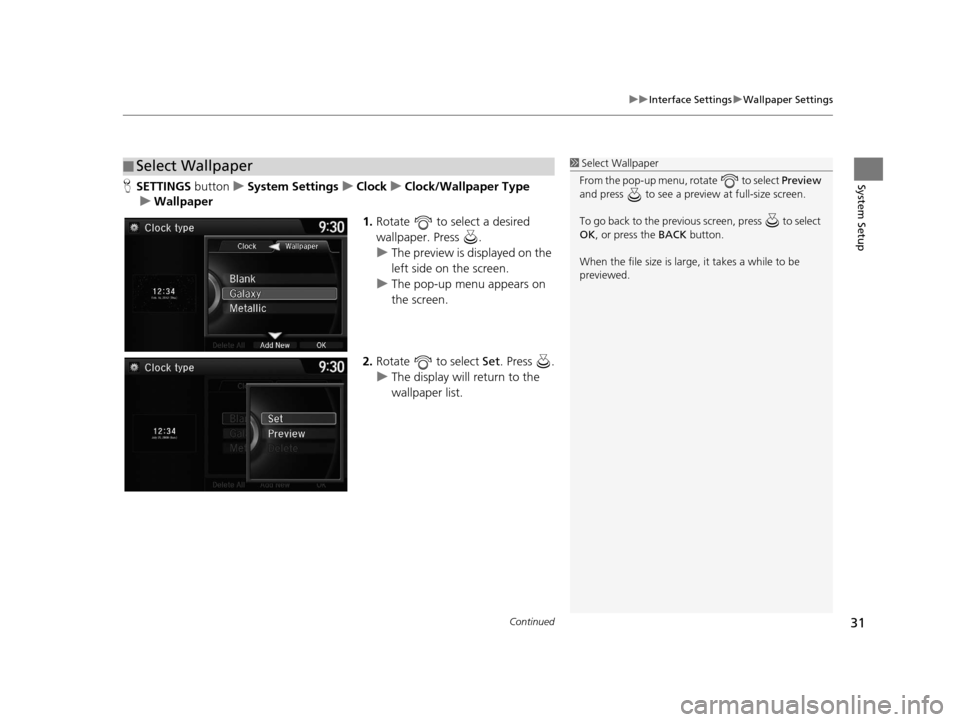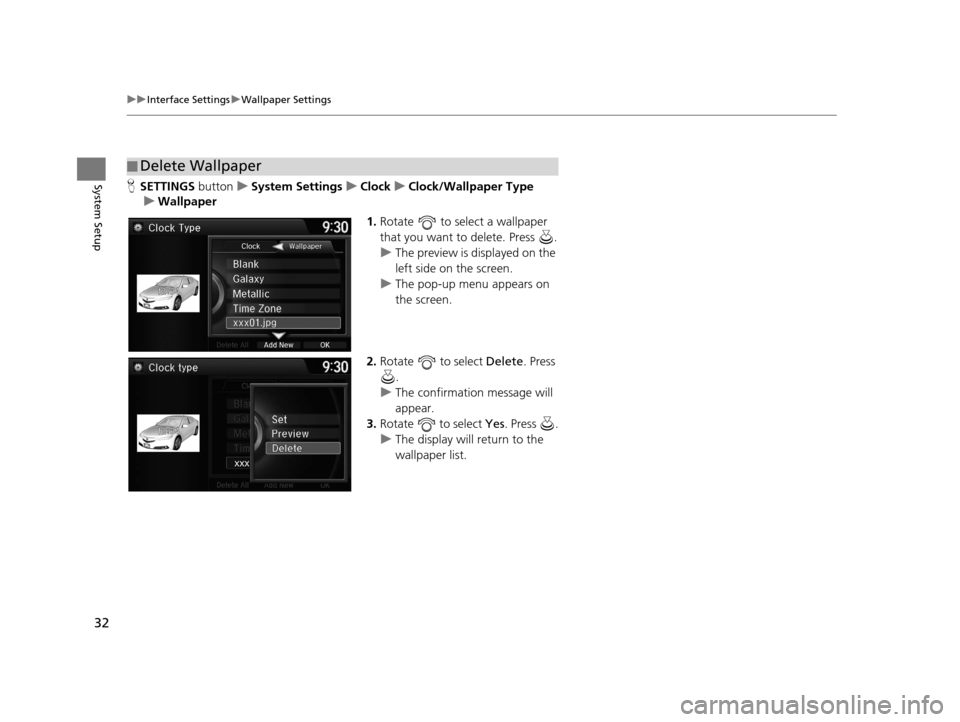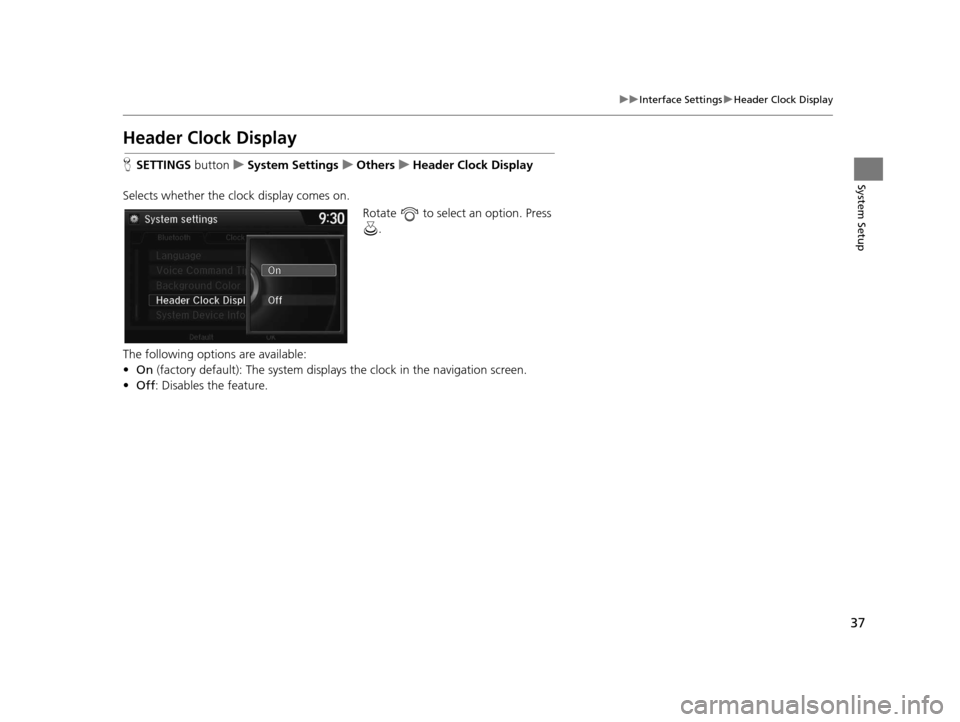Acura TLX 2016 Navigation Manual
Manufacturer: ACURA, Model Year: 2016,
Model line: TLX,
Model: Acura TLX 2016
Pages: 325, PDF Size: 18.04 MB
Acura TLX 2016 Navigation Manual
TLX 2016
Acura
Acura
https://www.carmanualsonline.info/img/32/11129/w960_11129-0.png
Acura TLX 2016 Navigation Manual
Trending: audio, pairing phone, climate control, reset, fuel consumption, radio antenna, ABS
Page 31 of 325
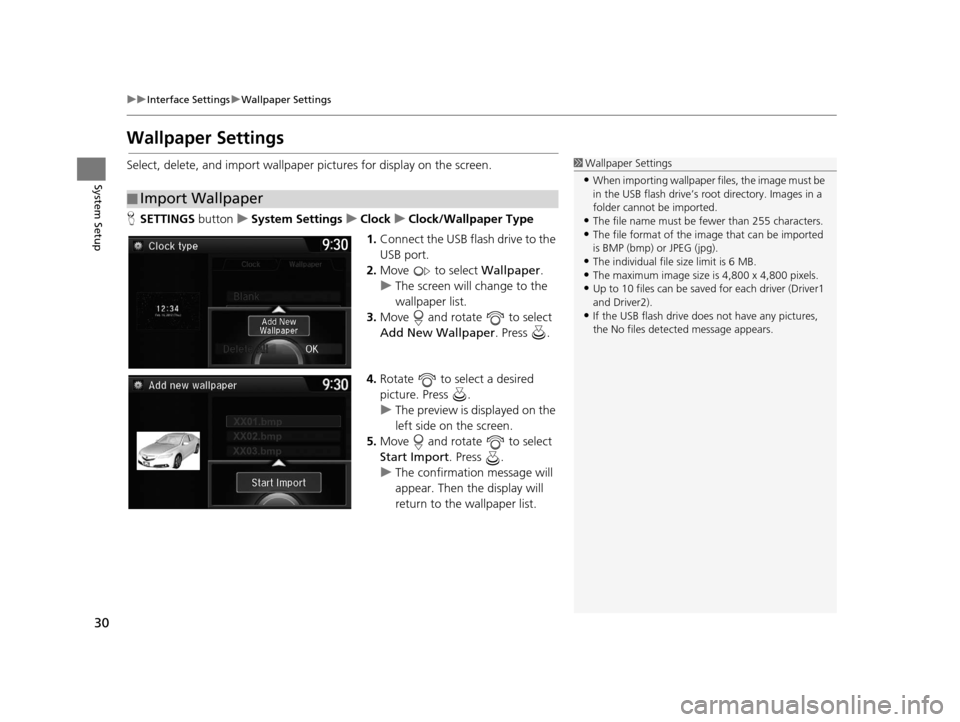
30
uuInterface Settings uWallpaper Settings
System Setup
Wallpaper Settings
Select, delete, and import wallpaper pictures for display on the screen.
H SETTINGS buttonuSystem Settings uClock uClock/Wallpaper Type
1. Connect the USB flash drive to the
USB port.
2. Move to select Wallpaper.
u The screen will change to the
wallpaper list.
3. Move and rotate to select
Add New Wallpaper. Press .
4. Rotate to select a desired
picture. Press .
u The preview is displayed on the
left side on the screen.
5. Move and rotate to select
Start Import . Press .
u The confirmation message will
appear. Then the display will
return to the wallpaper list.
■Import Wallpaper
1
Wallpaper Settings
•When importing wallpaper files, the image must be
in the USB flash drive’s root directory. Images in a
folder cannot be imported.
•The file name must be fewer than 255 characters.•The file format of the im age that can be imported
is BMP (bmp) or JPEG (jpg).
•The individual file size limit is 6 MB.•The maximum image size is 4,800 x 4,800 pixels.
•Up to 10 files can be saved for each driver (Driver1
and Driver2).
•If the USB flash drive doe s not have any pictures,
the No files detect ed message appears.
16 ACURA TLX NAVI-31TZ38100.book 30 ページ 2015年7月29日 水曜日 午後4時11分
Page 32 of 325
Continued31
uuInterface Settings uWallpaper Settings
System SetupH SETTINGS buttonuSystem Settings uClock uClock/Wallpaper Type
u Wallpaper
1.Rotate to select a desired
wallpaper. Press .
u The preview is displayed on the
left side on the screen.
u The pop-up menu appears on
the screen.
2. Rotate to select Set . Press .
u The display will return to the
wallpaper list.
■Select Wallpaper1
Select Wallpaper
From the pop-up menu, rotate to select Preview
and press to see a preview at full-size screen.
To go back to the previous screen, press to select
OK , or press the BACK button.
When the file size is large, it takes a while to be
previewed.
16 ACURA TLX NAVI-31TZ38100.book 31 ページ 2015年7月29日 水曜日 午後4時11分
Page 33 of 325
32
uuInterface Settings uWallpaper Settings
System SetupH SETTINGS buttonuSystem Settings uClock uClock/Wallpaper Type
u Wallpaper
1.Rotate to select a wallpaper
that you want to delete. Press .
u The preview is displayed on the
left side on the screen.
u The pop-up menu appears on
the screen.
2. Rotate to select Delete. Press
.
u The confirmation message will
appear.
3. Rotate to select Yes. Press .
u The display will return to the
wallpaper list.
■Delete Wallpaper
16 ACURA TLX NAVI-31TZ38100.book 32 ページ 2015年7月29日 水曜日 午後4時11分
Page 34 of 325
33
uuInterface Settings uUnit Settings
System Setup
Unit Settings
H SETTINGS buttonuSystem Settings uOthers uUnits
Sets the map units to either mile or km.
Rotate to select the map unit.
Press .
16 ACURA TLX NAVI-31TZ38100.book 33 ページ 2015年7月29日 水曜日 午後4時11分
Page 35 of 325
34
uuInterface Settings uLanguage Settings
System Setup
Language Settings
H SETTINGS buttonuSystem Settings uOthers uLanguage
Set the system language used on all screens. You can choose from three languages:
English , Français (French), Español (Spanish).
Rotate to select the system
language. Press .1Language Settings
Voice confirmation of cities and streets only occurs
when English is the system language.
When Français or Español is selected, some
messages continue to be displayed in English.
16 ACURA TLX NAVI-31TZ38100.book 34 ページ 2015年7月29日 水曜日 午後4時11分
Page 36 of 325
35
uuInterface Settings uVoice Command Tips
System Setup
Voice Command Tips
H SETTINGS buttonuSystem Settings uOthers uVoice Command Tips
Alerts you when manual control of the syst em is disabled to prevent distraction
while driving. Only voice commands are available.
Rotate to select the map unit.
Press .
The following items are available:
• On (factory default): Displays a message.
• Off : Disables the message.
16 ACURA TLX NAVI-31TZ38100.book 35 ページ 2015年7月29日 水曜日 午後4時11分
Page 37 of 325
36
uuInterface Settings uBackground Color
System Setup
Background Color
H SETTINGS buttonuSystem Settings uOthers uBackground Color
Changes the background color of the navigation screen and the On Demand Multi-
Use Display
TM. Rotate to select a desired color.
Press .
16 ACURA TLX NAVI-31TZ38100.book 36 ページ 2015年7月29日 水曜日 午後4時11分
Page 38 of 325
37
uuInterface Settings uHeader Clock Display
System Setup
Header Clock Display
H SETTINGS buttonuSystem Settings uOthers uHeader Clock Display
Selects whether the cl ock display comes on.
Rotate to select an option. Press .
The following options are available:
• On (factory default): The system displa ys the clock in the navigation screen.
• Off : Disables the feature.
16 ACURA TLX NAVI-31TZ38100.book 37 ページ 2015年7月29日 水曜日 午後4時11分
Page 39 of 325
38
System Setup
Personal Information
HSETTINGS buttonuNavi Settings uPersonal Info
Use the personal information menu to select and set your address books, home
address, and PINs. You can also delete unwanted destinations from the list of
previously routed destinations.
Rotate to select an item. Press .
The following items are available:
• Address Book : Stores new addresses or edits your address book.
2Address Book P. 39
•Edit Go Home : Sets or edits your home address.
2Home Address P. 46
•PIN Number: Sets or changes your PIN.
2 PIN Numbers P. 47
•Previous Destination : Deletes the destination history.
2Previous Destination P. 48
•Category History : Deletes the place categories you recently used.
2Category History P. 49
•Download POI : Edits and deletes the Imported POI categories.
2Download POI P. 50
1Personal Information
Personal information cannot be backed up or moved
to another navigation system.
16 ACURA TLX NAVI-31TZ38100.book 38 ページ 2015年7月29日 水曜日 午後4時11分
Page 40 of 325
39
uuPersonal Information uAddress Book
Continued
System Setup
Address Book
H SETTINGS buttonuNavi Settings uPersonal Info uAddress Book
Store up to 200 address entries in two address books (Driver 1 and Driver 2). You
can add, edit, and delete information in the address books. Move or to display only the
addresses in the selected category.
Move to change the user address
book (Driver 1 or Driver 2).1Address Book
Up to 200 addresses can be stored to each address
book of Driver 1 and Driver 2 separately.
If you have PIN-protecte d your address book, enter
your PIN when prompted. Press to select OK.
PINs are optional. 2 PIN Numbers P. 47
Any address book categories you create are also
displayed. 2 Selecting an Address Book Category P. 42
16 ACURA TLX NAVI-31TZ38100.book 39 ページ 2015年7月29日 水曜日 午後4時11分
Trending: length, headlights, service schedule, change time, heater, weight, dashboard