Acura TLX 2016 Navigation Manual
Manufacturer: ACURA, Model Year: 2016, Model line: TLX, Model: Acura TLX 2016Pages: 325, PDF Size: 18.04 MB
Page 71 of 325

70
uuMap u
System Setup
•Current Location : Displays and saves your current location.
2Current Location P. 79
•Map Legend : Displays an overview of the map features.
2Map Legend P. 80
•Display Tracking : Sets whether to display the tracking dots on the map.
2Display Tracking P. 84
•Delete Tracking : Deletes the trackin g dots on the map.
2Deleting Tracking Dots P. 85
•Correct Vehicle Position : Adjusts the position of the vehicle on the map.
2Correct Vehicle Position P. 86
•System Device Information : Views database, software, device, and vehicle
identification information.
2 System Device Information P. 280
•Map Data Update : Checks the map data update status when updating the map
database.
2 Map Data Update P. 280
16 ACURA TLX NAVI-31TZ38100.book 70 ページ 2015年7月29日 水曜日 午後4時11分
Page 72 of 325

71
uuMap uShowing Icons on Map
Continued
System Setup
Showing Icons on Map
H SETTINGS buttonuNavi Settings uMap uShow Icon on Map
Select the icons that ar e displayed on the map.
1.Rotate to select an item. Press
.
2. Rotate to select an option.
Press .
u Repeat step 1 and 2 as
necessary.
3. Move to select OK. Press .
The following options are available:
• All On : Displays the landmark icons.
2Map Screen Legend P. 9
•Customize : Fine-tunes the icon display.
2Fine-tuning the Icons P. 72
•Off : Hides the landmark icons.
1Showing Icons on Map
If you have PIN-protecte d your address book, enter
your PIN when prompted. Move to select OK. PINs
are optional. 2 PIN Numbers P. 47
16 ACURA TLX NAVI-31TZ38100.book 71 ページ 2015年7月29日 水曜日 午後4時11分
Page 73 of 325

72
uuMap uShowing Icons on Map
System SetupIcons in some categories can be fine-tuned to display or hide.
1.Rotate to select the icons to
display on the map. Press .
u Pressing toggles the icon
display on or off.
u Repeat the procedure as
necessary.
2. Move and rotate to select
OK . Press .
■Fine-tuning the Icons
16 ACURA TLX NAVI-31TZ38100.book 72 ページ 2015年7月29日 水曜日 午後4時11分
Page 74 of 325

73
uuMap uColor
Continued
System Setup
Color
Set separate map colors for Day and Night modes.
H SETTINGS buttonuNavi Settings uMap uColor (Day)
Rotate to select a color for the
Day mode. Press .
H SETTINGS buttonuNavi Settings uMap uColor (Night)
Rotate to select a color for the
Night mode. Press .
■ Color (Day)1
Color (Day)
The factory default is set to Beige.
■Color (Night)1
Color (Night)
The factory default is set to Blue.
16 ACURA TLX NAVI-31TZ38100.book 73 ページ 2015年7月29日 水曜日 午後4時11分
Page 75 of 325
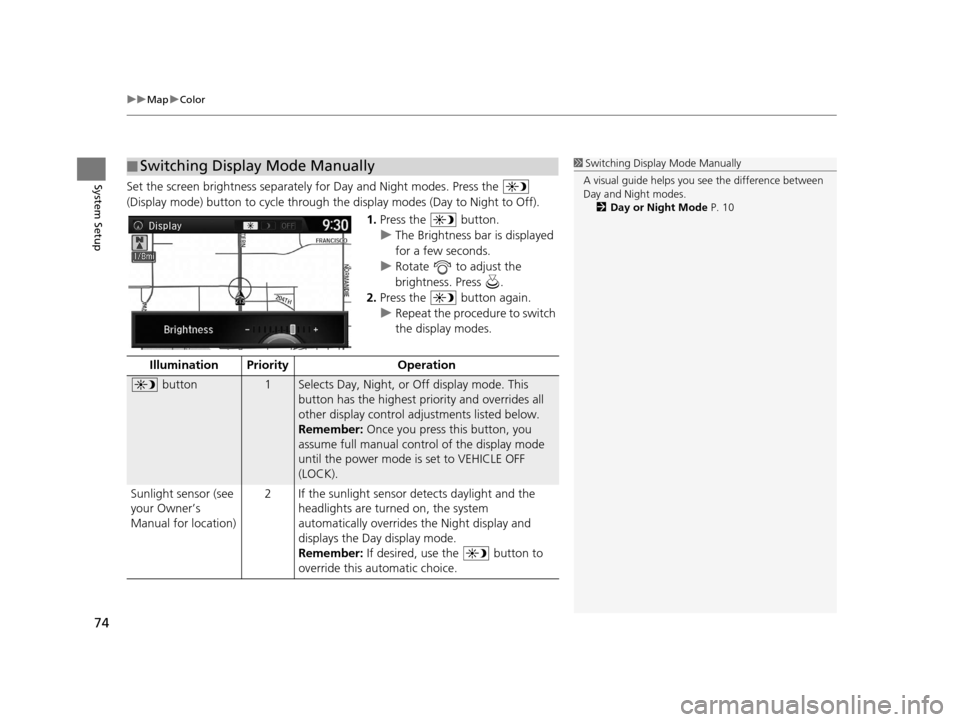
uuMap uColor
74
System SetupSet the screen brightness separately for Day and Night modes. Press the
(Display mode) button to cycle through th e display modes (Day to Night to Off).
1.Press the button.
u The Brightness bar is displayed
for a few seconds.
u Rotate to adjust the
brightness. Press .
2. Press the button again.
u Repeat the procedure to switch
the display modes.
■Switching Display Mode Manually1
Switching Display Mode Manually
A visual guide helps you se e the difference between
Day and Night modes.
2 Day or Night Mode P. 10
Illumination Priority Operation
button1Selects Day, Night, or Off display mode. This
button has the highest priority and overrides all
other display control adjustments listed below.
Remember: Once you press this button, you
assume full manual cont rol of the display mode
until the power mode is set to VEHICLE OFF
(LOCK).
Sunlight sensor (see
your Owner’s
Manual for location) 2 If the sunlight sensor detects daylight and the
headlights are turned on, the system
automatically overrides the Night display and
displays the Day display mode.
Remember: If desired, use the button to
override this automatic choice.
16 ACURA TLX NAVI-31TZ38100.book 74 ページ 2015年7月29日 水曜日 午後4時11分
Page 76 of 325
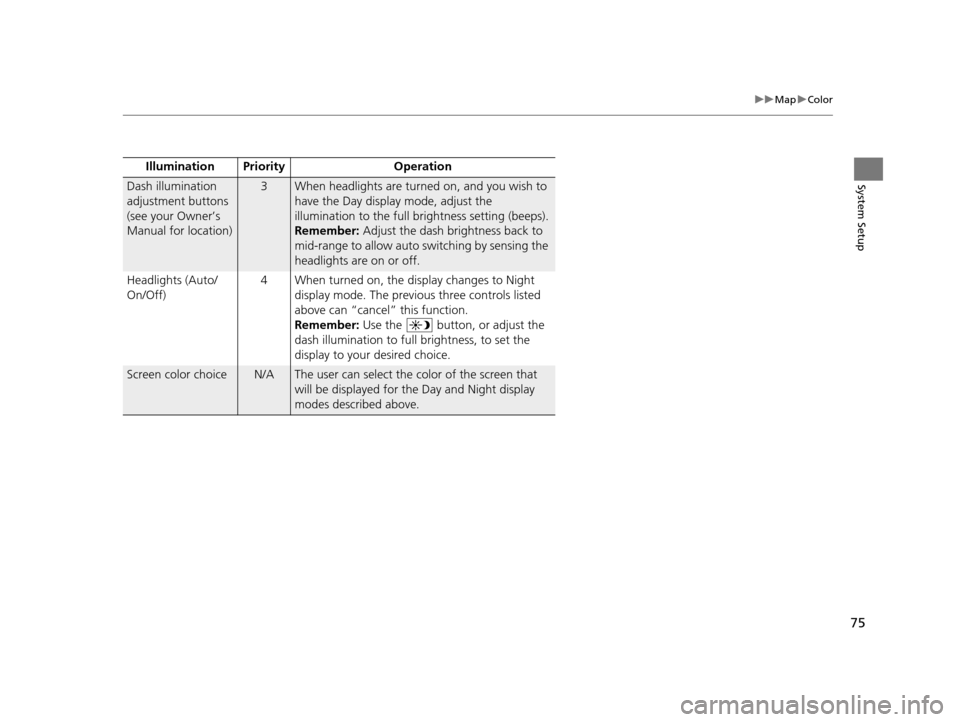
75
uuMap uColor
System SetupDash illumination
adjustment buttons
(see your Owner’s
Manual for location)3When headlights are turned on, and you wish to
have the Day display mode, adjust the
illumination to the full brightness setting (beeps).
Remember: Adjust the dash brightness back to
mid-range to allow auto switching by sensing the
headlights are on or off.
Headlights (Auto/
On/Off) 4 When turned on, the display changes to Night
display mode. The previous three controls listed
above can “cancel” this function.
Remember: Use the button, or adjust the
dash illumination to full brightness, to set the
display to your desired choice.
Screen color choiceN/AThe user can select the color of the screen that
will be displayed for the Day and Night display
modes described above.
Illumination Pr
iority Operation
16 ACURA TLX NAVI-31TZ38100.book 75 ページ 2015年7月29日 水曜日 午後4時11分
Page 77 of 325

76
uuMap uView (Map Orientation)
System Setup
View (Map Orientation)
H SETTINGS buttonuNavi Settings uMap uView
Select the map orientation. Rotate to select an option. Press .
The following options are available:
• North-up : Displays the map with North always pointing up.
• Heading-up : Displays the map so that the di rection you are traveling is always
pointing up.
• 3D Map : Displays the bird’s eye view map.1View (Map Orientation)
The red arrow in the symbol always points North.
Heading-up and 3D map view switch to the North-up
view on the maximum map scale.
The bird’s eye view map switches to the Heading-up
map while scrolling the map.
The viewing angle for the bird’s eye view can be
adjusted. 2 3D Angle Adjustment P. 77
16 ACURA TLX NAVI-31TZ38100.book 76 ページ 2015年7月29日 水曜日 午後4時11分
Page 78 of 325

77
uuMap u3D Angle Adjustment
System Setup
3D Angle Adjustment
H SETTINGS buttonuNavi Settings uMap u3D Angle Adjustment
Adjust the viewing angle. Rotate to adjust the angle. Press .
16 ACURA TLX NAVI-31TZ38100.book 77 ページ 2015年7月29日 水曜日 午後4時11分
Page 79 of 325

78
uuMap uStraight Line Guide
System Setup
Straight Line Guide
H SETTINGS buttonuNavi Settings uMap uStraight Line Guide
Set whether to display a straight guideline to the destination or waypoint. Rotate to select an option. Press .
The following options are available:
• On (factory default): Displays th e straight guideline on the map.
• Off : Disables the feature.
16 ACURA TLX NAVI-31TZ38100.book 78 ページ 2015年7月29日 水曜日 午後4時11分
Page 80 of 325

79
uuMap uCurrent Location
System Setup
Current Location
H SETTINGS buttonuNavi Settings uMap uCurrent Location
Display and save your current location for future use as a destination. The address,
latitude, longitude, and elevation of your current location are displayed.
■ To save your current loca tion in the address book:
1.Press to select Address Book.
u Move to scroll the map as
necessary.
2. Edit the name, phone number,
and category.
2 Address Book P. 39
3.Move and rotate to select
OK . Press .
1Current Location
If you have PIN-protecte d your address book, enter
your PIN when prompted. Press to select OK.
PINs are optional. 2 PIN Numbers P. 47
The elevation is not displayed if the system is
receiving insufficient GPS information. When
elevation is displayed, it may differ with roadside
elevation signs by ±100 ft (±30 m) or more.
Saving your current loca tion does not change or
cancel your current route.
16 ACURA TLX NAVI-31TZ38100.book 79 ページ 2015年7月29日 水曜日 午後4時11分