audio Acura TLX 2016 Navigation Manual
[x] Cancel search | Manufacturer: ACURA, Model Year: 2016, Model line: TLX, Model: Acura TLX 2016Pages: 325, PDF Size: 18.04 MB
Page 2 of 325
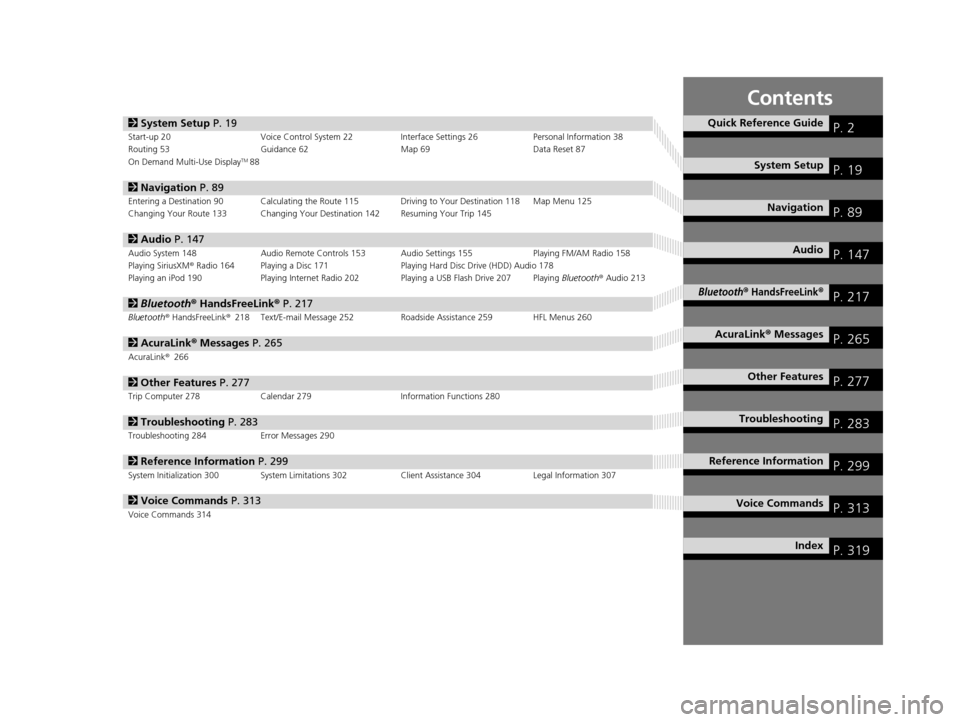
Contents
2System Setup P. 19Start-up 20 Voice Control System 22 Interface Settings 26Personal Information 38
Routing 53 Guidance 62 Map 69Data Reset 87
On Demand Multi-Use Display
TM88
2 Navigation P. 89Entering a Destination 90 Calculating the Route 115 Driving to Your Destination 118 Map Menu 125
Changing Your Route 133 Changing Your Destination 142 Resuming Your Trip 145
2Audio P. 147Audio System 148 Audio Remote Controls 153 Audio Settings 155 Playing FM/AM Radio 158
Playing SiriusXM® Radio 164 Playing a Disc 171 Playing Hard Disc Drive (HDD) Audio 178
Playing an iPod 190 Playing Internet Radio 202 Playing a USB Flash Drive 207 Playing Bluetooth® Audio 213
2 Bluetooth ® HandsFreeLink® P. 217Bluetooth® HandsFreeLink® 218 Text/E-mail Message 252 Roadside Assistance 259 HFL Menus 260
2AcuraLink® Messages P. 265AcuraLink® 266
2Other Features P. 277Trip Computer 278 Calendar 279 Information Functions 280
2Troubleshooting P. 283Troubleshooting 284 Error Messages 290
2Reference Information P. 299System Initialization 300 System Limitations 302 Client Assistance 304Legal Information 307
2Voice Commands P. 313Voice Commands 314
Quick Reference GuideP. 2
System SetupP. 19
NavigationP. 89
AudioP. 147
Bluetooth® HandsFreeLink®P. 217
AcuraLink® MessagesP. 265
Other FeaturesP. 277
TroubleshootingP. 283
Reference InformationP. 299
Voice CommandsP. 313
IndexP. 319
16 ACURA TLX NAVI-31TZ38100.book 1 ページ 2015年7月29日 水曜日 午後4時11分
Page 4 of 325
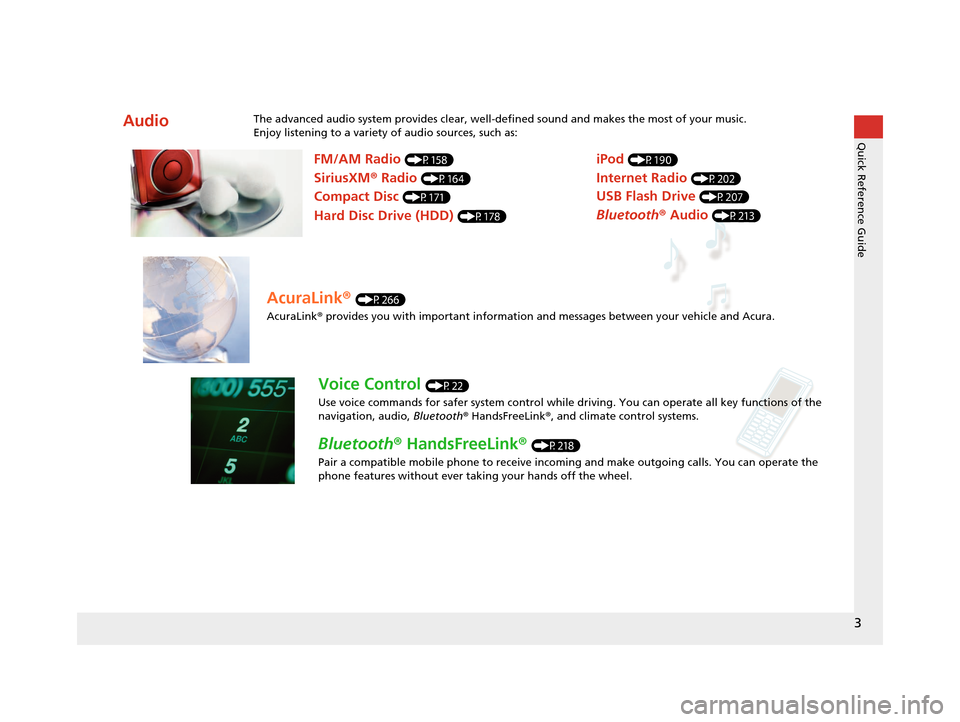
3
Quick Reference Guide
AudioThe advanced audio system provides clear, well-defined sound and makes the most of your music.
Enjoy listening to a variety of audio sources, such as:
FM/AM Radio (P158)
SiriusXM® Radio (P164)
Compact Disc (P171)
Hard Disc Drive (HDD) (P178)
iPod (P190)
Internet Radio (P202)
Bluetooth ® Audio (P213)
USB Flash Drive (P207)
AcuraLink® (P266)
AcuraLink® provides you with important information and messages between your vehicle and Acura.
Voice Control (P22)
Use voice commands for safer system control while dr iving. You can operate all key functions of the
navigation, audio, Bluetooth ® HandsFreeLink ®, and climate control systems.
Bluetooth ® HandsFreeLink ® (P218)
Pair a compatible mobile phone to receive incoming and make outgoing calls. You can operate the
phone features without ever taking your hands off the wheel.
16 ACURA TLX NAVI-31TZ38100.book 3 ページ 2015年7月29日 水曜日 午後4時11分
Page 5 of 325

4
Quick Reference GuideSystem Controls
NAVAUDIOAUDIONAV
On Demand Multi-Use DisplayTM
Navigation Screen
AudioNavigation
Voice Control
Bluetooth® HandsFreeLink ®li AUDIO Button (P148)
lc Microphone
(P218)
ld Left Selector
Wheel
(P153)
7 Interface Dial/ENTER
Button
(P7)
5 BACK Button
8 INFO Button
lf (Pick-Up) Button
(P218)
9 MENU Button
la SETTINGS Button
4
NAV Button
1
PHONE Button
(P218)
lg (Hang-Up/Back) Button
(P218)
lh (Talk) Button (P6)
6 (Display Mode)
Button
(P74)le SOURCE Button
(P153)
2 (Power) Button
3 Volume Knob
lb (Eject) Button
16 ACURA TLX NAVI-31TZ38100.book 4 ページ 2015年7月29日 水曜日 午後4時11分
Page 6 of 325

5
Quick Reference GuideOn Demand Multi-Use DisplayTM Basic Operation
Shortcuts*1Audio SourceMore
Places
(P44)Phone (P231)Audio (P151)Select to change an audio source.
You can change the position of icons.
Select to display the menu items.
FM/AM/SiriusXM®/Pandora ®*2/AhaTM
:
CD/HDD/USB flash drive/ Bluetooth® Audio :
:
iPodAlbum bar: :
:
Select the preset station (FM/AM/Pandora
®*2/AhaTM) or category (SiriusXM®).
Select and hold to search that station on the preset screen. (AM/FM/SiriusXM ®)
Select to search the selected band for a station with a strong signal. (AM/FM)
Select the channel. In channel mode, select and hold to change the channel rapidly. (SiriusXM ®)
Select a song (Pandora ®
*2) or a contents (AhaTM).
Select to skip to the next folder, and to skip to the beginning of the previous folder.
Select to change tracks. Select and hold to move rapidly within a track.
Select an album.
Select to change tracks. Select and hold to move rapidly within a track. *1: Select and hold a desired
number where you want to
store the station.
Select to listen to a preset
station.
Select
Tune.
Select Presets.
Pandora® is available on U.S. models only.
*2: For detail informations about Climate
,
see your owner's manual.
16 ACURA TLX NAVI-31TZ38100.book 5 ページ 2015年7月29日 水曜日 午後4時11分
Page 7 of 325
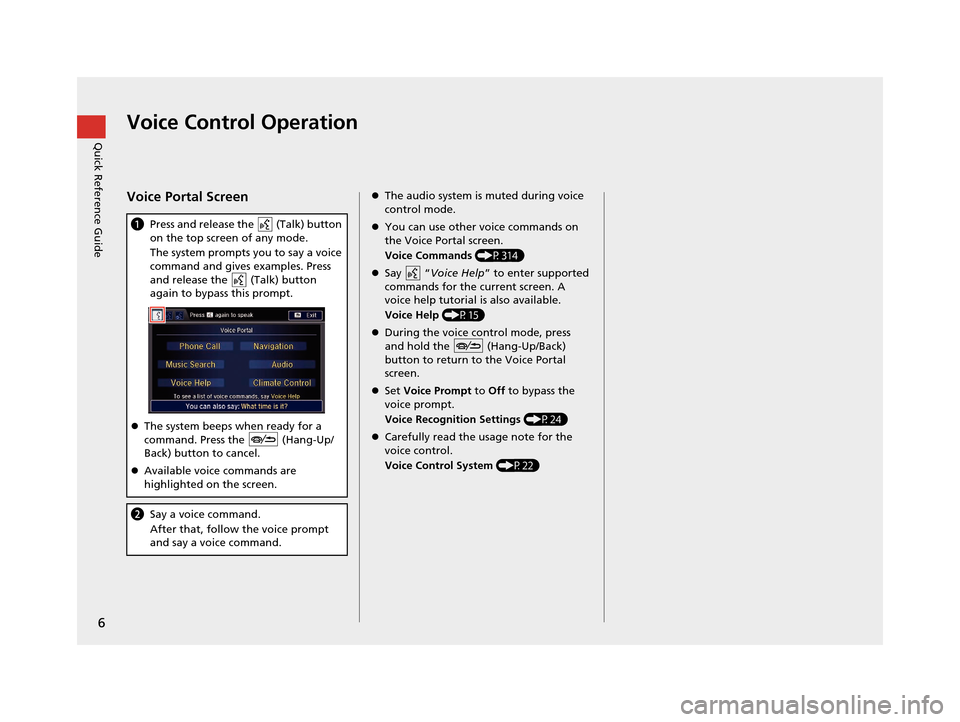
6
Quick Reference GuideVoice Control Operation
Voice Portal Screen
aPress and release the (Talk) button
on the top screen of any mode.
The system prompts you to say a voice
command and gives examples. Press
and release the (Talk) button
again to bypass this prompt.
The system beeps when ready for a
command. Press the (Hang-Up/
Back) button to cancel.
Available voice commands are
highlighted on the screen.
b Say a voice command.
After that, follow the voice prompt
and say a voice command.
The audio system is muted during voice
control mode.
You can use other voice commands on
the Voice Portal screen.
Voice Commands (P314)
Say “ Voice Help ” to enter supported
commands for the current screen. A
voice help tutorial is also available.
Voice Help (P15)
During the voice control mode, press
and hold the (Hang-Up/Back)
button to return to the Voice Portal
screen.
Set Voice Prompt to Off to bypass the
voice prompt.
Voice Recognition Settings (P24)
Carefully read the usage note for the
voice control.
Voice Control System (P22)
16 ACURA TLX NAVI-31TZ38100.book 6 ページ 2015年7月29日 水曜日 午後4時11分
Page 19 of 325
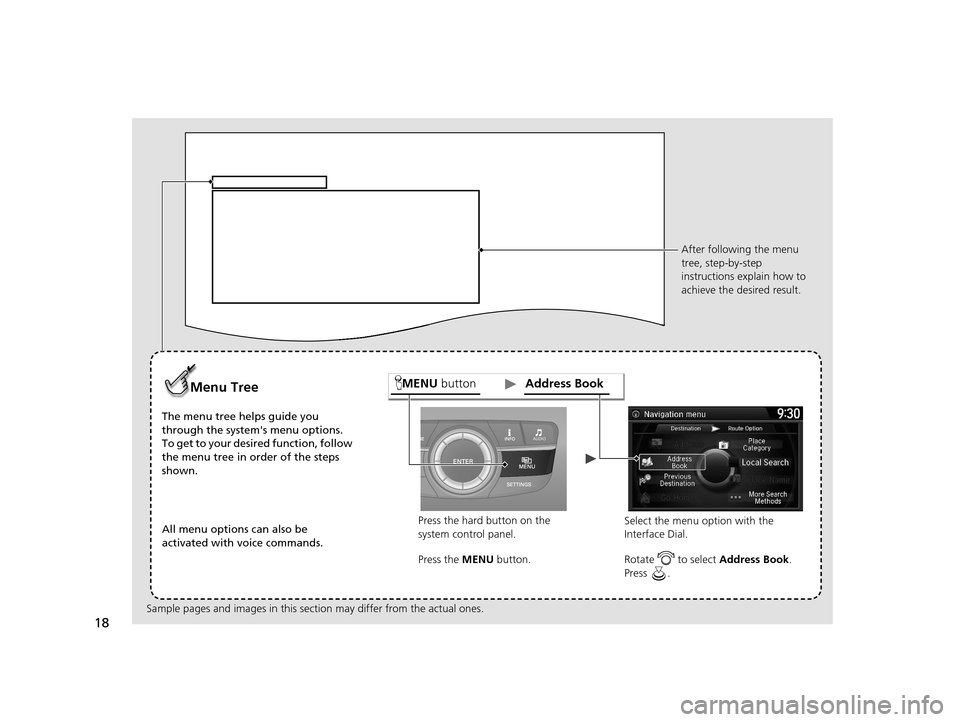
18
AUDIOAUDIO
Press the hard button on the
system control panel.
Menu Tree
The menu tree helps guide you
through the system's menu options.
To get to your desired function, follow
the menu tree in order of the steps
shown.
All menu options can also be
activated with voice commands. Press the MENU button. Select the menu opt
ion with the
Interface Dial. After following the menu
tree, step-by-step
instructions explain how to
achieve the desired result.
Sample pages and images in this se ction may differ from the actual ones. Rotate to select
Address Book.
Press .
MENU button Address Book
16 ACURA TLX NAVI-31TZ38100.book 18 ページ 2015年7月29日 水曜日 午後4時11分
Page 21 of 325
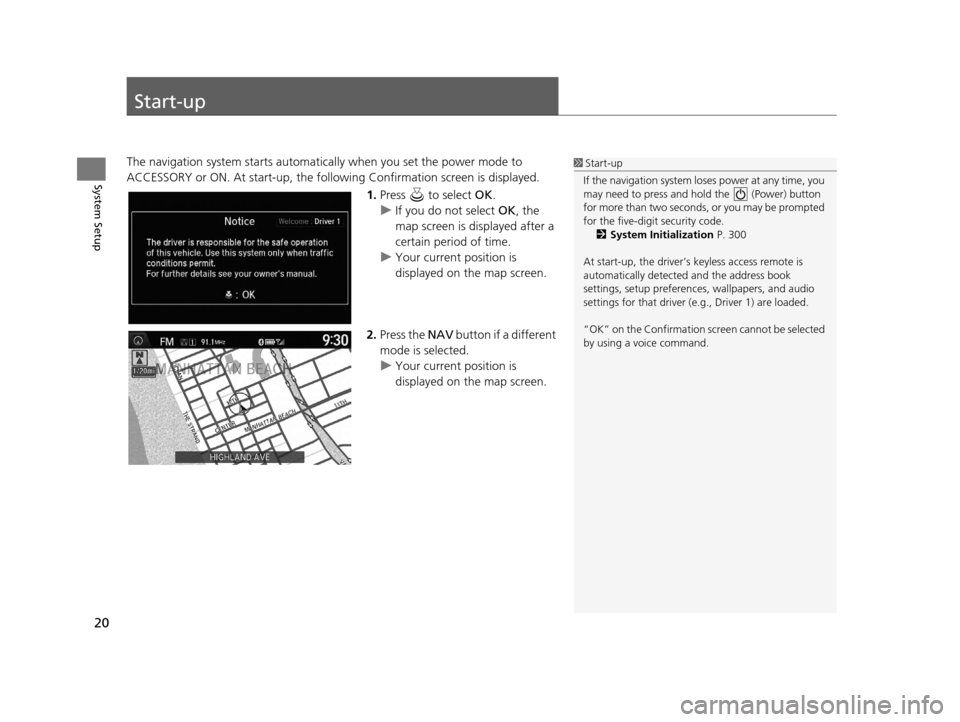
20
System Setup
Start-up
The navigation system starts automatically when you set the power mode to
ACCESSORY or ON. At start-up, the follow ing Confirmation screen is displayed.
1.Press to select OK.
u If you do not select OK, the
map screen is displayed after a
certain period of time.
u Your current position is
displayed on the map screen.
2. Press the NAV button if a different
mode is selected.
u Your current position is
displayed on the map screen.1Start-up
If the navigation system lo ses power at any time, you
may need to press and hold the (Power) button
for more than two seconds, or you may be prompted
for the five-digit security code. 2 System Initialization P. 300
At start-up, the driver’s keyless access remote is
automatically detected and the address book
settings, setup pr eferences, wallpapers, and audio
settings for that driver (e.g., Driver 1) are loaded.
“OK” on the Confirmation sc reen cannot be selected
by using a voice command.
16 ACURA TLX NAVI-31TZ38100.book 20 ページ 2015年7月29日 水曜日 午後4時11分
Page 23 of 325
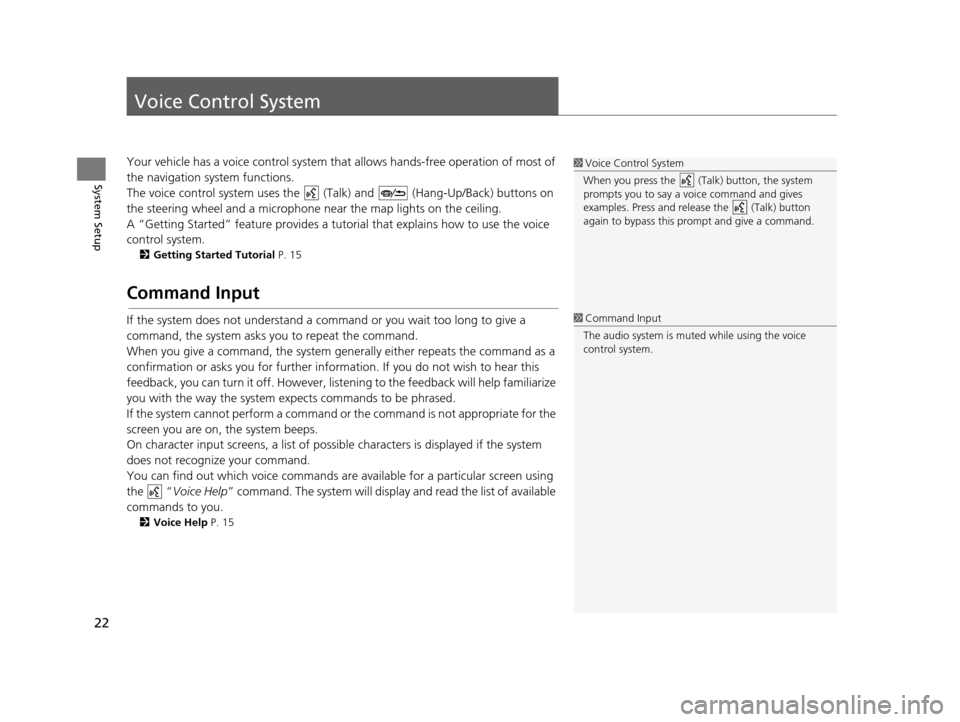
22
System Setup
Voice Control System
Your vehicle has a voice control system that allows hands-free operation of most of
the navigation system functions.
The voice control system uses the ( Talk) and (Hang-Up/Back) buttons on
the steering wheel and a microphone near the map lights on the ceiling.
A “Getting Started” feature provides a tutorial that explains how to use the voice
control system.
2 Getting Started Tutorial P. 15
Command Input
If the system does not understand a command or you wait too long to give a
command, the system asks you to repeat the command.
When you give a command, the system gene rally either repeats the command as a
confirmation or asks you for further information. If you do not wish to hear this
feedback, you can turn it off. However, list ening to the feedback will help familiarize
you with the way the system expects commands to be phrased.
If the system cannot perform a command or the command is not appropriate for the
screen you are on, the system beeps.
On character input screens, a list of possibl e characters is displayed if the system
does not recognize your command.
You can find out which voice commands ar e available for a particular screen using
the “ Voice Help ” command. The system will displa y and read the list of available
commands to you.
2 Voice Help P. 15
1Voice Control System
When you press the (Talk) button, the system
prompts you to say a voice command and gives
examples. Press and release the (Talk) button
again to bypass this pr ompt and give a command.
1Command Input
The audio system is muted while using the voice
control system.
16 ACURA TLX NAVI-31TZ38100.book 22 ページ 2015年7月29日 水曜日 午後4時11分
Page 67 of 325
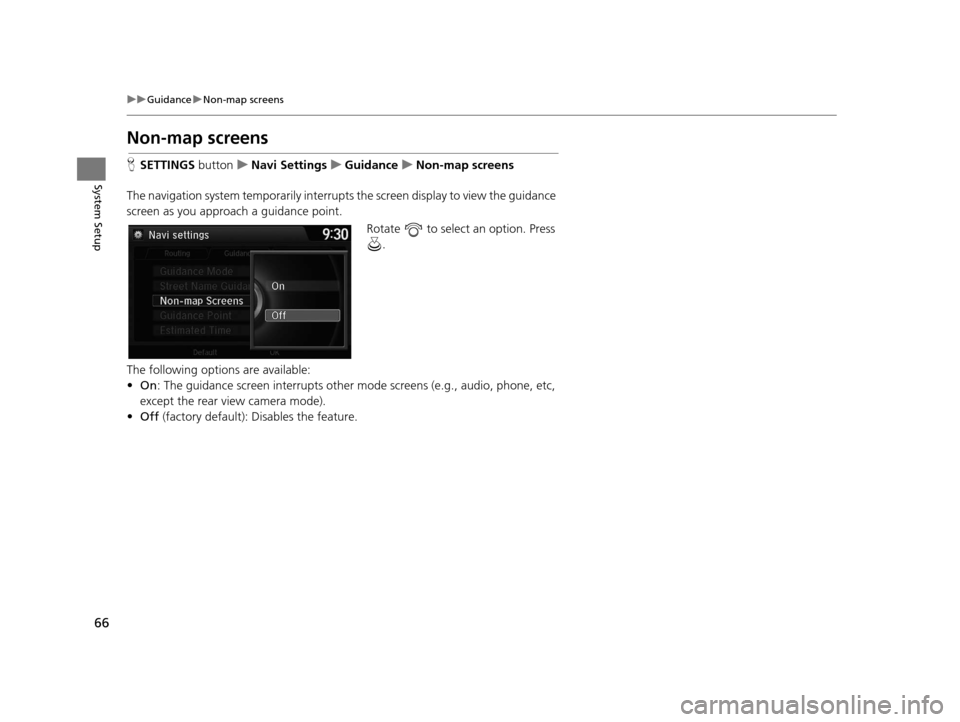
66
uuGuidance uNon-map screens
System Setup
Non-map screens
H SETTINGS buttonuNavi Settings uGuidance uNon-map screens
The navigation system temporarily interrupt s the screen display to view the guidance
screen as you approach a guidance point.
Rotate to select an option. Press .
The following options are available:
• On : The guidance screen interrupts other mode screens (e.g., audio, phone, etc,
except the rear view camera mode).
• Off (factory default): Disables the feature.
16 ACURA TLX NAVI-31TZ38100.book 66 ページ 2015年7月29日 水曜日 午後4時11分
Page 148 of 325
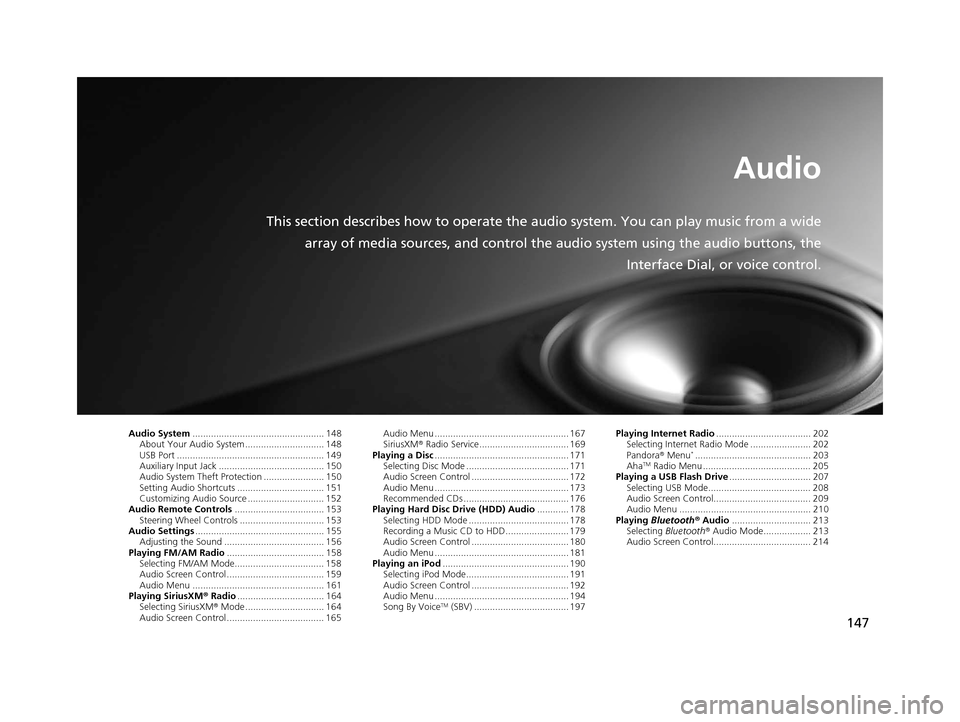
147
Audio
This section describes how to operate the audio system. You can play music from a wide
array of media sources, and control the audio system using the audio buttons, the
Interface Dial, or voice control.
Audio System.................................................. 148
About Your Audio System .............................. 148
USB Port ........................................................ 149
Auxiliary Input Jack ......... .......................... ..... 150
Audio System Theft Protection ....................... 150
Setting Audio Shortcuts ................................. 151
Customizing Audio Source ............................. 152
Audio Remote Controls .................................. 153
Steering Wheel Controls ................................ 153
Audio Settings ................................................. 155
Adjusting the Sound ...................................... 156
Playing FM/AM Radio ..................................... 158
Selecting FM/AM Mode.................................. 158
Audio Screen Control ..................................... 159
Audio Menu .................................................. 161
Playing SiriusXM ® Radio ................................. 164
Selecting SiriusXM ® Mode .............................. 164
Audio Screen Control ..................................... 165 Audio Menu ................................................... 167
SiriusXM
® Radio Service.................................. 169
Playing a Disc ................................................... 171
Selecting Disc Mode ....................................... 171
Audio Screen Control ..................................... 172
Audio Menu ................................................... 173
Recommended CDs ........................................ 176
Playing Hard Disc Drive (HDD) Audio ............ 178
Selecting HDD Mode ...................................... 178
Recording a Music CD to HDD........................ 179
Audio Screen Control ..................................... 180
Audio Menu ................................................... 181
Playing an iPod ................................................ 190
Selecting iPod Mode....................................... 191
Audio Screen Control ..................................... 192
Audio Menu ................................................... 194
Song By Voice
TM (SBV) .................................... 197 Playing Internet Radio
.................................... 202
Selecting Internet Radio Mode ....................... 202
Pandora ® Menu
*............................................ 203
AhaTM Radio Menu ......................................... 205
Playing a USB Flash Drive ............................... 207
Selecting USB Mode....................................... 208
Audio Screen Control..................................... 209
Audio Menu .................................................. 210
Playing Bluetooth ® Audio .............................. 213
Selecting Bluetooth ® Audio Mode.................. 213
Audio Screen Control..................................... 214
16 ACURA TLX NAVI-31TZ38100.book 147 ページ 2015年7月29日 水曜日 午後4時1 1分